How To Block an Email Sender in Comcast

Comcast Corporation is a US-based telecommunication company, and it is the safest and most frequently used service provider in both the US and Canada.
If you have Comcast email, there is a way to block all mail from unwanted senders – you can turn on Comcast spam filters and make other personalized filters. However, you need to go through the Xfinity Connect app.
Is your email inbox drowning in spam messages? You are in luck because this article will teach you how to block all the emails you do not want to see.
How to Set Up a Spam Filter in Comcast
The Comcast email spam filter lets you set up three levels of spam blockers if you are using an Xfinity Connect email. You can automatically delete any spam emails with Spam Filtering. They will not land in your inbox, not even in the spam section.
You can enable Spam Filtering to save the emails which were marked as spam. This saves them in a different Spam folder. There’s a chance that not everything there is spam and you can skim through the messages to see if any are legitimate. If you are expecting an important email, it is better to check the Spam folder, just in case. If a message doesn’t belong in spam, you can retrieve it via the toolbar.
In case you are brave or simply do not care, you can turn off Spam Filtering. That means you get all the emails to your inbox, both legitimate ones and the ones which are spam.
How You Can Change Spam Filter Options
To change spam filter options, you can do the following:
- Log into your Xfinity Connect account at the official site.
- In the top right corner, you will see a gear icon. Click on that and choose Settings.
- Then select Advanced Settings from the dropdown menu.
- Click on the Enable spam filtering box to mark it.
- Here you can also opt to save copies of spam emails.
How to Set Up Email Filters in Comcast
You can set up more than just one email filter in Comcast. This can be used to sort your messages, but also avoid any unwanted ones.
Here is how to do it:
- Log into Xfinity Connect.
- Go into Settings.
- Choose Filter Rules and Add a new rule.

- Type in the Rule name.
- Select Add Condition to choose what you want to filter.
- After choosing the condition, select Contains and set up the parameters.

- Enter the words you want to be filtered.
- Click on Actions and then Add action. Select what happens to the emails that fit the criteria you set.

- Then choose what happens to the emails that get filtered.

- Finally, choose Save if you want to keep this filter.
Additional things you should know about filters:
- One filter can have multiple actions and conditions for message classification. Make sure everything makes sense and there are no contradictory conditions.
- You can delete an action or condition by selecting the trash icon.
- You can actually Edit your filter rules or Disable the filter entirely when you go back to Mail Filter Rules.
How to Empty the Trash
If you want to delete single messages one by one, you should open the folder where the messages are stored. Now mark the messages you want to delete and select the trash icon from the toolbar.
In order to get rid of all the trash in your email, just open the dropdown menu next to Trash and select Empty Trash. You can also empty the Spam folder, by clicking the Menu next to it and choosing to Delete all spam.
How to make a Safe List
You can also make an email safe list in Comcast and you will only get emails from the contacts in this list. If somebody is not on the list, all of their messages will be disregarded.
To make this safe list, you can simply log into your Xfinity Connect. Then go to Settings (via the dropdown menu in the top right corner) and choose Advanced Settings.
Safe at Last
There you have it. If you follow these instructions, you will be free from spam in no time. You can filter emails according to your own specifications, and you can block as many senders as you like in the filter options. If that is too much trouble, you can choose to only get emails from important senders and block out all the rest via a safe list.




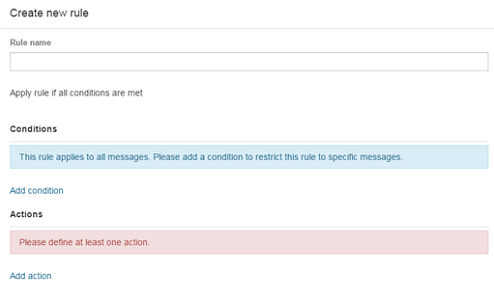
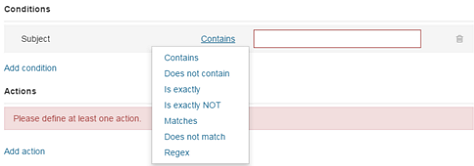
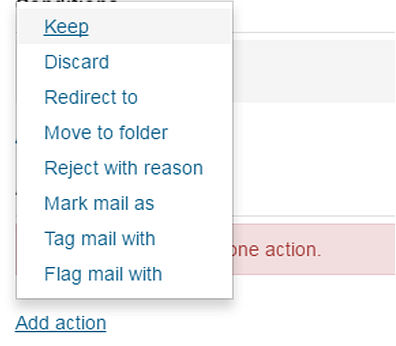
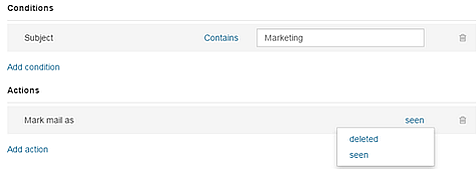













3 thoughts on “How To Block an Email Sender in Comcast”