How To Change Your Gmail Password
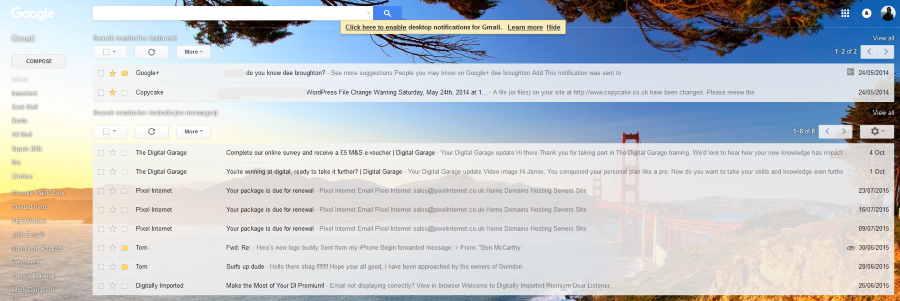
Even though Gmail uses an optional two-factor authentication mechanism, it is still your password that provides security. That means keeping it secure as much as possible is paramount and if you accidentally let someone know what it is, you need to change it right away. Here’s how to change your Gmail password.
One quick note about passwords. It used to be considered good security practice to change your password regularly, every few weeks or every month. This is no longer the case. It is much better to have a longer, more complicated password for a year or so than a simpler, easier to remember one for a month.
Consider only changing your password when prompted or when necessary. Also consider using two-factor authentication on important websites. An SMS or email confirmation may take a few extra seconds to log you into a website but the resulting security enhancement is worth the wait!
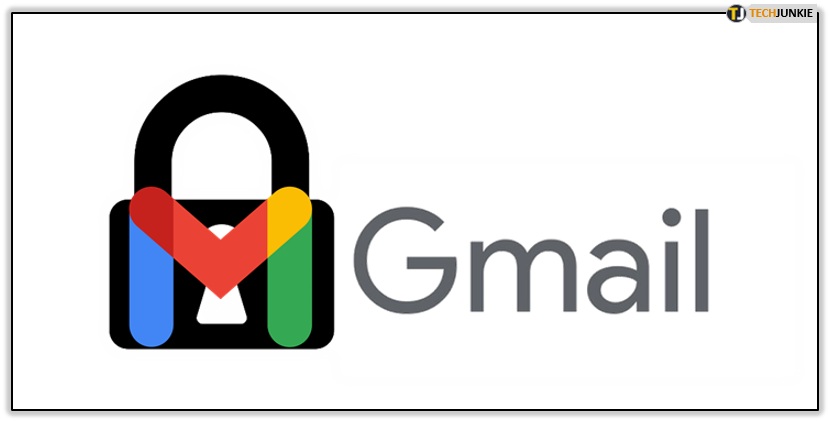
Change your Gmail password
It is actually pretty straightforward to change your Gmail password.
- Open Gmail and click the small cog on the right.

- Select Settings and Accounts and Import.

- Click the Change password link in the center pane.

- Enter your current password when prompted.

- Choose a secure password taking care to make it as long and as complicated as is practical.

- Confirm the password and click Change Password.

That’s it!
Choosing a secure password
Google has a minimum password strength it will accept. Your password will need to be at least eight characters long but I would suggest using more. A minimum of ten or twelve characters with a mixture of higher and lower case, numbers and symbols is ideal. The challenge here is to create as secure a password as possible while also keeping it memorable.
There are a couple of tricks to do this. The first is the phrase method. Think of a phrase or a line in a favorite song. You can then either use the phrase with no spaces or take the first letter of each and making a random password.
For example, ‘She’s got eyes of the bluest kind’ from Sweet Child of Mine. You could either use ‘Shesgoteyesofthebluestkind’ as the password, which is great at 26 characters. You could also use the first letter of each to make ‘!sgeotbk!’. Add a couple of special characters at the beginning and end and you still have a pretty secure password.
The second password method is random words. Putting three or four words together than don’t make grammatical sense, don’t usually appear together and aren’t the complete title of anything is a pretty good way to generate a password.
For example, I take four words from books next to each other on the bookcase next to my desk. I get Oxford, Spartan, Rome and Hoplite. Put them together for ‘oxfordspartanromehoplite’ and a 24 character password I won’t forget because the hint is right by my computer.
How do you generate your passwords? Any neat tricks to get secure ones? Tell us about it below!




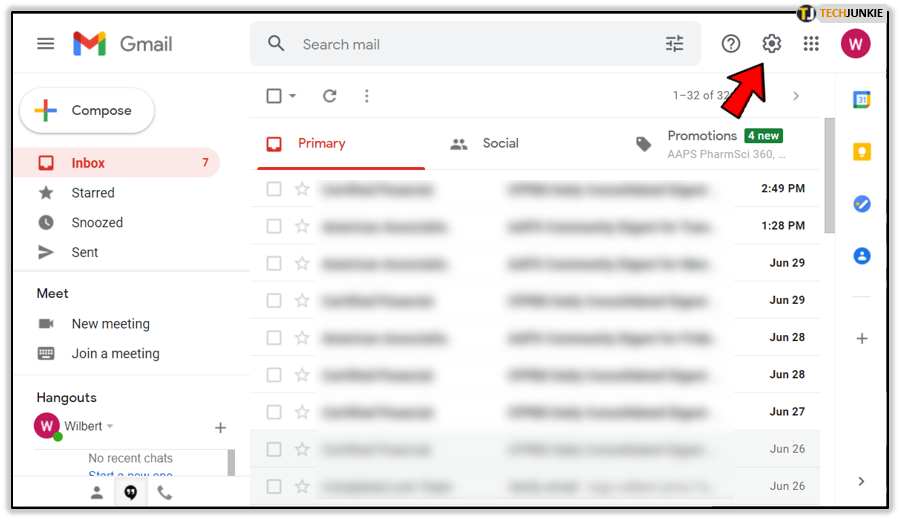
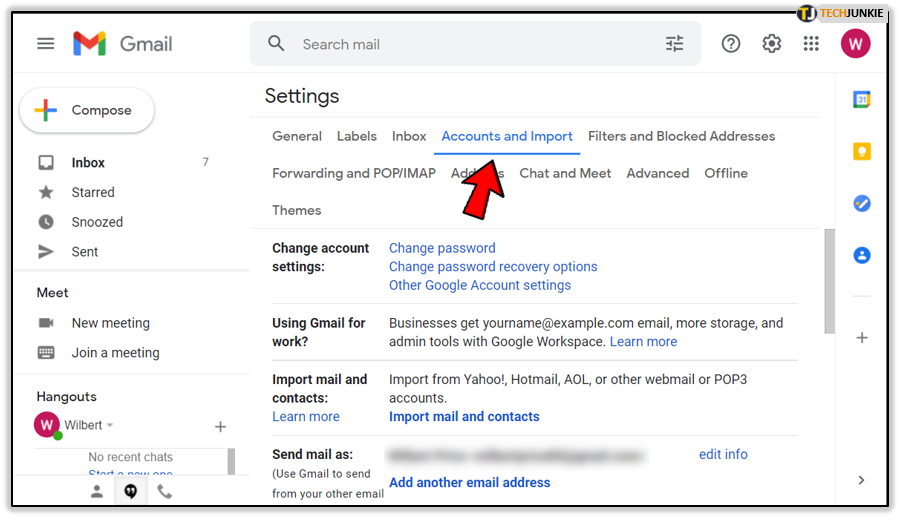

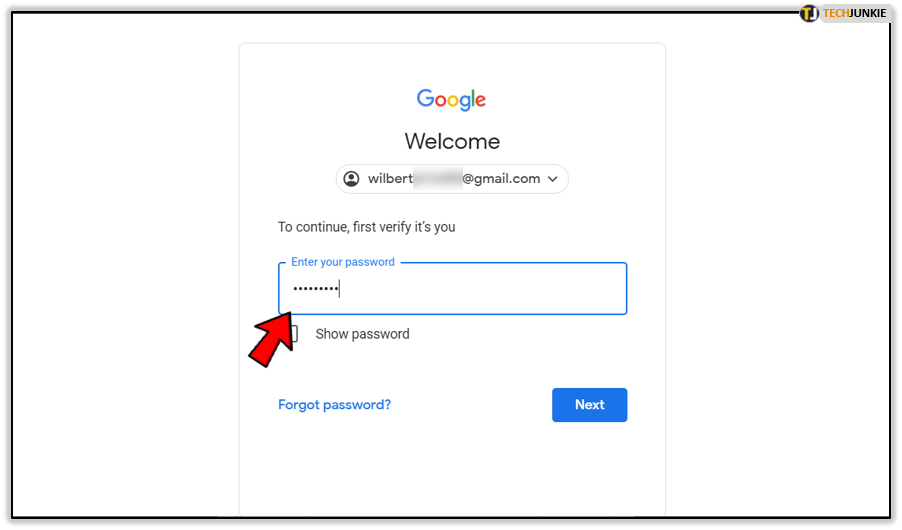
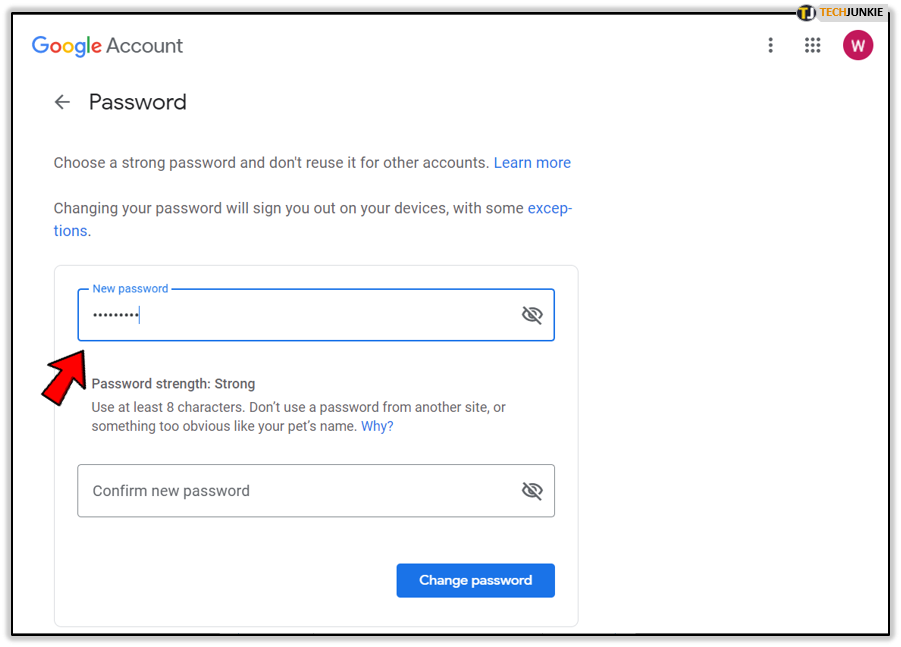
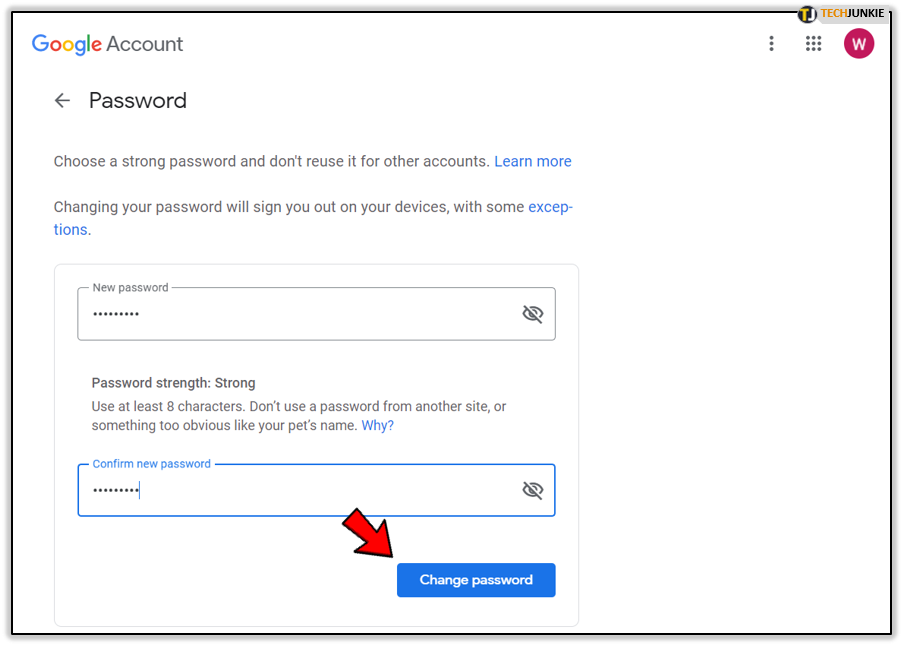












One thought on “How To Change Your Gmail Password”