How to Check Warranty Coverage on the iPhone and iPad

We’ve previously discussed how to check the warranty coverage of your Apple products via the company’s support website. But recent updates to Apple’s software have made the process even easier, especially for iOS devices.
Starting with iOS 12.2—the latest version of Apple’s operating system for the iPhone and iPad—there’s now a way for us to check warranty coverage within the device’s settings itself. This makes the process much faster and easier: there’s no need to copy any serial numbers or solve any of those annoying CAPTCHA forms.
To try it out for yourself, first make sure your iPhone or iPad is updated and running at least iOS 12.2. Then follow the steps below.
Check iPhone Warranty Coverage in iOS
- Open the Settings app on your iPhone or iPad and select General > About.
- In the About menu, find and select the new entry labeled either Limited Warranty (the default option) or AppleCare (if you purchased Apple’s extended warranty service).
- This will display the Coverage screen, which tells you the type of coverage currently registered to your device and the expiration date of your iPhone or iPad’s hardware warranty.
If you haven’t purchased AppleCare for your device but are still eligible to do so, the Coverage screen will also give you an option to buy it directly.
Should You Buy AppleCare?
So now that you know how to find the warranty status of your iPhone or iPad, the question for many is Should I buy AppleCare? Originally, AppleCare was a single product that simply extended the manufacturer’s warranty of your Apple devices from the default 1 year to as long as 3 years. The price varied depending on the device (e.g., a lower cost for an iPod compared to the MacBook Pro).
As merely an extension of the normal warranty, however, the original AppleCare didn’t cover any accidental damage or other user-caused issues, which led to confusion among customers, especially as damage-prone mobile devices like MacBooks and iPhone became a larger and larger percentage of Apple’s overall hardware sales. Apple therefore changed the AppleCare program back in 2011, introducing “AppleCare+” which provided deductible-based protection for the iPhone (and later expanded to other devices).
Under AppleCare+, users could still receive coverage for their malfunctioning devices, even if the problem was due to user-caused damage. Users were required to pay for AppleCare+ at or shortly after the time of the device’s purchase, and then pay an assigned deductible to receive coverage for a limited amount of incidents. Assuming you needed to have service for accidental damage and pay the deductible, the overall cost could be a bit pricey, but it was generally far less than the replacement cost of the device. There’s also now a service tier that will completely replace your device if stolen or lost.
Pricing of both the coverage and deductibles varies based on the value of the device and coverage level. For example, AppleCare+ with Theft and Loss protection for a new iPhone XS costs $299 up front with deductibles between $29 (screen damage) and $269 (complete replacement for loss or theft). By contrast, standard AppleCare+ for an iPhone 8 costs $129 up front with deductibles of $29 (screen damage) and $99 (any other damage). Check out the AppleCare+ website for all pricing based on device.
Other than paying outright for one of the AppleCare+ tiers, you may be able to obtain it via your carrier or device financing program. For example, AppleCare+ is included as part of Apple’s iPhone Upgrade Program, and some carriers offer to include the cost of the service as part of your device’s monthly financing.
Absent one of the AppleCare+ tiers, you’ll only have one year of Apple’s limited hardware warranty on your device, with no form of included protection for accidental damage. If you’re prone to damaging your device, either due to clumsy hands or the nature of your work and travel, AppleCare+ is worth considering. It’s pricey for sure, but pales in comparison to the replacement or out-of-warranty repair costs of Apple’s increasingly expensive devices. Of course, there are lots of third party warranty and insurance services out there, and you may even have coverage via options like your homeowners or rental insurance policies. But if you want to make sure that you receive genuine Apple service every time, be sure to factor that in to any price comparisons with AppleCare+.




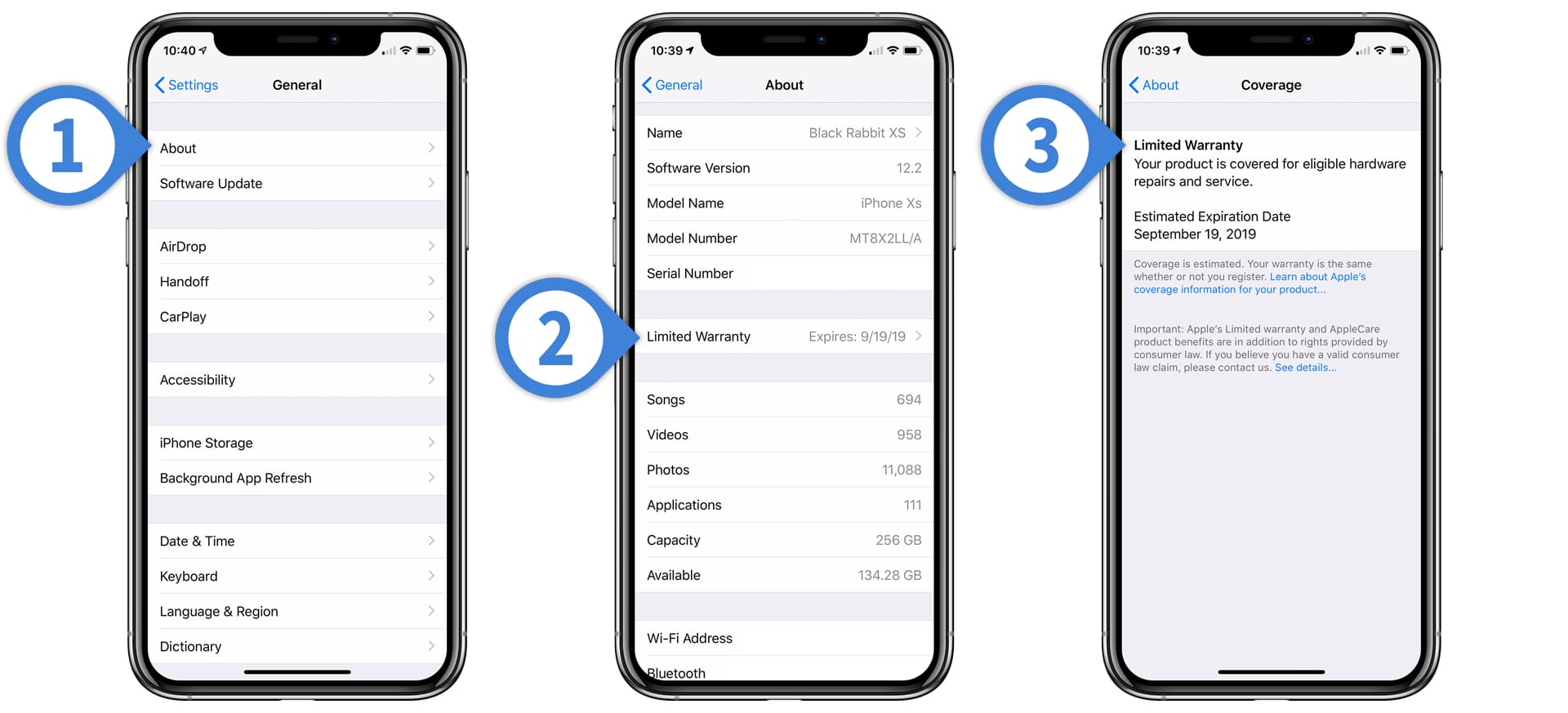













One thought on “How to Check Warranty Coverage on the iPhone and iPad”