Quickly Launch Command Prompt as an Administrator with a Keyboard Shortcut
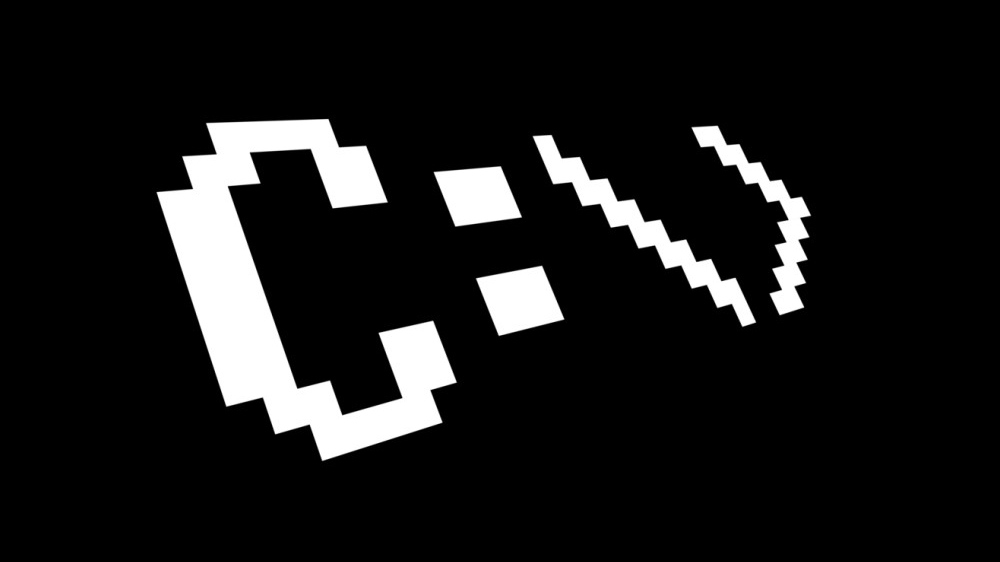
The Windows Command Prompt is a powerful resource for everyone from developers, to IT professionals, to power users. While many Command Prompt tasks can be accomplished without any special privileges, some tasks require that the user grant the app elevated privileges by launching it is an administrator. You can always use a few mouse clicks to launch Command Prompt as an administrator, but if you need to do it frequently you can save some time with this handy keyboard shortcut in Windows 8.
To launch Command Prompt as an administrator in Windows 8 (as well as Windows 8.1, and Windows 8.1 Update), first head to the Start Screen and begin typing cmd to bring up the Command Prompt in the Windows search bar.
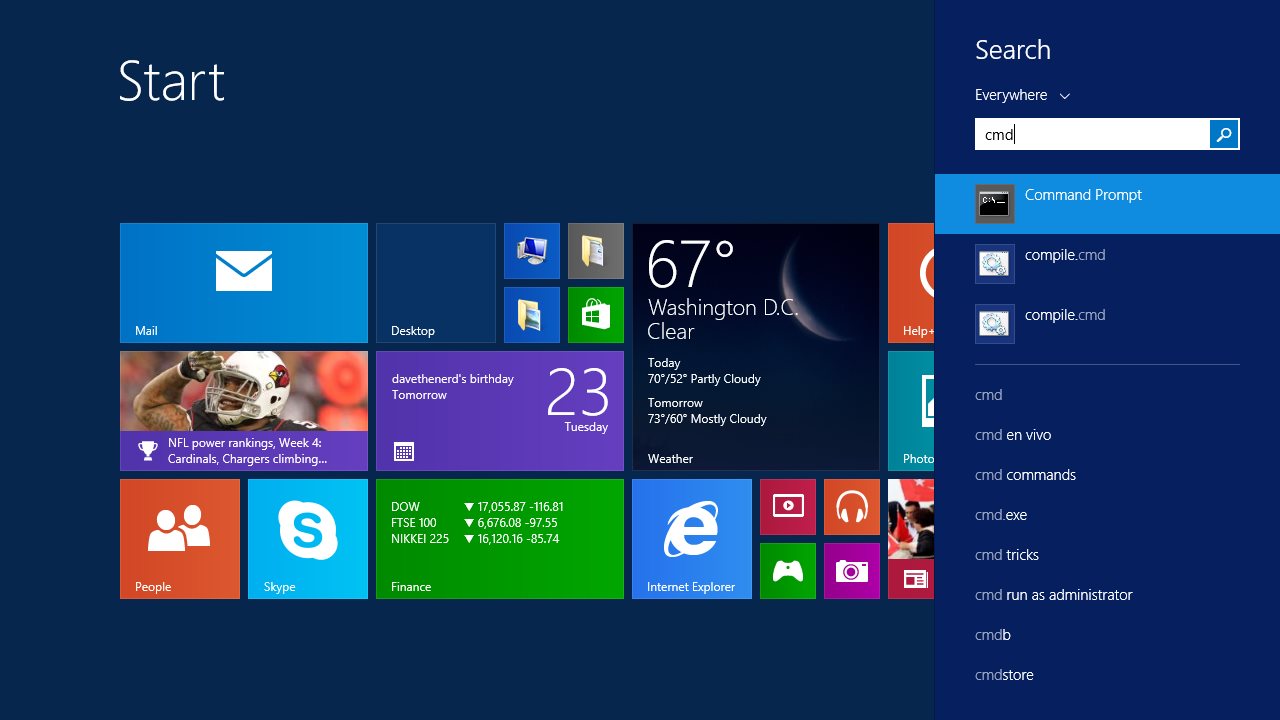
Normally, you could launch Command Prompt with default privileges by simply clicking on it in the search results list, or highlighting it with the keyboard and pressing Enter. Alternatively, you could launch Command Prompt as an administrator by right-clicking on it in the search results and selecting Run as Administrator.
But for the fastest experience, highlight the Command Prompt result in the Windows search bar and press Control-Shift-Enter. Doing so will automatically launch Command Prompt with elevated administrative privileges, and you’ll see the User Account Control (UAC) prompt appear immediately as a result.
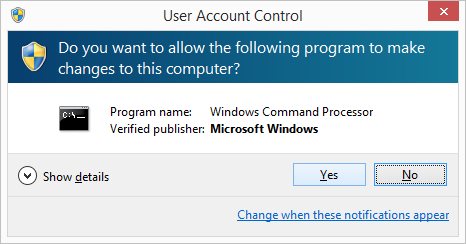
It may take a few practice runs to get used to this keyboard shortcut, but once you’re accustomed to the change you’ll be able to launch a new Command Prompt instance with administrator privileges in just a second or two.
While our example in this tip deals exclusively with Command Prompt, you can also use this same keyboard shortcut (Control-Shift-Enter) to quickly launch any other app that requires admin privileges. Just be careful not to overdo it, as launching a malicious app with elevated privileges can result in irreversible loss of data or damage to your PC.

















2 thoughts on “Quickly Launch Command Prompt as an Administrator with a Keyboard Shortcut”