How to Create Slideshow on Echo Show

The Echo Show has a wide range of useful features and its design and shape work for almost any home or office. Even when you don’t use it, it can sit discreetly in your room and blend with the environment.
However, why wouldn’t you make it useful when you’re not using it, too? Since it has a convenient size and shape, along with a high-definition display, it can act as an interactive picture frame when idle.
Thanks to certain plug-ins, you can connect the device to two different Photo apps and make it display a rotating slideshow of your favorite photo albums.
Make a Photo Slideshow Using Prime Photos
Amazon Photos (or Prime Photos) is a cloud storage service for photos and videos that you capture with your Fire device. The Prime Photos app is available on all Amazon Fire devices, and all recent versions of Echo Show come with a Prime Photos plug-in, too.
This doesn’t mean that you can’t use Prime Photos with other operating systems such as iOS or Android, but in that case, you’ll need to install Prime Photos manually. You can find it on both the Play Store (Android) and App Store (iOS).
In any event, if you want to make a photo Slideshow via Prime Photos, you need to follow these steps:
- Launch the Prime Photos (or Amazon Photos) app on your smart device.
- Tap the ‘more’ icon at the top-right of the display.
- Choose ‘Create album’ from the drop-down menu.

- Choose a name for that album.
- Select all the photos from the internal or cloud storage that you want to add to the album.
- Tap the ‘Create’ button at the top-right of the screen on the following window.
 Back to your Echo Show device.
Back to your Echo Show device. - Swipe down from the top of the screen to display the quick access bar.
- Tap ‘Settings’ (gear icon).

- Go to the ‘Display’ menu.

- Select ‘Background on your Echo Show’ or ‘Photo Slideshow’ (depending on the version).

- Tap the ‘Prime Photos’ icon.
- Find the album from the list of possible options and select it.
When you return to the home screen, you’ll see the images from this album rotating in the background.
Make a Photo Slideshow Using Facebook
If you’re a Facebook user, you can make one of your Facebook albums rotate on your Echo Show when it’s idle. This is a great alternative to Amazon Prime Photos, especially if the app doesn’t support your location.
To make a photo slideshow using Facebook, you first need to create a photo album with the desired images. Also, you need the Amazon Echo app (Play Store/App Store). With everything ready, follow these steps:
- Open your Facebook app.
- Tap the ‘More’ icon (three horizontal lines) at the top-right of the screen.

- Tap your profile image to view your profile.
- Tap ‘Photos’ image on your profile.
- Go to ‘Albums.’
- Select ‘Create a new album.’

- Name the album. You need to set the album to ‘Friends’ or ‘Public’ (but never private) for it to appear on the Echo Show.
- Upload the images that you want to display in the background of your Echo Show.
- Tap ‘Upload.’
- Wait for the process to finish.
- Go to your Amazon Alexa app.
- Tap the ‘More’ icon at the top left.
- Select ‘Settings.’
- Choose ‘Photos.’
- Select ‘Link account’ next to the Facebook icon.

On your Amazon Echo Show device:
- Swipe down from the top of the screen to gain access to the control panel.
- Tap ‘Settings.’
- Select’ Home Screen.’
- Choose ‘Background.’
- Tap ‘Facebook.’
- Select from the list of albums. You can choose more than one.
Go back to the home screen and you will see the selected album photos cycling on the background of the idle Echo Show.
Your Personalized Picture Frame
With the top-notch display and resolution, the Amazon Echo Show is a perfect replacement for a picture frame in a visible corner of your room.
When idle, it can cycle through some of your favorite moments, people, and landscapes and on top of that, you can customize the images at any time.
Where do you keep your Echo Show? Would you like to use it as a personalized picture frame? How often would you add new images or change albums? Share your thoughts in the comments section below and help your fellow visitors.




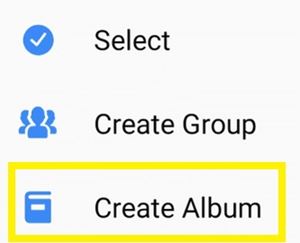
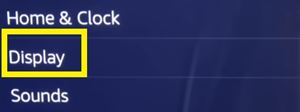
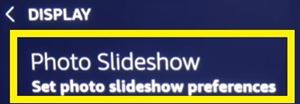
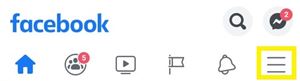
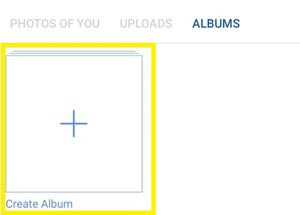
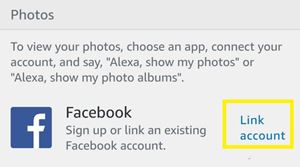

![what can the echo show do [november 2019]](https://www.techjunkie.com/wp-content/uploads/2019/11/what-can-the-echo-show-do-november-2019.jpg)










One thought on “How to Create Slideshow on Echo Show”