How to Authorize and Deauthorize iTunes on Your Mac or PC
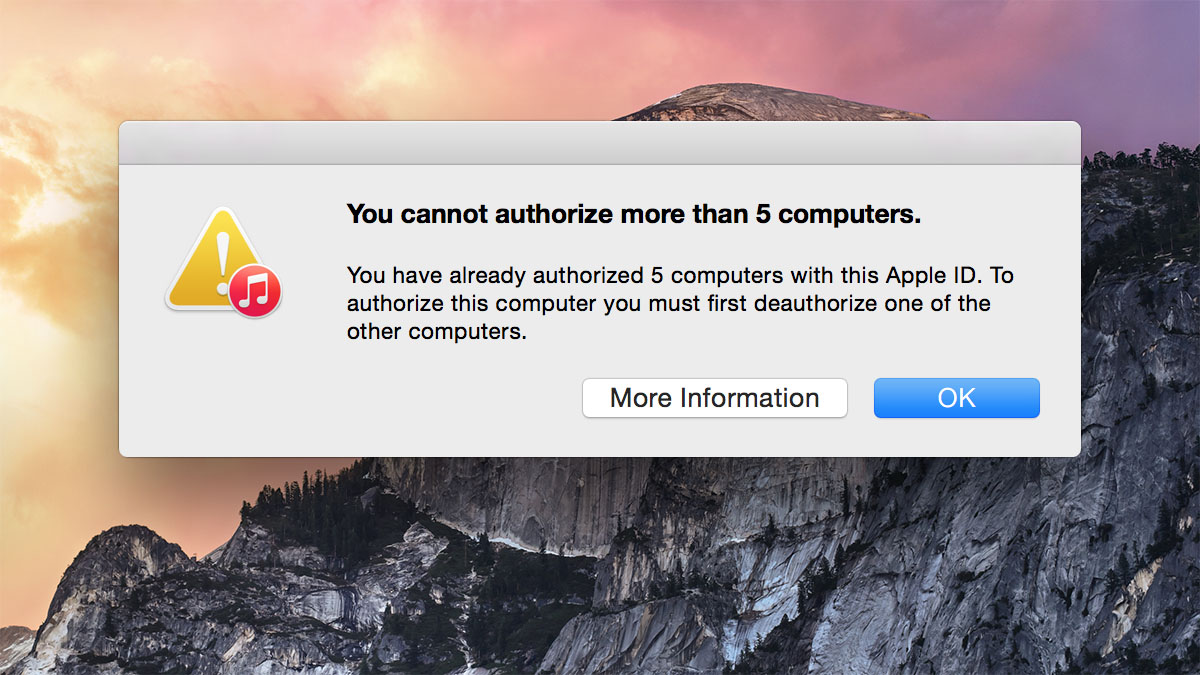
For most Mac owners and millions of Windows users, iTunes serves as a central hub for music, movies, apps, and books, many of which are restricted with digital rights management (DRM) technology to prevent unlicensed sharing. Even though Apple did away with DRM for music several years ago, many iTunes features — such as iTunes Match, iTunes Radio, TV Shows, and Movie Rentals — still require users to authorize each computer with their iTunes-linked Apple ID. This isn’t a problem for those with just a single PC or Mac, but heavy users with multiple computers will quickly run into an issue due to the fact that users can only authorize iTunes on five computers at once. Thankfully, there are some tricks and best practices that can help you navigate this limitation. Here’s how to manage iTunes authorizations on your PC or Mac.
How to Authorize and Deauthorize iTunes
If you’re using a new computer or you’ve just installed iTunes for the first time, the process to authorize iTunes is simple. As soon as you try to do something that requires iTunes authorization, such as enable iTunes Match, a box will pop up asking you to do so. Just enter the Apple ID and password associated with the content you’re trying to access and Apple will automatically authorize iTunes on your PC or Mac.
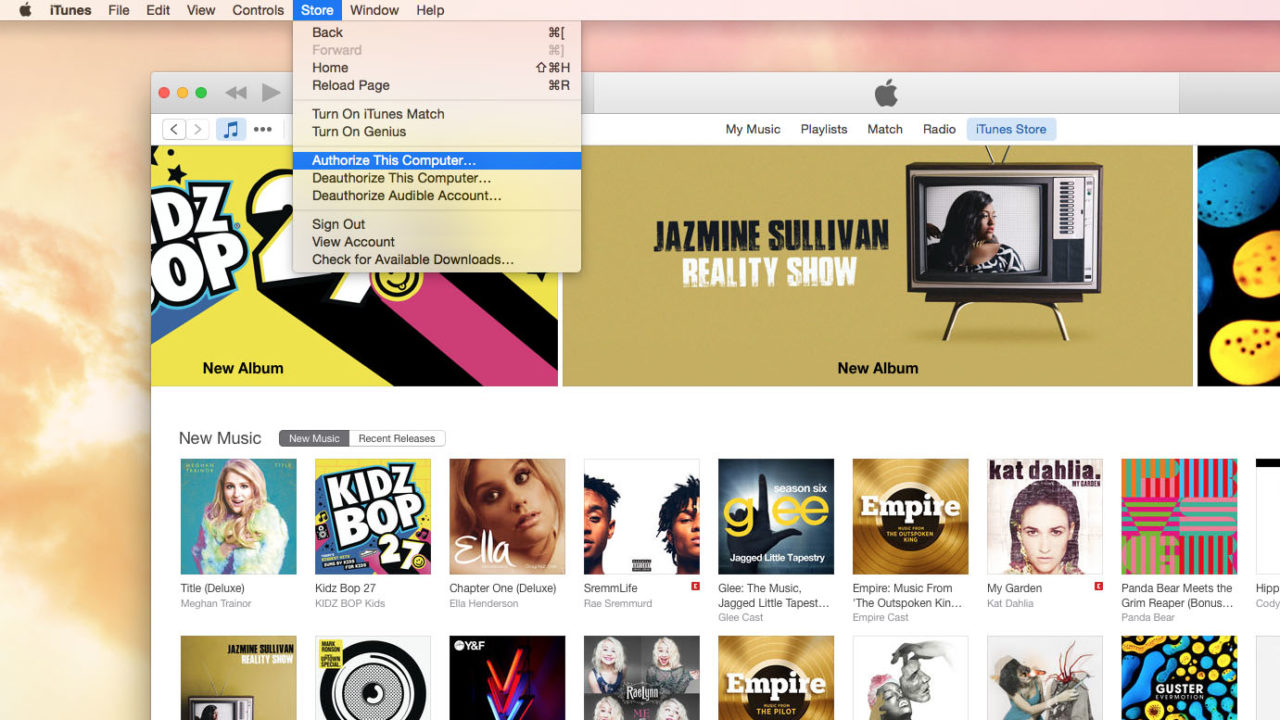
If you’d like to manually authorize iTunes, just go to the Store menu in the OS X menu bar and select Authorize This Computer. For Windows users, the lack of a menu bar means you’ll find this menu by clicking the small icon on the top-left of the iTunes window, illustrated in the following screenshot.
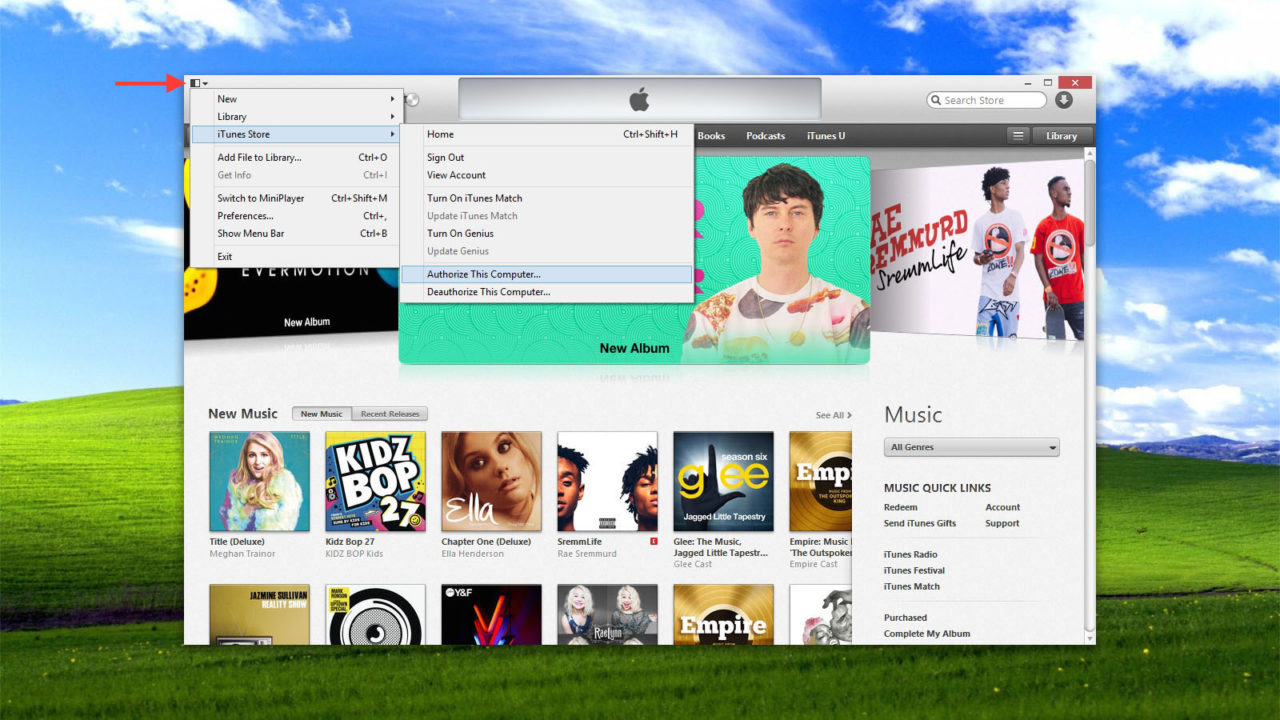 The ability to deauthorize iTunes, which we’ll soon explain can be just as important as authorizing iTunes, can be accomplished in this same menu. Just select Deauthorize This Computer and once again enter your Apple ID and password.
The ability to deauthorize iTunes, which we’ll soon explain can be just as important as authorizing iTunes, can be accomplished in this same menu. Just select Deauthorize This Computer and once again enter your Apple ID and password.
What to Do When You Hit the iTunes Authorization Limit
You can authorize and deauthorize iTunes on multiple PCs and Macs as often as you wish, so long as you don’t authorize more than five computers at the same time. When you try to authorize iTunes on a sixth PC or Mac, you’ll get an error message telling you you’ve hit your limit.
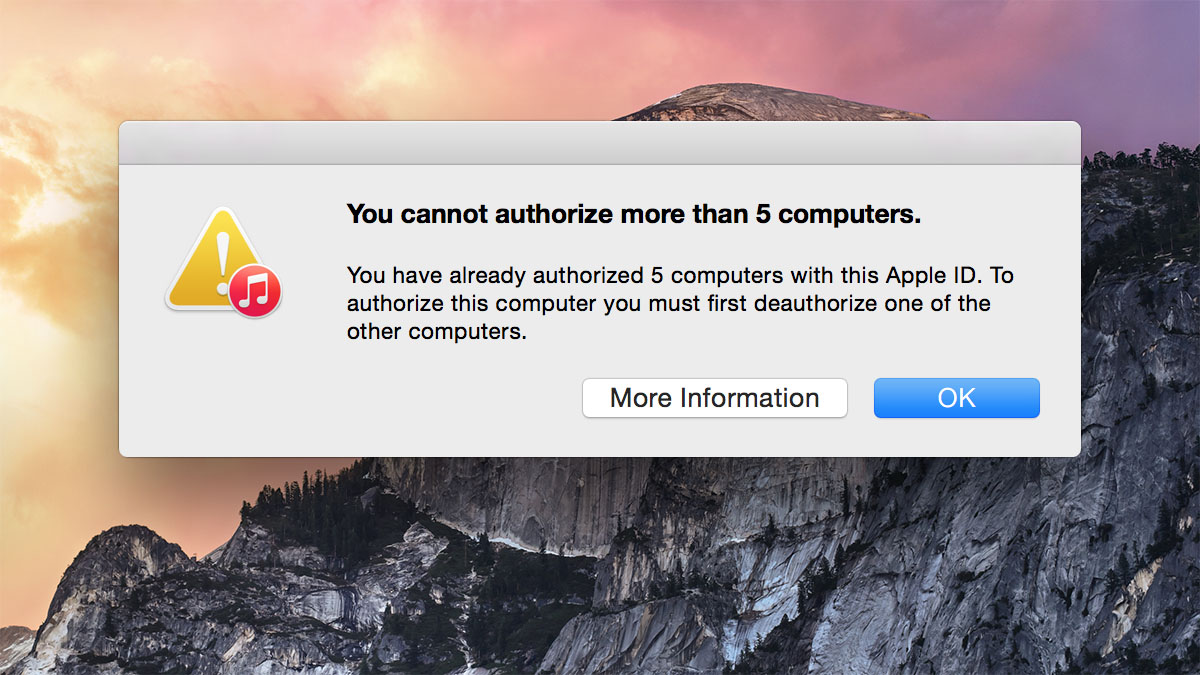
In many cases, the answer is to simply locate one of your computers that is no longer in regular use and deauthorize it. Unfortunately, many power users replace or upgrade their PCs and Macs relatively frequently, and iTunes will see both events as changes that require a new authorization. If you forgot to deauthorize an old computer before getting rid of it, and if you’re not willing to deauthorize any of your other computers, you may appear to be stuck.
Thankfully, Apple provides a solution that lets users deauthorize iTunes on all of their computers at once, effectively providing a clean slate from which a user can manually reauthorize only PCs or Macs currently in use. In iTunes, click on your name in the toolbar and select Account Info.
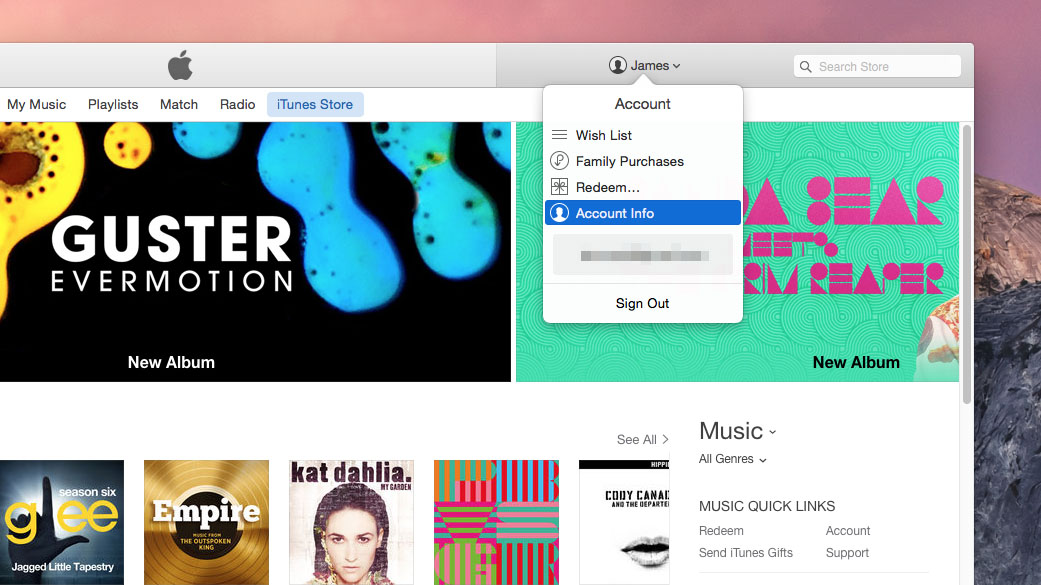
Here, you’ll see a detailed list of the important items related to your iTunes account, such as payment info, billing address, past purchase history, and active subscriptions. Find the item labeled Computer Authorizations. This keeps track of the number of PCs or Macs on which iTunes is currently authorized.
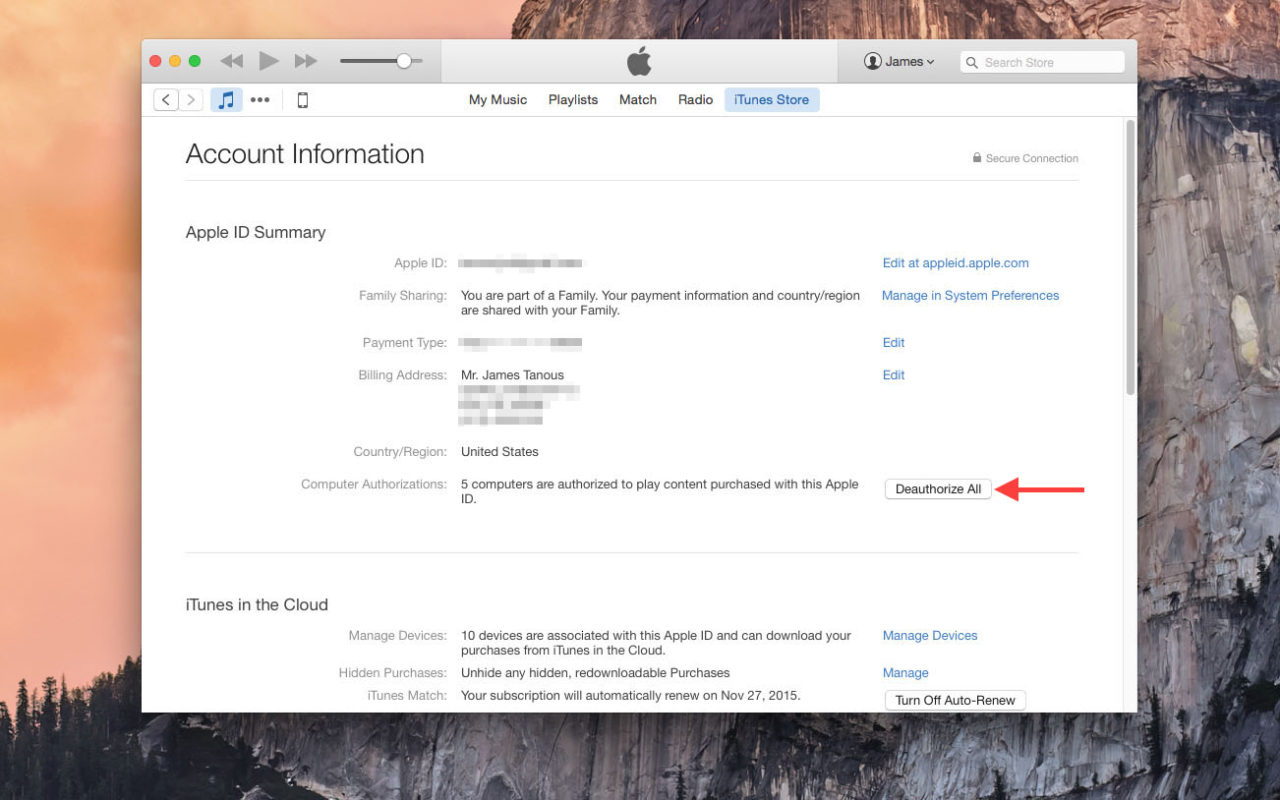
Next to this entry is a button labeled Deauthorize All. As you might guess, this option lets you instantly deauthorize iTunes on all of your PCs or Macs, even the computers you don’t have access to anymore. Simply click the button and verify your decision. You’ll now have zero authorized computers and you can go to each one that is still in use and authorize iTunes manually.
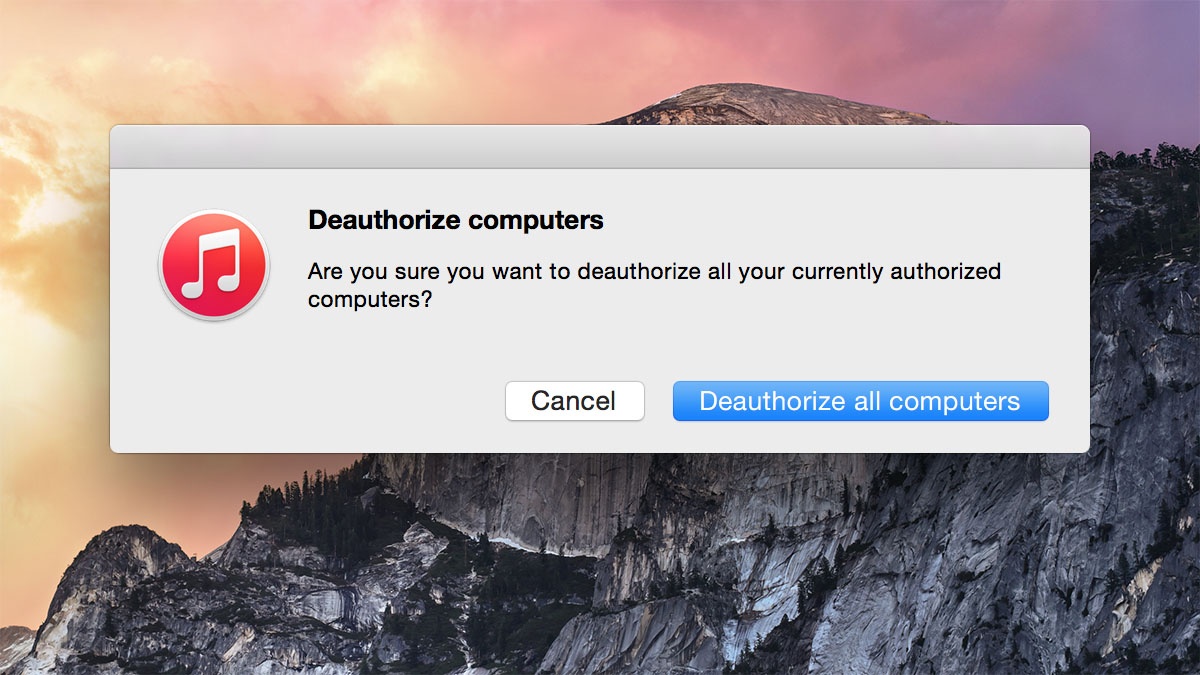
There’s just one big caveat, however: Apple only lets you use the Deauthorize All function once every 12 months. That means that if you’re following these steps today — January 17, 2015 — you won’t be able to use this function again until January 17, 2016.
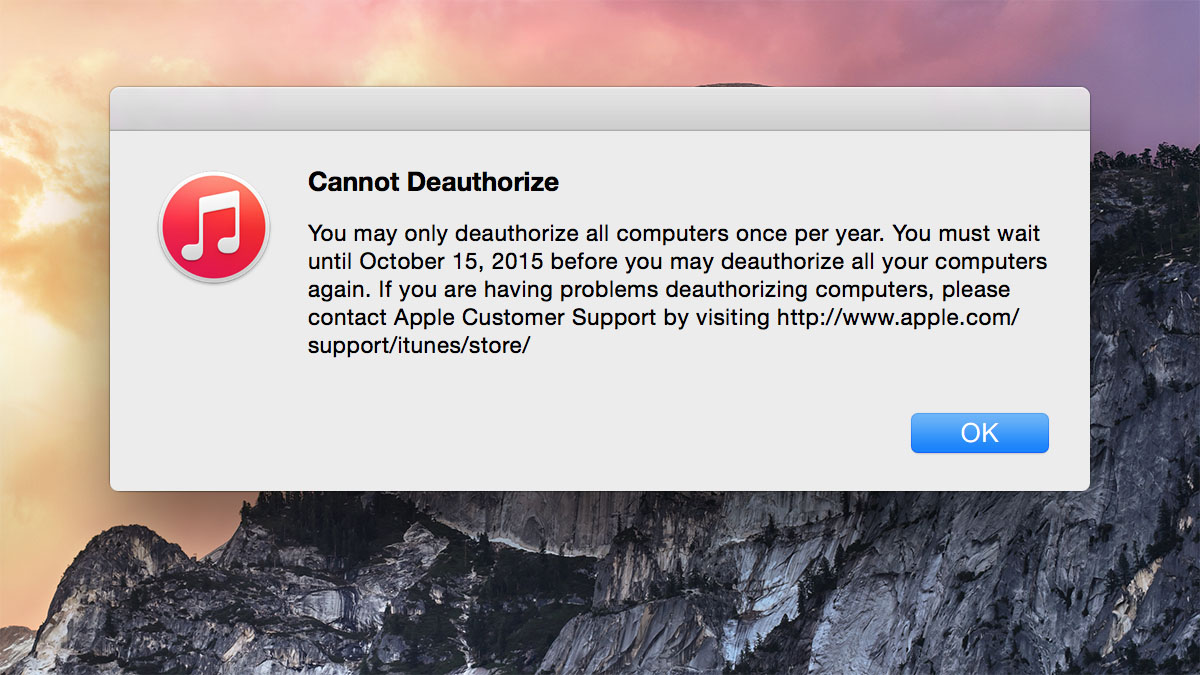
But wait! All is not lost! Users frequently hitting the five computer limit are often Apple’s most loyal customers; those who have purchased or frequently use multiple Macs and install iTunes on all of their Windows PCs. It would seem quite unfair if Apple blocked their best customers from accessing their purchased content just because they hit the five computer limit more than once every year. The company therefore offers users an unwritten exception to the 12-month ‘Deauthorize All’ rule.

Simply contact Apple’s iTunes Support Team, explain that you need to deauthorize iTunes on all of your computers, and the company’s friendly staff will take care of it for you in short order. Here at TekRevue, our work reviewing and testing hardware and software means that we usually hit the five computer limit multiple times a year, and our requests to Apple Support always get addressed easily within one business day, and sometimes just a few hours. It’s not as convenient as just clicking a button, but it’s good to know that the option is still there to access your iTunes content when you forget to deauthorize iTunes on old PCs and Macs (as we so often do).
Summary
There’s no perfect solution to the iTunes authorization limit; Apple’s contracts with various media companies and copyright holders mandate that the company maintain some level of protection against unlicensed sharing of purchased content. By following these key points, however, the vast majority of Apple customers should be able to manage iTunes authorizations without much hassle. So, in summary:
- You can manually authorize and deauthorize an unlimited number of PCs and Macs as long as no more than five are authorized at the same time.
- Remember to deauthorize iTunes on all of your old PCs before recycling them or giving them away.
- You can use the automatic Deauthorize All option once per year.
- If you need to deauthorize all of your computers more than once per year, just call or email the iTunes Support Team.

















One thought on “How to Authorize and Deauthorize iTunes on Your Mac or PC”