How to Decline a Call From the iPhone Lock Screen
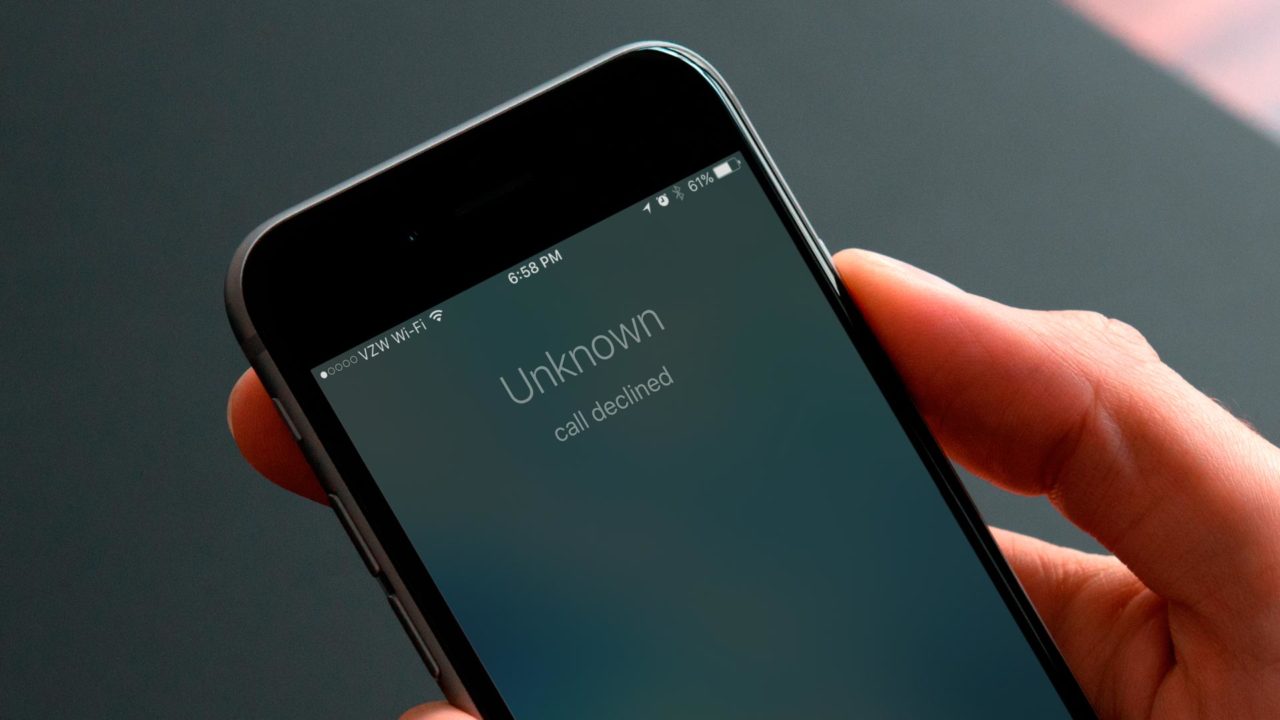
Everyone receives unwanted calls, whether it’s from an unknown number, comes at an inconvenient time, or is from a friend or family member you just don’t want to talk to right now. Instead of simply letting your phone ring, which can prevent you from performing other tasks on the device, it’s possible to just decline the call.
When you receive a call while your iPhone is unlocked, you’ll see two handy buttons at the bottom of the incoming call screen that let you either answer or immediately decline the call.
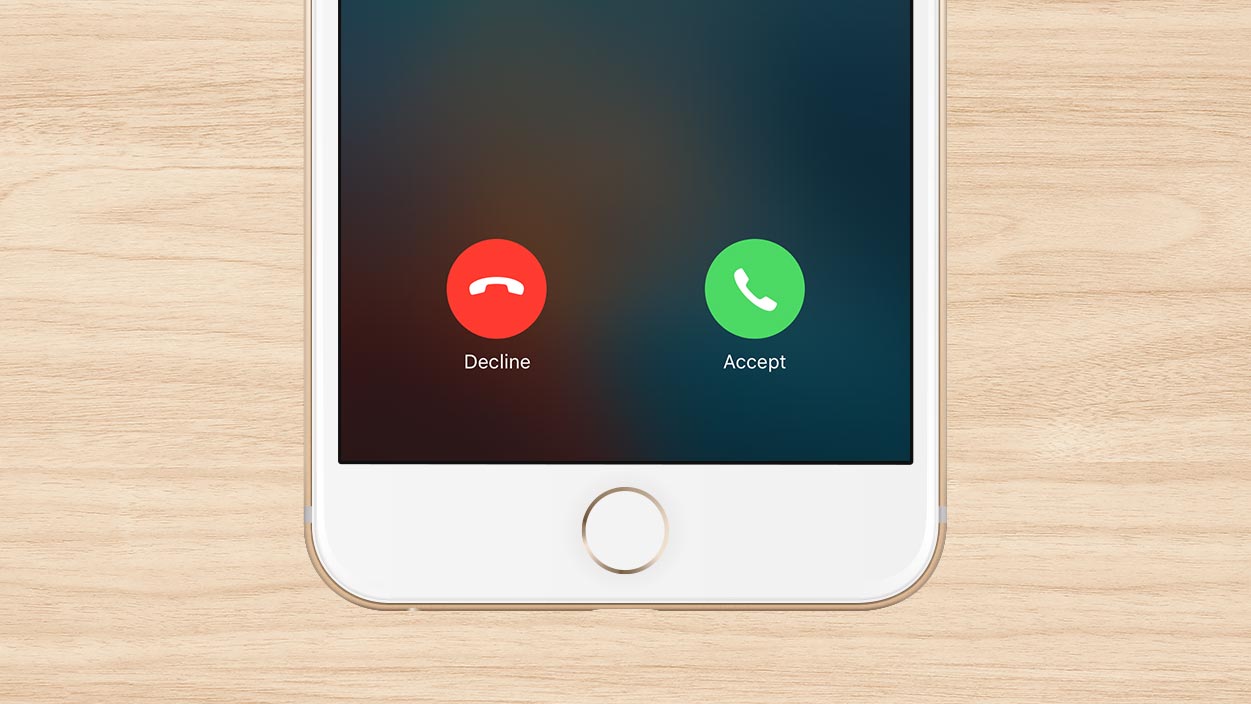
When your phone is locked however, which is likely to be most of the time, there is no apparent decline call button, with “slide to answer” the only option visible.
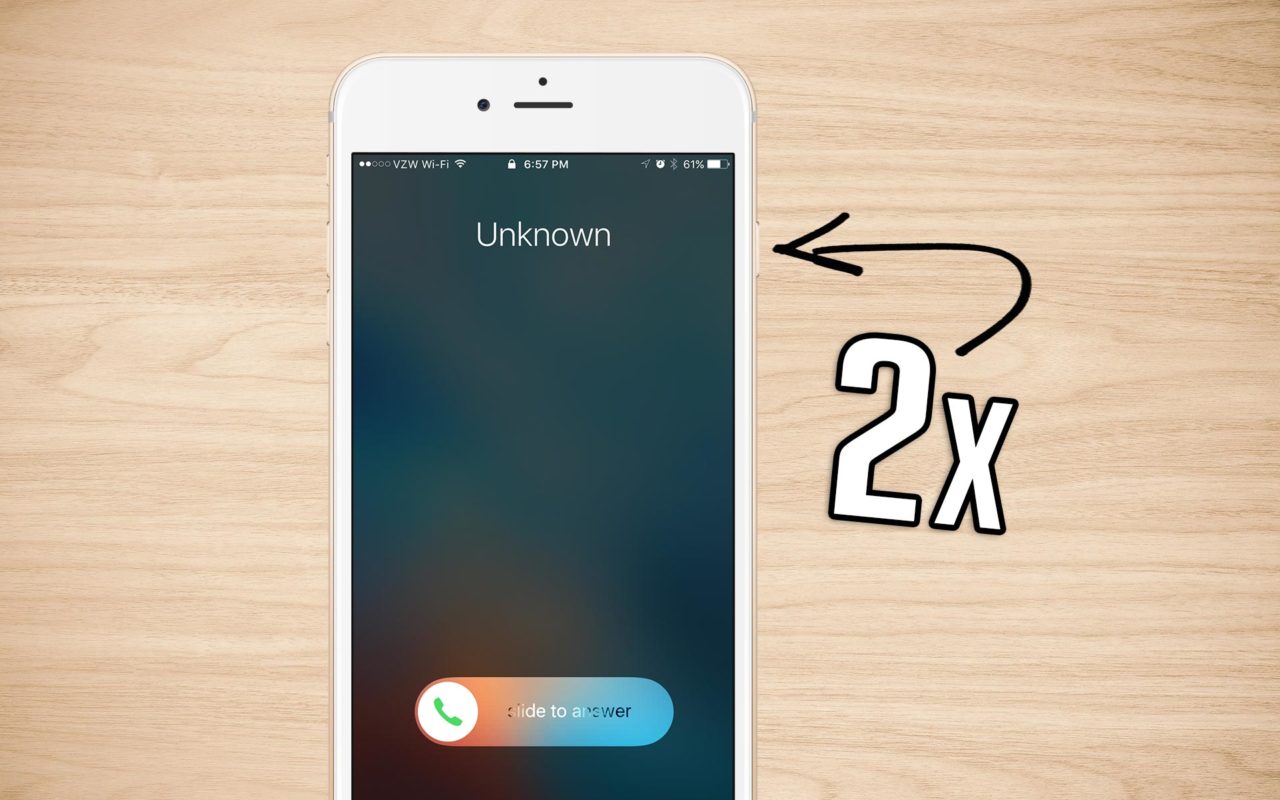
Thankfully, there’s still a way to decline calls on the iPhone even when locked. To do so, just press the lock button twice quickly. Tapping it once will only silence the call (meaning that it won’t audibly ring but will still keep silently ringing until your voicemail kicks in), but clicking the lock button twice will decline the call immediately.
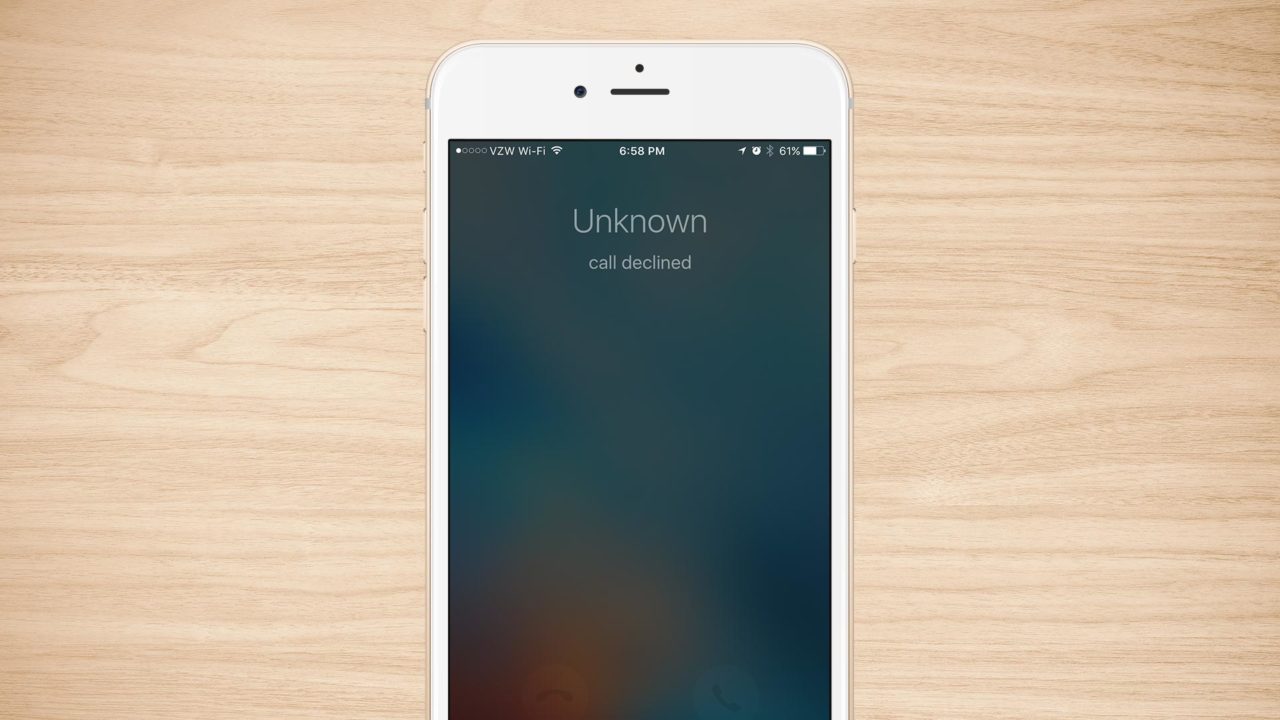
It’s important to note that declining a call doesn’t hang up on the caller or block them from calling you, it simply sends them straight to your voicemail without waiting for those extra rings. This means that you can get back to using your iPhone and the caller can leave a message without waiting, but it also means that the call will likely know you saw and declined the call (due to the immediate jump to voicemail). So, for what it’s worth, don’t use this method if you’re trying to avoid someone and want to later claim that you didn’t see their call.
Bonus Tip: Do Not Disturb
If you’d like to not be bothered by calls at all but still want to be able to use your iPhone, try enabling Do Not Disturb mode. You can configure Do Not Disturb to allow calls from certain contact groups (Settings > Do Not Disturb > Allow Calls From), or you can enable “emergency bypass” for individual contacts that always allow their calls while Do Not Disturb is enabled.
















