How To Delete All AOL Mail at Once
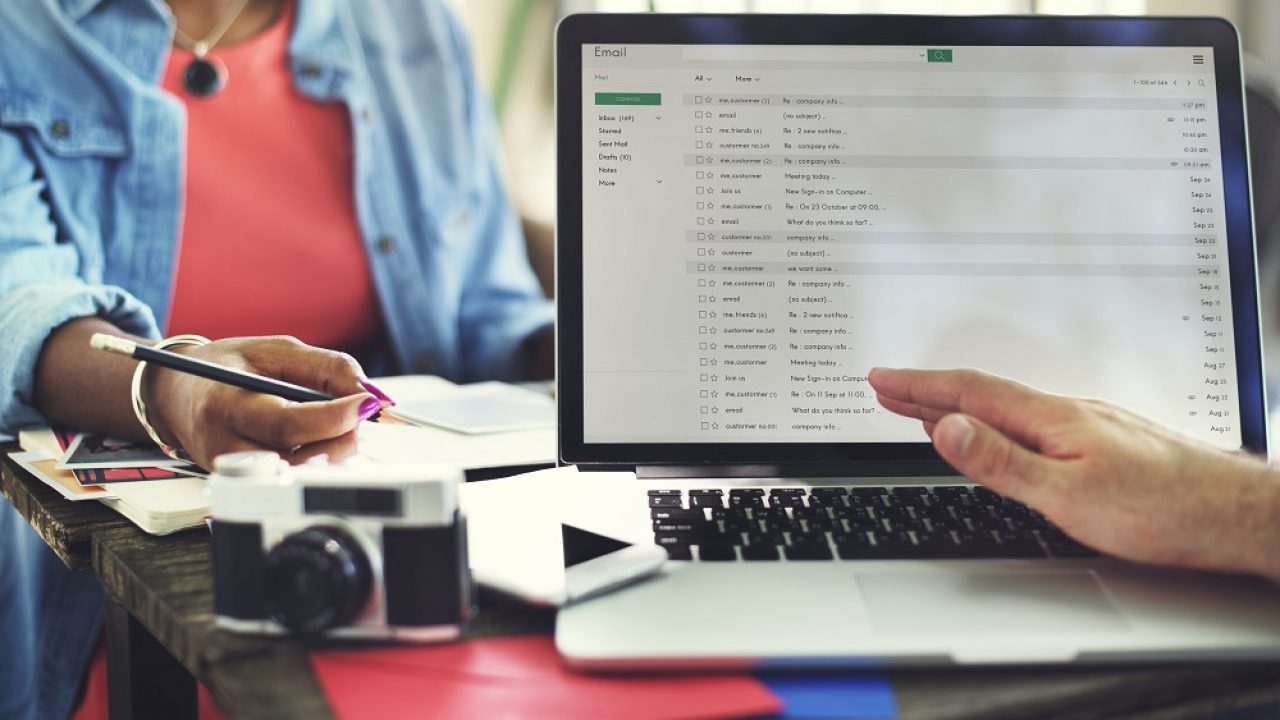
Since AOL’s acquisition by Verizon at the beginning of 2017, AOL Mail seems to be gaining more and more traction as an email service. Although the interface is simple enough and you can link other email accounts from more popular email service providers, there are still many limitations which need to be overcome for AOL Mail to become a premier choice.
For a start, the mailbox only holds 250 GB of data. It stores 4000 old messages and just as many sent messages. It also stores up to 1000 new messages. The service also provides spam and virus protection but it does show some ads from time to time.
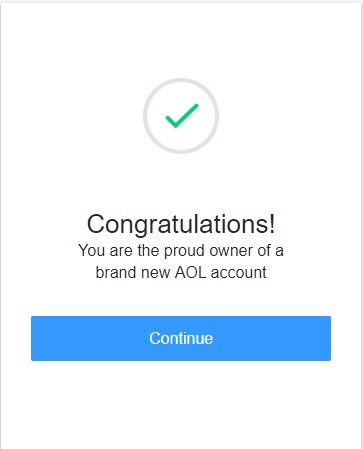
Be that as it may, the instant email service looks and performs much better than it did in previous years. It offers a better sorting mechanic which you can take full advantage of to keep track of important and less important messages.
Keep reading to find out the best ways to delete multiple emails at the same time and maintain a better-looking mailbox.
Can You Delete All Emails in One Action?
First things first: Can you dispose of all emails at the same time? No. There is no such feature in AOL Mail that allows you to select all the emails and dispose of them in one go. But then again, many other email service providers don’t offer this feature as well.
Using Folders to Sort Mail
Creating multiple folders for storing specific emails is good for two reasons. It allows you to sort easier through different topics and to delete multiple emails at the same time.
Creating a Folder
-
Click the Plus sign next to Folders

-
Type a name
-
Click Plus again to save
Deleting a Folder
-
Select Settings under the Folders icon
-
Click Delete
-
Confirm your decision
Deleting Multiple Emails
You have various options to select multiple emails and delete them from your AOL account. You can check next to an email and press the down arrow key while holding Shift. This will mark all emails between the first and the last ticked as ready to move to a specific folder. Using the same selection, you can also proceed to delete those emails.
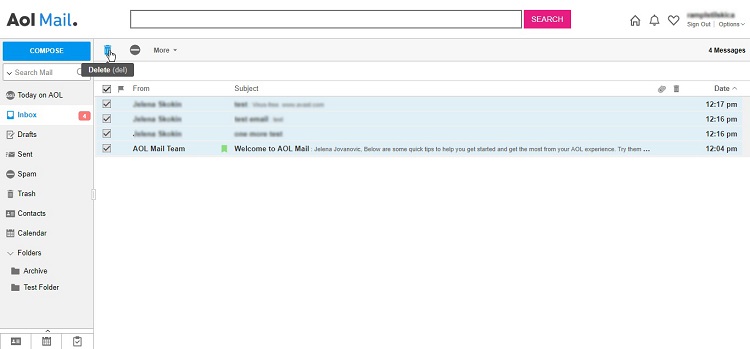
You can also tick non-consecutive emails while holding Ctrl to create a more selective group of emails for deletion. Hold the Ctrl key and manually tick other emails that you find unnecessary.
What Happens After You Delete Emails?
One of the most used features in AOL Mail is the To Do Panel. This allows you to create tasks and set up notifications based on important information that you may receive via email. You may notice that each email has a ‘to do’ link attached.
If you’ve scheduled a follow-up for an email using that link and deleted the email before it was time to follow up on it, you may not receive the notification anymore. This is why the next feature is perhaps the best that AOL Mail has to offer.
Recovering Emails
One of the coolest features that AOL Mail offers its users is that deleted emails may still be recoverable. If you’ve deleted individual emails or entire folders, you have to access the Recently Deleted folder to permanently erase all the emails.
You can, of course, use a third-party software to set up an automated backup system. AOL Backup. for example, not only saves and exports incoming emails but it can also be configured to delete them from your mailbox after the backup is complete.
Of course, the program comes with some limitations. For one, it is only able to work with one AOL email account per license. And the free version only allows you to back up and export up to 100 emails. The paid version gives you unlimited exporting potential so you wouldn’t have to worry about losing important information.
There are many backup formats available too. As long as you have Outlook installed, it will be easy to keep your incoming emails in a more secure location while also maintaining a less cluttered AOL mailbox.
A Final Thought
Although AOL Mail is not the most popular or the most used email service anymore, it still offers a nice interface and plenty of sorting features. While it lacks the feature to dispose of all emails at once, it still provides you with a few tricks to dispose of thousands of unwanted emails in record time.
It also gives you the opportunity to recover recently deleted emails just in case.




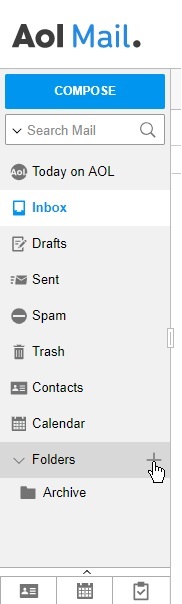
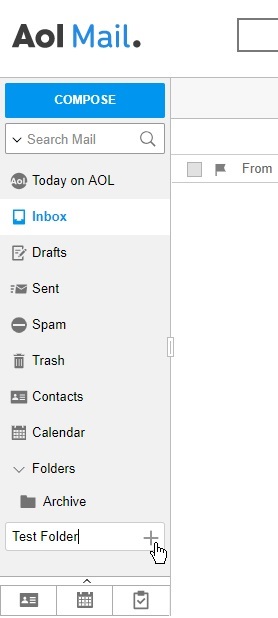
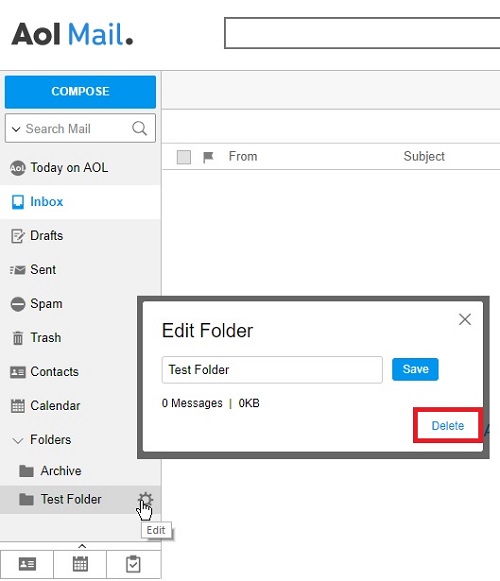













6 thoughts on “How To Delete All AOL Mail at Once”
I have tried numerous times to delete and they keep coming back