How Do Delete a Message from a Recipient’s E-mail

If you have ever sent an email and them immediately regretted it, you’re not alone. Everyone has done it and we have all felt that ‘oh no’ feeling in our gut that we really shouldn’t have done that. Sometimes it’s just because we forgot to add an attachment and don’t want to look dumb. Sometimes we send something we really shouldn’t have and immediately regret it. Whether it’s a ragemail or something else, there are ways to delete a message from a recipients email.
You have to be quick though. You can only recall an email before it is read and within a few minutes of sending it. As far as I know, it is only available in Gmail and Outlook. I don’t know about other email providers. You can NOT delete it from their box after the undo disappears. Only they can
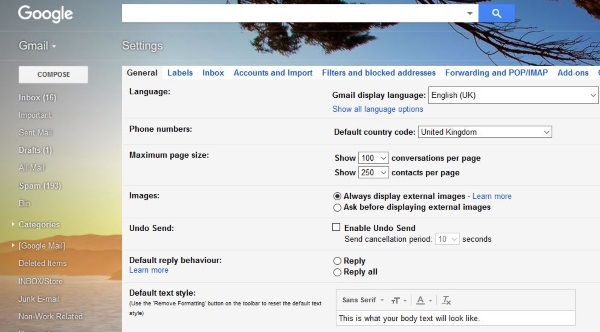
How to recall a message in Gmail
The ever-useful Gmail has a tool just for this situation. You have to enable the feature first, so do it now. You then have a set period of time where you can recall the email before it is delivered. It doesn’t delete the message from the recipients email, this enforces a pause on your own email. Rather than send it immediately, you set a timer and Gmail holds the email for that period of time before sending.
If you’re forgetful, distracted or often send emails without checking them first, this is a setting you should use anyway.
- Log into your Gmail.
- Select the cog settings icon in the top right.
- Under the General tab, located Undo Send.
- Check the box next to Enable Undo Send.
- Set a time in the box. You can have 5, 10, 20 and 30 seconds.
Once enabled, every time you send an email you will see the option to Undo within the confirmation message at the top. You only have a maximum of 30 seconds to recall the message but if you’re fast, you can save yourself some embarrassment.
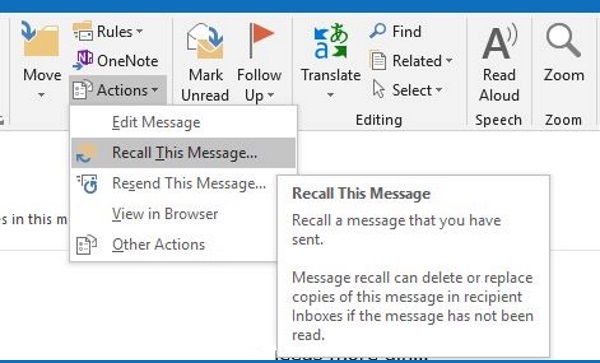
How to recall a message in Outlook
Outlook has a similar feature to recall messages. As long as you’re using a Microsoft Exchange email account, you can recall emails as long as they have not been opened by the recipient. This works for installed Outlook and Office 365 but not web Outlook unfortunately.
- Double click the sent email to open it in its own pane.
- Select Actions from the Ribbon.
- Select Recall This Message.
- Select Delete unread copies of this message or Delete unread copies and replace with a new message and then select OK.
As long as the email has not been opened or moved to a different folder through a Rule it will be deleted.
Avoid having to delete a message from a recipients email in the first place
Gmail has a delay send mechanism in place which we have enabled above. You can enable a similar setting in Outlook to hold the email for a given time before sending it. Gmail has a 30 second limitation as standard but if you use a neat addition called Boomerang, you can extend that a little.
- Install Boomerang from here.
- Restart Gmail to enable Boomerang.
- Compose your email as normal.
- Select Send Later instead of Send and set a timer.
Boomerang allows you to schedule sending from 1 hour to 1 month into the future. It also has a feature to set the exact time and date to send the mail. It will allow you ten free sends per month before you will need to subscribe for unlimited delays.
In Outlook, you can set a delay timer for all emails:
- Select File and Manage Rules and Alerts.
- Select New Rule.
- Select Start from a Blank Rule, Apply rule on messages I send and then Next.
- Select any conditions you may want to use and then Next.
- Select the Defer delivery by a number of minutes check box.
- Select the ‘a number of minutes’ text link in the bottom pane.
- Enter a time in the popup box and select OK and then Next.
- Name your rule something meaningful and Select Turn on this rule.
- Select Finish to save your new rule.
This rule will be enabled immediately and will delay the sending of emails for the amount of time you set. You can allow up to 120 minutes’ delay in the sending to give you enough time to change your mind or realize a mistake. It’s a valuable tool for work or home!
Your opportunities to delete a message from a recipients email are limited to these as far as I know. Setting up a delay for sending is a good idea if you’re the forgetful type or prone to sending emails without attachments.
Do you know of any other ways to delete a message from a recipients email? Tell us about it below if you do!
















