How to Delete Ring Doorbell Videos
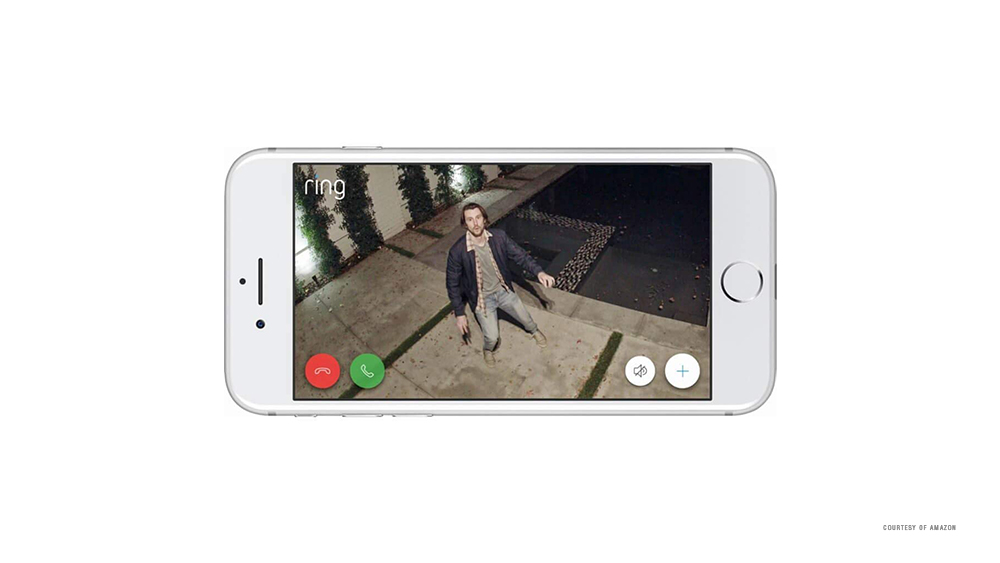
All Ring Doorbell recordings are stored on your Ring app. If you’re using this device frequently, it’s likely that your video event log will become overcrowded.
To make space, the app can automatically delete some of your older videos (that you’d want to save) or sometimes even refuse to work properly. That’s why clearing your video history and deleting recordings is necessary for the Ring app to run smoothly.
Since all Ring videos are stored in the event history, that’s where you should go to delete them. This article will show you how to do it.
Deleting Events
All the Ring Doorbell videos are stored in the event log in your Ring app. Deleting these videos is a simple process, and you can choose whether you’d like to delete just one, multiple, or your entire event history.
Remove a Single Event from the Ring Doorbell App
Ring offers a simple method of deleting a single video event from the app. You can use it for deleting multiple videos too. Just follow these instructions:
- Launch the Ring Doorbell app on your Android or iOS device.
- Select the ‘more’ icon (three horizontal lines) at the top-left of the screen.

- Select ‘History.’
Alternatively, you can select your camera location from the Dashboard, tap the ‘Settings’ icon on the top-right, and select ‘Event History.’

- Swipe the screen to the right. Empty checkboxes should appear beside each individual event.
- Tick the checkbox next to the event that you want to delete.
- Press the ‘Delete’ (trash can) button at the bottom-left of the screen.
If you want to delete multiple videos, just tick the checkbox next to each video that you want to remove before pressing the ‘Delete’ button.
Remove All Events from the Ring Doorbell App
The process is similar if you want to remove all the events from the app. Just follow the steps 1-4 from above until you see the checkmarks.
Since ticking each individual checkmark can be time-consuming, you can simply tap the ‘Delete All’ button on the bottom-right of the screen. This will completely clear your Ring Doorbell history.
Swiping Doesn’t Show Checkmarks?
In some cases (depending on the update, possible premium subscription, and the operating system) the app won’t respond to swiping the screen from the left to right. If it happens to you, you can try the alternative method:
- Click the ‘Menu’ icon (three horizontal lines) on the top-left of the screen.
- Tap ‘History.’
- Tap ‘Edit’ at the top-right of the ‘History’ screen.
- Select the ‘Delete All’ button at the bottom right.
- Confirm your choice when prompted.
In addition, you may long press any video in your event history and the checkboxes should appear. Then you can tap the ‘more’ icon at the top-right and select the ‘Delete All’ option.
Don’t Want to Use Ring Doorbell Anymore?
If you want to delete your Ring videos because you don’t want to use the app anymore (maybe even give it away or sell it), you should remove your account instead. Removing your account will remove all the user data from the device, including history, videos, location, and account information. Follow these steps:
- Launch the Ring app.
- Tap your Ring Doorbell device icon at the top-left of the screen.

- Select the ‘Settings’ icon at the top-right.

- Scroll down and tap the red ‘Remove Device’ button.

- Confirm your selection when prompted.
When the account removal is finished, there’ll be no trace of your information on it. Therefore, you don’t have to worry about your privacy.
Need More Space? Try the Premium Protection Plan
Ring Doorbell app doesn’t have an excess of space so there’s a limited amount of event history videos that it can store. If you don’t want to remove a Ring Doorbell video because you want to make space for a new recording, you may switch to the Ring’s Premium Protection plan.
Although it requires a monthly (or annual) subscription, it allows you to store all your history to the Cloud for 60 days. In addition, you can choose which recordings you want to download and save afterwards.
This is also a convenient way to save up your storage space. The Ring app will save everything to the external memory instead of using up valuable space on your device’s internal memory. You can find out more about the Premium Plan on the Ring’s official website.
Save Your Space
As you can see, deleting the Ring Doorbell videos and events is a straightforward process. Most of these videos will probably be unimportant recordings, while you can choose to keep more relevant bits of history. You can even download them or store them for a long time if you’re subscribed to the premium plan.
Why do you want to delete Ring Doorbell Videos? Is it because you’re saving storage space or is there some other reason? Are you on a free or a premium plan? Share your thoughts with the community in the comments section below.




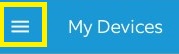
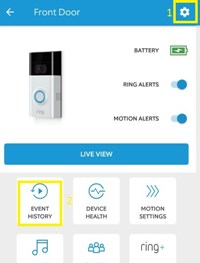
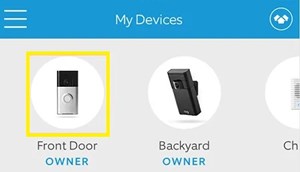
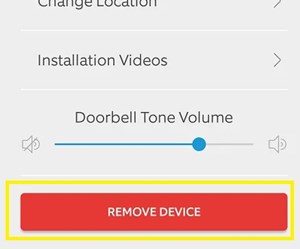













One thought on “How to Delete Ring Doorbell Videos”