[Best Fix] DRIVER_IRQL_NOT_LESS_OR_EQUAL Errors in Windows 10
![[Best Fix] DRIVER_IRQL_NOT_LESS_OR_EQUAL Errors in Windows 10](https://www.techjunkie.com/wp-content/uploads/2016/09/How-to-fix-DRIVER_IRQL_NOT_LESS_OR_EQUAL-errors-in-Windows-10-1.png)
DRIVER_IRQL_NOT_LESS_OR_EQUAL errors will usually end with a Blue Screen of Death and a reboot. In the majority of cases, you will not be able to boot your computer at all until the cause of the problem has been fixed. While it might seem serious, this error is actually quite straightforward to fix.
The error syntax is usually ‘DRIVER_IRQL_NOT_LESS_OR_EQUAL (FILENAME.sys)’. FILENAME will relate to the specific file causing the issue, be it a driver, antivirus file or something else. If you don’t recognize the file, Google is your friend. If it is causing problems for you, it will have caused problems for other people too.
Our troubleshooting will usually begin with that file but given how many such files are out there on your computers, I’m going to perform a broad sweep fix that will address the majority of them. Plus, sometimes there won’t be a filename for you to use.
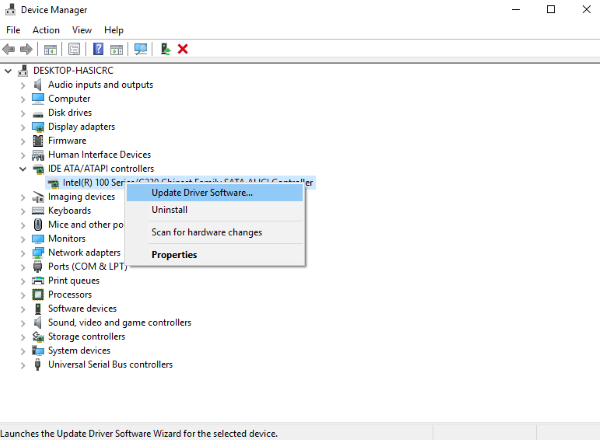
Fix DRIVER_IRQL_NOT_LESS_OR_EQUAL errors in Windows 10
As this error results in a BSOD, we need to boot into Safe Mode to troubleshoot it.
- Insert your Windows 10 installation media and boot from it.
- Select Repair this computer instead of Install.
- Select Troubleshoot, Advanced Options and Startup Settings.
- Select F5 for Safe Mode with Networking and let the computer reboot.
Once into Safe Mode, we can update the files causing the issue. If you know that the filename mentioned in the error syntax is a driver, begin there. If you don’t see a filename, update all your drivers. You may as well do that anyway seeing as you’re here as Safe Mode is always the best place to update drivers.
- Right click the Windows Start Button and select Device Manager.
- Right click the hardware in question and select Update Driver Software. If you don’t see a filename at the end of the error, update all drivers including audio, network card, motherboard and any other peripheral you have connected.
- Remove the Windows installation media and reboot your computer normally.
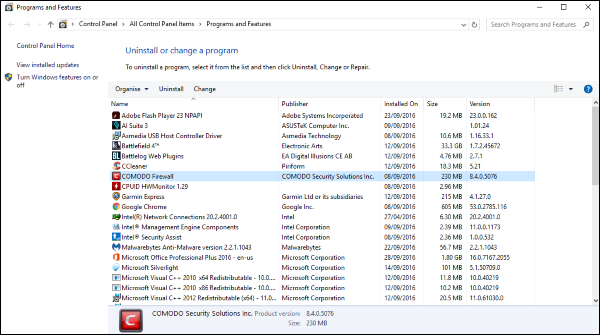
Two common filenames mentioned in DRIVER_IRQL_NOT_LESS_OR_EQUAL errors are mfewfpic.sys and epfwwfp.sys. The first is a McAfee file for which there is a specific uninstaller. The second is for ESET Personal Firewall. If you see either of these, a driver update won’t fix the problem but an uninstall and reinstall of the software in question will.
- Open a command prompt as an administrator.
- Type ‘DEL /F /S /Q /A “C:\Windows\System32\drivers\FILENAME.sys”. For example, you would type ‘DEL /F /S /Q /A “C:\Windows\System32\drivers\ mfewfpic.sys” if you were seeing DRIVER_IRQL_NOT_LESS_OR_EQUAL (mfewfpic.sys).
- Reboot your computer into normal mode and uninstall the software. Reinstall with a different version or an updated one.
Occasionally, Windows might automatically reinstall the file you just deleted from Driverstore. If this happens, boot back into Safe Mode and uninstall the software completely and reinstall with the newest version.
It is always a good idea to keep your drivers up to date as fixes and improvements are added all the time. You can either allow Windows to take care of all of them or perform a manual update on a schedule that suits you.
















