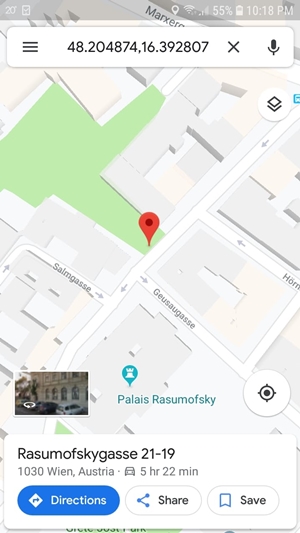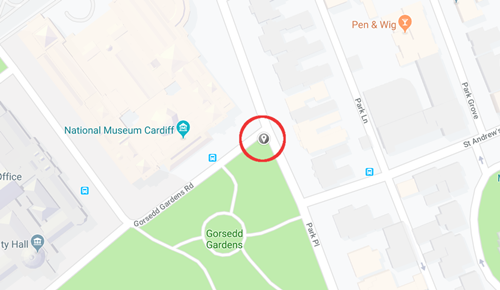How To Drop a Pin on Google Maps
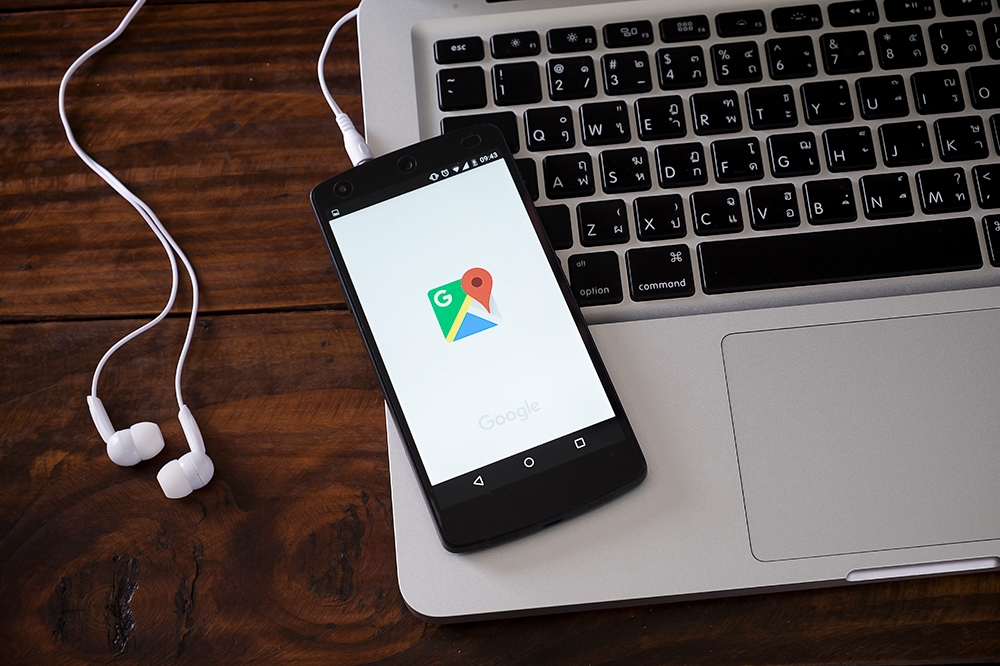
Since their inception in the mid-90s, web mapping services have revolutionized the way we move around. For better or for worse, the days of asking for directions are gone and in their place is an on-demand assistant we can access anywhere. Google Maps is the undisputed leader of the web mapping world today. It’s a fast and reliable service with an intuitive interface and many oft-overlooked features that can be very useful. Let’s explore one of those features here, the pin drop.
What is a pin drop?
In a nutshell, pins allow you to mark a custom location in Google Maps. You can navigate to this location immediately or save it to your account for future access. You can also add a title and a description to your pins for ease of use.
The pin drop is a very useful tool in Google Maps when you’re dealing with a location that doesn’t have an address or isn’t on the road system for whatever reason. Also, sometimes Google Maps doesn’t get a location quite right. In areas where roadways are being restructured, navigation and locations can be sketchy, which is another good application of the pin drop.

Ultimately, you may not have an address but just a general location you want to reach. In this case, you can drop a pin somewhere in the vicinity and navigate to it.
Here’s how pins work
The process is very similar for desktops and mobile devices. We’re going to start with the steps for dropping a pin on a mobile device. Both pins will give you access to the same editing features. An important detail to remember is that only one pin can be dropped at a time. If you drop another pin it will replace the previous one.
Mobile devices
- Access the Google Maps app on your device.
- Find your location. Remember that this can be any location, it isn’t restricted to locations that have been identified by Google. Zoom in and make sure you’re as close as possible to where you want to get.
- Tap and hold the location where you want to drop your pin, you’ll see a pin appear where you’re holding your finger.

Desktops
If you’re accessing Google Maps from a desktop computer, follow these steps:
- Access Google Maps in your browser.
- Find your location. This step is the same as the one for mobile devices.
- Left-click anywhere on the map. A small grey pin will appear and details about the locations will be shown near the bottom of the screen.

How to use pins
Now that you know how to drop pins, let’s look at some of the ways you can use them. To start off, the ability to navigate to a destination that isn’t officially marked is an obvious benefit. Once you have dropped a pin, right-click the small grey icon and select “Directions to here” from the drop-down menu. Now you can select your starting location and Google Maps will do its best to get you as close as possible to your pin.
You can also continue to drop pins to form a longer route. After you’ve selected the first location to navigate to, drop another pin and use the right-click menu to select “Add a destination.” It’s important to turn the first pin into a location before dropping another or it will be replaced.
If you want to save a location, drop a pin and click on the location name in the information box at the bottom of the screen. This turns your pin into a true location, so you can also add a label, share it, or use any other function available to locations in Google Maps. You will need to sign into your Google account to perform these actions.
Pinpoint your business
Another important use of the pin is to help business owners get the correct location of their business into Google Maps. If you own a business and Google Maps isn’t recognizing your address, this can spell trouble for potential exposure. Follow these steps to pin your business location directly on the map at the location you believe to be right.
Never get lost again
Now that you’re an expert at pinning locations, put your skills to the test. Go to your favorite outdoor locations and mark your favorite spots so you can find them later. Or maybe you want to plan a road trip? Pins can help you visit those out of the way places that you only hear about from the locals. Remember, just access Google Maps and tap or click anywhere on the map. What other clever ways of using the pin drop feature can you think of?