How to Make Duplicate Copies of Your Photos and Videos in iOS

With each new version of iOS, Apple’s mobile operating system gains powerful new features that make it a serious contender as a desktop replacement for many users. In recent releases of iOS, Apple has paid particular attention to photos and videos, in terms of capturing, editing, and managing users’ personal media and memories. While iOS has long offered a variety of photo and video editing features, one helpful feature that until recently remained elusive is the ability to quickly make duplicate copies of your files. As of iOS 9.3, this feature is now easily available from within Apple’s photos app. Here’s how to use it.
To duplicate, or create a second copy of, a photo or video on your iPhone or iPad, first launch the Photos app or browse to your photo library from within the Camera app. Find the photo or video you’d like to duplicate and tap the share icon in the lower left corner of the screen (the icon displayed as a square with an upward-facing arrow poking through the top).
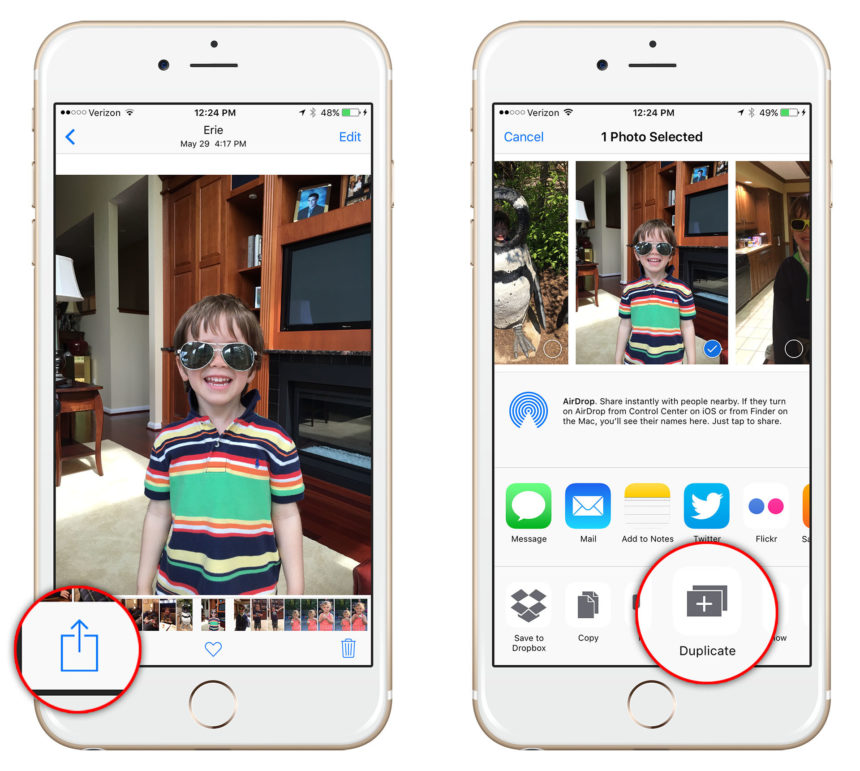
This will launch the iOS Share Menu, which lets you quickly send files or data from your iDevice to another app or another user. If you’re running iOS 9.3 or higher, you’ll see an option in the bottom row labeled Duplicate (the exact order of the icons in this row will vary by device and can be customized by the user, so you may need to swipe through the list to find the Duplicate button). Just tap Duplicate and a second copy of your photo or video will appear in your library.
Note that this is a true second copy, with a unique file created on your device, and not linked to the original. This lets you experiment with different edits or send the file to a third party app while preserving the unaltered original. This also means, however, that if you decide that you don’t need a photo or video which you’ve duplicated and want to delete it, you’ll need to delete both the duplicate and the original to completely remove it from your iPhone or iPad.
Various methods to duplicate a photo or video on your iDevice existed prior to iOS 9.3 thanks to copy/paste workarounds and third party apps, but the new Duplicate button in the Share Menu makes it quick and easy to create second (or third, or fourth, etc.) copies of your pictures and videos without endangering the originals.
















