How to fix ERR_CONNECTION_TIMED_OUT errors in Windows
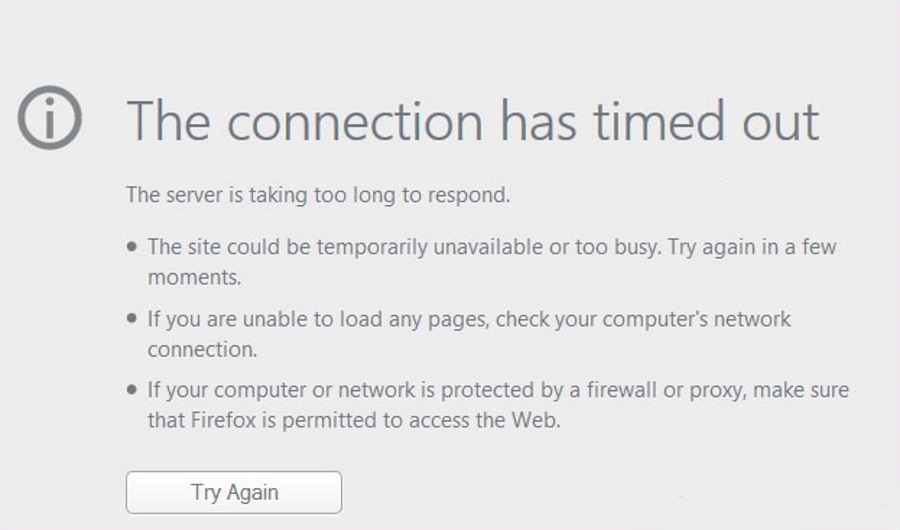
The ERR_CONNECTION_TIMED_OUT error is quite common in Windows, Android and Mac. It is a browser error that indicates that something is wrong with either the website you’re trying to reach or the path being used to reach it. What the error doesn’t tell you is that it is most likely being caused by a misconfiguration on your own computer rather than the network.
As far as the browser is concerned, the path to the internet starts at your network card. Any issues from then on is ‘connection’ as far as it is concerned, hence the error syntax.
Typically, there are three things you can do to fix ERR_CONNECTION_TIMED_OUT errors in Windows. Check your network configuration, check your HOSTS file and refresh your DNS and IP stack. While each may sound complicated, they are actually quite straightforward to do.
This tutorial assumes your internet works for everything else but your browser is seeing ERR_CONNECTION_TIMED_OUT errors.
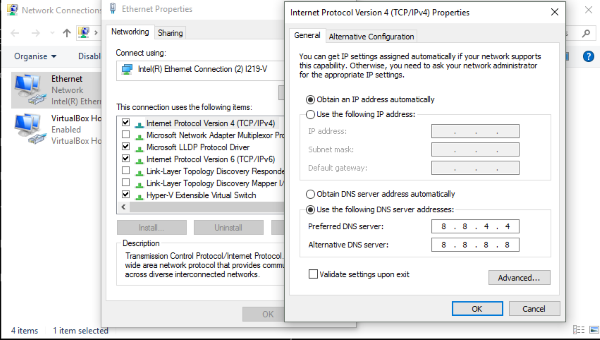
Check network configuration to fix ERR_CONNECTION_TIMED_OUT errors
Network configuration errors usually occur immediately after a network driver upgrade or significant Windows upgrade.
- Type ‘network’ in the Search Windows (Cortana) box and select View network connections.
- Select your network card, right click and select Properties.
- Make sure IPv4 has a check in the box next to it. Some Windows 10 upgrades have disabled IPv4 for some reason. This can use the error.
- Highlight IPv4 and select Properties.
- Make sure ‘Obtain an IP address automatically’ is selected unless your network is set up for static addresses.
- If ‘Obtain an IP address automatically’ is selected, go back a step and uncheck the box next to IPv4.
- Reboot your computer, repeat steps 1-3 and recheck the IPv4 box to re-enable it.
- Retest.
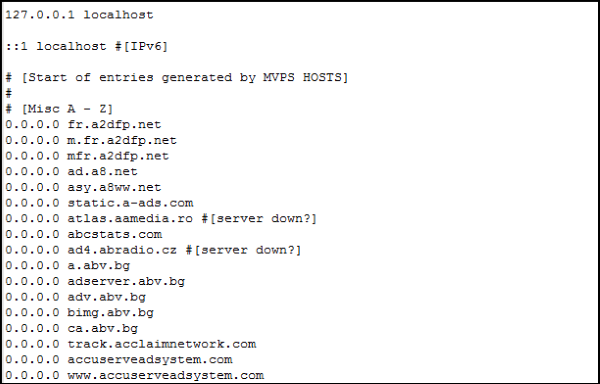
Check Windows HOSTS file
The Windows HOSTS file is where website blocking occurs. This file can be modified manually or automatically by security programs so is worth checking is you’re having problems connecting to a website.
- Navigate to C:\Windows\System32\drivers\etc.
- Right click the HOSTS file and select Edit.
- Check to see if any websites are specifically listed or there are any errors in the file. In a stock HOSTS file, every line should have a ‘#’ next to it. This means it is for information only and not active. Mine in the image above has been modified as I use my HOSTS file to block ads instead of using an adblocker.
- If you deleted any lines, reboot your computer and retest.
Refresh your DNS and IP stack to fix ERR_CONNECTION_TIMED_OUT errors
DNS issues can cause timeouts so is worth trying if you’re still having problems.
- Open a command prompt as an administrator.
- Type ‘ipconfig /flushdns’.
- Type ‘ipconfig /registerdns’.
- Type ‘ipconfig /release’.
- Type ‘ipconfig /renew’.
- Reboot your computer and retry.
Finally, if none of those steps fixes ERR_CONNECTION_TIMED_OUT errors, your only option is to uninstall your browser and re-install it anew. While a task of last resort, it has been known to reset everything and get your internet working as it should. As you have tried everything else, it is well worth trying!
















