How to Exclude Apps From Siri Suggestions in iOS 12
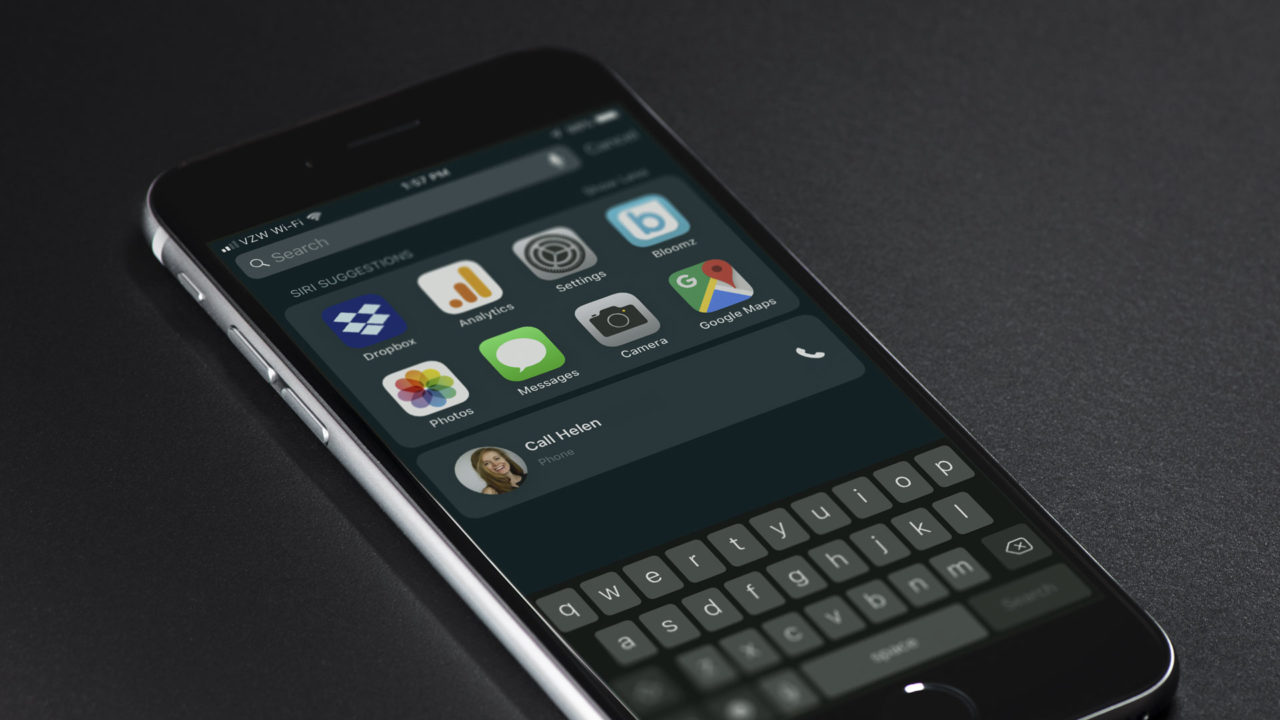
iOS 12 further expands Siri Suggestions support, including better prediction of apps while searching, looking up relevant data, or recommending apps to display on your lock screen. For those who find Siri Suggestions a bit too overwhelming or intrusive, we’ve previously discussed how to turn the feature off on your iPhone.
But what if you like the idea of Siri Suggestions and just don’t want certain apps to be involved? For example, I frequently use an app called Bloomz, which is a service my son’s school uses to communicate with parents. I use this app regularly, but only when I’m prompted to do so by a notification that tells me there’s a new message from the school administration or my son’s teacher. In other words, even though I use it frequently, I never use the app “on a whim” or in a context where Siri Suggestions would be useful.
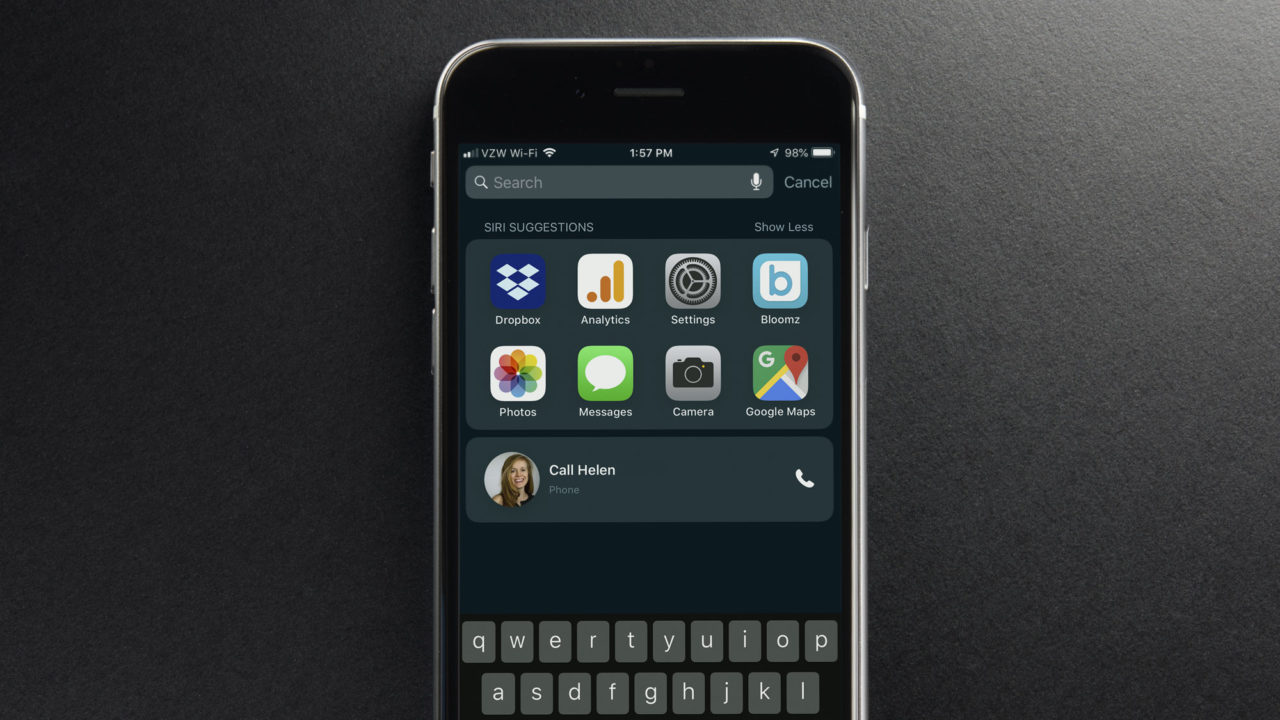
But Siri (apparently) doesn’t understand this, and it keeps listing Bloomz as one of my Siri App Suggestions, even though I’ll never intentionally open it in this context. Instead of disabling Siri Suggestions completely, however, I can configure Siri to effectively “ignore” Bloomz. This means that I can still find and open the app manually when I need it (or when following a notification), but it won’t show up in Siri App Suggestions, searches, or any other context where I wouldn’t want it to.
There are certainly additional apps which could be configured the same way, and I’m sure there are several on your iPhone or iPad, too. So let’s make Siri Suggestions more relevant by excluding individual apps.
Exclude Apps From Siri Suggestions
- Open the Settings app and select Siri & Search.
- Swipe down to past the Siri options and you’ll see a list of all apps currently installed on your iOS device. Find the app you’d like to exclude from Siri Suggestions and tap to select it.
- Use the toggle switch to turn off Search, Suggestions & Shortcuts.
- After performing the previous step, the option Show App will appear. Use the toggle to turn this option off as well.
When you’re done, close Settings and head back to a location where Siri was showing you the unwanted application. Having just disabled it, you’ll see that it no longer shows up as a suggested app.
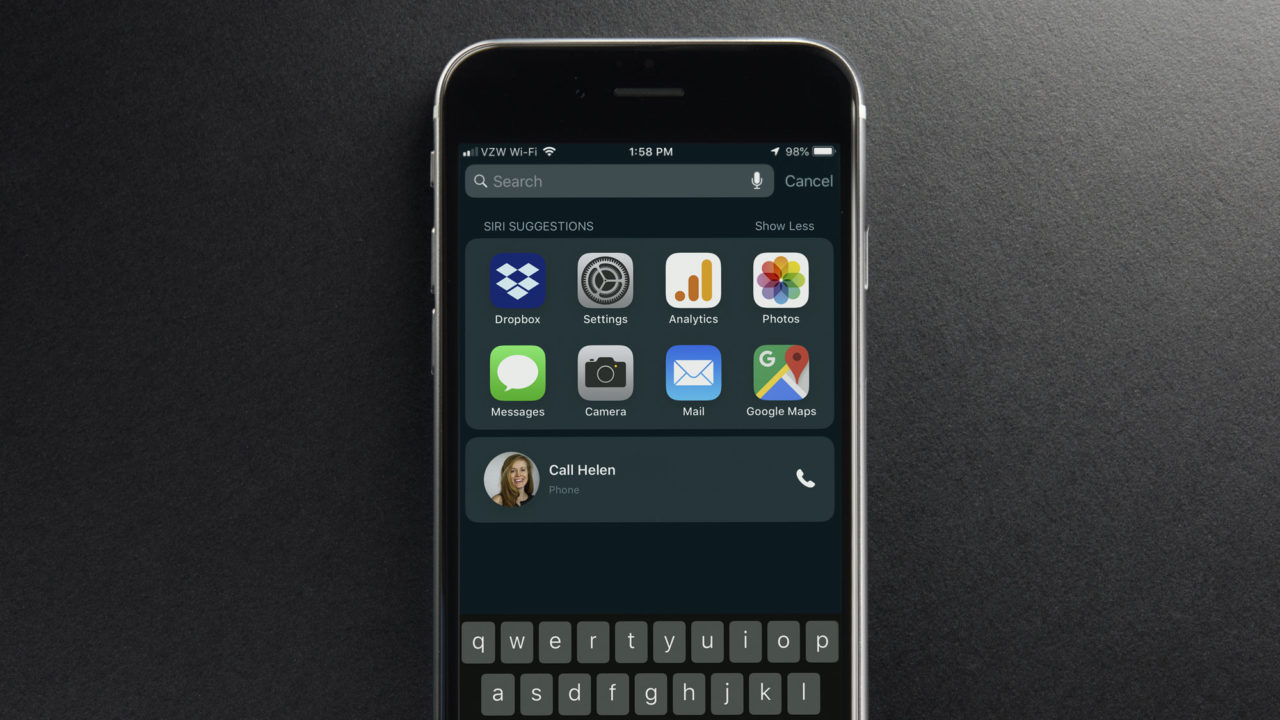
Note, however, that while this is perfect for the situation I described with Bloomz, some may find the results too restrictive. Once you tell iOS to not “Show the App,” it won’t just affect Siri Suggestions on the search screen. The app also won’t appear in normal searches, Look Up, or any other relevant iOS integration.
You can still manually launch the app and receive notifications, but some users may miss certain functionality, especially manual search results, and may find that having an unwanted app or two show up in Siri Suggestions is worth it.




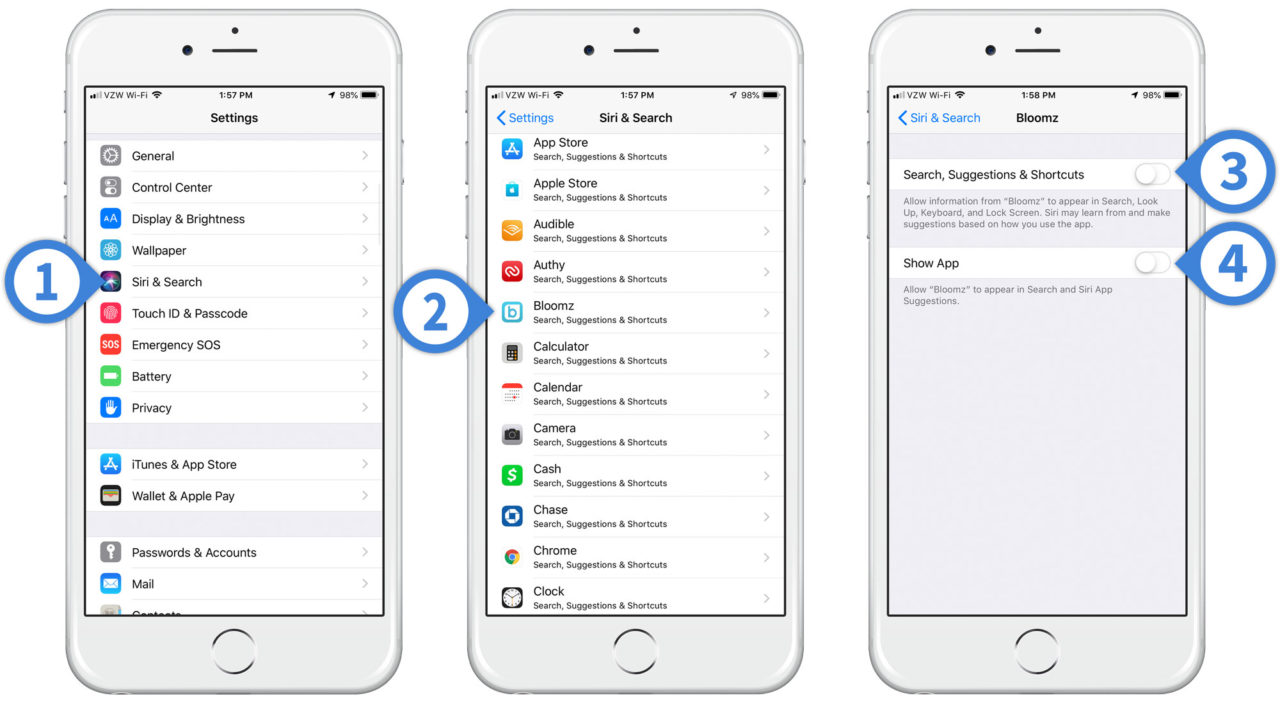













One thought on “How to Exclude Apps From Siri Suggestions in iOS 12”
I don’t have Snapchat but it shows in my Siri suggestions
Does that just mean it’s suggesting it ? Or have has it been getting used