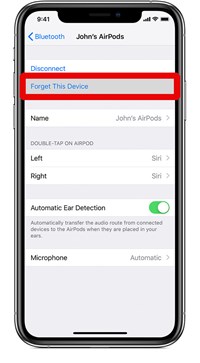How to Factory Hard Reset Airpods 2

Love them or hate them, no one can deny that Apple’s AirPods have become a cultural icon. If Apple weren’t the first to deliver true wireless earphones, they were certainly the first to make them a must-have peripheral.
For the most part, AirPods are reliable and easy to use. However, after about a year of use, many users see some recurring issues start to crop up. The umbrella solution for most of them is to perform a reset first, and then move on to more complicated fixes.
In this article, you’ll find a simple procedure to reset your AirPods in a few minutes.
Unpair the Airpods
You can skip this process, as it’s not strictly necessary to reset the AirPods. But Apple does recommend doing it if you’re resetting them. It makes a difference for the device they’re paired with to perform the unpairing cleanly rather than to just reset them.
It doesn’t take very long to do this, and you should perform it on every device that the AirPods are paired with. The procedure outlined here is for iPhones and iPads, but it can be easily replicated on other devices as well. Most of the terminology and navigation is similar across platforms.
- Access your phone’s Bluetooth settings. You can do this from your “Settings” app by selecting “Bluetooth” from the menu there.
- In the Bluetooth menu, you’ll find a list of all your paired devices. Find the name of your AirPods among the devices and tap on their name.
- Tap where it says “Forget this device”.

This should unpair the AirPods from the device. You can perform this operation whether the Pods are currently connected or not.
Reset the AirPods
Before you start with the reset process, charge both the AirPods and the charging case. Place the Airpods inside the case for at least thirty seconds and then continue with the following procedure.
Open the lid of the charging case and turn the case around. On the back of the case, towards the bottom, you’ll see a small round button. The button is the same color and flush with the case, so it might be a little difficult to find.
The charging case has a status light on the top surface, right between the two earpieces when placed inside. Watch this light as you perform the next step.
Press and hold the button on the back of the case. After about five seconds the light will start blinking white. Continue to hold the button. After another ten seconds or so, the light will start blinking amber. After a few flashes of amber, it will go back to blinking white and then you can release the button.
Your AirPods are now reset.
Re-pair the AirPods
Once you’ve reset them, you’ll have to pair them back up with your device. Close the lid of the charging case and place them close to your device. Open the case to see a prompt on the device. Tap the “Connect” button on the prompt and follow the on-screen instructions. That’s all there is to it.
If you’re pairing them to an Android device or another Bluetooth-enabled device, first open the case and then press the button on the back until the light starts blinking white. That means the AirPods are in pairing mode and can be recognized via Bluetooth. Then access the Bluetooth setting on your device and search for the AirPods as you would any other device. Follow the on-screen instruction to pair them.
If you purchased a used pair of AirPods, you obviously won’t have to unpair them when you first use them. However, it’s a good idea to reset them before you pair them with your device. Resetting the AirPods erases all the devices it’s currently paired with and you’d be well-advised to remove each one.

Start with the Simplest Solution
AirPods can start acting up after a while and your first line of defense is to reset them. The process is fast and simple so you should always start with a reset and re-pair before you start looking for other solutions.
All you have to do is unpair the AirPods first. To do that, you’ll have to go to your device’s Bluetooth settings and find the AirPods. Once they’re unpaired, simply press and hold the white button on the back of the case and watch the status light. Once it turns amber, release it. After that, it’s a matter of placing the Pods close to your device and following the on-screen instructions to pair them back up.