How to Force Delete a File in Windows 10

The “Access Denied” undeletable files are the worst. The same is true for the “Access Denied” cannot rename files. It almost feels like an insult because it is your computer, you own it, and it tells you that you can’t delete or rename a file. This article will show you how to force Windows to remove a file so that you can finally take back control of your stuff.
Start by Restarting Your Computer
How does this help? Sometimes, when you share or use a file, your operating system temporarily earmarks it for further use later. A typical example is when you send a file via email, and then you suddenly cannot delete it. Your computer may say that the file is still in use, but you have sent it and even closed down your email app.
Once you restart your computer, the temporary earmark will be removed from the file, so you will be able to delete it as usual. There are even times when using the file is enough to have it earmarked. For example, if you are using an image in a vector drawing program, and then you close the program down, it may still deny you the ability to delete it. That’s because the file is still marked as “In Use,” even though you closed the program.
Shut Down the Biggest Suspect
After reading the previous section, you are probably thinking, “Yeah, but couldn’t I just shut down my email or vector drawing software, or whatever I was using?” The answer is yes, and sometimes it works.
For example, if you were uploading a file via the Microsoft Outlook app, and you shut the app down, then you should be able to delete the file you just sent. The same is often true if you are using the chat function. You can usually shut down the app, such as Skype or WhatsApp, and delete the file.
Can Your Antivirus Save the Day?
Yes, your virus checker can solve your problem. Some pieces of malware will add themselves bit by bit to your system. They are then jigsawed together when you do go on an innocent website that auto-sends you to a particular advert. The pieces themselves are supposed to fly under the virus-checkers radar because they only become malware when all the parts are present and activated.
Some less experienced hackers will make specific files impossible to delete. These files have pieces of malware hidden in them. Sadly for the hacker, the undeletable piece of software or data is a classic sign of their work, which draws more attention to the malware the hacker is trying to sneak into your system. If your antivirus can check for undeletable files, then it will remove the file for you or put it in quarantine.
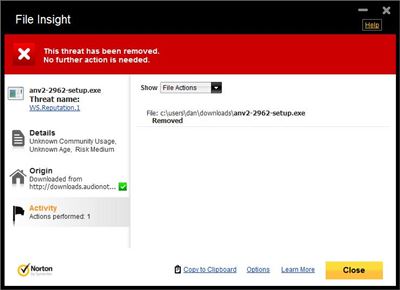
Norton and AVG have publicized that their antivirus deletes these types of tricky undeletable files by default when scanning your computer.
Change the Ownership of Your File
Let’s say you have downloaded a file that the owner didn’t want to share. Let’s say that somebody ripped a DVD for personal use, but a hacker stole it and put it on torrent sites. You download the video, but for some reason, you cannot rename it, change the meta tags, or delete it.
You should first shut down your torrent program because it may be seeding the file and stopping you from deleting it. You can continue using your torrent program afterward; you are only turning it off to see if the torrent program is causing the problem.
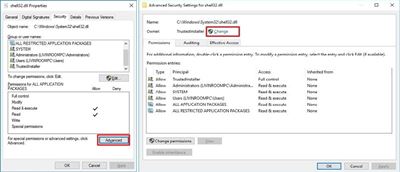
Changing the ownership of the file will probably allow you to change its name, metadata, and delete it. However, it is hard to do, and many devices have multiple ways of making it more difficult. You may be better off downloading a tool that changes the ownership for you, or force deletes the file in question.
Delete the File in Safe Mode
Many programs on your computer interact with each other. Different programs impact different settings, and some will conflict with the regular running of your computer.
When you run your computer in safe mode, you are removing the stranglehold that these programs have on your files. As a result, you may be able to delete otherwise undeletable files using safe mode. The software that runs silently and secretly in the background probably will not be active during safe mode, and so will not be able to stop you from deleting undeletable files.
Use a Third-Party Tool
There are plenty of reasons why you should think twice about installing third-party tools onto your computer, with the most common being that hackers use desktop tools as a back door into your system. What they do is offer a tool that works well and has no viruses in it, but it has security flaws that hackers can use to gain access to your system.
Nevertheless, if you are willing to do plenty of research before you download and install a third-party tool, then using one to delete your file shouldn’t be a big problem. It might be less risky than if you try to alter the ownership of a tool, or if you try to adjust the key registry.
Free at Last
Methods explained in this article should help you get rid of the unwanted file. However, if nothing works, you might want to take your PC to a repair shop.
Did you find a solution to your undeletable problem? Has your access been denied, or is your file in use somewhere else? Did your antivirus solve the problem? Or did you need to restart your computer? Let us know in the comments.
















