How To Make GIFs for Gfycat
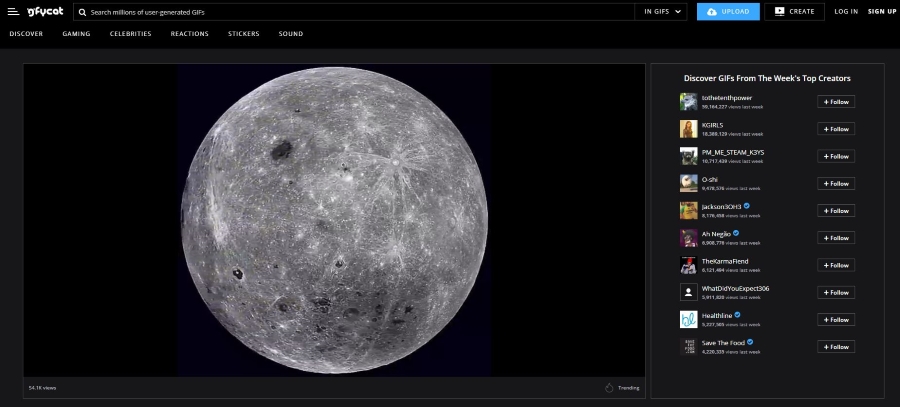
Gfycat is a website of GIFy goodness and it is all too easy to accidentally lose an hour or two just exploring the site. Some of the creations are seriously good or funny while some not so much. If you want to make GIFs for Gfycat, this tutorial will show you how.
Gfycat has its own GIF creator but I think it is easier to use something else and then upload it. You can use a number of desktop or web tools like Giphy, Biteable or Photoshop and upload them to Gfycat. That way you have more tools and much more control over your creation.
Gfycat allows you to upload up to 60 seconds of GIF at once. That’s much longer than you should need but gives you the space to play and express yourself. I will use Giphy and Photoshop as I’m familiar with both. You can use whatever tool you want as the principles will be largely the same.
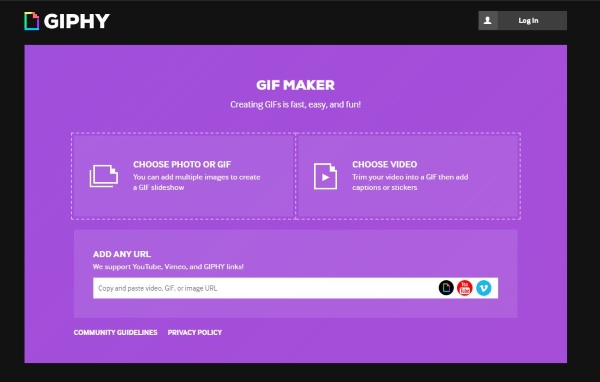
Create a GIF with Giphy
Giphy is a web app that makes short work of creating GIFs from videos. It’s a simple tool but very accessible and more than powerful enough to produce good looking GIFs for any occasion.
- Navigate to Giphy.
- Select a video or image file or add a video URL into the main window.
- Select a start time in the timeline window that appears.
- Select a duration to control how long your GIF runs for.
- Add a caption, stickers or drawing if required.
- Select Create GIF at the bottom of the page.
Your GIF will be generated and ready to download. You can test in in your browser or use your media player or image viewer to view. Once downloaded, you can upload it to Gfycat directly from here.
Giphy is a very simple GIF creator but it’s real strength lies in its accessibility and simplicity. Even someone new to GIFs will have something acceptable in less than five minutes and that makes it well worth trying.
Create a GIF with Photoshop
If you’re fortunate enough to have a copy of Photoshop, you can use that to make an image-based GIF. It’s like hitting a walnut with a sledgehammer but however powerful the program may be, it’s there to be used how we see fit. Photoshop is obviously more involved than Giphy but also offers more scope.
- Get your images ready and import them into Photoshop using Files, Scripts, Load Files into Stack.
- Select Window then Timeline and select Create Frame Animation.
- Create a separate layer for each frame to keep things organized.
- Select Timeline again and Make Frames From Layers.
- Select each layer in turn and add a duration in the timeline at the bottom of the window.
- Select the loop options from the bottom of the screen.
- Preview your GIF by pressing play underneath the timeline.
- Adjust and edit if necessary.
- Save and Export as a GIF.
You can use a video as a base for your GIF in Photoshop too if you want. Just select Video Frames As Layers after Import.
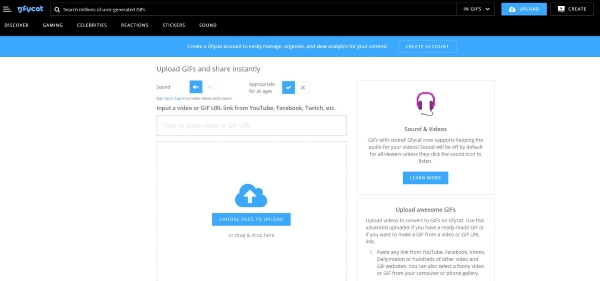
Tips for good GIF design
One of the main attractions of GIFs is that they are simple and almost universally popular online. There are a few tips you can use to make your GIF even more popular, a few of which are below.
Keep colors to a minimum
Using videos or images with only a couple of colors makes your GIF much more watchable. We don’t want monochrome but selecting or filtering videos or images to three or four colors is easier on the eye and produces smaller file sizes.
Motion blur is your friend
If you’re using a third-party tool with motion blur features, use it. It adds a real professional feel to a GIF and is much easier on the eyes and on the web than videos without it.
Trim your video before making your GIF
I find it much easier to download the video I want to use and trimming it to size before creating the GIF. This means once imported into Photoshop or up to Giphy, you’re only dealing with the slice of video that will appear in the GIF. It’s easier to manage and gives you an idea of file size before you begin.
If you use Gfycat you don’t have to worry about hosting or speed but if you’re planning to also post it elsewhere, file size may be more of an issue.
The pleasure in GIFs is that they are easy to produce and entertaining. If you want to make GIFs for Gfycat but didn’t know how, you should now have everything you need to begin creating!
















