How to Start Laptop if Power Button Doesn’t Work
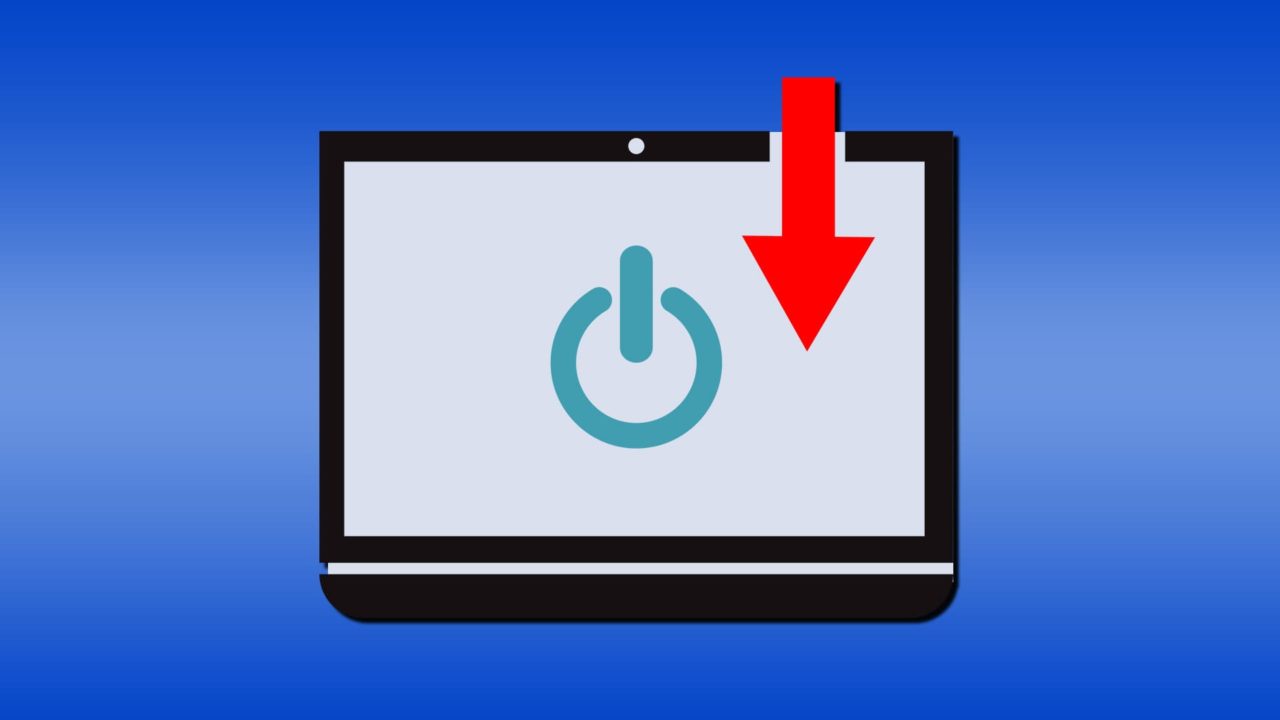
Are you faced with the seemingly insurmountable problem of a laptop without a working power button? It might feel like you’re locked out of the house, but we’ve got a few spare keys hidden under the mat for you to try.
In this article, we’ll be looking at how to start a laptop without using the power button.
How to Start Laptop if Power Button Doesn’t Work
There are a few ways to get by without your laptop’s power button. We’re going to show you below.
Enable Sleep Mode
A quick fix, though not necessarily a good long-term one, is to not shut down your machine and, instead, leave it in sleep mode. For most laptops, closing the lid engages sleep mode, and any key can be used to wake it. Unfortunately, over time, a computer that hasn’t been shut down can behave more erratically (due to memory leaks), but it’s a good stopgap solution.
Enable Any Key Startup in Your BIOS

The BIOS is the firmware that handles the startup of your computer and loads your operating system. When your laptop powers on, the BIOS is the first thing to activate. You can program your BIOS to start your PC with the press of any key, not just the power button. As every manufacturer’s BIOS varies slightly, the steps involved may not exactly match your own:
Step 1. Restart your machine and press your BIOS key when the machine reboots. This is usually a Function key or (Del) and will appear on the screen along with your manufacturer’s logo.
Step 2. Once in the BIOS, head to the “Power Management” section.
Step 3. Look for an option that enables power on by the PS/2 keyboard. Enable it.
Step 4. Save this change and exit by pressing the F10 key.
Step 5. Now you can turn on your laptop with any key.
AC Power Boot
While you’re in your BIOS menu, check for the option called “AC Power On” or something similar. This very handy function, available only on a few laptop brands and models, allows it to switch on as soon as an AC power source is plugged in, negating the need for a power button.
Wake Your Laptop via PCI-E
If your laptop is connected by cable to a local network, then you can enable the “Wake by PCI-E” option. In this case, your computer will wake or turn on after receiving a signal from a PCI-E device, like a network controller that supports Wake-on-LAN (WoL). This can be handy for users looking to start up their PCs remotely, but it can work just as well for users looking to get by without the power button.
Using a Real Time Clock
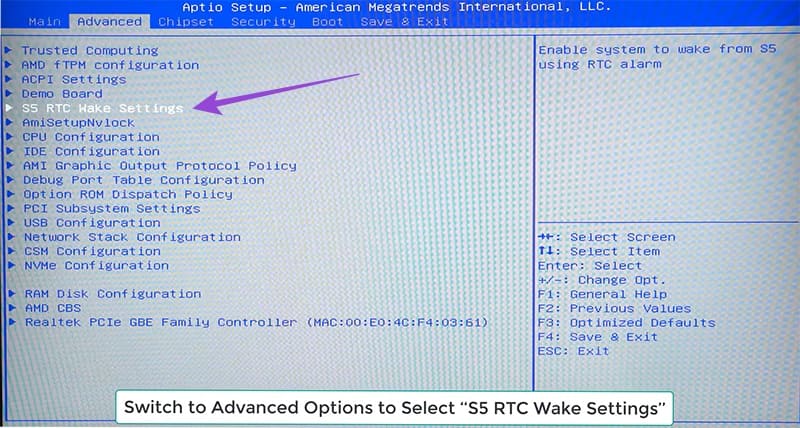
Real Time Clock (RTC) startup is yet another BIOS feature that programs a laptop to boot at a specific time or date set by the user. Enabling this is quite simple, but involves a few extra steps:
Step 1. Restart your machine into BIOS settings.
Step 2. Under Power Management (or similar), look for an option with “RTC wake” or “RTC startup.”
Step 3. Choose the hour, minute, and second that you want to start your laptop. There might also be an option to choose a specific date or to make the startup command a one-off event.
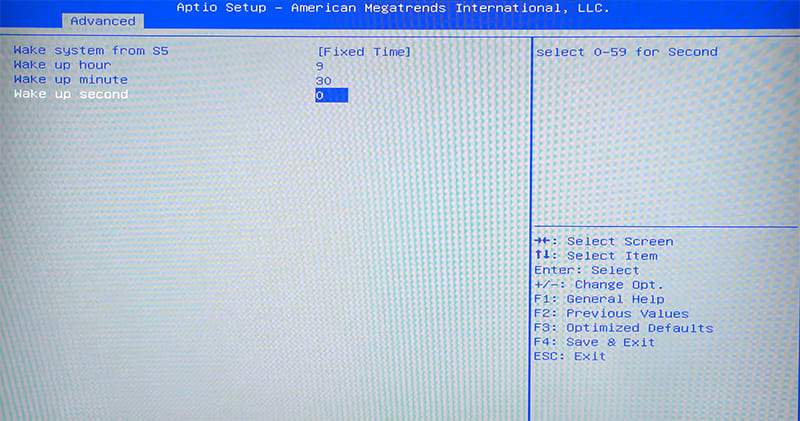
Step 4. Press F10 or equivalent to save changes and exit.
Once again, this BIOS startup option might not be on your PC.
















