How to Manage iMessage Read Receipts on the iPhone and Mac
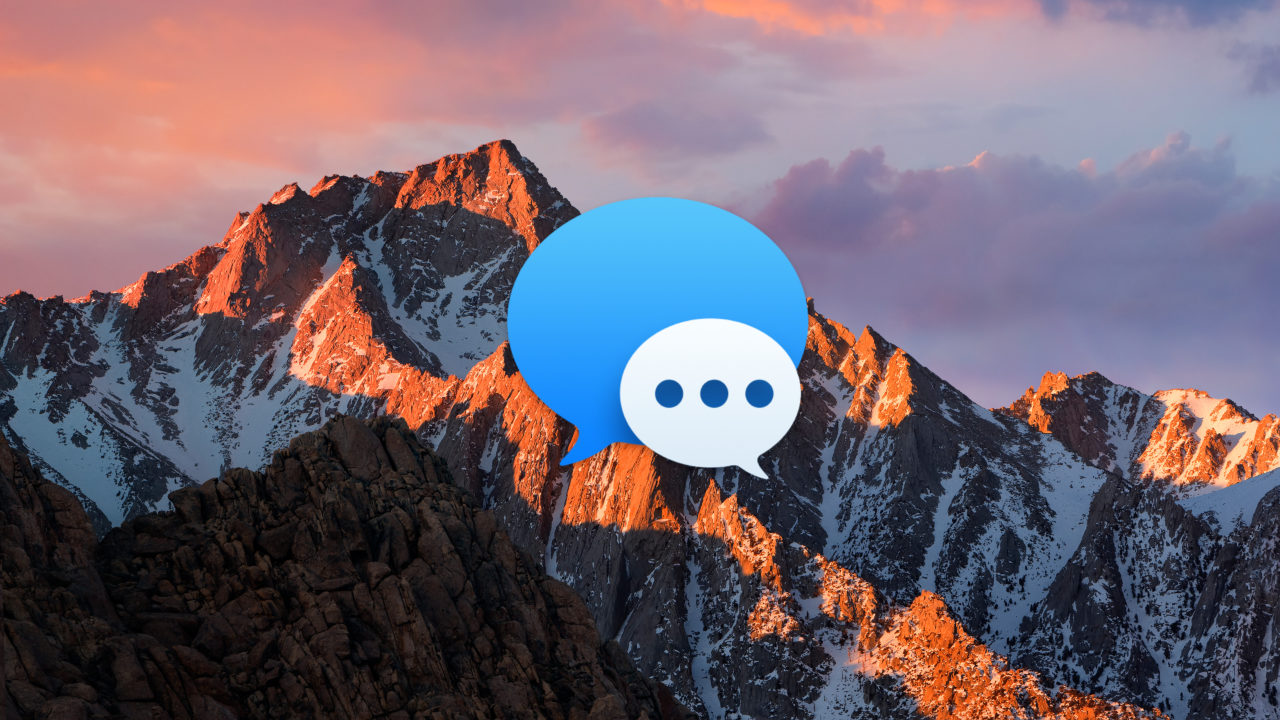
OK, I admit it. I’ve never liked “read receipts,” the feature that lets other users know if you’ve read their text message or email. Letting everyone know when I’ve read their texts? No way! I’m too paranoid for that. Until now, users could enable or disable read receipts entirely, making it an all “all or nothing” decision. Thankfully, with iOS 10 and macOS Sierra, we can now enable read receipts for specific conversations only, so if you want your spouse to know when you’ve read a text message but not your friends, that’s easy to set up. So let’s go over how to use read receipts on the iPhone and the Mac!
First of all, you need to decide whether you want to turn read receipts on globally for the device you’re using or, as I mentioned, on a per-conversation basis. Whichever way you turn things on, this is what your recipients will see when you read a message they’ve sent:
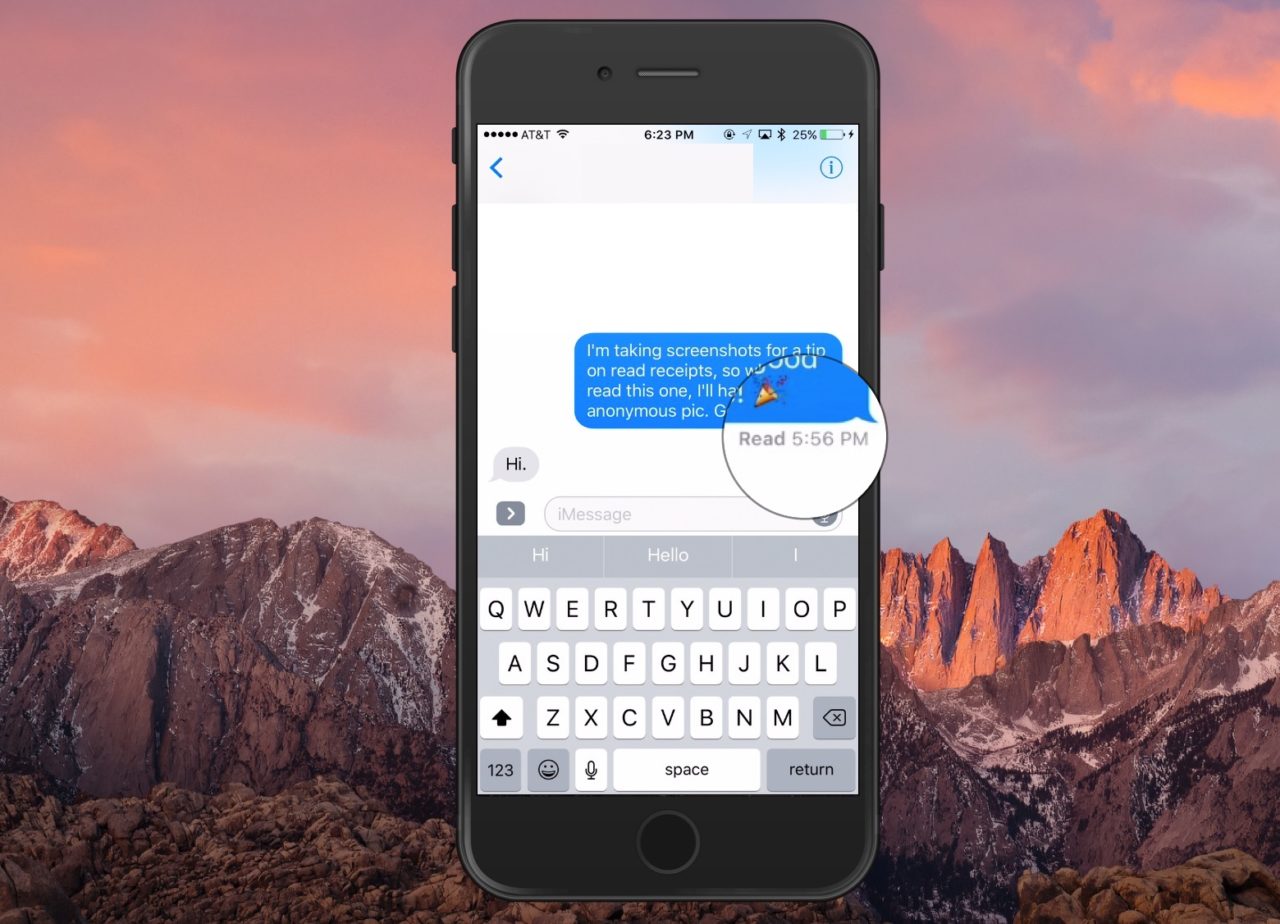
Manage iMessage Read Receipts in macOS Sierra
For macOS Sierra, you can change the global read receipts setting by first opening the Messages app from your Applications folder and then choosing Messages > Preferences from the menus at the top.
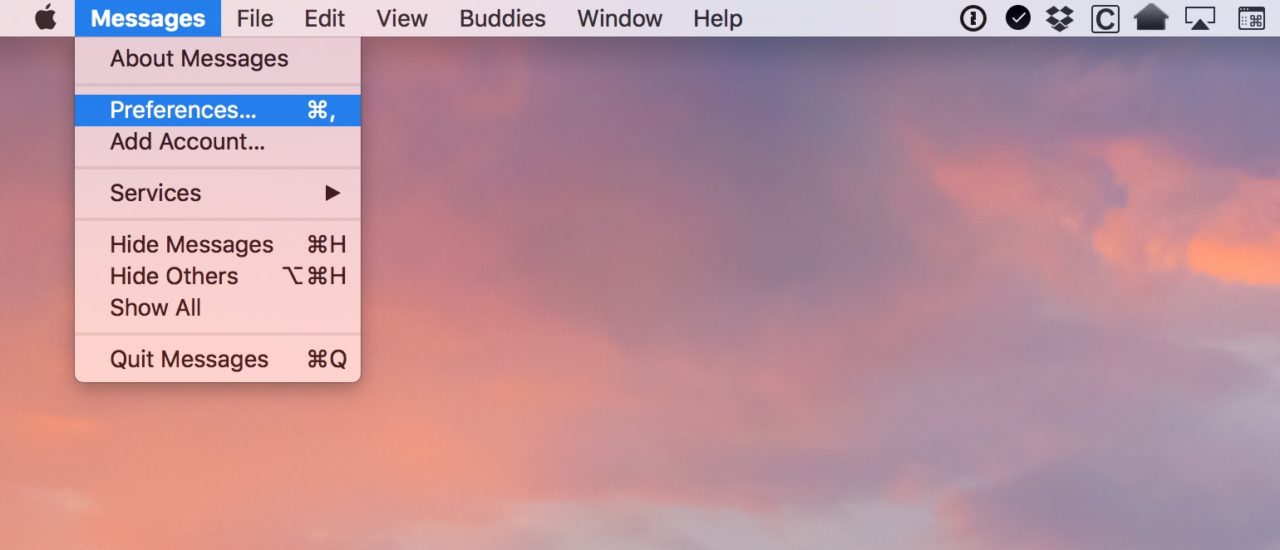
Within the Preferences window, choose the “Accounts” tab, select your iMessage account from the list on the left, and then find the option at the bottom of the window labeled Send read receipts.
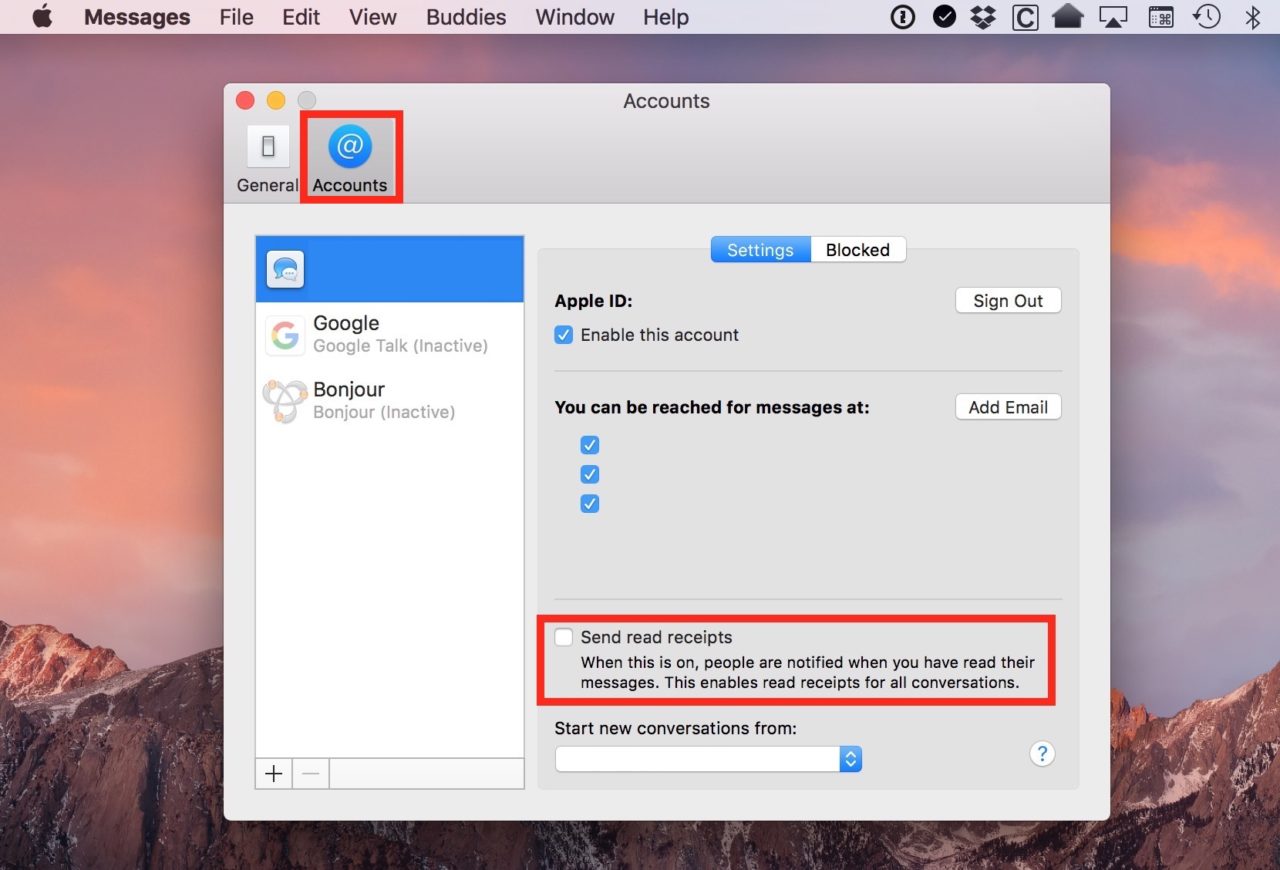
Toggle that off or on as you like, and you’re set. As it notes, having this feature on will let everyone know when you’ve read their messages. The horror. If you have it off, though, here’s what you’ll do to turn read receipts on for a specific conversation. Within Messages, open or start a conversation with the contact for which you’d like to enable read receipts. Select “Details” at the top-right of the window, and then check the “Send Read Receipts” option.
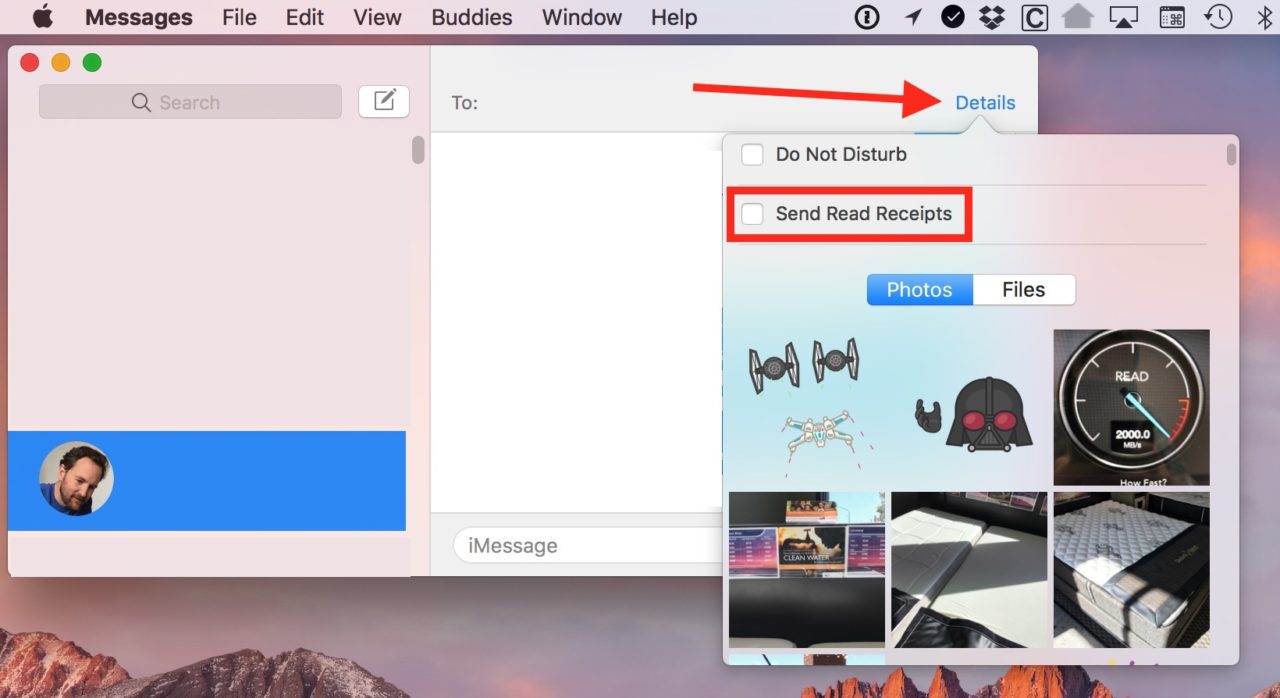
Manage iMessage Read Receipts in iOS 10
On your iPhone or iPad, the steps to enable and manage read receipts are pretty similar to macOS. The global read receipts toggle is under Settings > Messages, and it’s unsurprisingly labeled “Send Read Receipts.”
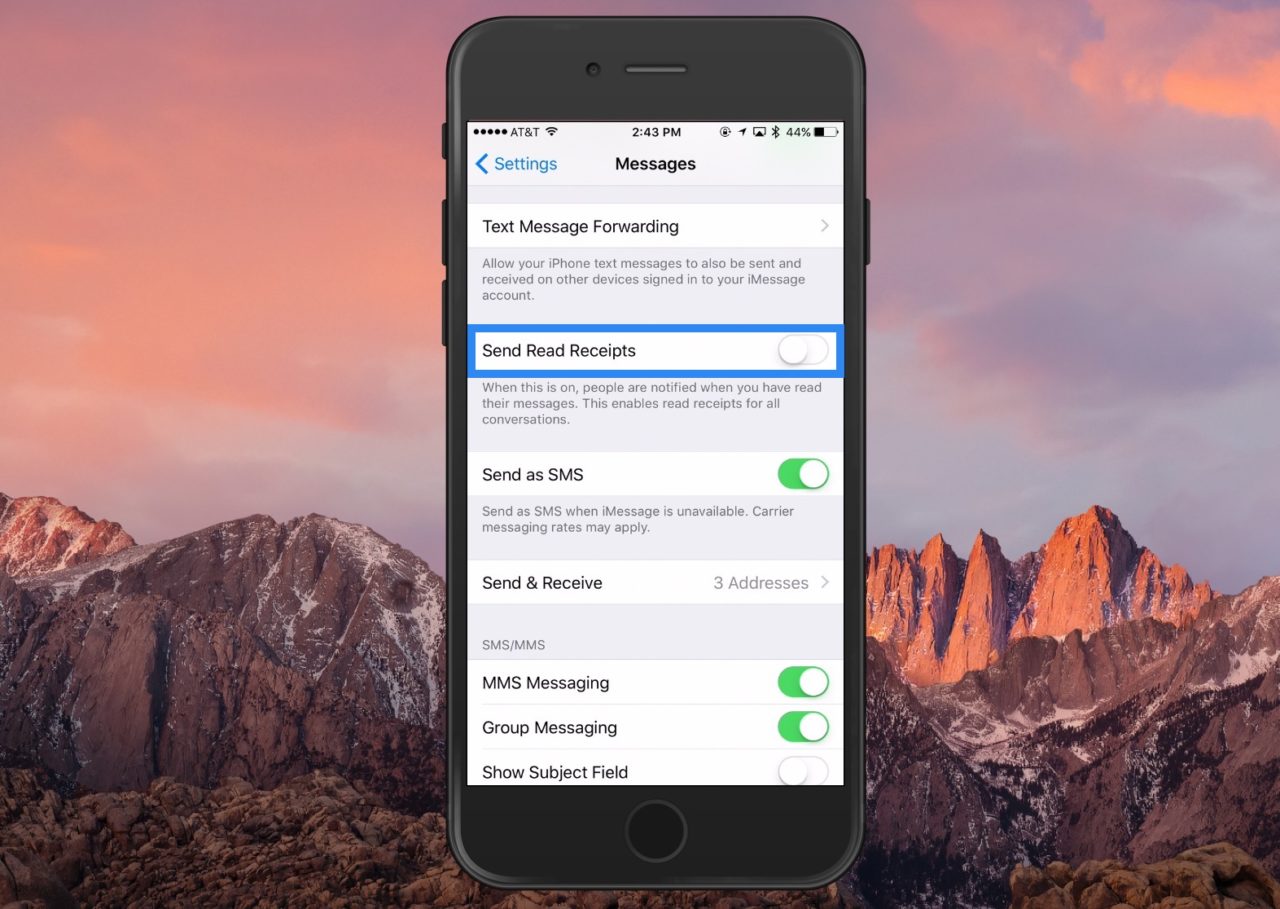
To access the per-conversation option, head to the Messages app and open or create a new conversation with the contact for which you’d like to enable read receipts. With the conversation open, tap the encircled “i” at the top-right of the screen.
![]()
This will open the “Details” menu for the conversation, where you’ll find a toggle labeled Send Read Receipts. Toggle the option on or off as desired and then tap Done to save your change and return to the iMessage conversation.
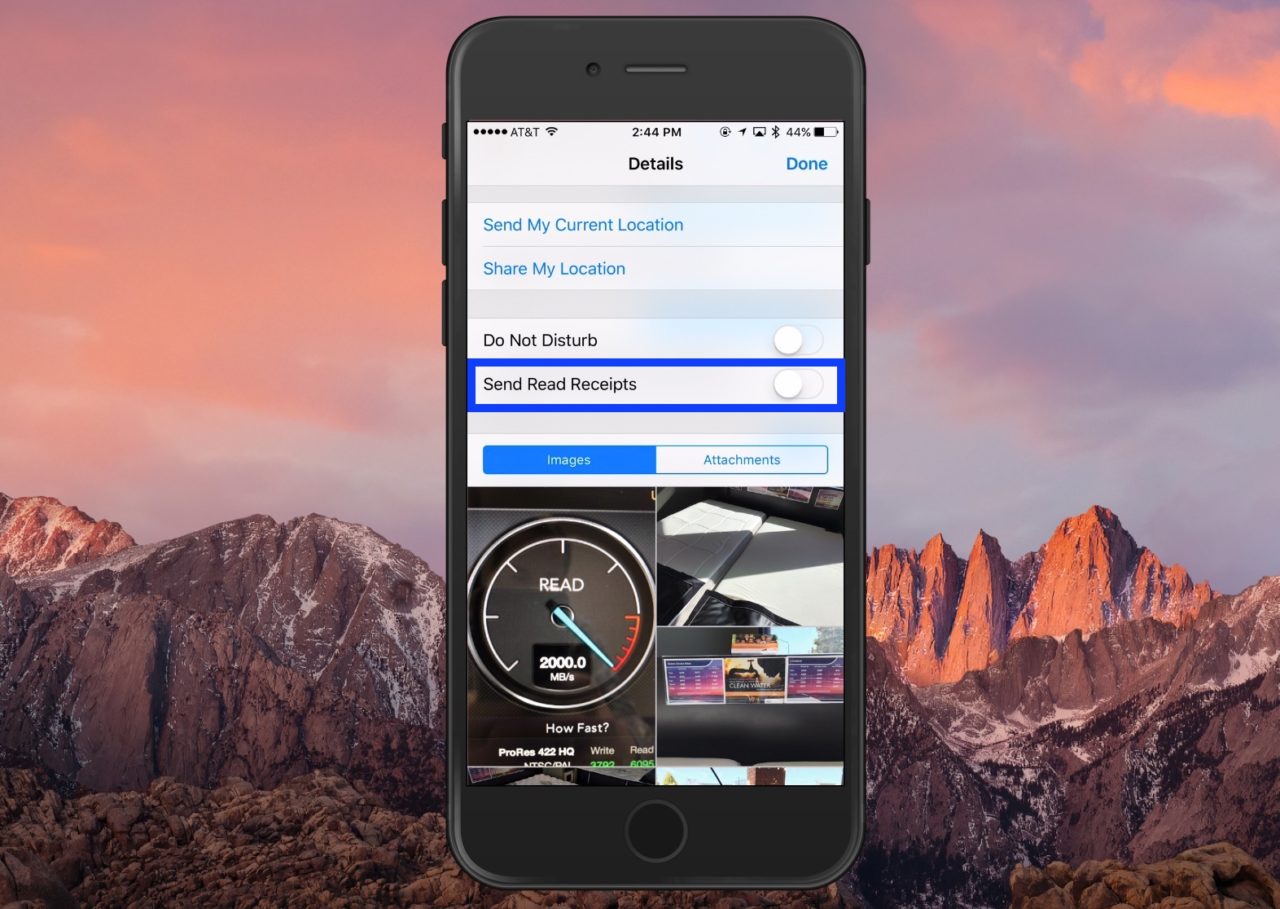
I have to tell you folks that, being the paranoid person I am, the number of people I’ve turned read receipts on for is astonishingly small. Infinitesimal, even. It’s like an exclusive club! Only it’s kind of like an exclusive club that people aren’t really clamoring to get in.
And now I’ve made myself sad.
















