How to Turn Off Windows 10 Tips, Tricks, and Suggestions Pop-Ups
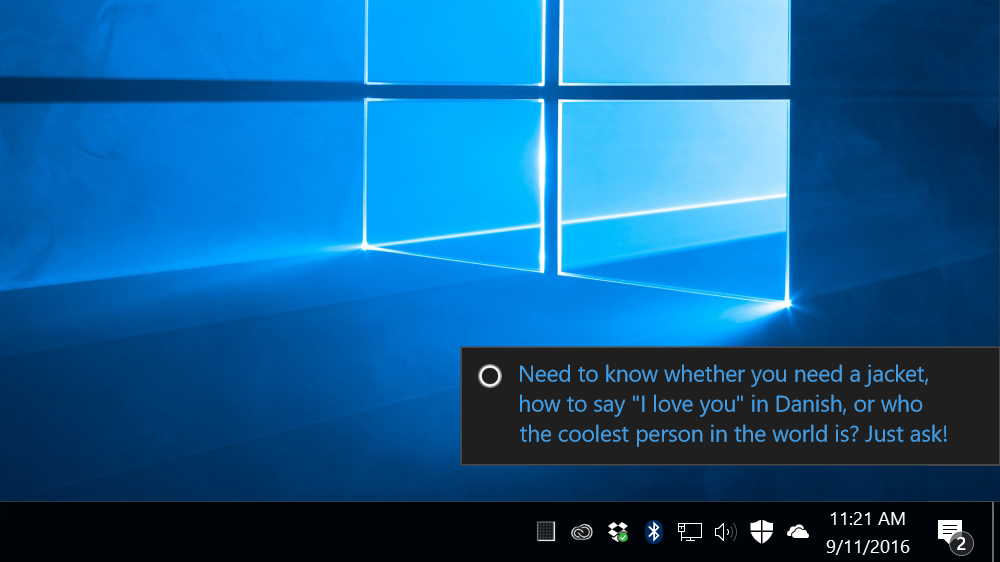
Windows 10 introduces many new features and apps, and Microsoft therefore wants to ensure that users are aware of all of the new things that the operating system and its built-in apps can do. The company’s solution for “educating” its customers is to occasionally display notifications and pop-ups related to the new features. While some users new to Windows 10 may appreciate these “suggestions,” as Microsoft calls them, most users simply find them annoying. Here’s how to turn them off.
Note that Windows 10 has gone through several major updates since its initial release in 2015. The screenshots and steps presented here are based on the “Anniversary Update,” released in Fall 2016. If you’re reading this article at a later date, be sure to check which version of Windows 10 you’re using, as the steps and interface may have changed in subsequent updates.
Turn Off Windows 10 Tips, Tricks, and Suggestions
To disable system-wide tips and notifications related to Windows 10 features, first click on the Start Menu and select Settings.
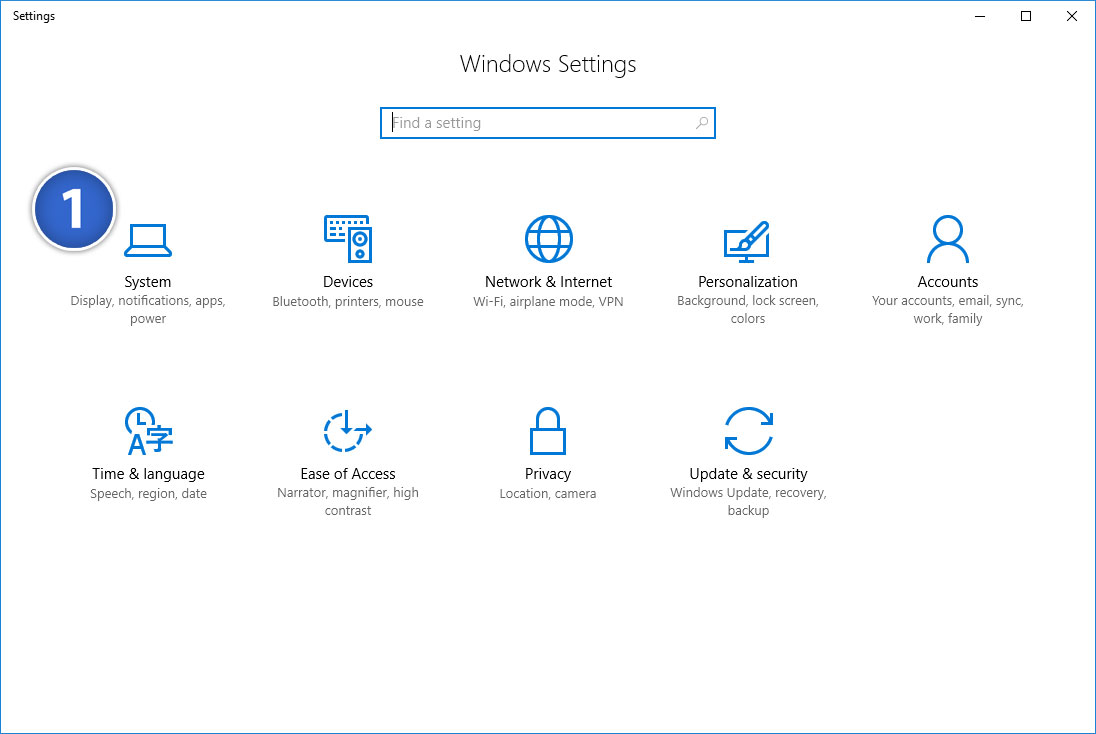
From the Settings screen, head to System > Notifications & Actions. Scroll down in the list of options on the right until you see a toggle labeled Get tips, tricks, and suggestions as you use Windows.
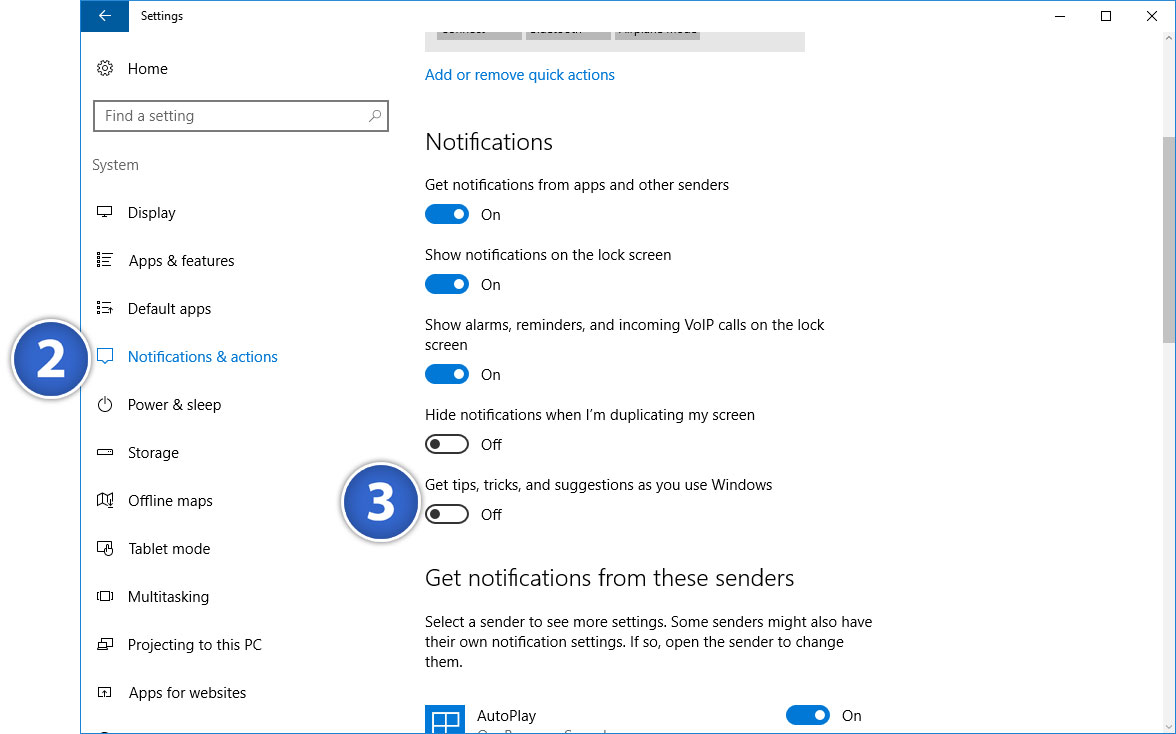
Turn this option Off to disable the notification-based alerts that you receive regarding features like Cortana, the Weather and Maps apps, and other software such as Microsoft Office.

















3 thoughts on “How to Turn Off Windows 10 Tips, Tricks, and Suggestions Pop-Ups”