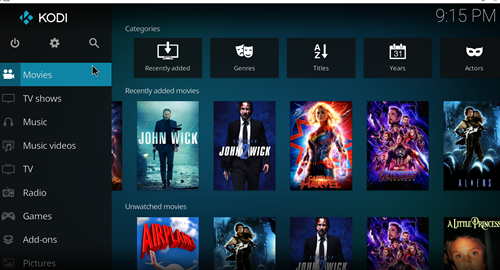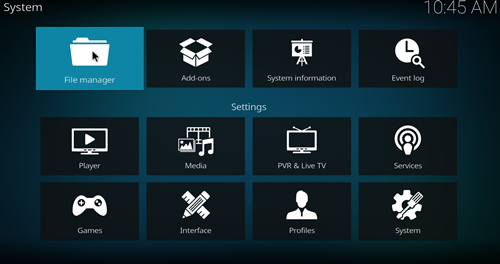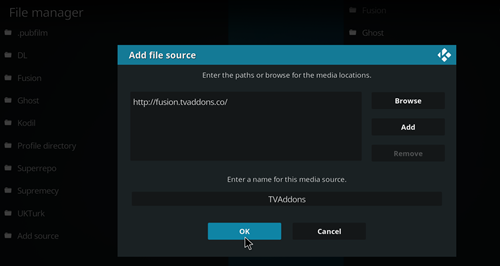How to Install PubFilm on Kodi
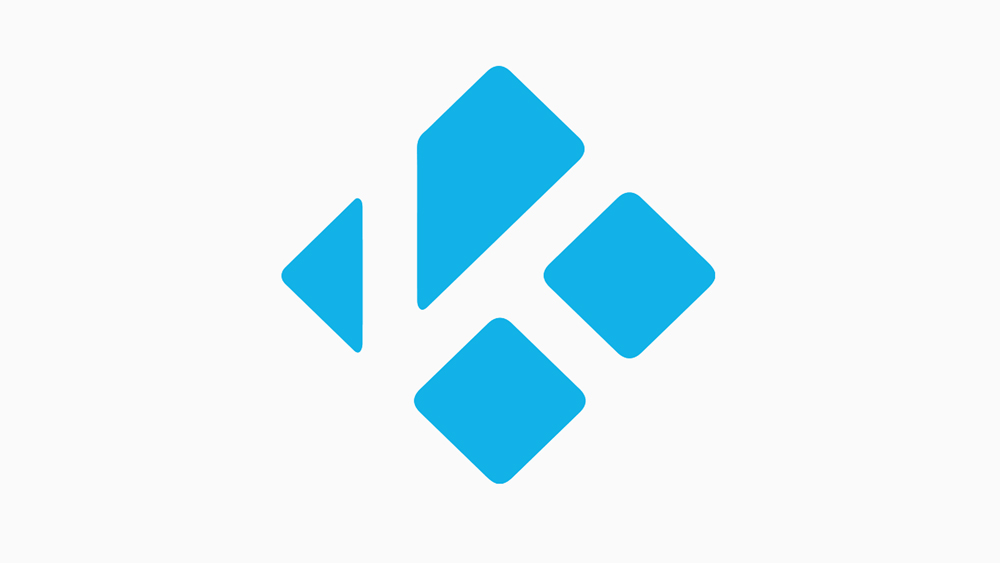
Kodi is an excellent media player that can manage and organize all of your movies, TV shows, and music into one easy-to-use and good-looking interface. However, unlike apps from dedicated streaming providers like Netflix or Hulu, it doesn’t actually provide any media itself.
Until fairly recently, you could easily access the library of PubFilm via an add-on from Mucky Duck, but their repository (or repo) is no-longer supported. It’s not the end of the world, as there are always more repos to choose from.
Get the Latest Version of Kodi
First of all, you’ll want to make sure you’re using the latest version of the Kodi software. Head over to their download page, and scroll down until you see the list of operating systems. Click on the OS you are using, and then run the installer once it has downloaded to your computer or mobile device. It is fine to install the latest version without uninstalling the previous one.
Alternatively, if you have downloaded Kodi via the Windows Web Store, it will automatically update. All other operating systems require you to download the latest version and install it again.
Allow Add-Ons from Unknown Sources
To be able to use Mucky Duck’s add-on, you must configure your Kodi to allow add-ons from unknown sources. You’ll need to follow these steps:
- From the home screen, click on the cog icon at the top-left to get to the System page.
- Click on System at the bottom-right.
- Click on Add-ons on the list on the left side.
- Click the toggle next to Unknown Sources.
- Click Yes in the confirmation window.
How to Install New Repos and Add-Ons
Now that you’re all updated and your settings are properly configured, you’re ready to install some repos and their hosted add-ons to your Kodi library. To install new repos, you’ll need to do the following:
- Go to the System page by clicking on the cog icon at the top-left of the home screen.
- Click on File manager at the top-left of the System page.

- Select Add Source and hit Enter.
- Click on <None>.
- Click on the text box at the top of the window, and enter the address of the repo that you want to add, for example http://fusion.tvaddons.co/.
- Click on OK.
- Highlight the text box under the heading “Enter a name for this media source.”
- Type in a name for the repo (e.g. TVAddons) and click on OK.

- Go back to the home screen, and click on the cog again to get back to the System page.
- Click on Add-ons on the list on the left of the screen.
- Click on the icon above the list on the left that looks like an opened box.
- Click on Install from zip file.
- Click on the name of the repo that you’ve just added.
- Navigate to the name of the repo and click on it.
- Wait for the pop-up at the top-right of the screen saying “Add-on enabled” to appear.
The repository has now been added to your list, and you can use it to find various add-ons and programs, depending on what has been hosted by the repo.
Top 5 Active Add-Ons for Movies and TV Shows
Tempest – https://tempest0580.github.io/
A solid place to start, Tempest has a wide library of many of the latest movies and shows, as well as a respectable back catalogue of older content. It’s a quick and reliable source of streams, and it supports Trakt.tv integration.
The Magic Dragon – http://repo.rubyjewelwizard.com/
Available from the Diamond Build repo, which has developed a reputation for high-quality add-ons, The Magic Dragon is the rebranding of an earlier add-on known as The Dogs Bollocks. It’s already regarded as one of the best sources available, with a huge range of options beyond just movies and TV, including music, kids’ shows, and documentaries. The search function is also a big plus.
Exodus Redux – https://i-a-c.github.io/
Rising from the ashes of the former Exodus add-on, Exodus Redux is essentially the same as its predecessor except for one important difference: it works. In fact, it works very well indeed, with lightning-quick buffering and an extensive range of movies and TV. It’s easy to use and under regular maintenance, which helps to make it a great choice.
Scrubs v2 – https://jewbmx.github.io/
Another inheritor of Exodus’ code, the original Scrubs died off some time back but has been reborn in the form of Scrubs v2. Not just limited to TV shows and movies, it has a wide range of all sorts of things, from podcasts to fitness videos. Plus, it’s got a very fast stream rate, plenty of high definition sources, and efficient interface. All in all, this is a great add-on and a return to form for one of the now-defunct favorites.
7of9 – http://repo.rubyjewelwizard.com/
Another offering from Diamond Build, 7of9 is as efficient as its Star Trek namesake, but with a more developed sense of humor. There’s a large list of options to choose from, and it’s an excellent option if you’re looking for an all-in-one media source that doesn’t take itself too seriously.
Keeping Us on Our Toes
The death of repos and add-ons is sadly par for the course, as they are run by normal people who don’t get paid for their work. They also can run afoul of copyright issues, and what was the best option a month ago might not even work tomorrow. So, using this list, you can try out some of the best options to replace the fallen Mucky Duck repo and the choices offered by its PubFilm add-on.
If you know of any other repos or add-ons that you think are worthy of mention, go ahead and share them with us in the comment section below.