Clean Up Your iPhone Apps: How to Reset the Home Screen Layout

When you first unbox a new iPhone, you’re greeted with Apple’s clean default home screen layout. As you install apps and move things around over time, your home screen(s) can become quite cluttered. There’s also the issue of children getting a hold of your iPhone and moving apps around indiscriminately, creating new folders and introducing havoc to your home screen layout.
The good news is that Apple has anticipated this madness and iOS 11 includes a built-in option to reset your iPhone home screen to the default layout. To try it out, grab your iPhone or iPad and head to Settings > General > Reset. Be careful here because there are multiple options on this page, some of which will result in erasing your iPhone’s data or network settings.
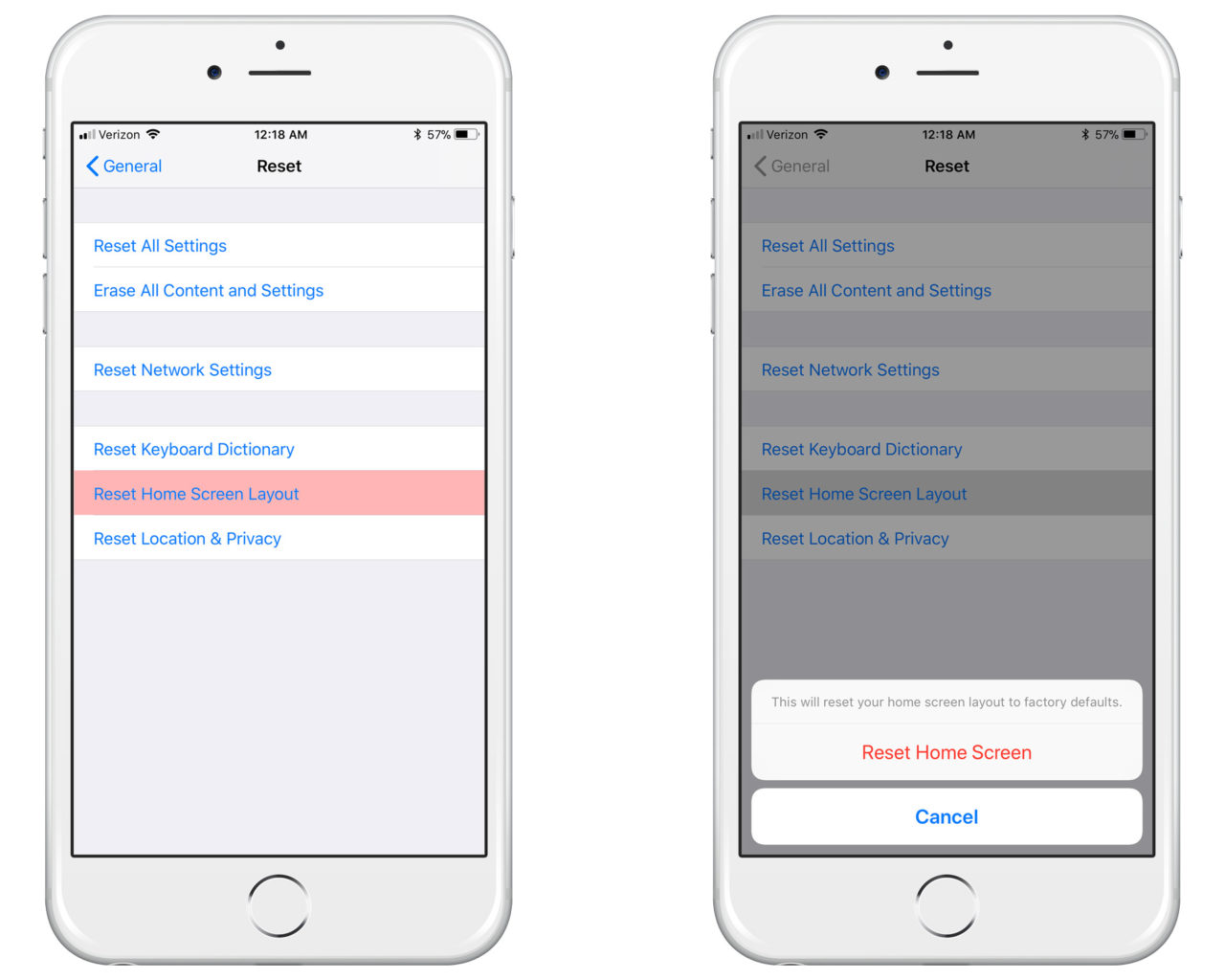
The option we’re looking for, however, is relatively nondestructive and is labeled Reset Home Screen Layout. I say “relatively” because, while it won’t delete any of your apps or data, it will remove any non-default folders you may have set up and rearrange all of your third party apps in alphabetical order. If you’re OK with this, tap the Reset Home Screen Layout button and then tap the confirmation that appears at the bottom of the screen.
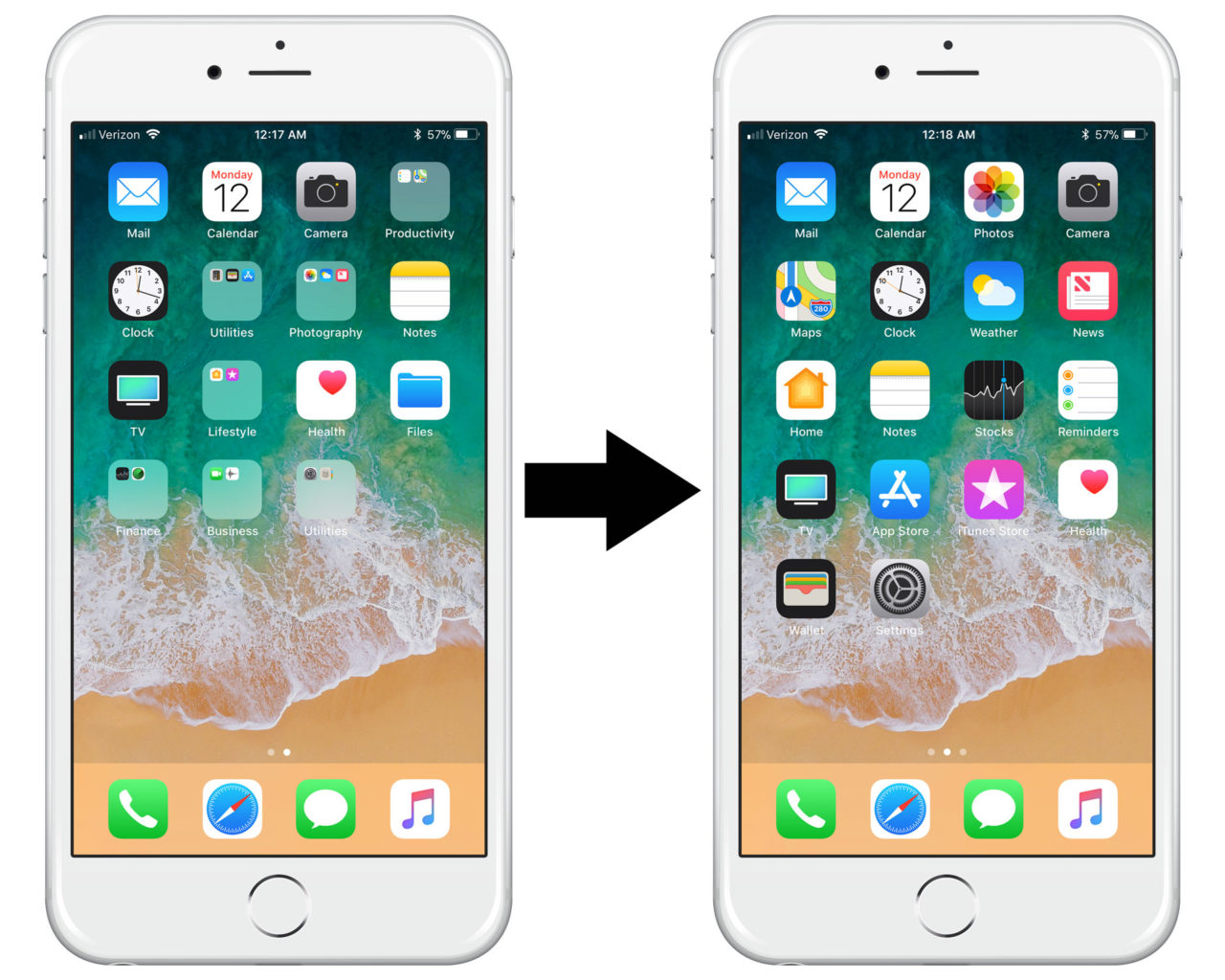
Once you’re done, return to the home screen and you’ll see the same clean layout that your iPhone first shipped with. Swipe to the second home screen and you’ll see a few apps that Apple now places on the second screen by default (FaceTime, Calculator, Files, and an “Extras” folder with Voice Memos, Contacts, and the Find My iPhone app) followed by a list of all of your third party apps in alphabetical order.
So, in summary, this doesn’t erase any of your apps or data, but it will rearrange both the default Apple apps as well as third party apps. Be sure to keep this in mind if you have your apps sorted in a particular way. In that case, you may want to consider manually readjusting your home screen layout.

















One thought on “Clean Up Your iPhone Apps: How to Reset the Home Screen Layout”