How to Loop a Video in QuickTime X for Mac OS X

QuickTime X is Apple’s built-in media player in Mac OS X, and if all you’re looking to do is watch a compatible video file, it can certainly get the job done. But, like many of Apple’s first-party apps, the QuickTime X user interface has been simplified to an extreme degree, with just Play, Fast-Forward, and Rewind buttons.
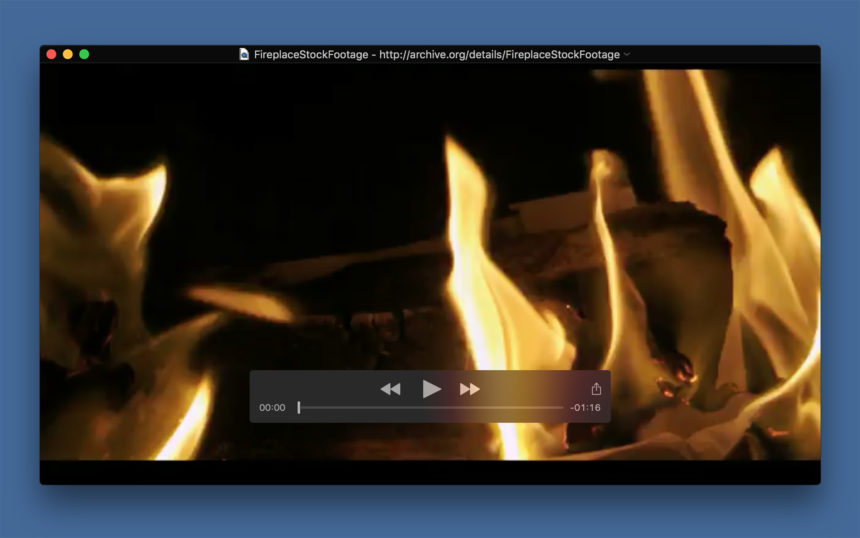
At first glance, there appears to be no way to perform a less common, but still useful, function: the ability to loop playback of a video file. This function often comes in handy in business and educational contexts, such as looping an informational or instructional video to customers or students, but it can also be useful at home, too, such as looping an ambient video of an aquarium, or a young child’s favorite Paw Patrol episode (trust me…).
The good news is that it is indeed possible to loop a video in QuickTime X; Apple has just hidden the feature from the app’s primary overlay interface. To illustrate enabling this feature, we’re using a video that might be a good choice for looping: stock footage of a cozy fireplace from Duncan Drysdale.
As you can see in the first screenshot above, there’s nothing to indicate the ability to loop a video in the QuickTime X interface when opening or playing the file. Instead, with the video selected as the active window, click View in QuickTime’s menu bar and you’ll find Loop at the bottom of the list. Click it once and the video will automatically restart once it reaches the end, and continue to loop until you either close the video, quit QuickTime, or turn the loop feature back off.
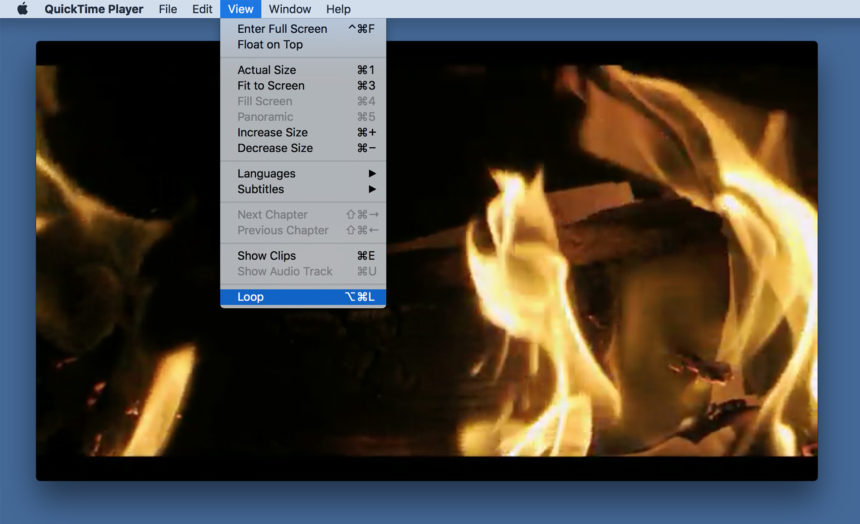
If you think you’ll need to loop videos frequently, you may want to remember the keyboard shortcut Option-Command-L, which you can use to more quickly turn looping on or off as desired. Of course, you’ll probably want any looping videos to be played back in full screen mode, so use the shortcut Command-F to take your QuickTime video full screen for the best experience.
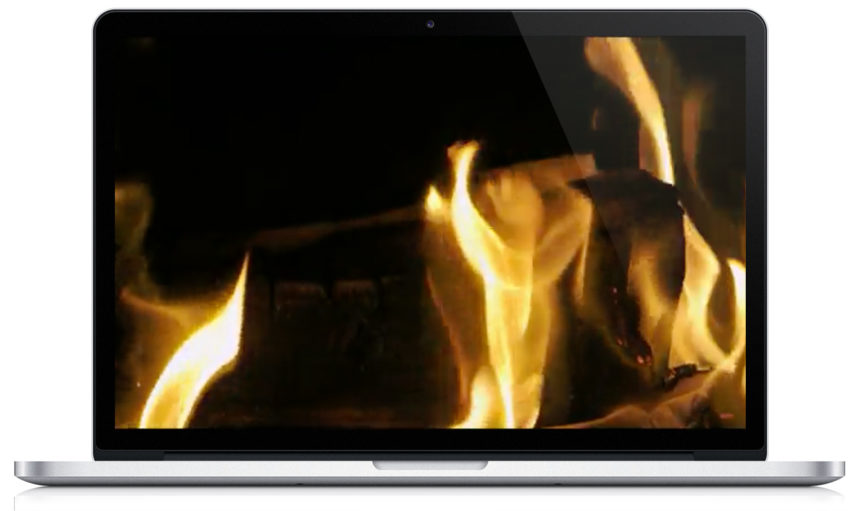
The one issue to note is that Apple doesn’t provide any indication in video control interface overlay of whether looping is enabled. The only way to determine whether QuickTime X is configured to loop playback is to return to View in the menu bar and look for a check mark next to the Loop option.
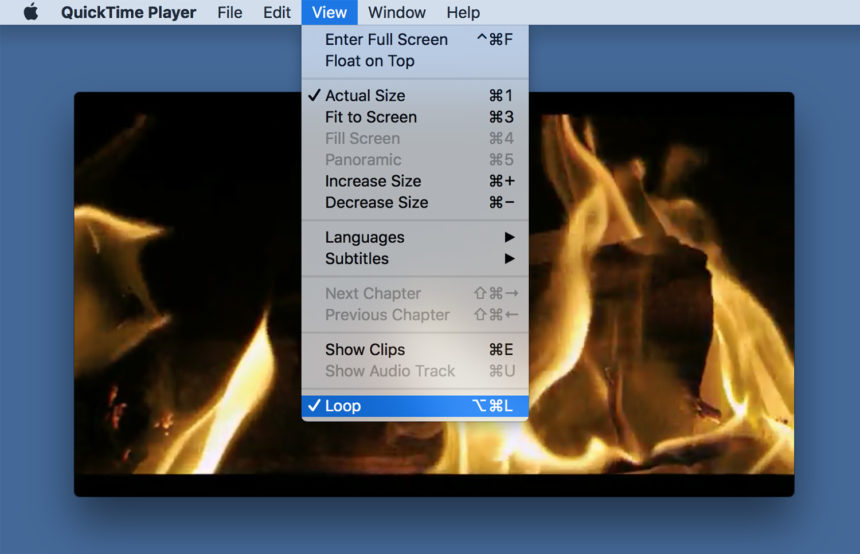
This lack of a quick visual indicator for the loop setting is mildly annoying, but the relatively few users who will want to frequently use this feature should be able to master it quickly thanks to the Option-Command-L shortcut.

















One thought on “How to Loop a Video in QuickTime X for Mac OS X”