How to Rename Email Flags in Apple Mail on the Mac

As you may know, flagging messages within Mail on your Mac is an easy way to categorize things or tag them for follow-up. But in case you didn’t know, you can actually rename flags in Mail, so if you don’t want them to be called red, blue, yellow, and so on, you can dub them whatever you want. “Important,” say. Or “To Do.” Or even “Messages from People I Don’t Care About.”
Wait. Don’t do that last one. Someone you don’t care about will inevitably see that flag and get angry.
Anyway, here’s how flags work in Mail. To get started, click on any message within the message pane to highlight it.
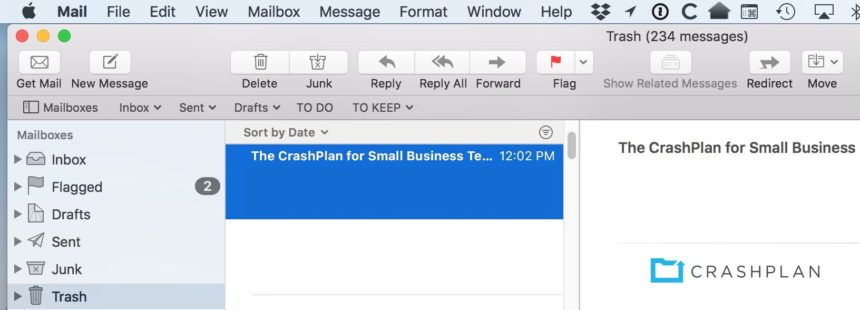
If you then click on the “Flag” button in the toolbar, you can pick which color you’d like to assign to that message.
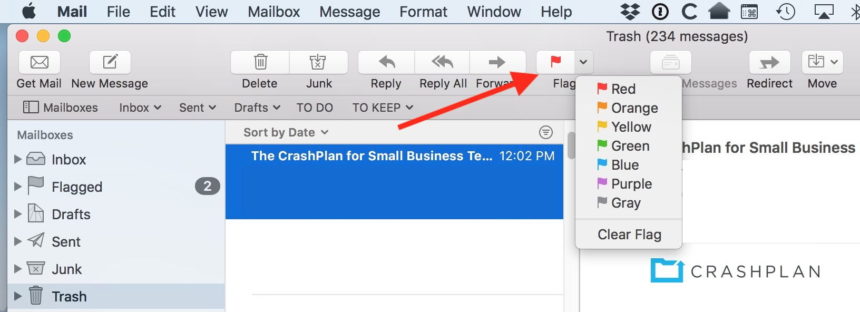
Afterward, you’ll see the email appear under a “Flagged” section in Mail’s sidebar.
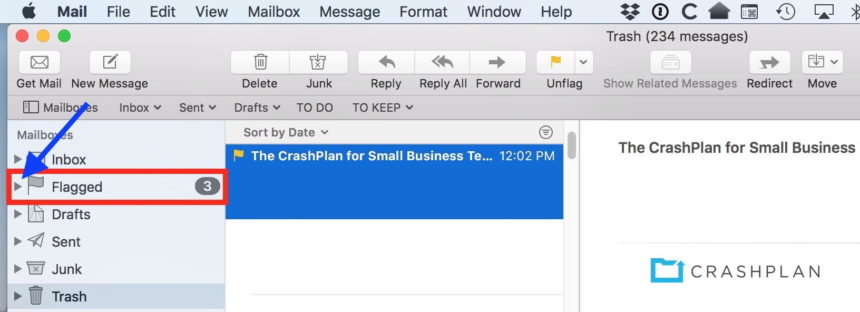
Click on the triangle I’ve called out in blue above, and you’ll find all of the colors you’ve used to categorize messages (if you’ve assigned more than one).
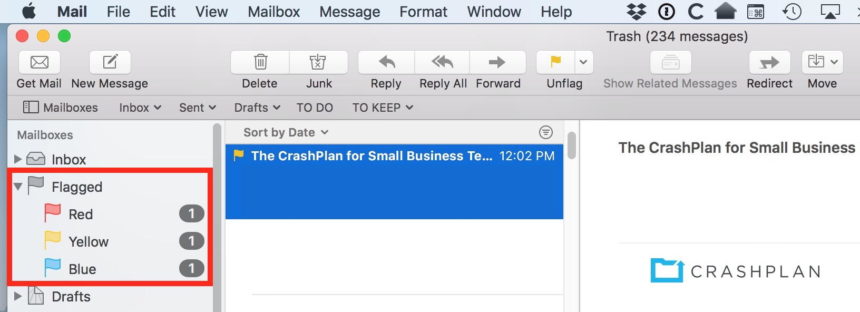
Once you have messages flagged, there are a couple of ways to change the flag names. First, note that you have to have flagged with at least couple of colors; if you’ve only used one, then you won’t have a way to select the individual color from the sidebar to rename it.
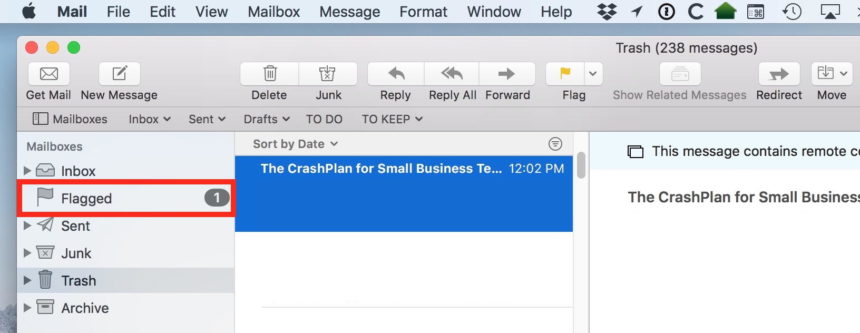
So if you’ve only used one color, follow the above steps to flag a message with a second one! But when you’ve done that, you can right- or Control-click on any of the colors to get an option to rename it.
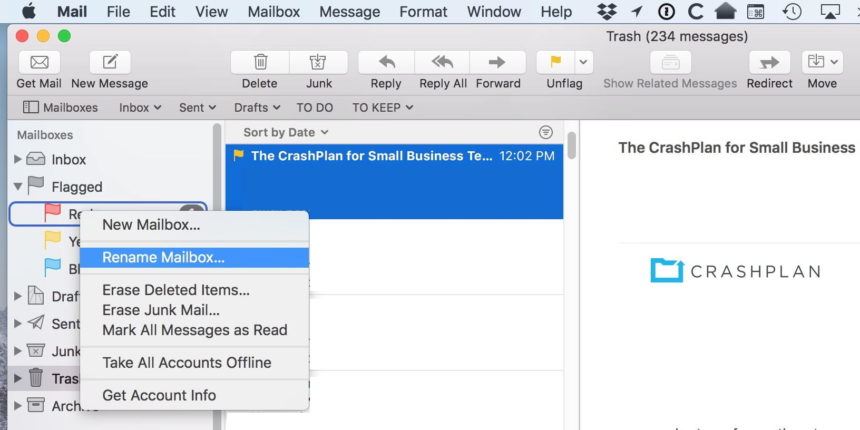
After that, you can just type in the new name for that flag.
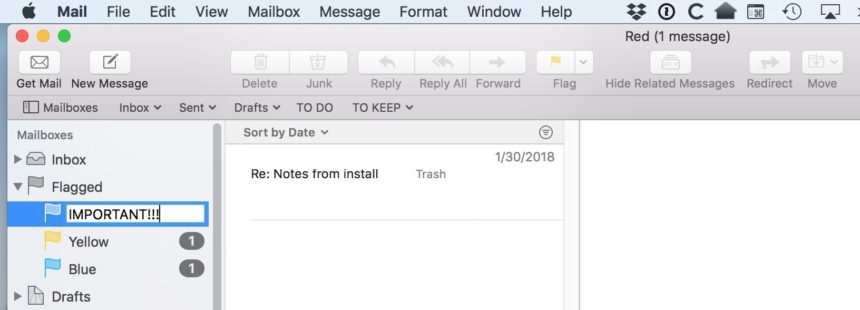
Another rename flag colors is to select one of the flags from the sidebar and choose Mailbox > Rename Mailbox from the menus at the top.
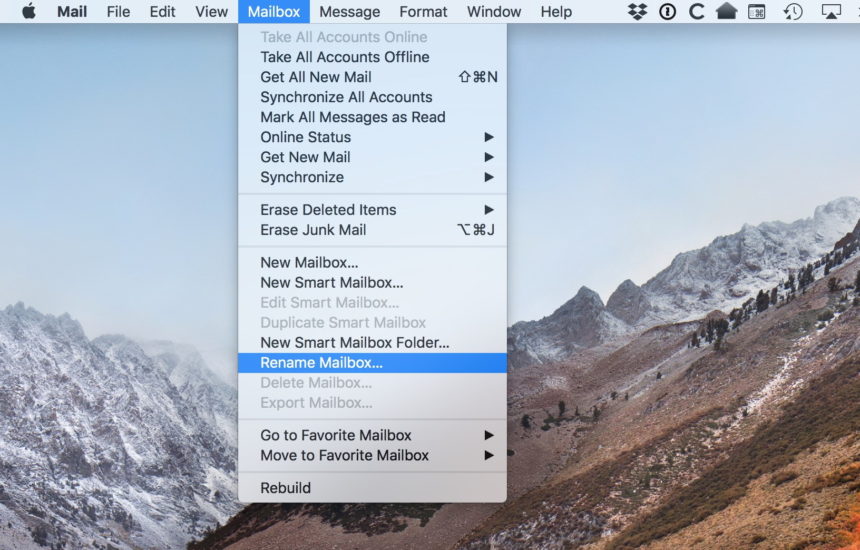
Either way, just press Return on your keyboard when you’re finished typing in the name for your flag, and you’ll see the results of your work.
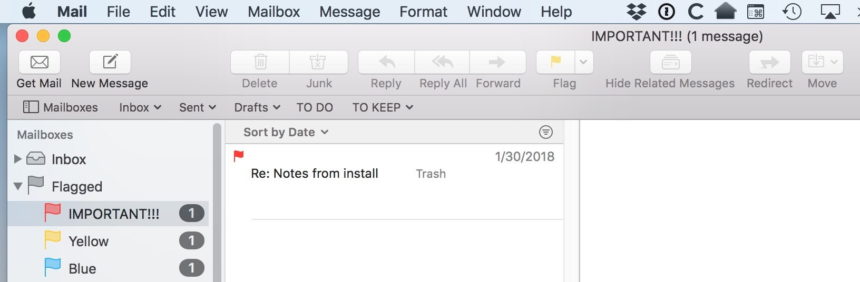
Neat, right? With custom names for your Mail flags, you can more usefully and quickly categorize your emails! And those messages from people you don’t care about will be under their own color. Or, you know. Maybe in the trash instead. That’s one way to “flag” people’s emails, for sure.
















