How to Pair AirPods with the Apple TV

Got a pair of Apple’s fancy new AirPods? Then you should know that you can pair them to your Apple TV in addition to, say, using them with your iPhone and iPad. This is pretty darned awesome, because it means you can listen to your Apple TV as you walk around your house, and if you pull one of the AirPods out of your ears, it’ll pause the video playback. I think that’s pretty swell, so let’s go over how to pair AirPods with the Apple TV!
Setting this up is pretty simple; it’s switching back and forth between devices that can be a bit of a pain (so we’ll talk about that later too). The first thing you’ll do is put your AirPods into pairing mode, which you’ll do by placing them into their white case, opening the lid, and then pressing and holding the small, practically invisible circular button on the back of the case.
When you do so, the indicator light inside the case will blink white.
After that happens, you can pair your Apple TV. Open the Settings app there and go down to “Remotes and Devices.”
Within that, there’s a section labeled “Bluetooth” under “Other Devices.”
Click to open that, and you should see your AirPods listed. Click to select them, and that’s all there is to it—they’re paired with your Apple TV. Neat! (And if you don’t see them at all, I’d repeat the steps above to put the AirPods into pairing mode first; if you STILL can’t get them to show up after that, try rebooting your Apple TV under Settings > System > Restart and then checking it for updates with Settings > System > Software Updates.)
Now how do you go back to using them with your iPhone, you ask? An easy way is to swipe up from the bottom of your iPhone’s screen to access Control Center first…
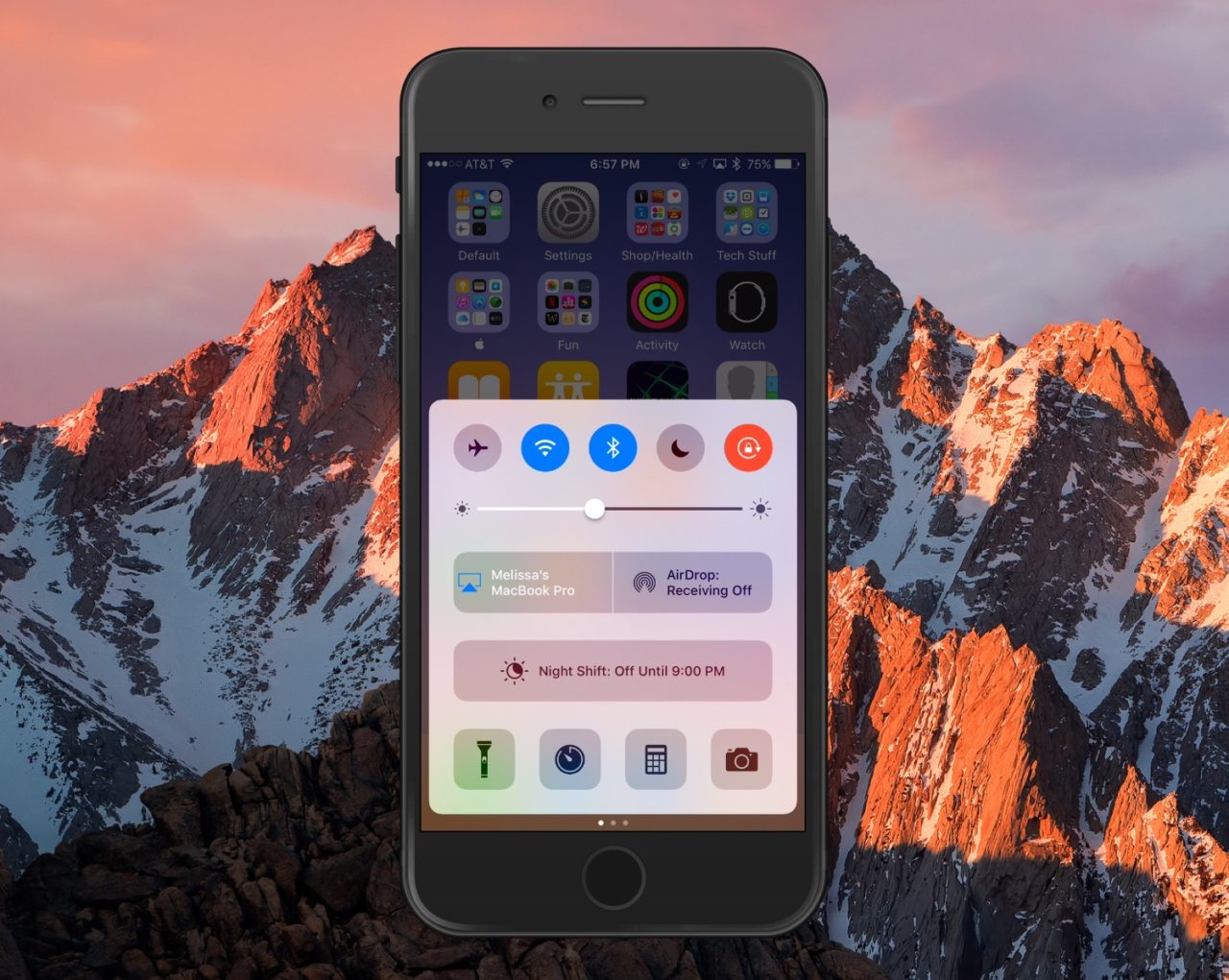
…and then swipe from right to left to access the music controls if necessary.
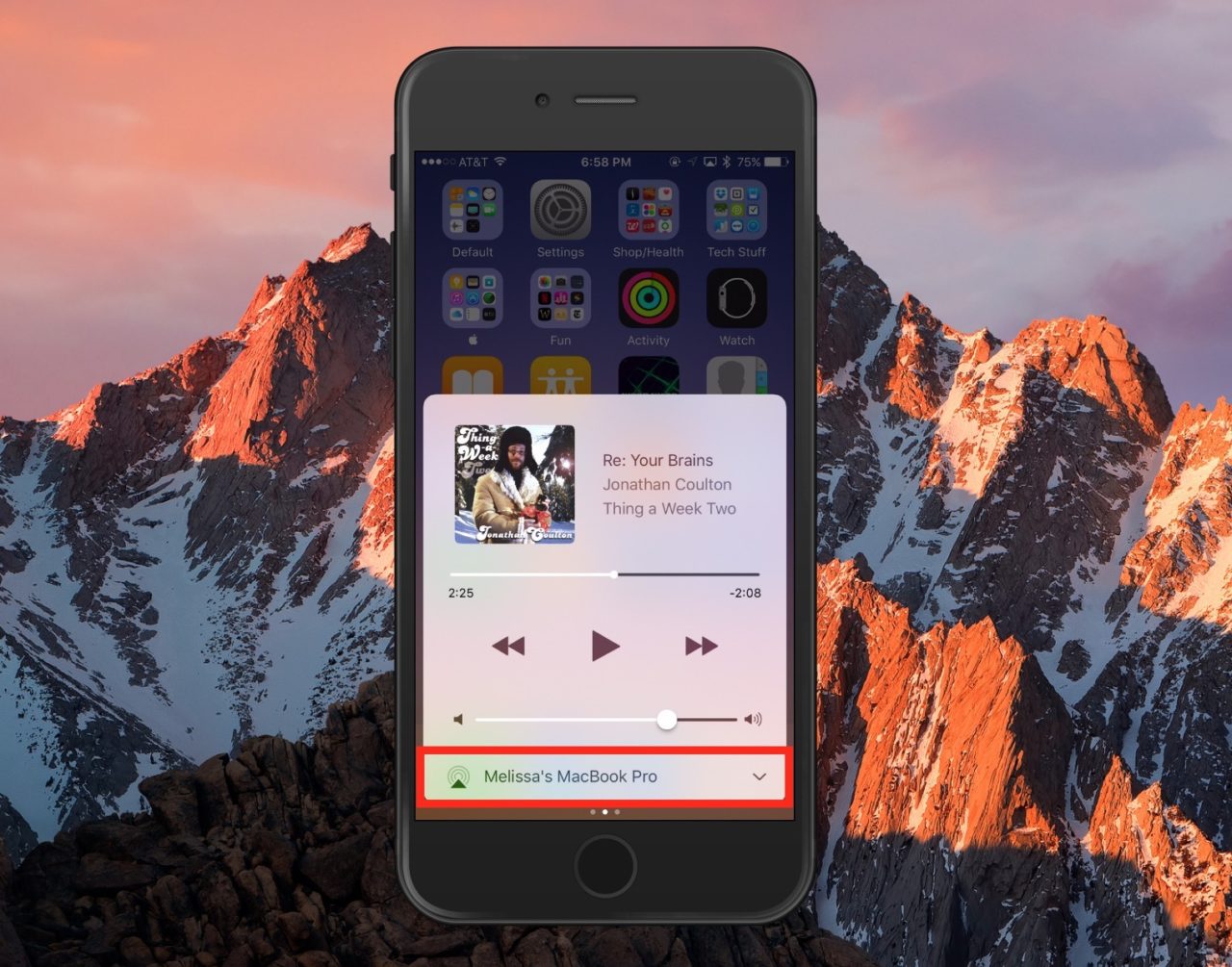
As you can see, there’s a place at the bottom of that screen where you can choose your output device. Tap that, and you can pick your AirPods from the list if they’re available.
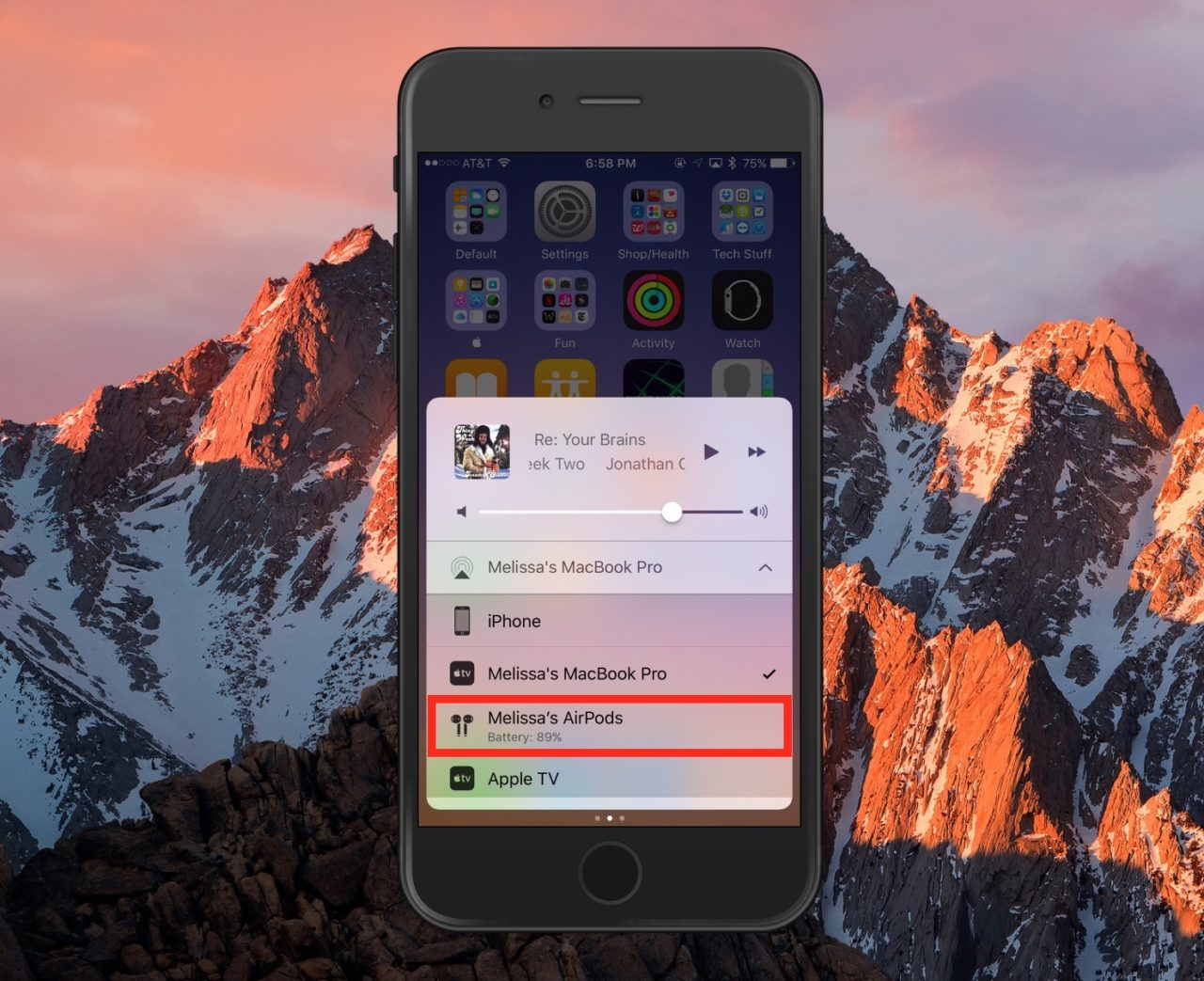
In my experience, this has been fairly consistent—the Apple TV connectivity works great, and switching back to the iPhone is almost always fine (though I have had to do it a few times to force the connection). Oh, but there’s one more thing—to go BACK to your AirPods being connected to your Apple TV, you’ll need to revisit Settings > Remotes and Devices > Bluetooth on that device to reconnect. Unfortunately, this manual connection process is necessary when you’d like to use your AirPods with your Apple TV. Maybe in version 2.0 they’ll be able to read our minds instead! I’ll look forward to that.
















