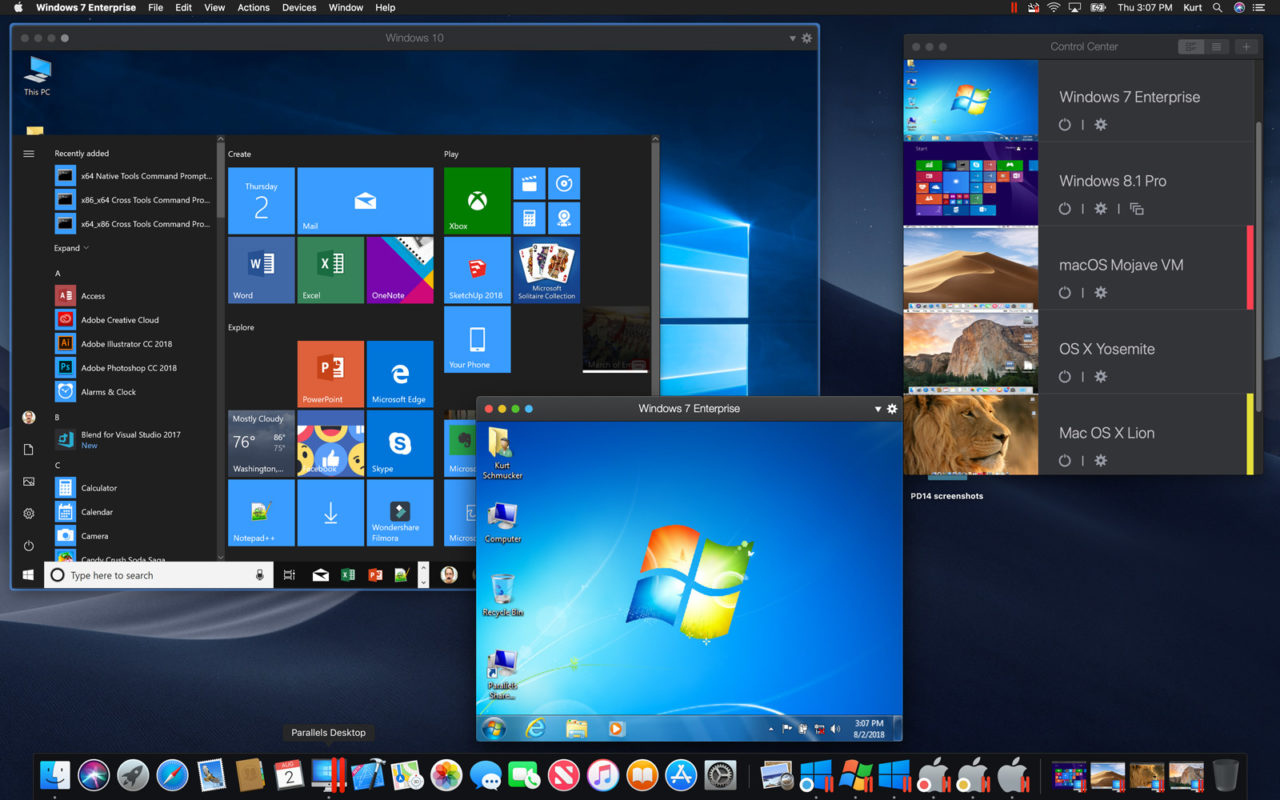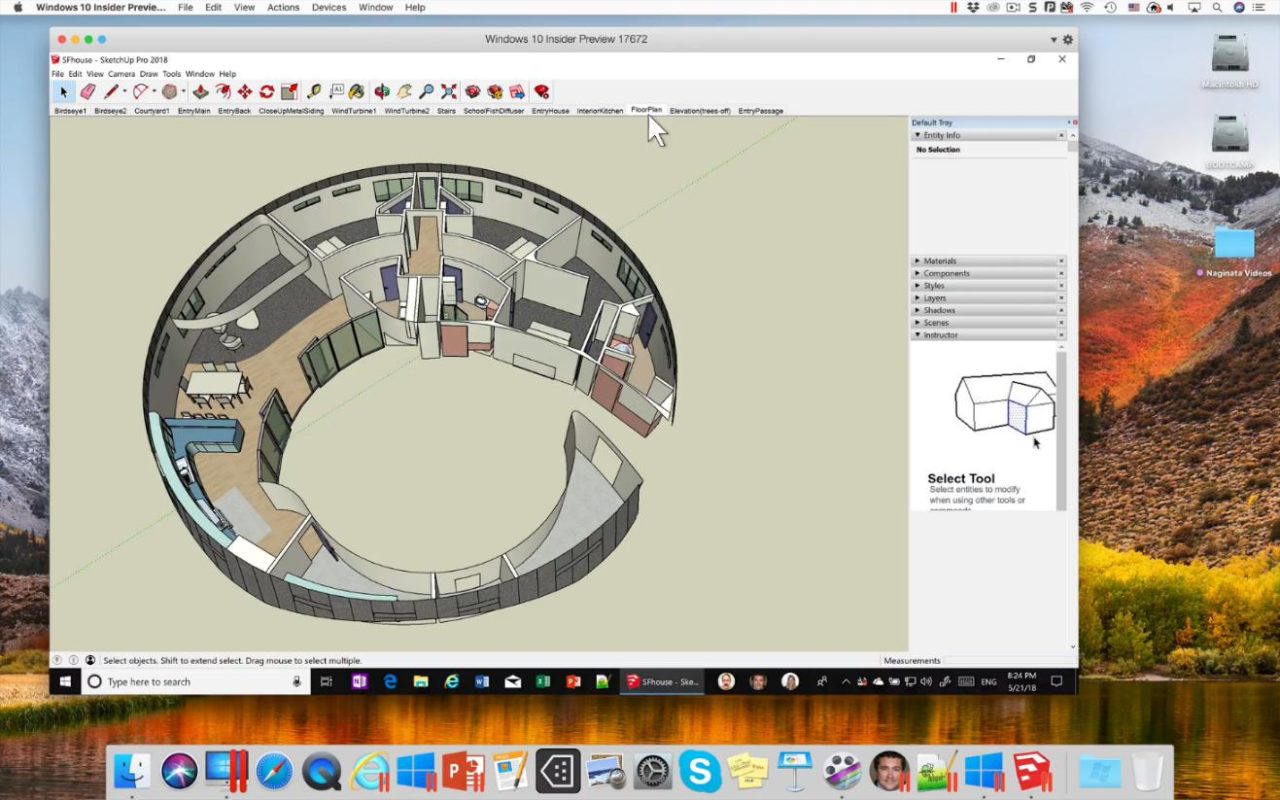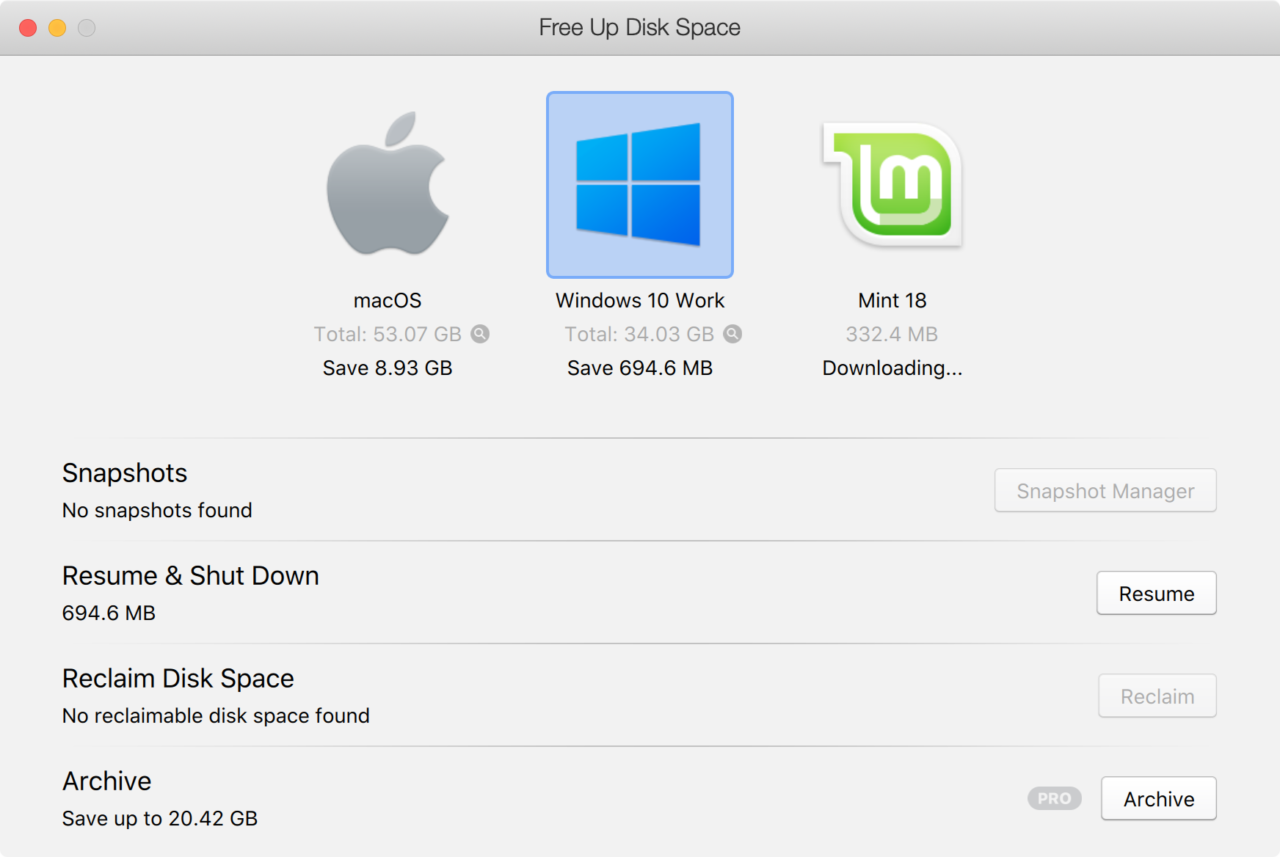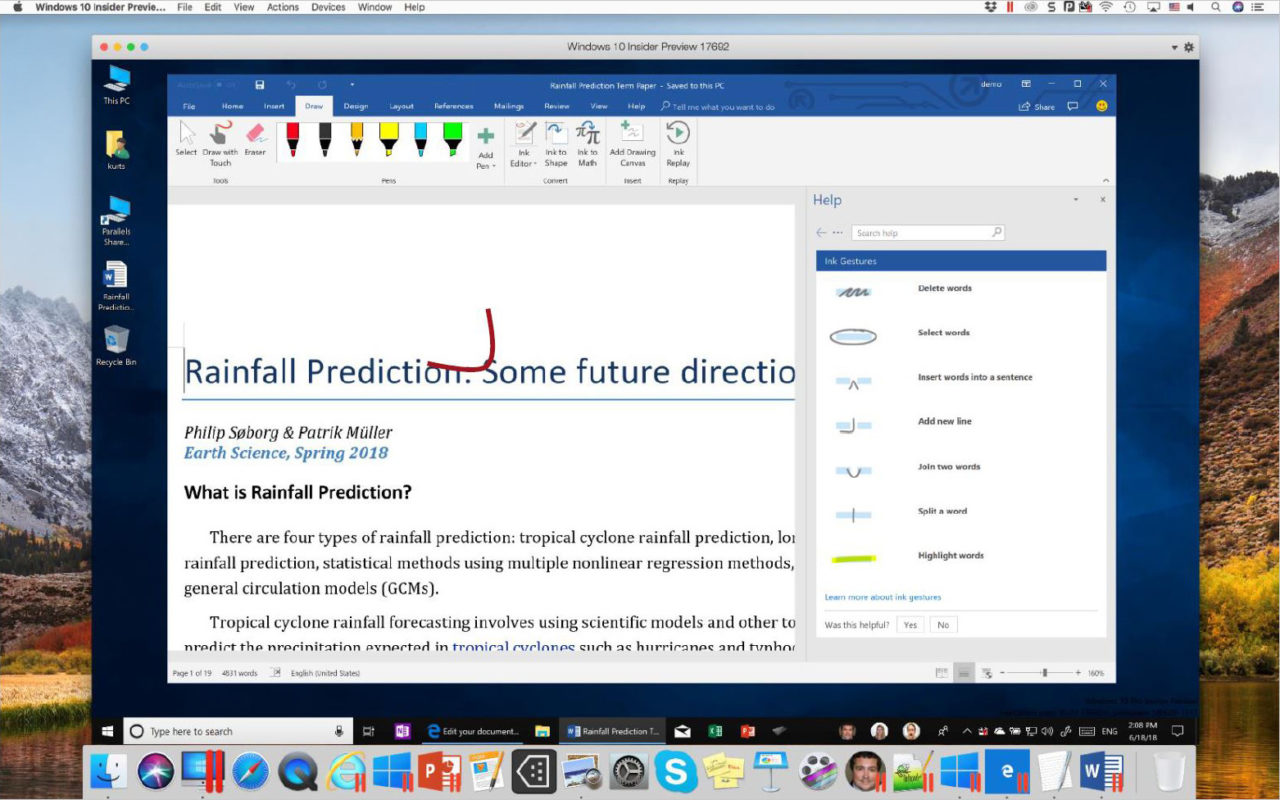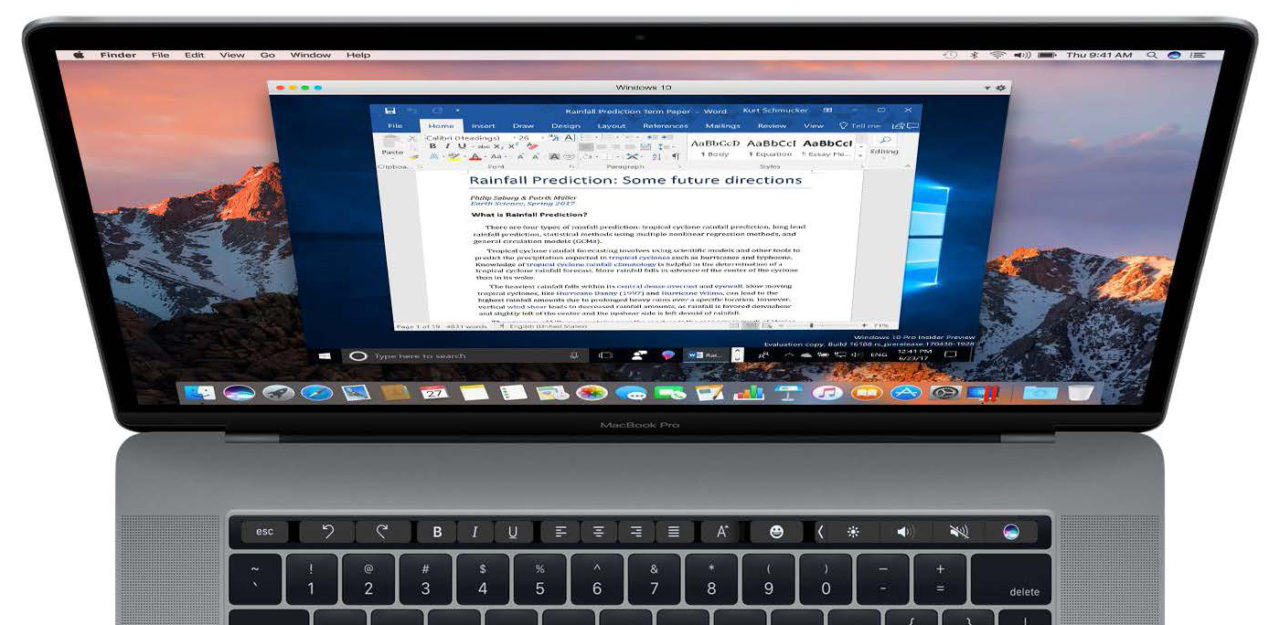Parallels Desktop 14 Launches With Mojave Support, Performance Gains

Parallels today is releasing the latest version of its flagship Parallels Desktop virtualization software that allows Mac users to run virtual instances of Windows, Linux, and even additional installations of macOS right alongside your primary macOS installation. In addition to offering full support for macOS Mojave and the latest builds of Windows 10, Parallels Desktop 14 touts improved performance, better virtual machine disk space management, increased compatibility with GPU-dependent Windows apps, 4K webcam support, and more.
We are currently underway benchmarking Parallels 14 to see how it compares to its predecessor so stay tuned for those results. Until then, here’s a more detailed look at some of the key features in Parallels Desktop 14.
Support for macOS Mojave
Parallels Desktop 14 will offer full support for macOS Mojave as both a host and guest operating system when it is released later this year. This includes native support for Mojave’s dark mode, compatibility with Mojave’s new screenshot and editing interface, and camera continuity with iOS devices.
For those who wish to stick with the previous version of the software, Parallels Desktop 13 will also support Mojave as a guest operating system.
Graphics Improvements
Parallels Desktop 14 introduces improved video memory allocation and OpenGL support, which fixes compatibility issues with certain apps. Parallels specifically cites SketchUp 2018 and OriginLab as examples of applications which had GPU-related issues in Parallels Desktop 13 but are now working under the improved GPU framework in Parallels 14.
Beyond simply enabling support for these applications, we’ll test if these new GPU improvements offer a performance benefit to existing applications and games in our forthcoming benchmarks.
VM Storage Optimization
Parallels Desktop 14 touts improved storage optimization for your virtual machines, allowing users to both save disk space as well as easily manage the space allocated to existing VMs. For example, in a process similar to disk defragmentation, Parallels 14 takes into account the different file allocation methods between Windows and macOS and can automatically rearrange data to maximize storage efficiency for the two operating systems.
Beyond that, a new Disk Space management interface gives users an overview of their existing VMs and offers to automatically reclaim space by deleting old snapshots, temp files, and caches. Depending on the specific guest operating system, its age, and the software installed within it, Parallels claims that the new Storage Optimization features can save up to 20GB of space in a single virtual machine.
Storage optimization works the other way, too, automatically detecting if a Windows VM is running low on space and offering to increase the size of its virtual disk. The Parallels Desktop app itself is also getting slimmed down. A typical installation is now 20-30 percent smaller thanks to coding efficiency improvements and moving non-critical assets such as documentation online.
4K Webcam Support
Parallels Desktop has long supported the ability to share your Mac’s webcam with your virtual machines, but the resolution of that shared camera was capped at 2K. With Parallels Desktop 14, users can share camera resolutions up to 4K30 with compatible VMs.
This won’t affect the built-in iSight camera in most Macs, which tops out at a resolution of 720p, but those with high-end third party webcams such as the Logitech BRIO can now take full advantage of their webcam’s 4K resolution in their VMs.
Microsoft Ink: Pressure Sensitivity and Gestures
Many of the features in recent versions of Parallels Desktop have been about merging the user experience between the host macOS operating system and a guest Windows VM. For example, the ability to use Quick Look inside a Windows VM or last year’s introduction of Touch Bar support for native Windows apps. This trend continues this year with enhanced support for Microsoft Ink.
Parallels introduced basic support for Microsoft Ink in Parallels Desktop 12 but is now expanding it to support pressure sensitivity when running Office 2019 in a Windows VM. The pressure sensitive feature is compatible with both third party pressure sensitive drawing tablets as well as Force Touch-capable trackpads.
In addition, users will be able to edit documents in Office applications with Ink Gestures and use the upcoming Windows 10 Sets feature (if Microsoft ever releases it to the public, that is).
Expanded Touch Bar Support for Windows Apps
Users with a Touch Bar-equipped MacBook Pro will be able to use custom Touch Bar actions in several new apps, including OneNote, Visio, SketchUp, AutoCAD, Revit, Quicken, QuickBooks, and Microsoft Visual Studio.
For apps that are not yet officially supported, users can turn to Parallels’ Touch Bar Wizard, a feature first introduced last year that has seen further refinement in Parallels Desktop 14. Touch Bar Wizard lets users customize the Touch Bar layout for any Windows app via a drag and drop interface. Advanced users who need access to custom keys and actions can also opt to create a completely custom Touch Bar via XML editing.
Improved Performance
Parallels cites varying levels of performance improvements across the board, but has specifically worked to implement the AVX512 instruction set that is now available in the processor powering the iMac Pro and rumored to be included in the upcoming revamped Mac Pro. Users running Parallels Desktop 14 on one of these Macs will see performance improvements up to 2x in areas such as audio encoding, emulation, and AI processing.
In addition to raw processing performance, Parallels Desktop 14 also advertises improved VM management for tasks such as booting, suspending, and resuming virtual machines. Again, we’ll test this ourselves in our upcoming benchmarks, but Parallels claims that these tasks are between 30 and 80 percent faster compared to Parallels Desktop 13.
Parallels Desktop 14 System Requirements
Parallels Desktop 14 requires a Mac with at least an Intel Core 2 Duo processor, 4GB of RAM (8GB recommended), 600MB of free space for the app itself, and at least 16GB of space for a minimum Windows 10 VM.
It also requires the use of one of the following operating systems or newer as its host:
macOS 10.14 Mojave
macOS 10.13.6 High Sierra
macOS 10.12.6 Sierra
OS X 10.11.6 El Capitan
Pricing and Availability
Parallels Desktop 14 is rolling out now for existing users on a subscription plan, those upgrading from a previous perpetually licensed version, and new customers over at the Parallels Desktop website. Parallels is sticking with its existing pricing and licensing model, offering access to the standard version for a $79.99 annual subscription fee or a one-time perpetual license for $99.99.
The standard version is limited to 8GB of RAM and 4 virtual CPUs per VM. As with previous years, a “Pro Edition” is available for a $99.99 per year subscription (no perpetual licensing option) which enables support for VMs with up to 128GB of RAM and 32 vCPUs each. The Pro Edition also includes advanced networking configuration options, developer tools, and extended telephone and email support. There’s also a Business Edition at the same $99.99 per year price point that adds centralized management and licensing deployment capabilities.
Users with a perpetually licensed version of Parallels Desktop 12 or 13 have two upgrade options: $49.99 to upgrade to the perpetually licensed Standard Edition of Parallels Desktop 14, or a reduced price first year subscription of $49.99 for the Pro Edition.
Our Thoughts on Pricing and Features
The pricing and feature differences between the various Parallels Desktop editions, as well as the subscription requirement for the Pro Edition, isn’t ideal and will continue to be a point of contention for some users this year. As we’ve discussed previously, users who only need to occasionally run basic Windows apps on their Mac can look at Oracle’s free VirtualBox software as an alternative. For users who need to frequently run Windows, or require apps with demanding 3D graphics, you’ll need to weigh the benefits of Parallels Desktop against the reality of an $80 or $100 per year (depending on version) cost.
As mentioned, check back in the coming days for the results of our performance benchmarks and further hands-on impressions of Parallels Desktop 14.
Disclosure: TekRevue was briefed by Parallels prior to the launch Parallels Desktop 14 and is being provided with a review license of the software at its public launch. Images in this article were provided to the press by Parallels, but this content was not sponsored, reviewed, or approved by Parallels prior to publication.