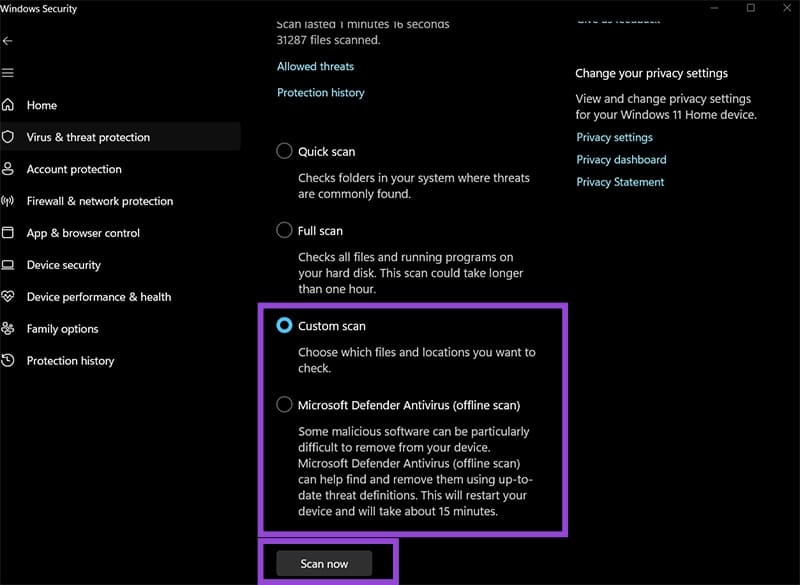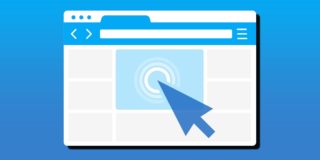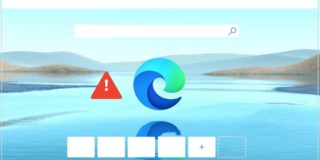PDF Files Won’t Open in Windows 11 – How to Fix

PDF files are practically the go-to format for files that need to contain a mix of text and images in a ready-to-print format. However, with both internet browsers and Adobe Acrobat being used to open them, you might get varying success actually seeing the files. Here’s what to do when PDF files won’t open in Windows 11 and how to solve common Adobe PDF errors that might be causing the issue.
Fix 1: Change Browser Settings
If you haven’t downloaded Adobe Acrobat, chances are your browser is set to be the default PDF platform. However, some browsers automatically download PDF file links rather than opening them, which can seemingly cause the issue where PDF files won’t open in Windows 11. In actuality, the files are likely going to open so long as you manually do so from the Download folder. Here’s how to change that to be more intuitive.
Step 1. Open your browser’s settings. For most of them, this is in the three-dots menu under “Settings.”
Step 2. In the Settings search bar on the left, type in “PDF,” hit “Enter,” then select “PDF Documents” settings.
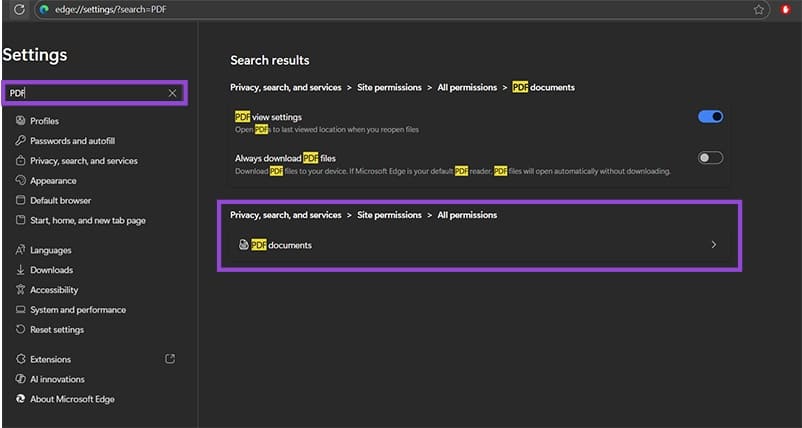
Step 3. Set the “Always download PDF files” to OFF. Put “PDF view settings” to ON if you plan to continue using it as a primary PDF viewer, otherwise toggle it off as well.
Fix 2: Check and Set the Default Program for Opening PDF Files
Some settings can overwrite system defaults for various extensions. You can put Adobe or a browser back as the default to allow PDFs to open normally.
Step 1. In the search bar, search for “Default apps” and click on the first result. You can also directly go to Settings, then to the Apps tab and select the option from there.
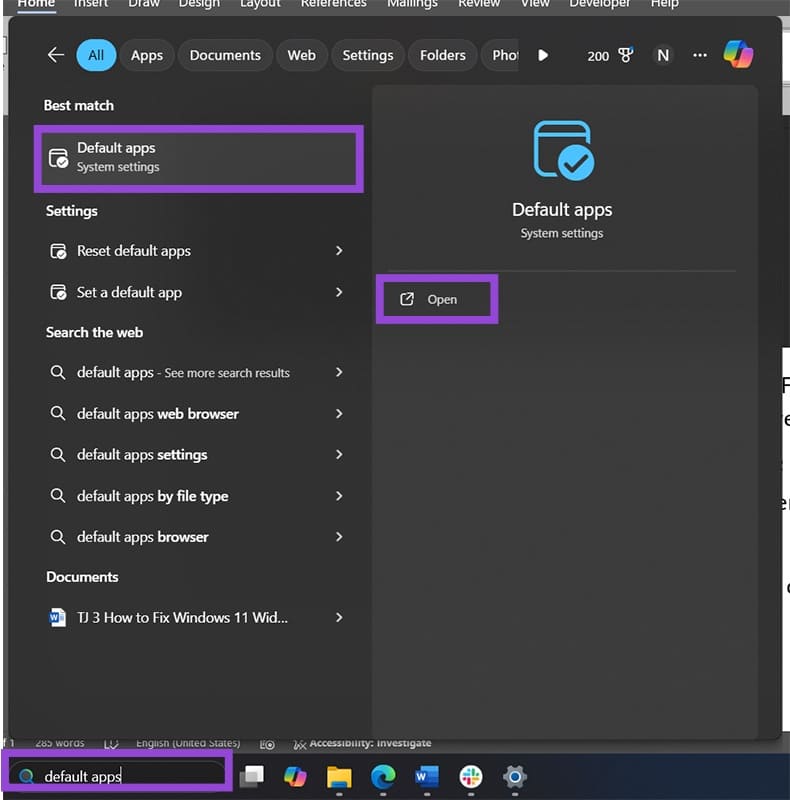
Step 2. Enter PDF in the textbox on the top, then select the .PDF extension from the list.
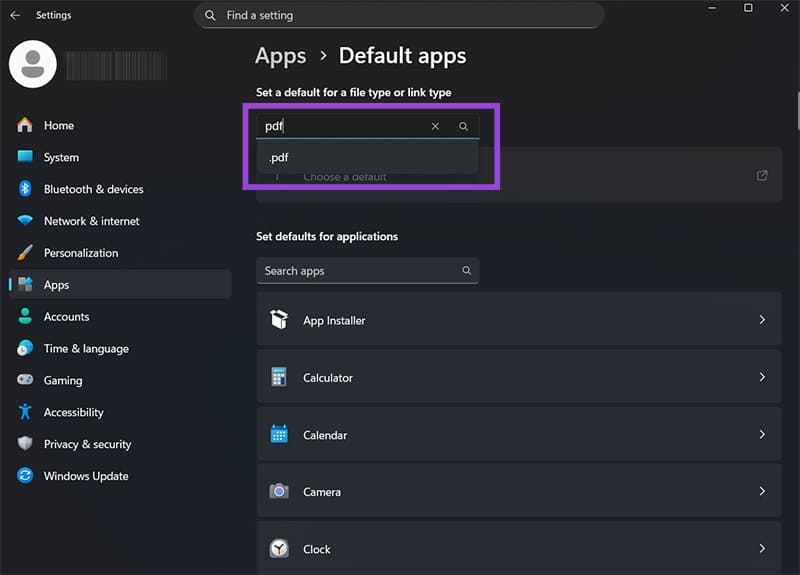
Step 3. Windows will display which program acts as the default for opening PDF files. Click on it, then select a program you want from the list.
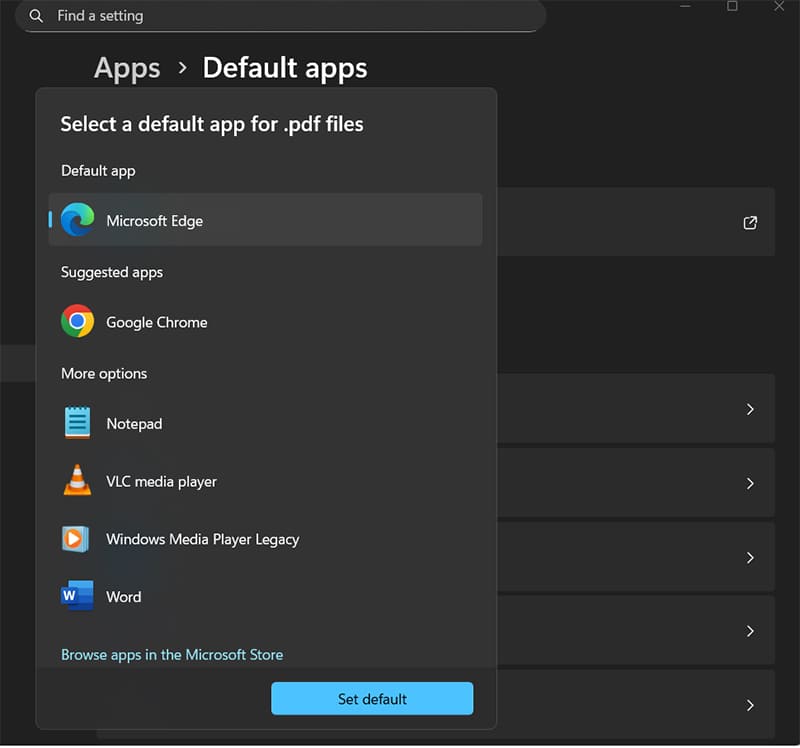
Fix 3: Manually Close Edge or Adobe
One of the most common Adobe PDF errors is that the app remains on standby in the background and doesn’t accept new file requests. You can bypass this in the Task Manager.
Step 1. Open the Task Manager (available by right-clicking the toolbar or the Start icon and selecting the option).
Step 2. Find processes related to the internet browser that’s set as the default for opening PDFs or for Adobe (for the later, the process will usually be named “Adobe Acro…”)
Step 3. Right-click on each of the processes or the parent app and select “End task.”
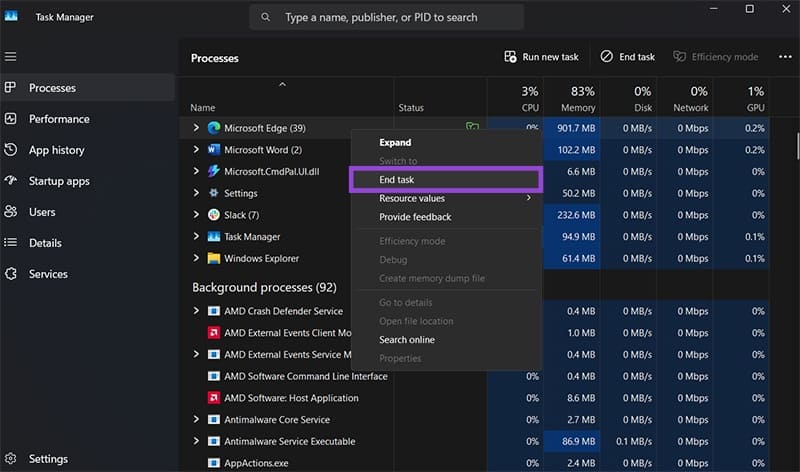
Step 4. Try to reopen the file.
Fix 4: Update or Reinstall Adobe
Adobe is not without its faults, but the newest version should usually work best. You can typically get the latest update from Adobe’s website, but the program can also self-update.
Step 1. Open Adobe manually from the search or Start menu.
Step 2. Go to the “Help” tab and select “Repair Installation.”
This should automatically prompt Adobe to search for the newest version and download the program.
Fix 5: ZIP Large Files
PDF files might not open properly if they’re too large, especially on memory-hungry browsers. You can use an online PDF compression website to reduce its size by lowering the quality a bit. Then, try to reopen the file using the default app you’ve set in the previous fixes.
Fix 6: Run a Malware Scan
If a PDF file doesn’t open, it might not be a PDF (or it could be corrupted). Running an antivirus scan targeting the folder where the file is in should check it for integrity and also prevent the PC from getting malware. Use the “Custom” or “Offline” scan option when possible. The stock Windows Security scan might do the trick, but you can also use another reliable antivirus.