How To Remove Vocals From a Song
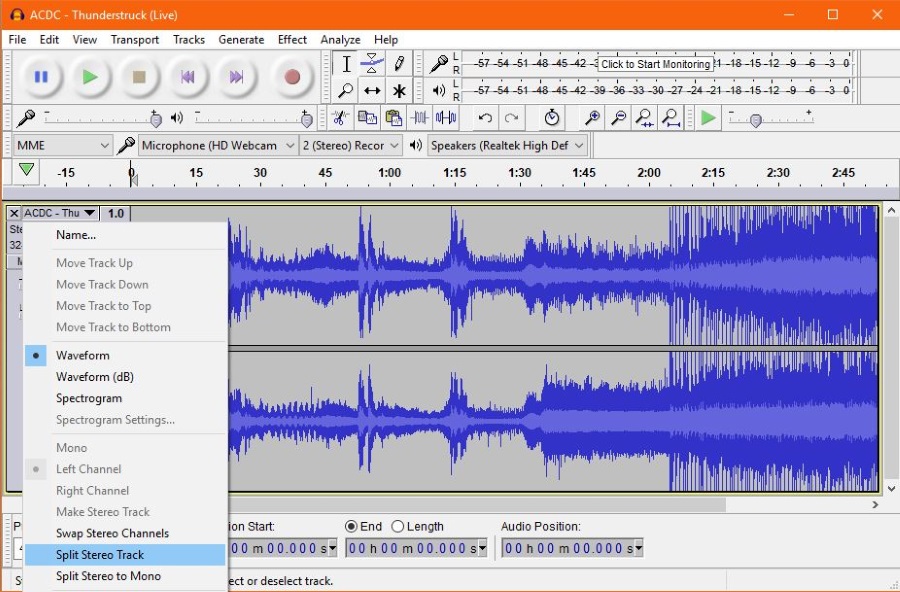
For most audio tracks, vocals enhance the experience but occasionally the backing track is awesome and the vocals not so much. Or you want to turn a guitar solo or crescendo into a ringtone without the vocals in the way. Either way, you can remove vocals from a song with Audacity.
Actually that’s not strictly true. You can reduce vocals to a mostly inaudible level. You cannot remove them altogether unless you pay for professional audio software.
If you read ‘Where to get free ringtones now Myxer is gone?’ you will already know that I rate the free audio program Audacity very highly. Not only is it a very powerful program for regular computer users, it is also very easy to use. One of the many tricks it can do is remove vocals from a song.
The process is a little hit and miss as it depends entirely on how the track has been recorded. If it is a standard stereo MP3 then the following process should work. If it has been done a different way, you may need another app for that.
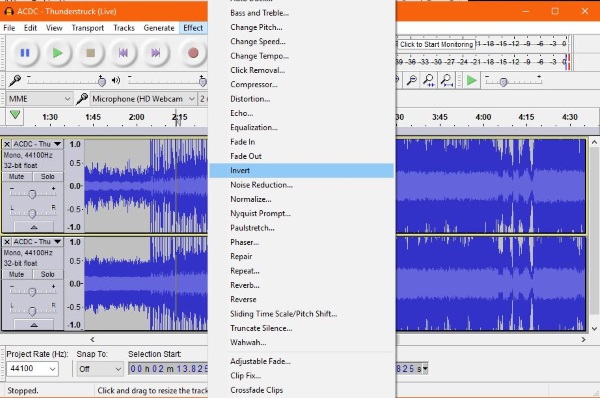
Remove vocals from a song with Audacity
To remove vocals from a song with Audacity, this process usually works.
- Download and install Audacity if you don’t already have it.
- Open Audacity and drag your audio file into it. It will need to be MP3 for this to work as described.
- Select the small down arrow next to the song title in the left center menu and select Split Stereo Track from the dropdown.
- Select the lower track. It should become highlighted while the upper one goes light.
- Select the Effects menu from the top and select Invert.
- Select that small down arrow again and select Mono. Repeat for the other track.
- Select File and then Export.
- Name the file and set a save location.
I found that this method works on some tracks but not others. I tried a couple of Guns n’ Roses tracks that this method works fine with but the ACDC Thunderstruck track I used for the images did not work.
If that doesn’t work, there is another thing you could try, Vocal Reduction and Isolation.
- Open Audacity and drag your audio file into it.
- Select the entire track by clicking an empty space in the box on the left.
- Select Effects and then Vocal Reduction and Isolation.
- Select OK and wait for Audacity to work its magic.
- Select Effects again and Noise Reduction. Make sure the entire track is still selected.
- Select Get Noise Profile from the center of the popup box. The box will disappear, that’s fine.
- Select Effects and Noise Reduction and this time select OK. You should see the sound graph shrink.
Again, depending on the track you are using, this may work like a charm or it may not work at all. Much is down to how the track was recorded and encoded.
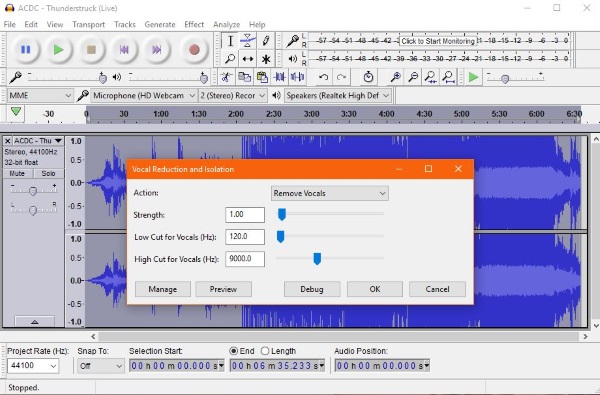
Remove vocals from a song in Windows
If you’re a Windows user and Audacity wasn’t able to remove the vocals from a song, Windows may be able to. The Windows sound app has a voice cancellation feature that can reduce or remove vocals or speech from media.
Again this is a little hit and miss as it looks for, isolates and then mutes speech in the track. It does not remove the vocals but simply doesn’t play it. You can then record it as you see fit using another program.
- Right click the speaker icon in the Windows task bar.
- Select Playback devices and select your speakers or headphones.
- Select Properties in the bottom right.
- Select the Enhancements tab in the next window and then Voice Cancellation.
- Check the box and hit OK to remove vocals from a track.
This method does not remove vocals, it just doesn’t play them. It has the advantage of being built into Windows and not requiring a certain file format to work. The disadvantage is that you need to use another device or program to play the audio. It has to be the audible track and not the actual track too as the vocals are still present in the recording.
Aside from paying for Ableton or Adobe Audition, these are the only ways I know of removing vocals from a song. It is admittedly a little hit and miss and will not work on all types of audio file but it will on some. If you’re just looking to create a ringtone or something, the end result should be good enough.
Got any better ways to vocals from a song without paying for pro-quality software? Tell us about them below if you do!
















