Result Code: e_invalidarg (0x80070057) – How to Fix

Having Microsoft’s Windows operating system on your computer may sometimes bring unwanted errors. With its complex structure, many things can cause the error from the title. Also, some error messages are generic by nature, not giving you any relevant info about the exact cause of the problem and how to fix it.
That applies when Windows throws the “e_invalidarg (0x80070057)” message. Besides the cryptic error code, you won’t find other explanations about what went wrong. However, this error indicates that Windows had an issue while working with your storage drive.
Encountering the Error
The “0x80070057” error code may appear in a pop-up window or on the dreaded “blue screen of death.” The first one is more of a nuisance than a real problem. All you need to do is to close the pop-up and continue working on your computer. Of course, you won’t be able to complete the operation that caused this error, but you can start work on finding the solution.
On the other hand, if the error appears on the blue screen, that means you’ll have to restart your computer. Other than in an extreme case of a drive malfunction, Windows should be able to recover once you reboot it. Of course, we still haven’t found the solution to the error.
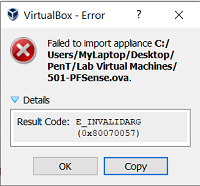
Probable Causes
As mentioned above, this error appears when Windows has problems accessing your storage drive, be it a standard hard disk or an SSD. The main reason behind this usually revolves around not having enough free storage space to complete the installation or finish copying the files.
It also could be the case of not having the right type of file system on your drive. For example, FAT32 doesn’t support single files over 4 gigabytes. For this purpose, you’ll have to use the NTFS file system on that particular drive.
If you have more than one partition on your drive, it might happen that one of them got corrupted over time, causing the problem. Also, the software you’re installing might have some inherent problems, so you can try another version if available.
Fixing the Error
Since there’s no exact way to know what causes this error, you’ll have to try a couple of different methods to solve this.
1. Storage Space
One of the common causes of this error is not having enough storage space on your drive. That would surely prevent the installation from completing. If the software you’re installing can’t notify you about this, the 0x80070057 error may appear.
Before you decide to delete personal files to make some space, consider clearing the system files first. Empty the Recycle Bin, delete temporary files, and check if there’s anything in the Downloads folder you don’t need anymore.
If you have multiple drives or partitions on your computer, you can also try installing the software to the one with ample storage space.
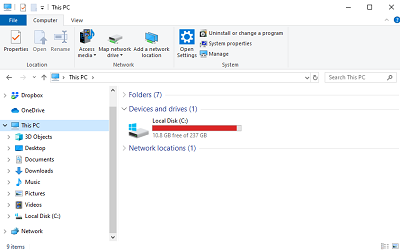
2. Time and Date
Although this sounds quite basic, sometimes the wrong date/time combination may trigger this error. It seldom happens, but you should know about it.
For example, the battery on your motherboard that’s keeping the BIOS working is low on power or not working correctly. That would cause your system date/time to reset to its default value every time you shut down your computer. Since the default time is undoubtedly a value that’s in the past, it will likely cause problems for you.
Whatever the reason, check the proper time on your watch or search it using a web browser by typing “current time.” Once you set the Windows clock to the correct time, try performing the action that threw the error.
3. Disk Health
When there are problems with drive partitions and corrupted data, scanning your drive might fix it.
- Open the File Explorer by pressing the Windows button on your keyboard and the key “E” at the same time.
- In the left menu, right-click on the drive you want to scan.
- Click “Properties” at the bottom of the right-click menu.
- Click the “Tools” tab.
- In the “Error Checking” section, click the “Scan” button.
Windows will start the disk check and try to solve any problems it encounters.
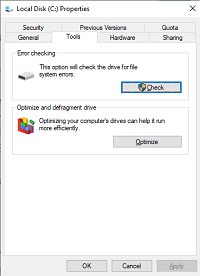
4. Scan for Viruses
Now, it’s time to check if there are any viruses or malware on your computer. Run the anti-virus scan if you have one, or install any of the free programs available online. When you install the program, make sure you do the deep scan of your system. It might take a while to complete, but it will scan everything on your computer, likely finding the hidden infections if there are any.
If the scan turns up empty, you might want to run Windows in Safe Mode to make sure the system is clean.
5. Restore the System
Use the Windows’ System Restore option to revert your system to one of the previous states. Before you do this, make sure to backup any data you want to keep, since you may lose the software that you’ve installed after that moment in time.
6. Clean Windows Install
If you still haven’t solved the issue, you might want to format your disk drive and do a clean install of Windows. You’ll have to back up everything on that drive, and will need to reinstall all the software you currently use, once the Windows is setup.
7. New Disk Drive
If none of the above steps worked, and you’re still getting the 0x80070057 error code, your disk drive may be malfunctioning. In that case, you should purchase a new one, and install Windows from scratch.
Solving the Error
Hopefully, cleaning up space on your drive will do the trick. If not, the worst-case scenario is to buy a new hard disk. Either way, keep in mind that there is a solution to this annoying problem.
Have you managed to solve the issue? Which of the recommendations worked for you? Please share your experiences in the comments section below.

















4 thoughts on “Result Code: e_invalidarg (0x80070057) – How to Fix”
If so , before installing it , we do allot memory for it in VIrtaulBox , increase that memory and try.