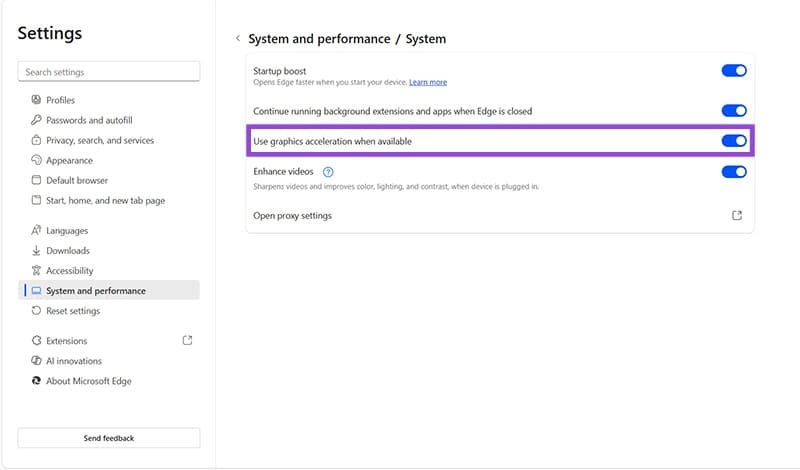Right-Click Not Working in Browser – How to Fix
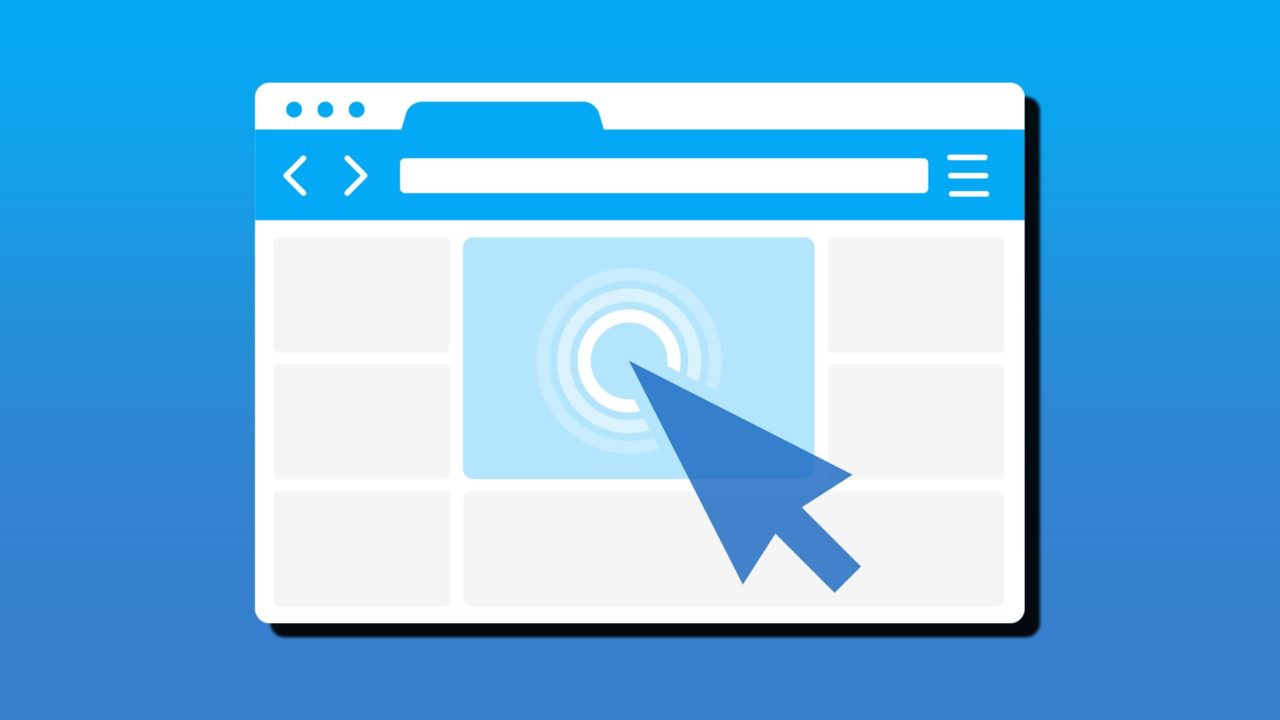
The right-mouse button, though less frequently used than its counterpart, is still an invaluable part of the user experience. If your right-click isn’t working on one or all of your browsers, you’ll be denied access to the indispensable context menu and its many options.
In this article, we’ll be giving you a number of fixes for right-click not working in browser based on possible issues.
What Causes This Right-Click Error?
Like most major errors on your PC, a non-functioning right-click on a browser can have many causes, including:
- A particular website is blocking the right-click option.
- There’s a bug in your browser breaking the function.
- Extensions and add-ons are causing conflicts.
- Your user profile has been corrupted.
- There’s an overarching operating system error.
Now you know what you’re up against, let’s get looking at the fixes.
How to Fix Right-Click Not Working in Browser
Before attempting any of the fixes below, it’s a good idea to restart both your browser and machine to rule out any memory leaks or erratic behavior. If multiple browsers won’t allow the right-click function, the problem might be with your mouse or the operating system itself.
Let’s look now at some potential tests and fixes:
Update Your Browser
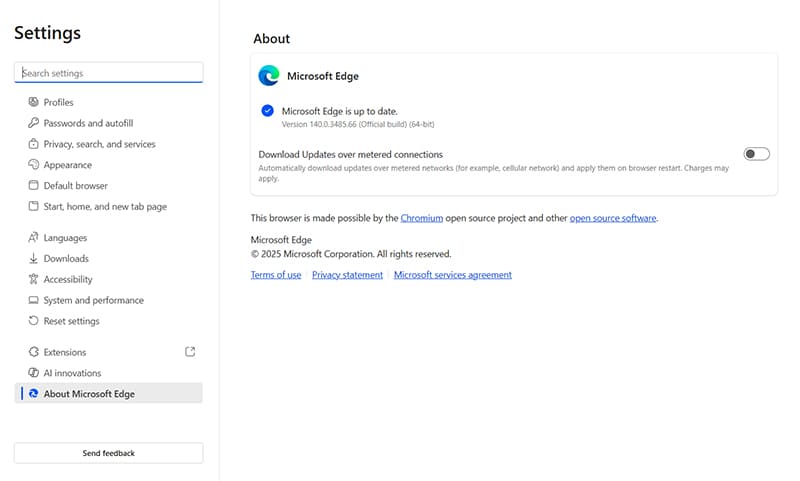
Occasional bugs work their way into browsers that can interfere with certain functions. Firefox has long had issues with a bug that breaks the right-click on websites. Google, Microsoft, and Mozilla are usually pretty quick to detect and patch these bugs, so it’s always a good idea to update your browser.
This is normally done automatically, but can be checked manually by accessing the Help option in Settings, and clicking “About” to see the version name and any updates needed.
Private Mode
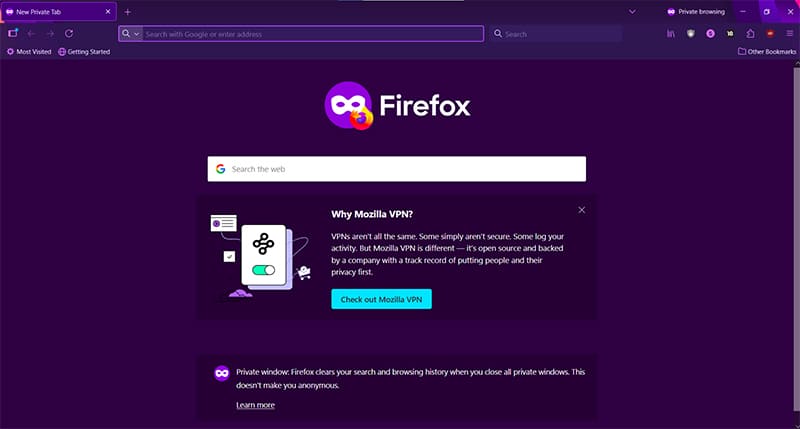
If you suspect that an add-on or third-party extension might be causing conflicts, you can open up a Private tab (Incognito Mode) and test the problematic site again. Apart from omitting browsing history, privacy modes are also great for testing your browser without extensions, as they’re automatically disabled.
If the problem persists, work your way through each extension and add-on, disabling and testing as you go.
Check the Website
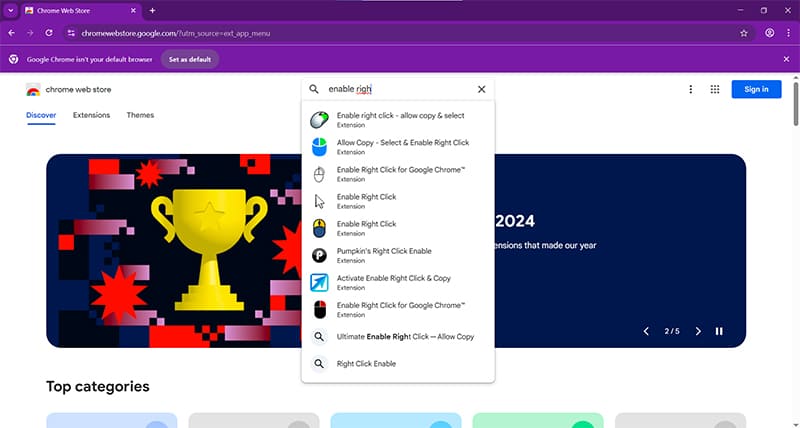
Some sites disable the right-click function of a browser to prevent unauthorized downloading of images and files. A good way to test this is to visit another site and test the function there.
While not always possible to do so, you might be able to disable the block with a keyboard shortcut. On a webpage, try using (Shift + Right-click) or (Ctrl + Right-click). These shortcuts bring out the full “classic” context menu, but can also bypass restrictions.
Another way around the website block is to download an extension. There are plenty of third-party tools that work with any browser and can help with a problematic site by forcing right-click functionality.
Disable Hardware Acceleration
Chromium browsers (Chrome, Edge, Brave) all come with hardware acceleration, allowing for the utilization of the GPU rather than the CPU. While effective in some areas, users have reported many problems in other areas. To disable this feature on Chrome:
Step 1. Open up the hamburger menu (three dots) in the top-right corner and click “Settings.”
Step 2. Choose “System” on the sidebar and uncheck “Use graphics acceleration when possible.”
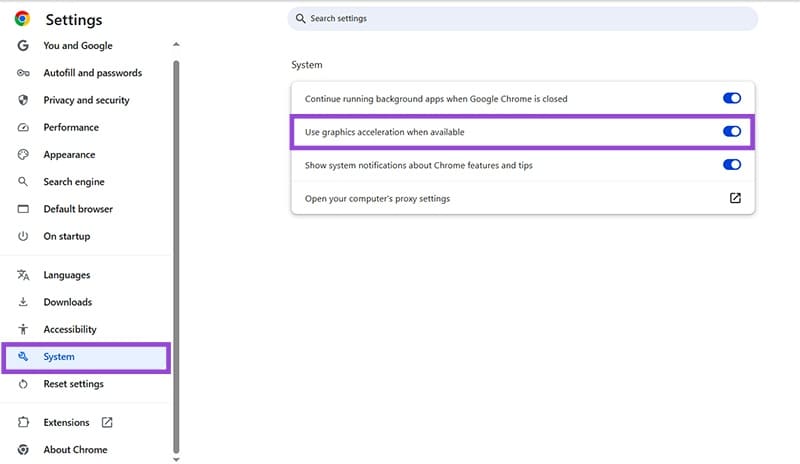
To disable in Edge:
Step 1. Open up the hamburger menu in the top-right of the browser and click “Settings.”
Step 2. Navigate to “System and performance” in the sidebar, and click the “Graphics acceleration” button.
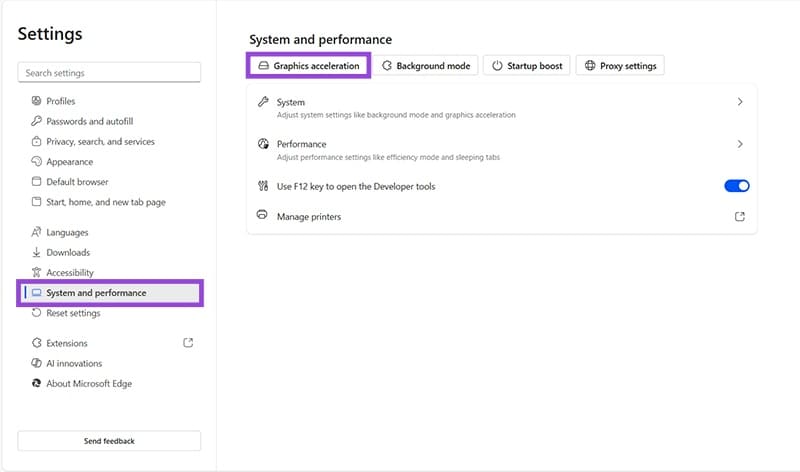
Step 3. Uncheck “Use graphics acceleration when available” and restart Edge.