Should you Delete pagefile.sys?

There has been an ongoing online debate whether you should attempt to delete pagefile.sys in the first place. Pagefile.sys is a system file associated with the virtual memory on your computer, so deleting it can have some negative effects.
On the other hand, deleting this particular file is an efficient way of gaining some extra space on your hard drive. Before you proceed with deleting the file, you should have a better understanding of what pagefile.sys actually is.
How Does pagefile.sys Work?
Running Windows might require a lot of resources, which can be overpowering for the physical RAM on your computer. To ensure smooth operation, Microsoft devised a paging file system that handles all of the data your RAM cannot deal with. The file receives data when necessary and it prevents your PC from crashing.
In essence, pagefile.sys acts as the virtual memory on your computer and also keeps all the necessary information about your PC in case of a crash. Your PC prioritizes RAM for data storage since it’s much faster, but when there is not enough RAM, some of the data will be moved to the paging file, as well.
Overall, pagefile.sys can take a sizable chunk of your hard drive. Nevertheless, it is crucial if you want Windows to run smoothly.
How to View pagefile.sys?
Due to safety reasons, pagefile.sys is hidden inside Windows. If you want to delete the file, you need be able to view it first. Revealing pagefile.sys is quite easy. You just need to do the following:
1. Go to C: Drive
Launch the File Explorer on your computer and go to C: Drive, then hold Control + F1 on your keyboard. This brings the ribbon menu where you should select View and click on Options.
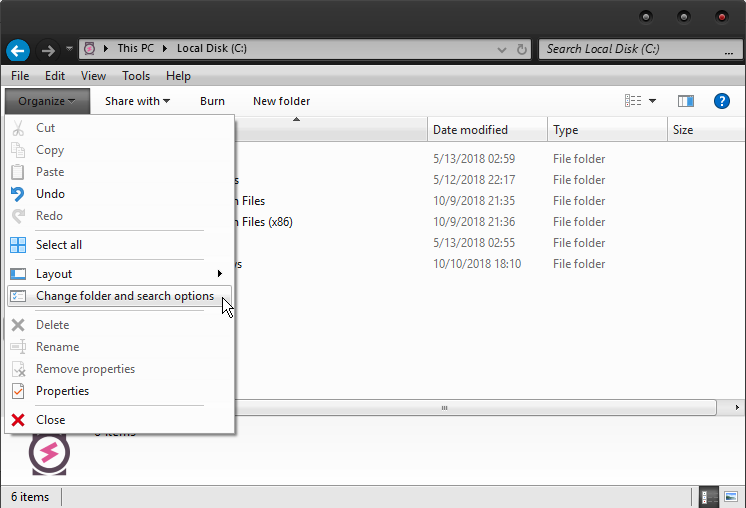
2. Select “Change folder and search options”
After you’ve clicked on Options, a drop-down menu will show up allowing you to click on “Change folder and search options”. Once you’ve clicked, you need to deselect “Hide protected system operating files (Recommended)”.
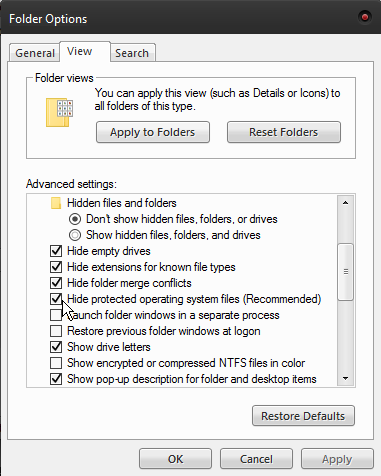
3. Select “Show hidden files, folders, and drives”
Make sure that the button in front of “Show hidden files, folders, and drives” is selected and click on Apply. At this point, you will be able to see pagefile.sys.
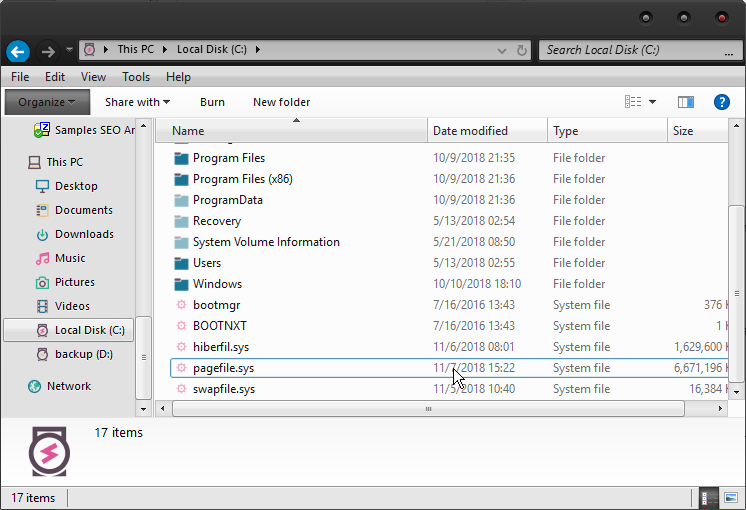
How to Delete pagefile.sys?
Deleting pagefile.sys is not that difficult if you decide that you no longer need it on your PC. Here are the steps that you need to take:
1. Launch Control Panel
Click on the Start button and select Control Panel to access additional settings. Choose System and Security in the Control Panel and then click on System.
2. Select Advanced System Settings
When you choose Advanced System Settings, the System Properties menu appears and you need to click on the Advanced tab.
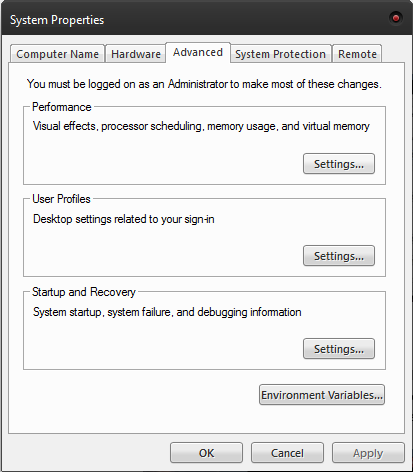
3. Click on Settings
After you’ve clicked on the Settings button, another menu will pop up and you need to select the Advanced tab again. This Advanced tab features the Virtual Memory section with a Change button at the bottom. Click on the Change button to proceed and delete pagefile.sys.
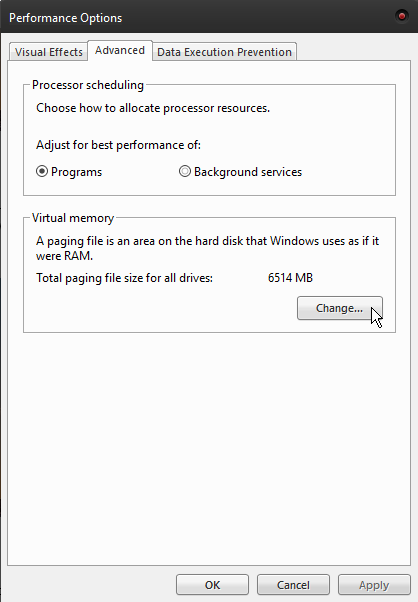
4. Finalize the Process
You need to deselect “Automatically manage paging file size for all drives” in the menu. Also, make sure to check “No paging file” in the middle of the menu. Now you can proceed and click OK, then restart your computer. After the restart, the pagefile.sys file will be fully removed from your PC.
Moving pagefile.sys
If you want to avoid the potential perils of permanently deleting pagefile.sys, you can actually move the file to another drive. This can free up a lot of hard drive space since pagefile.sys takes up about 12GB, but the actual size will vary depending on your RAM and resource usage.
When you decide to move the file to another drive, you need to ensure that the drive is formatted to NTFS. This formatting handles large file sizes, so it is more suitable for pagefile.sys.
To move the file, you should do the following:
Control Panel > View Advanced System Settings > Performance > Settings
After clicking on Settings, a new window appears. Select the Advanced tab and click on Change under the Virtual Memory section.
Like when you want to delete the file, you need to deselect “Automatically manage paging file size for each drive” and select “No paging file”. After this step, make sure to choose another external drive for pagefile.sys and click Set.
When you confirm the setting by clicking OK in the warning window, you should restart your PC to finalize the changes.
Endnote
It is not generally advisable to completely delete pagefile.sys because it can seriously affect your PC’s performance. On the other hand, moving the file to another destination is an option that you shouldn’t overlook. It purges the virtual memory from potentially harmful files, gives you some extra space, and retains the file in case you need it.
















