How to Set Description on TeamSpeak

Setting a custom description doesn’t only give a channel a personal touch, but it can also make it look more professional.
TeamSpeak even allows for different formatting options, though you need to know how to code them in. No worries, this article has got you covered there as well.
It’s also important to note that you need administrative privileges to add, edit, or delete a description. And without much further ado, let’s jump right in.
Creating a Killer Description
Step 1
Hook up to your TeamSpeak server, and locate the corresponding server name. In the pop-out menu, select Edit Channel to access more actions.
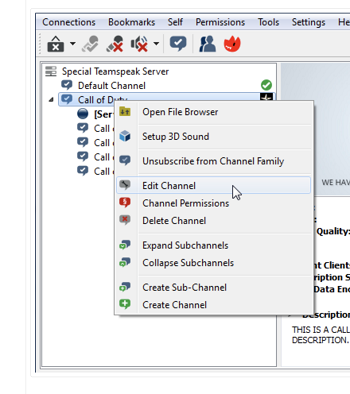
Step 2
In the Edit Channel window, select the description box and enter the text you’d like to use. Formatting the information is the hard part, so we’ve dedicated an entire section to it.
Formatting TeamSpeak Description
The characteristics you can format are text size, style, color, and positioning. Plus, there is a unique way to include links and images in your description.
As said, this requires a bit of coding, and here are the template commands you can use.
Size
[size=1]text, size 1[/size]
[size=2]text, size 2[/size]
[size=3]text, size 3[/size]
[size=4]text, size 4[/size]
[size=5]text, size 5[/size]
[size=6]text, size 6[/size]
[size=7]text, size 7[/size]
Note: The given size is just exemplary and might appear differently within the description. But it gives you a good idea of the font ratio.
Color
[color=red]Red text[/color]
[color=blue]Blue text[/color]
[color=#FF0000]Red text[/color]
TeamSpeak allows you to name the preferred color or use HTML color codes. For most users, the latter is a better option because you can copy-paste the favorite color code into the correct box.
Formatting
[b]Bold text[/b]
[i]Italic text[/i]
[u]Underlined text[/u]
Positioning
[center]Centered text[/center]
[left]Left-aligned text[/left]
[right]Right-aligned text[/right]
How to Add Images
[img]Image URL path[/img]
How to Add Links
[url=http://your-address.com]URL text[/url]
[url=mailto:your@email.com]e-mail URL text[/url]
Finally, you might be wondering what the entire thing looks like, and here it is.
[CENTER]
[B]Welcome to [COLOR=red]TechJunkie[/color] Teamspeak 3 server[/B]
[img]https://techjunkie.com/users/banners/TechJunkie-teamspeak-banner.jpg[/img]
[url=https://techjunkie.com/client]user.m-bit.eu[/url]
[url=mailto:office@techjunkie.com]support@techjunkie.com[/url]
[/CENTER]
Of course, this is just a simple example of what you should do. You can use any other formatting style or size, and you need to enter your contact information and links to images. But the template reduces a lot of typing and prevents you from making annoying errors that would cause the description to look off.
What to Do If You Can’t Change the Description?
Some admins complain that the option to edit the description is greyed out on their side. That is because certain admins on a server can make the changes while others aren’t. The culprits behind this are usually admin permissions within a particular server_group.
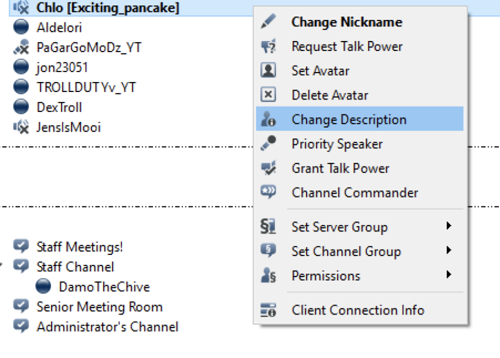
You should go to the server_group and make sure to check the box in front of b_client_modify_own_description. If you struggle to find it, it’s best to get the Overview Permissions and inspect.
To do this, you need to right-click on your username, then select Permissions. Click on Permissions Overview and choose Export as PDF. Then, look for the b_client_modify_own_description or lack thereof.
If you can change the descriptions of other users, then it’s only a matter of ticking the right box. Should this fail to fix the issue, select Channel Client Permissions under Permissions, and get rid of “Modify all Client Description.”
However, the problem may occur if someone manually changes the database server. And the same applies when you’re a part of the Admin Server Query group and tweak some parameters specific to this group.
Unfortunately, the fixes for this merit another article and take time to implement. That’s because you need to troubleshoot exactly what went wrong.
On the bright side, these glitches don’t happen often, and a simple tick of the box does the trick in most cases.
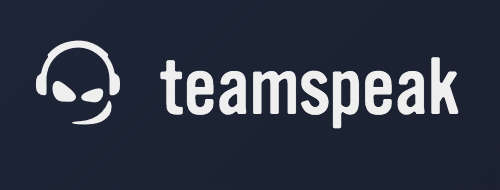
Describe Your Gaming Experience
Adding a simple description might seem complicated without any reason. But coding the text into the description box gives you more room to make it your own. Of course, the new TeamSpeak will make this even better.
Are you willing to share your TeamSpeak description with us? How long did it take you to create it? Drop us a line in the comments section below.
















