How To Theme LXDE in Linux

The Lightweight X11 Desktop Environment, LXDE, is a popular desktop for Linux computers as it is very lightweight. Designed from the ground up to utilize minimum resources while being usable means it can be utilized in low end or older computers. The downside is that it doesn’t have the features of many more advanced desktops but as this is Linux, you can tweak it to look exactly how you want it to look. Here’s how to theme LXDE in Linux.
LXDE uses Openbox and is compatible with Gnome and GTK2+. That means the many themes or desktop wallpapers and icons that work with Gnome and GTK2+ will work on LXDE too.
To theme an LXDE desktop, you will want to change the entire theme or just the wallpaper and icons.
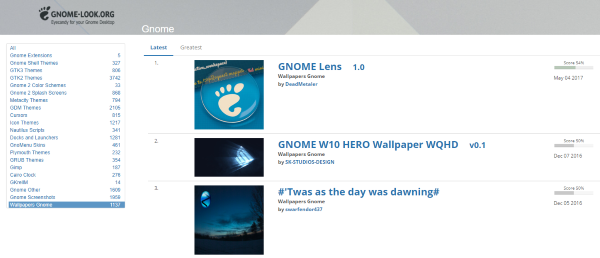
Change the theme in LXDE
As LXDE is compatible with Gnome and utilizes Openbox, we can use these resources to add a new theme. Sites such as http://gnome-look.org, http://xfce-look.org, LXDE.org, Deviantart or http://box-look.org have lots of great themes you can use freely in LXDE. Some will have their own installer while others will not. If the theme you select doesn’t install, extract the downloaded theme files to ‘.theme’ and the icon files to ‘.icon’ and then navigate to LXAppearance to select them.
There are lots of desktop themes for Gnome and GTK2+ so you should find lots of options for a complete theme.
Alternatively, you could build your own.
Change the desktop wallpaper in LXDE
Changing the desktop wallpaper is usually one of the first customizations made to any new computer or operating system. As it is something you will be looking at a lot over the coming weeks and months, it makes sense to find a good one.
The above linked resources have wallpaper categories that you can browse to find a suitable wallpaper. You can also search image repositories like Google Images, use your own digital art or any image file. Save the image onto your computer, right click on an empty space on the desktop. Select Desktop Preferences, browse to the image and set it as your desktop wallpaper.
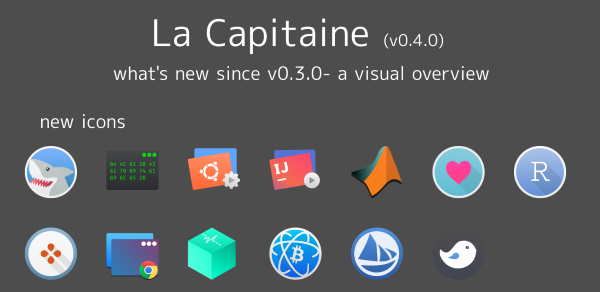
Change the icons in LXDE
Icons utilize LXAppearance and once downloaded into the correct folder can be initialized from there. First, find an icon set you like. The same as with wallpapers, the above linked resources have hundreds of icon sets you could use. There must be hundreds of other websites or sets out there in other places too.
The download will usually be in a .zip or .rar file. You will need to extract the file and then move the contents to ‘.icons’ to work. Right click the downloaded icon file and select Extra To, select a place and extract the file. You can extract directly to .icons if you like or extra somewhere else and copy across.
Once the icons are in .icons, you should be able to open LXAppearance and select them. Type ‘lxappearance’ in Terminal or navigate to Preferences and Customize Look and Feel. Select your new icons under the Icon Theme tab within LXAppearance.
Change widgets in LXDE
You can use much the same process as adding a theme to change widgets in LXDE. Download a GTK2+ theme that contains widgets, extract it to .themes and select it from the Widget tab in LXAppearance.
Add a dock in LXDE
A final customization to our barebones LXDE desktop is to add a dock. LXDE does come with a simple dock at the bottom of the desktop but we can do better. Applications launchers are much tidier and easier to use so let us build one.
- Right click on the bottom panel and select Create New Panel.
- Open Panel Preferences in your new panel and select a position for your dock.
- Select Panel Applets within Panel Preferences and add an Application Launcher Bar.
- Double click within the bar and select Add Applications to the Launcher. Repeat for all applications you want to add to the dock.
- Select Appearance then Solid Color. Select a color and set Opacity to 0.
- Select the Advanced tab and enable Minimize Panel When Not In Use.
You can tweak your dock as much as you like as you would expect. The only thing you may notice is that any rounded edges you saw in screenshots of theme are not replicated in LXDE. This is a limitation of Openbox and is something we cannot get around unless you want to replace it.
Changing the theme LXDE in Linux is quite straightforward, as you would expect. Even though it was built to be as lightweight as possible, there is still a lot you can do with it.
















