How To View and Edit Photoshop PSD Files Online
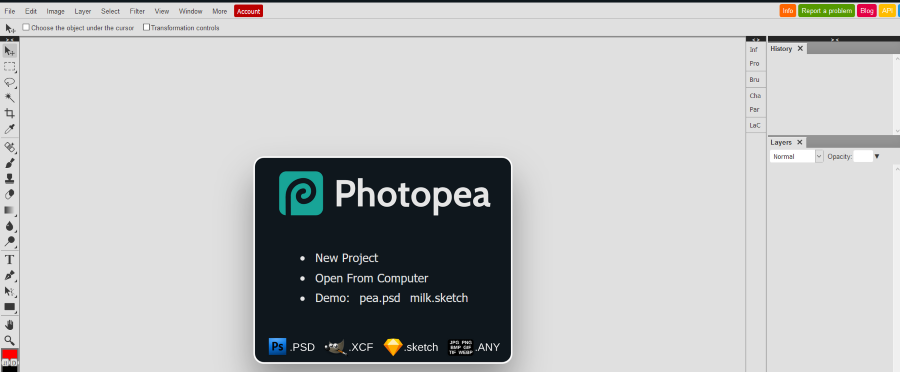
Photoshop is an incredibly powerful piece of image manipulation software that allows you to do almost anything with a photograph or image file. However, the tool is very expensive, and often out of the reach of people who simply want to make a minor modification to a photo or image but don’t need the awesome capabilities of the full-fledged Photoshop suite. You may have already seen my article on ‘5 Ways to Open a PSD File Without Photoshop’, and if so you will already know that there are ways to work with PSD files without the expense of buying Photoshop. After that piece was published, a reader asked of there were ways to modify PSD files online without installing other software. (For example, on a work or library computer where installing new software isn’t allowed.)
The answer is that yes, there are ways. In this article I will show you how to view and edit Photoshop PSD files online without installing anything.
Note that none of these solutions will satisfy a photographer or someone who works a lot with images, but for light use and minor tasks they work well enough. These web-based solutions are more suitable for one-off edits or minor changes. For anything more serious, you would be better off with one of the programs I mention in that other article.
Photoshop PSD files
To recap, a PSD file is the proprietary file format for Adobe Photoshop. It stands for Photoshop Document and PSD files are designed to work only within that application. However, other image editors and online resources can also load and modify PSD files.
The PSD file format is lossless and contains everything necessary to be able to edit the image without losing quality in any way. PSD files are not usable in many other programs and are usually converted to JPEG or other format once all the editing is done. Just as a PDF carries all the data necessary for the document to be rendered correctly regardless of the program doing the rendering, PSD does the same for images. It is a self-contained format with everything needed for the image to be displayed correctly in multiple programs.
Typically, any required edits are done directly to the PSD file so that quality is not compromised, then once the edits have been finalized, a copy of the image is exported to JPEG, BMP or PNG for publishing.
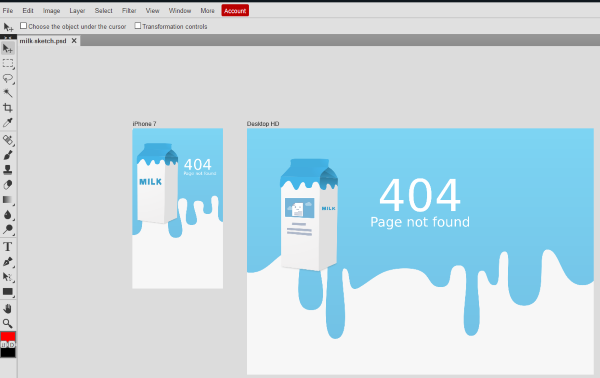
View and edit Photoshop PSD files online
So let us take a look at those ways to view and edit Photoshop PSD files online. Unfortunately, I could find only two viable resources that worked to any degree. There were plenty of others around but they either didn’t work, corrupted the files or were no longer available. Only Photopea and iPiccy came through.
Photopea
Photopea is by far the best way to view and edit Photoshop PSD files online. It is a website with an image editor built into the page. Upload your image and you can edit with a wide range of tools. You can then save as PSD or export in another format.
Photopea is clean and easy to use. It mimics Photoshop quite well in that it can manipulate PSD files and has a similar layout and selection of tools. It isn’t as powerful as Photoshop and it doesn’t have nearly as many tools but it doesn’t cost anything either.
There are effects, keyboard shortcuts, layer tools, filters and the usual brushes, crop, eraser and fill tools. For most occasional users there is enough here to make the effort worthwhile. Most elements are in the same or similar place to other image editors and it doesn’t take long to get to grips with the program.
The range of tools and effects you can apply to your PSD file are numerous and cover the basics. If you need more, you will have to find another image editor. For light or occasional work, this is the site to use.
The downside of Photopea is that you are limited to the tools and fonts built into the app. While they are numerous, if there is something special you want to achieve, you may not be able to do it. Otherwise, it is a very credible Photoshop alternative that costs absolutely nothing.
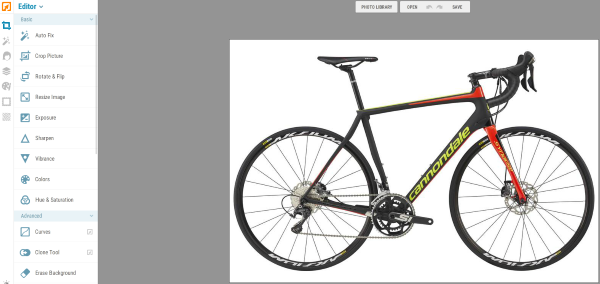
iPiccy
iPiccy is very similar to Photopea in that you can upload a PSD file and edit it online. You can also edit other file formats too. It differs from Photopea in that it doesn’t attempt to replicate the Photoshop look and workflow and has gone its own way. I think the interface and tools are much easier to use as a result.
The UI is very clean and easy to use. Even a graphics editing novice will be able to edit their images within a couple of minutes. I find iPiccy easier to navigate and to use than Photopea but your mileage may vary. The icons used to describe tools, the white background and the larger size of everything makes it work better I think. It also allows this app to shine on mobile.
iPiccy has a very simple layout that has the image section front and center and a list of tools down the left side. The menu is two layers deep, with the far left selection choosing the tool type and the inside left section selecting the actual tool. There are lots of tools available, too. The range of tools is extensive and while iPiccy doesn’t rival Photoshop in power, it is more than enough for occasional use or image editing for the web. There are the usual brushes and effects but also sharpen and vibrance tools, hue and saturation, clone and more – plenty for basic image editing.
There is also an entire section dedicated to touching up portraits including a blemish fixer, shine remover, airbrush, wrinkle remover and others. You can add a tan, add blush, fix red-eye, change eye color, add mascara and a number of other innovative tweaks. I haven’t seen these anywhere else, making iPiccy particularly good for portraits or images with people as the primary subject.
iPiccy has the same downside as Photopea in that you cannot add tools or fonts yourself. Aside from that, this is a very good image editor for PSD files, JPEGs or whatever. All for free!
If you don’t want to buy or download an entire image editing program just to touch up a couple of photos, that’s fine. There are a bunch of good free offerings around like Paint.net but both Photopea and iPiccy get the job done credibly well without the need for an install. Both of these online apps are as powerful as many free graphics programs and should satisfy your needs well enough.
If you want to view and edit Photoshop PSD files online both Photopea and iPiccy fit the bill. Know of any other online tools that can do the same? Tell us about them below if you do!
















