Virtual Machine vs. Dual Boot: Which Is Better for You

Depending on your industry, your job might require you to install two operating systems on one machine to handle whatever document is thrown your way. Or you may want to run an older program that requires an operating system of an equal vintage. When deciding between a virtual machine vs. dual boot, both are great ways to bring some extra functionality to your machine.
The best option for you, of course, is ultimately the one that addresses your needs and your resources. In this article, we’ll be breaking down what both dual boot and virtual machines offer and their particular strengths and drawbacks.
Virtual Machine vs. Dual Boot
Let’s start with the definitions. Dual booting is the installation of another operating system on your main hard drive. Because a PC can only run one operating system at a time, you have the option to choose which one to boot at startup, hence the name. Dual boot requires that you partition your hard drive beforehand to split all system files and data. Once up and running, dual-boot operating systems function just as a single operating system would.
A virtual machine, on the other hand, is an emulator that allows you to run an operating system as you would a program on your desktop. After installing the VM software, you can run up to several operating systems at once, making it super easy to switch between them and remove them if need be.
Dual Boot vs. Visualization Advantages
So, now you know what dual boot and virtual machines are, which is right for you when it comes to dual boot vs. virtual machine? Let’s break things down into categories to better help you decide:
Performance
Because dual-boot operating systems are installed directly onto a hard drive, they run directly off hardware components and act like a normal operating system. Virtual machines, on the other hand, run as very resource-intensive emulations. You’ll need a strong PC with a powerful processor to handle multiple operating systems at once.
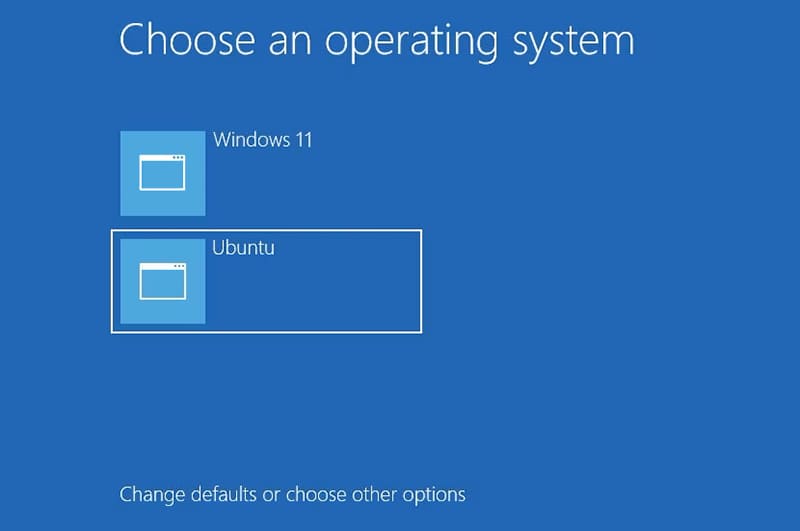
If you’re planning to use your virtual machine to run graphics and processor-intensive tasks like games and editing software, your CPU and GPU (not to mention RAM) will be under additional stress. Resources like these are better allocated with a dual-boot machine.
Convenience
Partitioning your hard drive and installing a new OS from scratch is quite an undertaking. What’s more, it can be harder to change that system once it’s installed. If you think being able to switch between multiple operating systems quickly is key, then a virtual machine comes with fewer strings attached. It’s easy to pick up and put down.
Dual-booted machines also require a restart when switching to the alternate operating system, something that virtual machines never need to worry about.
Workload
Do you really want to partition your entire hard drive and install another operating system to run just one program? If you don’t need to get the most out of an operating system and utilize multiple apps and programs, it’s much easier to occasionally run a program or two with an emulator.
Saving
Dual-boot operating systems run separately, making manual restarts a must for any data transfers. Virtual machines, on the other hand, can not only save system snapshots on your main hard drive but also allow you to easily send files between operating systems. If easy connectivity is a must, virtualization is the answer.
Security
A dual-booted operating system acts as your default and, therefore, needs strong security measures in place. If you’re looking to block malware or don’t want to commit to another antivirus subscription, a virtual machine provides a useful and safe sandbox to play in.
Hard Drive

If you’ve got an HDD, you already know how slow writing to a disk can be, let alone the need to restart to switch operating systems. SSD drives don’t have this problem, making it much more convenient to switch between operating systems.

















One thought on “Virtual Machine vs. Dual Boot: Which Is Better for You”