What Happens if You Compress the OS Drive?
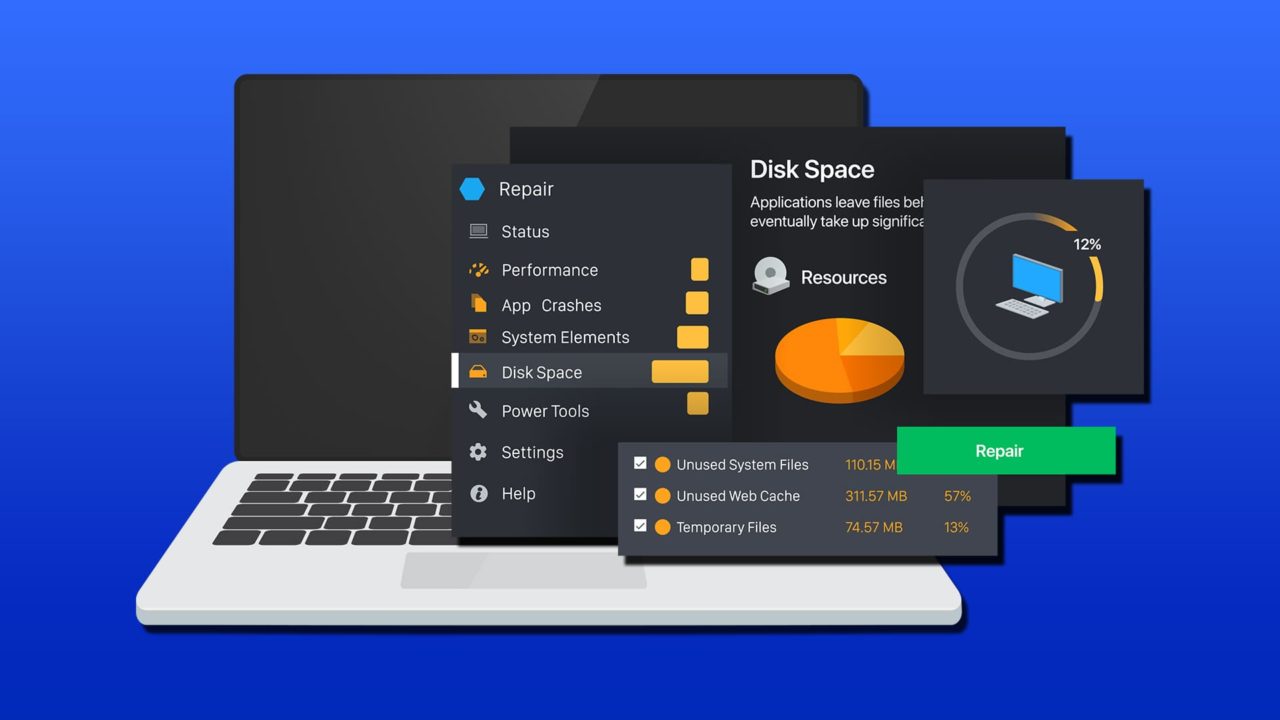
Compressing your computer’s operating system (OS) is a simple way to free up space when you have limited capacity on your hard drive. However, understanding compression mechanics, benefits, and inherent risks is vital before implementing this solution.
What Is Compression?
Compressing is a term in computing that refers to reducing a file’s size, typically by identifying and eliminating redundancy or optimizing its encoding. The aim is to create more storage space and optimize storage efficiency on the hard drive. There are two types of compression.
Lossless Compression
This method reduces the file size without actually removing any data. It does this by looking for patterns in the data and optimizing its representation. It’s commonly used for documents and text-files.
Lossy Compression
This method works by removing non-essential data that won’t significantly affect the file’s perceived quality. For instance, in an audio file, removing sounds that can’t be heard by human ears won’t affect the quality but will reduce the file size. It works best for multimedia files, like video and audio.
To compress an OS, you must use lossless compression, specifically file-system compression, so the data remains intact. Removing sections of data can corrupt your system files and lead to system instability or failure.
Benefits of Compressing the OS Drive

Frees Up Disk Space
The primary benefit of compressing the OS file is that it creates more disc space on the hard drive. For people using a small SSD, this is incredibly useful and can give them space for other programs.
Can Improve Read Speed
Modern CPUs are designed to have fast decompression features, so that they can load compressed files much quicker. This means your system should perform better and more quickly overall.
No Need for Third-Party Tools
Most computers will have built-in compression tools that make the process straightforward.
Risks of Compressing the OS Drive
Increased CPU Usage
Once the OS is compressed, it has to be decompressed every time the computer accesses it. This can put more strain on the system and cause poor performance in older models that can’t keep up.
Potential for System Instability
While most files are safe to be compressed, there is a chance that some could react badly and begin to malfunction. This is more likely to happen on older systems or if you try manual compression.
Compatibility Issues
You may experience reduced performance or compatibility issues with third-party software installed after OS compression.
Tips When Compressing an OS Drive

1. Backup Data First
Backup all your system data before compressing your OS in case something goes wrong.
2. Use Built-In Tools
Make sure you use the built-in compression tools that are designed for your computer’s OS. Try to avoid manual compression if you can.
3. Avoid Compression on Performance-Critical Systems
If you use your computer for high-intensity tasks like gaming or video editing, it’s best to avoid OS compression entirely.
















