What is WMI Provider Host?

When it comes to the ancient art of showing appreciation for something as simple and natural as a smooth breeze in the evening, a light summer rain, or indeed a fully automated operating system process that saves your precious CPU power, we humans tend to be quite underdeveloped.
That’s right. It’s only when a piece of the supportive mechanics that maintains our computer alive and well goes completely bananas that we start considering that it too may need some attention.
In this article, we’ll talk about WMI Provider Host- a feature native to Windows operating systems that plays an important role in processing the information between various pieces of software and data stored on your disc.
So, What Does ‘WMI’ Stand for?
The abbreviation of WMI stands for ‘Windows Management Instrumentation’ and it represents a specialized Windows feature that offers a standardized way of showcasing your PC’s current state of events.
For a variety of reasons, the programs or applications you install will need to know some information about their new host computer. To cover this need, the WMI Provider Host in your system organizes the relevant data (PC serial number, information about your motherboard, etc.) into universally-readable chunks, so that every piece of software that requires it can access it easily and get what it needs.
Down the Rabbit Hole- Accessing Data Using WMI
And by ‘down the rabbit hole’ we mostly mean – you can use WMI to get some info you might find useful. (No psychedelics involved, just Windows 95-looking interface.)For example, if you happen to be in need of a piece of information regarding your PC’s serial number, accessing your command prompt will allow you to see the data you want by typing in: wmic bios get serialnumber.
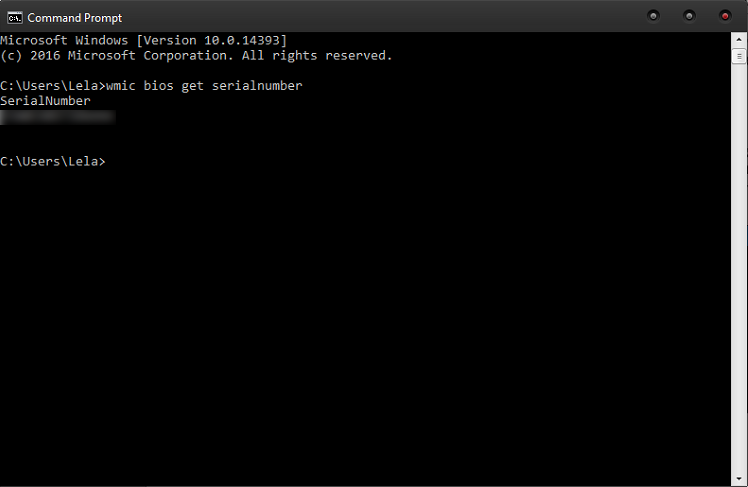
Another instance where WMI might come to your rescue, or rather your hard drive’s rescue, is if you need to check the well-being of your disc. If you have, for whatever reason, managed to ruin your hard drive’s capacity to function properly (possibly by mercilessly installing suspicious programs left and right), WMI can be used to see how bad the situation really is. To do this, you’d need to, again, access command prompt, and then type in: wmic diskdrive get status.
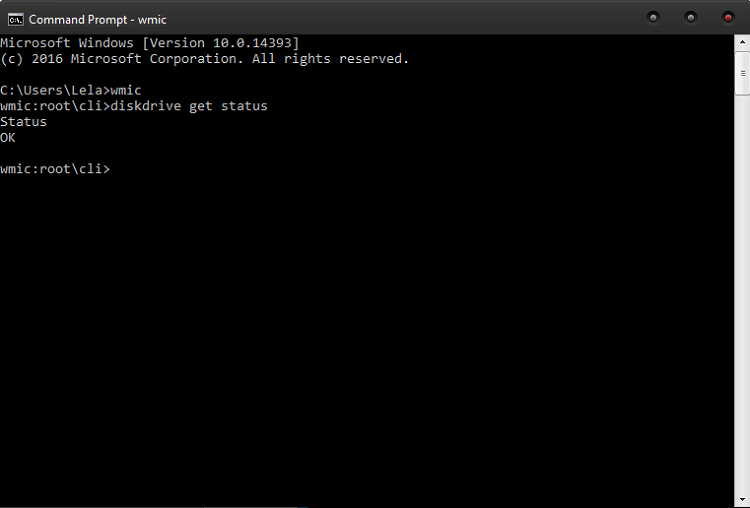
Last but not least, if you’re thinking about buying a new graphics card, for example, you’ll need to know your motherboard’s credentials, so to speak. The information regarding your motherboard, such as the name of the manufacturer, its version, as well as its unique serial number can be accessed by typing the following lengthy phrase in the command prompt: wmic baseboard get product, Manufacturer, version, serial number.
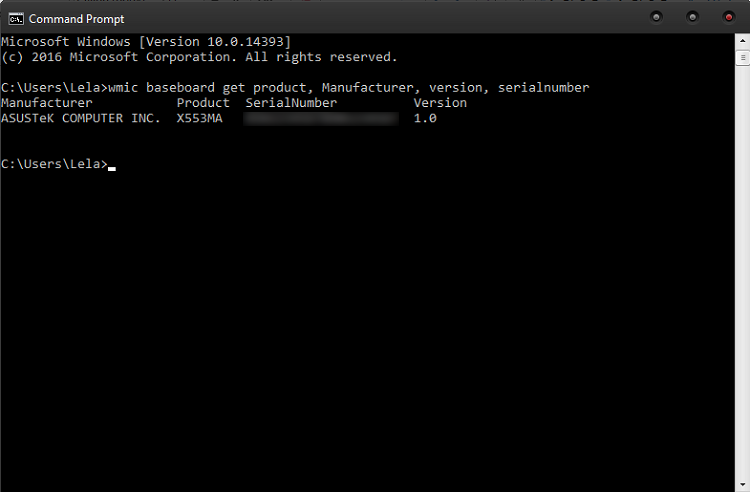
So, bottom line, WMI is like an experienced clerk that’s got all the info you need and can whip it out of thin air whenever you need it. (Mind you, the interface will always look like it’s from Commodore 64. That’s just how God intended it to be, it seems.)
Why Does It Use so Much CPU?
Given the nature of its job, WMI shouldn’t be doing much most of the time, really. Since its only purpose is to present data to another program or service that requires it, WMI Provider doesn’t typically take much of your CPU power. Unless it does, that is.
In the rare occasion where a WMI process is eating up your CPU’s power, you might want to investigate further into the matter, lest you end up with a PC that’s bang out of order. While the good guy WMI Host won’t really cause the problem itself, the fact that it’s used by another program so frequently that it actually affects your computer’s performance shows that there is indeed a problem elsewhere on your machine. (Most likely with the program that abuses the WMI.)
Of course, you shouldn’t exclude the possibility that WMI’s got itself stuck in some sort of data-transferring loop, in which case it may respond positively to the oldest, most brilliant and holy technological treatment known to man:
Restart the device and see if it happens again.
If even this simple procedure, however, seems to be too much of a bother for you, there’s an option to restart the WMI without restarting the computer itself! It’s magic, really, the modern technology.
How to Restart the WMI without Restarting the Computer?
First, you need to access the Windows tool for services that’s rather intuitively called- Services. In order to do this, open up the Windows start menu and type ‘Services.msc’. When it pops up, click on it or press Enter to go forth.
Once inside, locate the WMI service. Here it’s going to be called by its full name, so you’re looking for ‘Windows Management Instrumentation service’. When you find it among the many other entries on the list, right-click it, click ‘Restart’ in the popup menu, and Bob’s your uncle- you’ve restarted your WMI service!
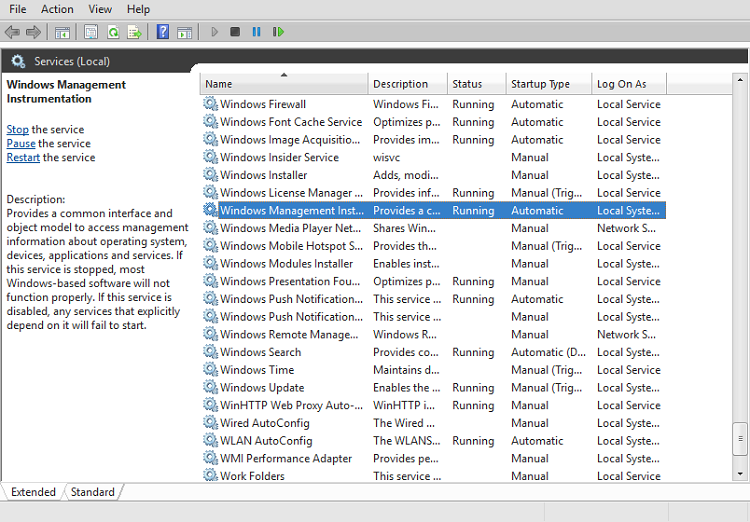
By the way, if the CPU resource-devouring problems persist after this well-meaning action of yours, you may be looking at a larger problem, so an in-depth overhaul of your PC and its programs might be a good idea.
Can I Disable the WMI Service Altogether?
To put it simply- yes, you can. Then again, you can try to fight a badger with your bare hands but that might not exactly be the best idea ever. As you can see from the picture above, the popup that appears when you right-click the name of the WMI service in its full glory does have ‘Stop’ listed on it, but actually clicking the button can leave your computer worse off than before.
Since its main purpose is to provide information, it’s actually very unlikely that the WMI is causing any trouble. Instead, programs using it and overusing it would be the ones to blame for a poor CPU performance or otherwise unsatisfactory resource usage.
Bottom line, leave the WMI Provider Host alone, it’s done nothing to you! When left to its own devices to work merrily in its natural habitat, this friendly and meek service will provide programs and curious humans alike with correct information and easy-to-read if somewhat outdated-looking interface. What’s not to love, here?
















