How To Make a Photo Collage on Android

Sharing the moments of our lives in the form of photos has become one of the integral parts of our experiences. Social media makes it very easy and fun to engage with friends and acquaintances in this way.
One of the less used but more effective tools we have at our disposal is the photo collage. A collage is simply a collection of photos arranged in an attractive way. This can be an effective way to communicate emotion and add a sense of structure to your photos. Making collages on Android devices is very easy. Here are two ways to approach the process; the first is by using an app and the second is browser-based.
Using the Photo Grid App
There are many applications available to help you create collages. Here you’ll be learning to use one of the most popular ones, Photo Grid for Android.
- Download the Photo Grid app — You can find the app in the Google Play Store on your device. It’s a free app – paid options exist but this one is a good compromise between value and features.
- Select your photos — Once you’ve agreed to the terms of service, tap the “Grid” button on the starting screen to begin selecting the photos you want in your collage. You can select up to 15 photos.

- Choose your layout — Once you’ve selected all the photos you want, tap “Next” in the top right of the screen and the app will arrange the photos into a collage for you. Now you can choose the right layout for your collage. The app will give you a predefined list of layouts based on the number of photos you chose.

- Get creative — Along the bottom of the screen, there are several different customizations you can make to your collage. Scroll through them to change things like the background, ratio, and borders. You can also add stickers and text or even doodle on your collage.
- Save your work — When you’re satisfied, tap the “Next” button one more time and you will be given options to save your collage. For most purposes, a resolution of 720p will be good enough and the JPG format will give you broad access to share the collage. The app also allows you to choose a custom save path if you want to save it to a specific location on your device.
Using PhotoCollage in Your Browser
Now that the app route is covered, let’s look at a different method. You may not want to download an application or just want to make a one-time collage quickly. In this case, you can create a collage directly in your browser by using PhotoCollage. This service is also free and has an important benefit. Once you’ve finished your collage you can order a physical print to be delivered to you. Here’s how it works.
- Access the website — Search for photocollage in Google, or type www.photocollage.com into your browser’s search bar.
- Choose your photos — Now you will upload the photos you want to use from your device’s gallery or directly from the camera. Scroll down to the workspace and tap the “Add Images” button. You’ll need to repeat this process for every photo you want to add.

- Select your layout — Once your photos are selected, you can use the “Auto collage” button to arrange your photos automatically based on how many photos you have selected. You can also tap the “Template” button to choose your own layout.
- Add some embellishments — The site allows you to resize your photos and rearrange them by dragging around the canvas. You can also add text and add or remove images after you’ve made your selection.
- Save your work — This is where you get some more options compared to the abovementioned application. Tap the “File” button to choose from various file types to save your collage in. You can also share directly to social media outlets. Finally, if you tap the “Order” button you will be redirected to a store where you can purchase a print of your collage in your desired dimensions, a great gift idea!
Have Fun Sharing Your Memories
This is not an exhaustive list of ways to make a collage on Android devices, but rather two effective options that can serve as a starting point. Both of the methods follow the same basic process, choose the photos you want to collage and apply your template. The real fun starts when you begin to add personal touches such as text and doodles.
Collaging can be a very fun process and you may find that once you start you’ll get drawn into making collages all the time. Share your favorite ways to make a collage and tips you have for novice makers.




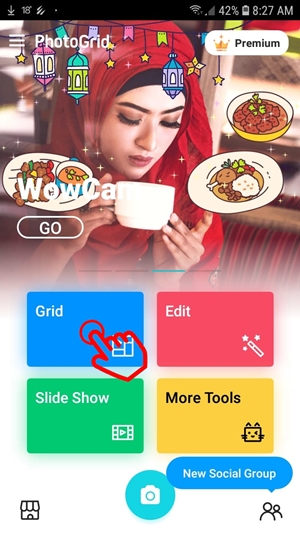
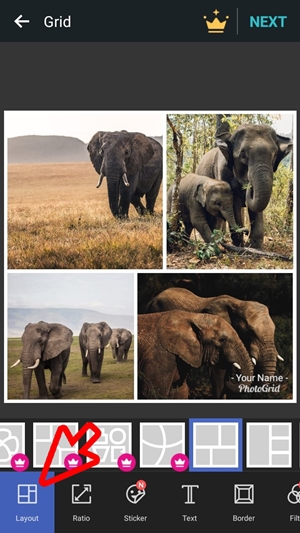
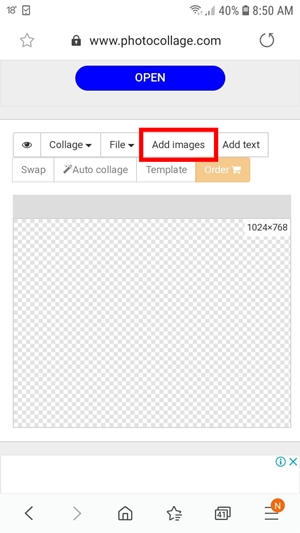













One thought on “How To Make a Photo Collage on Android”
I’m trying Photo Collage Maker average reviews of 4.9 with 10+m downloads