How to Sync Clipboard Between PC and Android
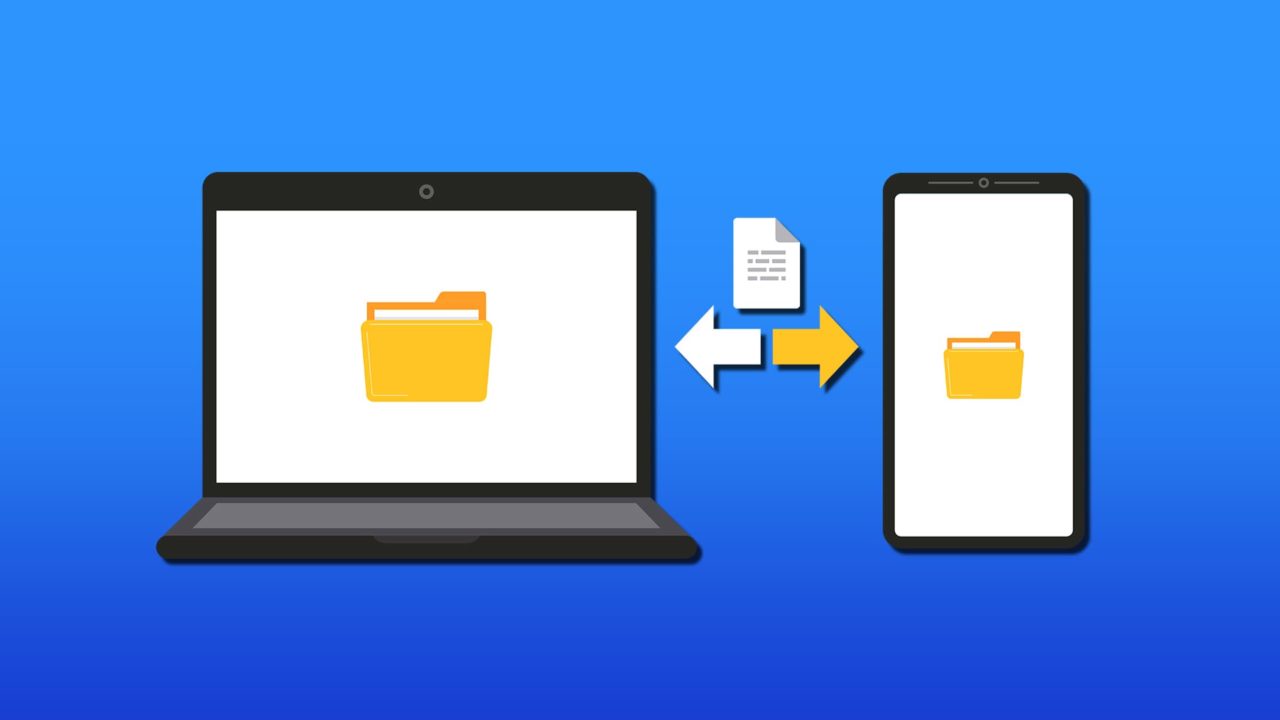
Device connectivity is so common these days that we forget how amazing the technology behind it is. Android and Windows are two such examples of this technology that work very well in tandem, thanks to in-house and third-party software.
If you’re looking for a way to make the seamless transfer of clipboard data between the two, then you’re in luck. We’ll discuss several ways in this article.
Many Ways to Sync Clipboard Between PC and Android
As you might expect from two massive operating systems, there are numerous solutions out there for the simple process to sync Android and PC clipboard copy data.
Everyone’s needs and preferences may differ, so it’s best that we show you a range of Microsoft and third-party solutions and leave the choice up to you.
Windows Phone Link
Microsoft has a built-in way to get mobile smart devices and your PC talking to each other. Depending on your Android phone model, you might even have additional features included. To use this service, you’ll need:
- Windows 11 or 10 (with the May 2019 update at least)
- A device with Android 9.0 or above installed
- The latest Phone Link app installed on both devices, and both devices linked
Using Phone Link
Once the app is installed and your devices are linked, sharing files between them is very easy:
Step 1. Right-click the file you want to send on your PC and click “Share” from the context menu.
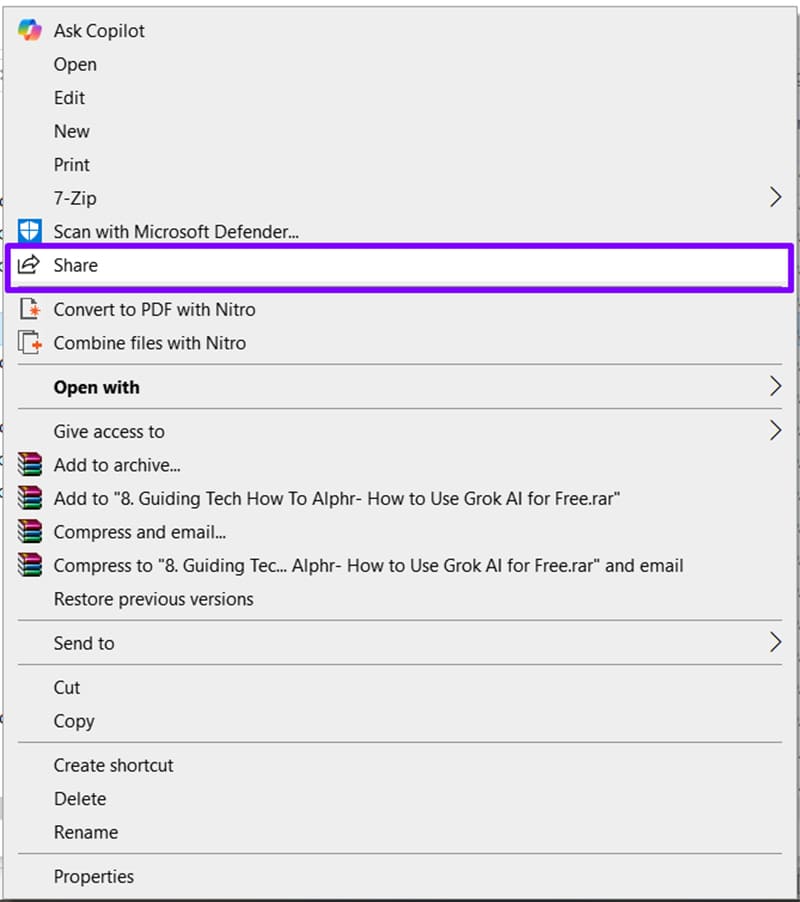
Step 2. Select “Phone Link” from the options provided.
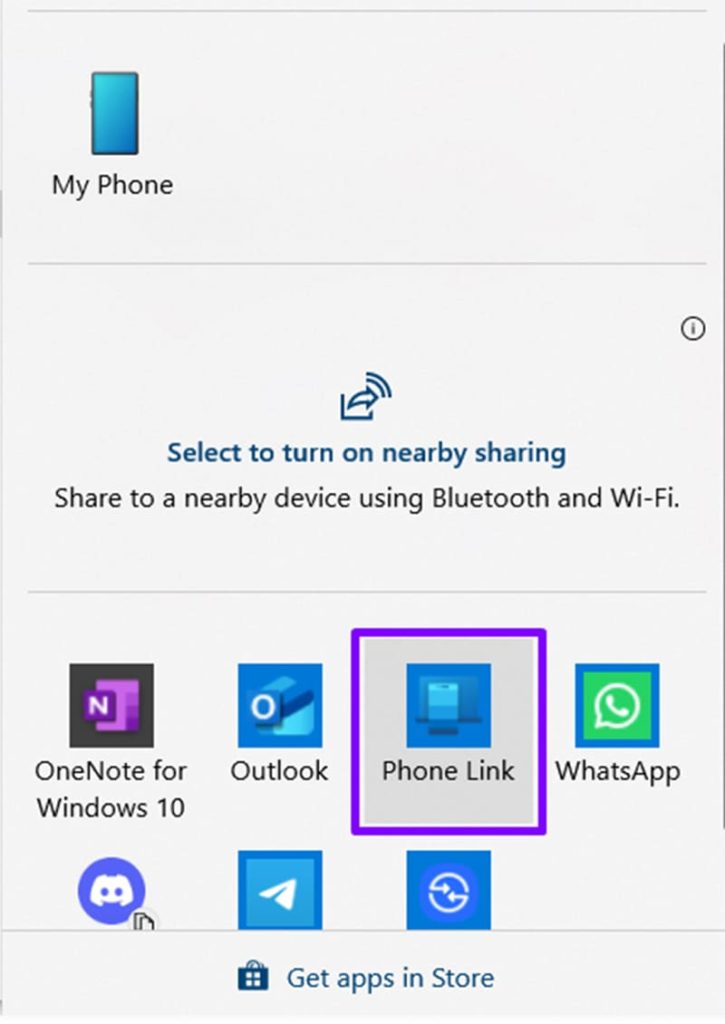
Step 3. Monitor the notifications on both devices to see the transfer in real time and receive messages once the process is complete.
Cross-Device Copy and Paste
Certain smart device manufacturers give you a built-in solution for transferring clipboard data to your PC. Samsung, ASUS, Xiaomi, OPPO, and HONOR all make devices that make use of the Cross-device Copy and Paste operation on Phone Link. A connected device can seamlessly drag and drop data.
To use this feature, you’ll need to enable it in Phone Link. You can find this option (“Cross-device copy and paste”) under “Features” in the Settings menu.
Microsoft SwiftKey
SwiftKey is Microsoft’s intuitive typing app on Android devices and Chromebooks. It shares a Cloud Clipboard with Windows and allows you to seamlessly copy and paste between devices. Much like your PC, SwiftKey stores your last copied data in the cloud and will keep it for an hour.
To use SwiftKey for clipboard transfer, you’ll need to install the app on your device, have a working Microsoft account, and have Clipboard History and Sync enabled on your PC.
Third-Party Options
Microsoft isn’t the only choice for the job. In fact, there are many other apps that can handle the job. Here are two solid recommendations:
KDE Connect
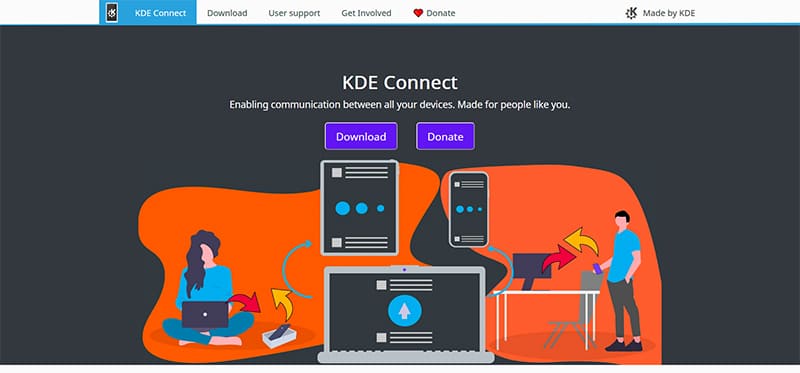
This is a free and open-source software that allows not only for clipboard syncing, but also file transfer, remote music control, link sharing, phone notifications, and customization options. There’s a lot to love here. While KDE works with iOS and Windows, it truly shines with Android devices. All you need is the software installed on both your PC and your smart device.
LocalSend
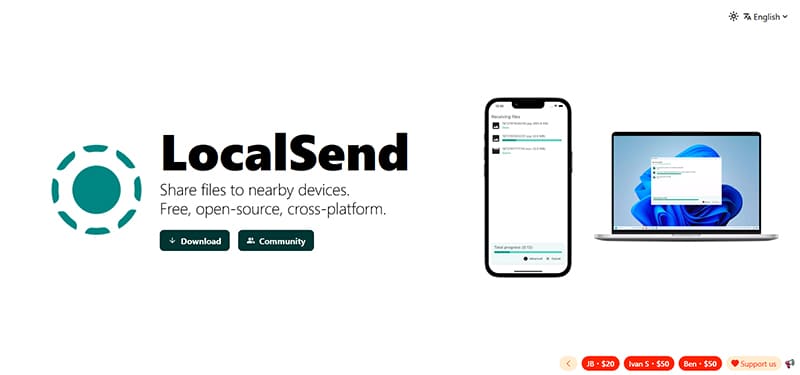
Here’s another open-source and highly regarded app to sync your clipboard across devices. Compared to KDE, LocalSend isn’t nearly as feature-rich, but it will still send clipboard data from one device to another.
















