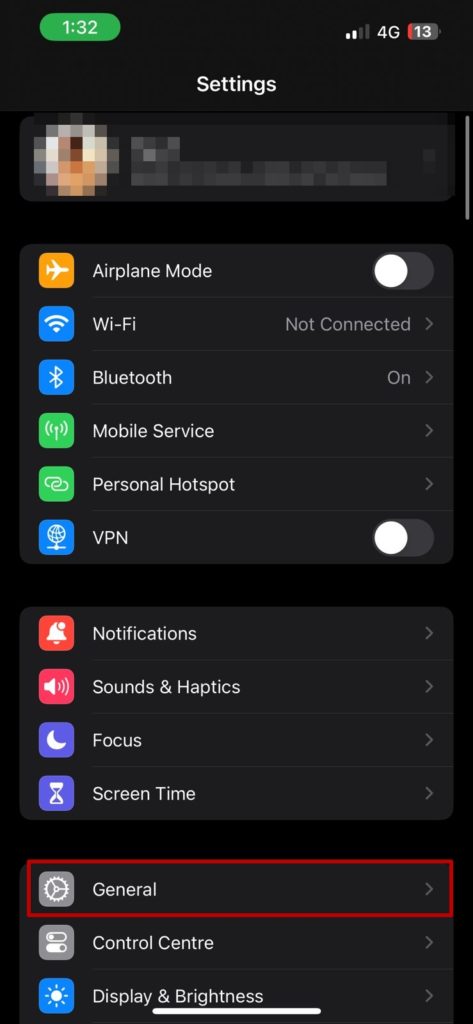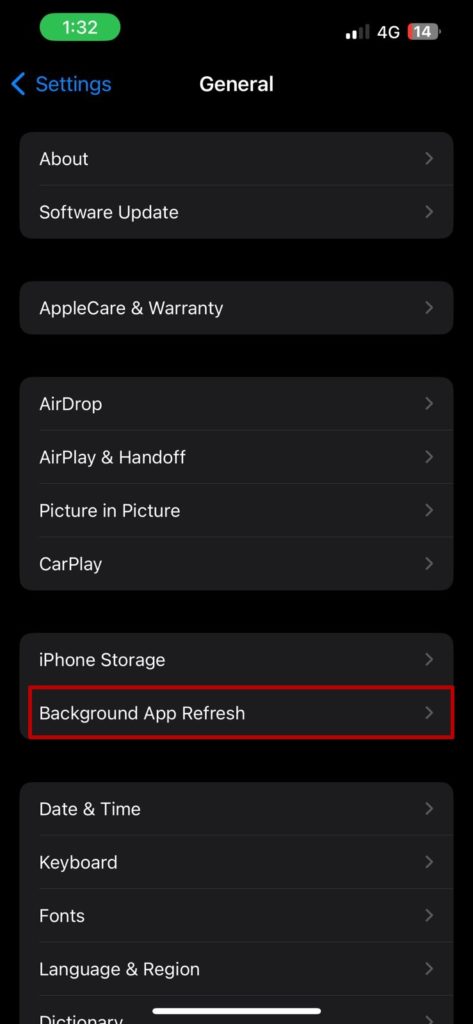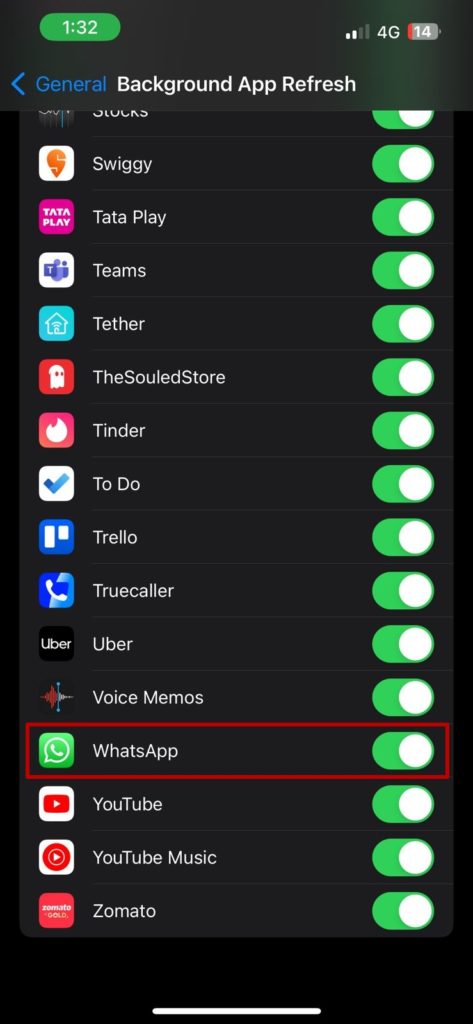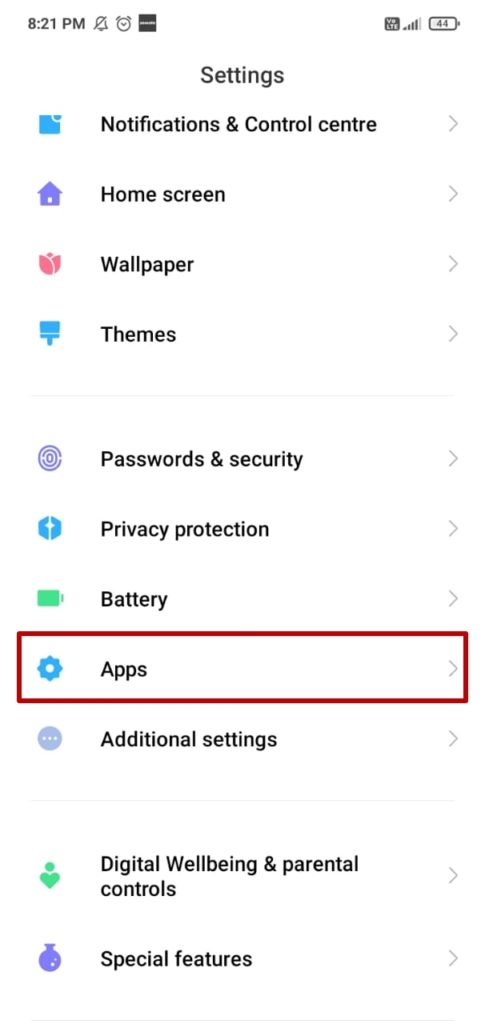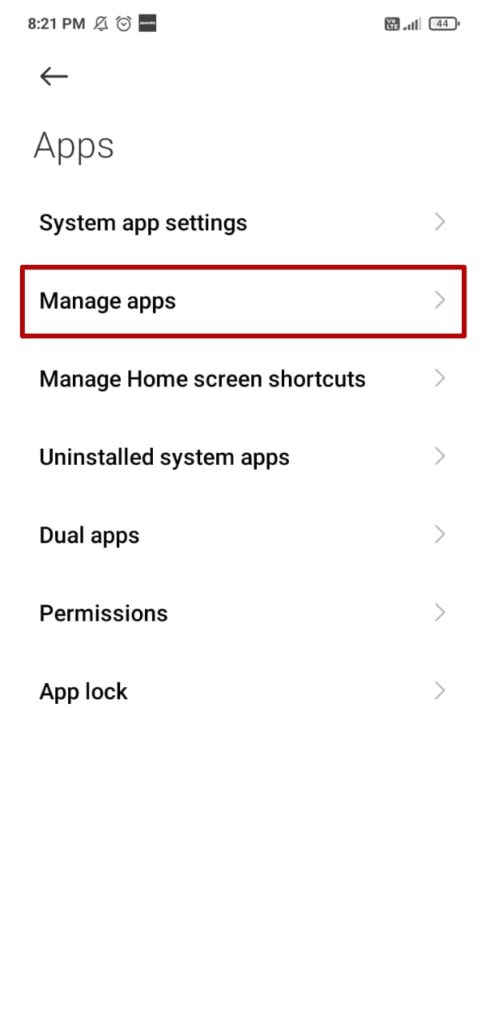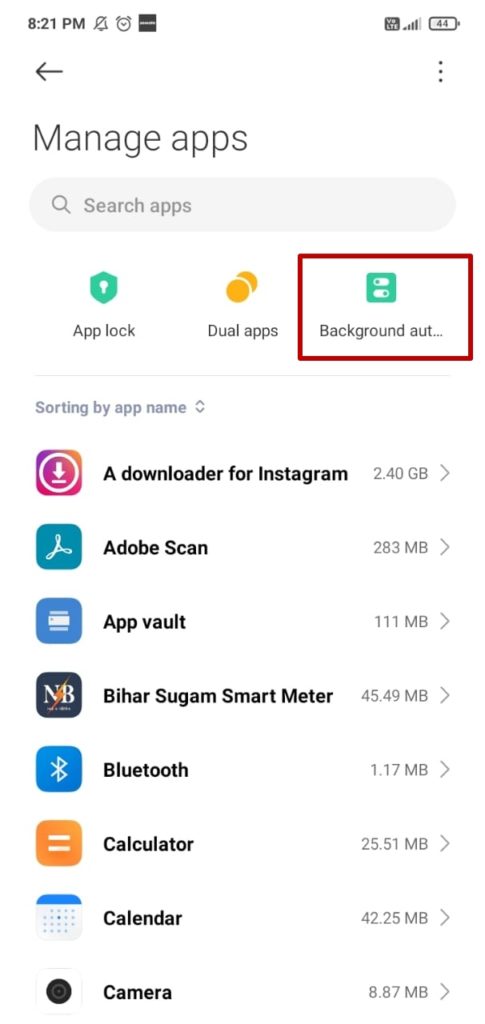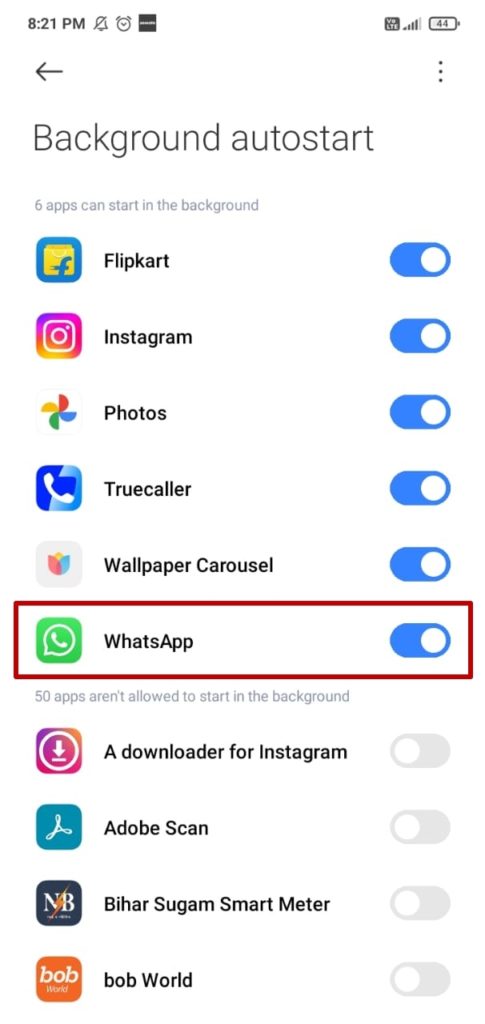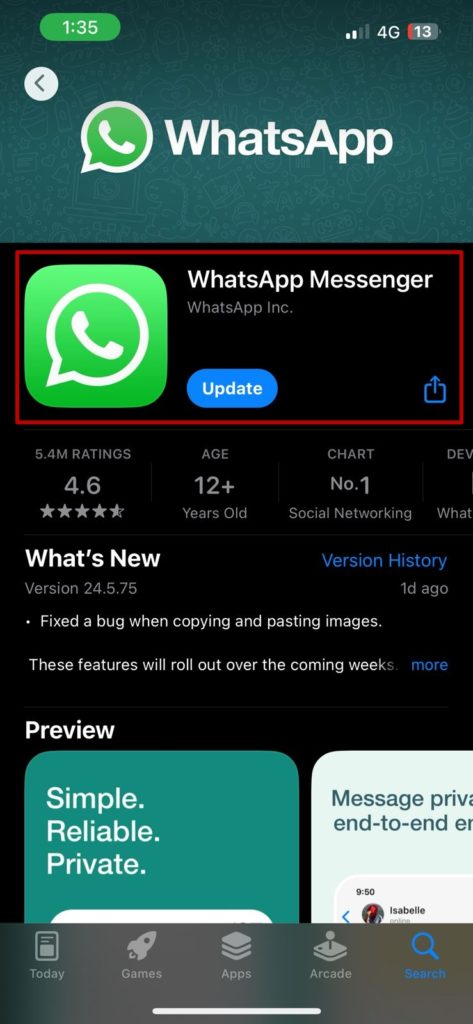How to Fix the Waiting for This Message Error on WhatsApp
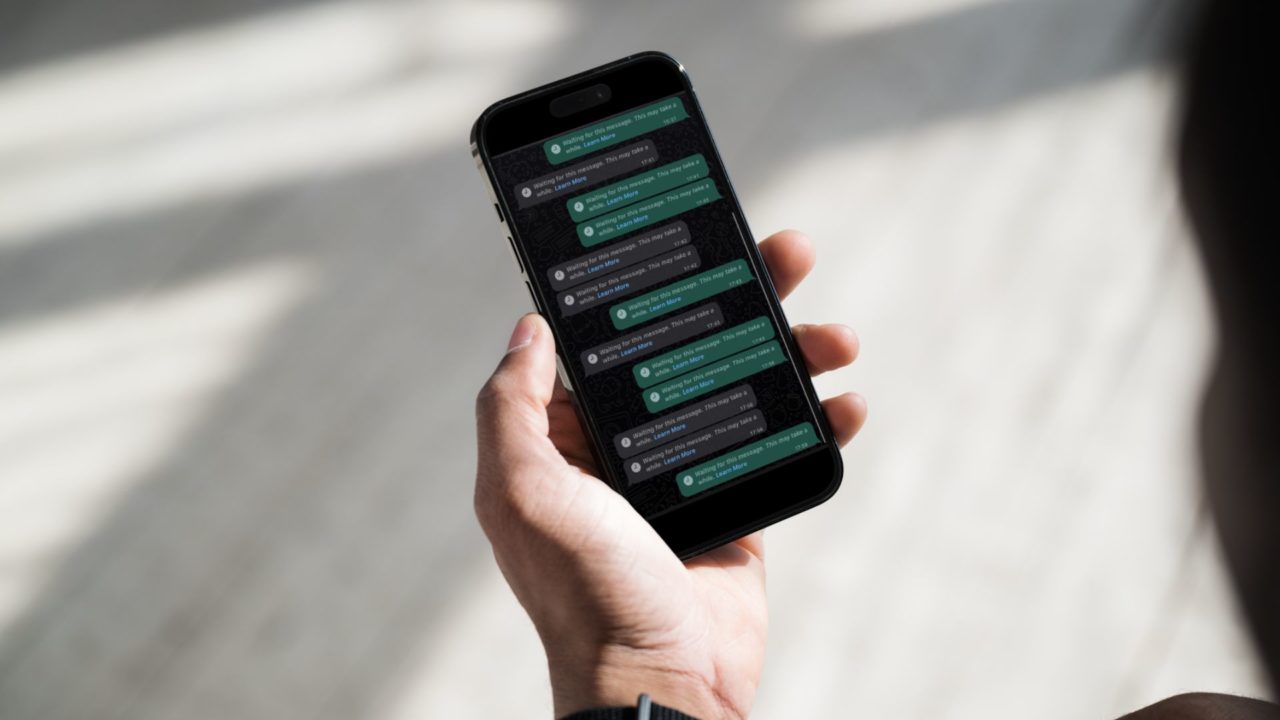
In this world of digital communication, where milliseconds matter and instant gratification is the usual norm, encountering roadblocks can sometimes be frustrating. Imagine a scenario where you are engaged in a lively conversation on WhatsApp. Instead of the comforting double ticks indicating delivery, you’re met with an ominous grey text: “Waiting for this message. This may take a while.” In this post, we will share how you can fix the WhatsApp error.
Why Do I Get Waiting for This Message Error on WhatsApp
As you know, WhatsApp messages are encrypted to safeguard your privacy. The encryption process works like this: When someone sends you a message on WhatsApp, the app swiftly encrypts it on their device before delivering it. This encryption process is usually seamless, happening in mere milliseconds.
However, if WhatsApp encounters a technical hiccup in fully encrypting the new message on the sender’s end, you might not receive it. Even if you do, the content remains hidden, throwing the “Waiting for this message” error.
Below are some more reasons why you may encounter this issue.
- You or your contact are not using the latest version of WhatsApp.
- The message was sent while you were offline, and the contact was offline by the time you returned online.
- It also might be possible that the message was not delivered to you.
- You or your contact might have recently reinstalled WhatsApp.
Fix the Waiting for This Message Error on WhatsApp
You can’t exactly fix this error message since there is no technical malfunction on your phone or the sender’s device. This is not an error in the traditional sense; instead, WhatsApp indicates a temporary delay in delivery or a mismatch in the version of WhatsApp on both sides.
1. Open WhatsApp and Connect to the Internet
When you encounter the Waiting for this message error on WhatsApp, you should ask your contact to open WhatsApp on their device and connect to the internet. Due to restrictions on application background refresh, WhatsApp may not run or update in real-time. Hence, ask your contact to open the WhatsApp application to sync the messages. However, if the person has blocked you on WhatsApp, there is no way to get the message.
On iOS
- Open Settings on your iPhone.
- Go to General Settings.

- Tap on Background App Refresh.

- Toggle the switch to ensure that WhatsApp is enabled in the background app refresh settings.

On Android
On Android, your access to settings may differ based on the OEMs or the skin companies decide to use.
- Open Settings.
- Scroll down until you find the Apps option.

- Tap on Manage Apps.

- Tap on Background Start. The same setting might be called Background Apps or Background Refresh on other phones.

- Ensure that WhatsApp is enabled.

While the encryption is not dependent on network disruptions, it might delay the message delivery, but it shouldn’t affect decryption.
2. Update Your WhatsApp Application
You may get the same error if you and the sender use different WhatsApp versions. The easiest solution is to update your WhatsApp application. The company advises both sender and receiver to use the latest version.
- Navigate to the App Store if you are using iOS. Android users should go to PlayStore.
- Search for WhatsApp Messenger.
- If an update is pending, you will see the option to update the app.
- Tap on Update to get the latest version of WhatsApp installed on your device.

3. Resend the Message
If the above two methods do not yield the expected results, we suggest you let WhatsApp decrypt the message while you wait for it. If that does not solve the issue or is urgent and you can’t wait, ask the sender to resend the message from the same number or a different number.
Alternatively, you can contact the sender through other channels, like giving them a ring, sending a text, or even sliding into their iMessages to avert the crisis!
To Wait or Not To
If you are still waiting, it’s best not to do so unless the message is from an unknown contact. Sometimes, messages can only be seen on mobile apps; sometimes, things are out of sync. Hence, it’s best to call up and get it sorted.
FAQs
A: Unfortunately, clearing your WhatsApp data or reinstalling the application will not help you get your message faster or resolve the Waiting for this message error.
A: Yes, it is advised that both the sender and receiver be on the latest version of WhatsApp to fix the error or mitigate the likelihood of even receiving the error in the first place.