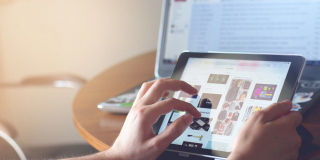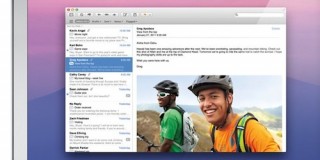Pros and Cons of SteamOS for Gaming (vs. Windows)

SteamOS has risen as an excellent alternative for PC gamers who want to eke out a bit more FPS on modern titles while keeping relatively old hardware. However, is it all that it’s chalked out to be? Here’s how to choose between SteamOS vs. Windows for gaming.
SteamOS Explained
First off, it’s important to note that SteamOS is a Linux-based operating system that’s technically designed for Valve’s dedicated Steam Deck handheld gaming console. However, since the base Linux runs pretty well on PC hardware, Valve has managed to make the system compatible with AMD CPU and GPUs to allow it to function similarly to any other PC-based operating system ala Windows or macOS.
You can therefore download the steamOS ISO file from the official Steam Store page, mount it with Rufus or other mounting software, and install it on the PC like you would with Windows.
SteamOS Pros and Cons Explained
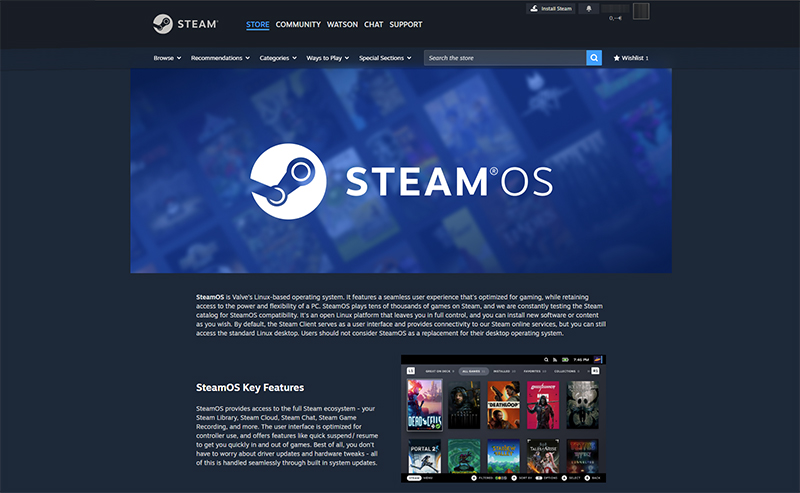
As its name might suggest, SteamOS was built by Valve to directly support its gaming console, which allowed it to be optimized for running as few background processes as possible and get the most performance out of modest hardware available for handheld devices. This comes with a few notable benefits if you can upscale that to PCs.
SteamOS Gets More FPS
Since the operating system has fewer background processes and doesn’t need to worry about optimizing to run on every hardware imaginable, the system is leaner and takes less resources to start with. This is especially notable for games that are right on the edge of being playable by your device, where you might be able to push the resolution or textures a notch without dropping FPS in the process. For games like Horizon Dawn, SteamOS reportedly ran with 50-75% more FPS than on Windows with similar hardware.
Minimizes UI Bloat
SteamOS is so dedicated to gaming that its user interface looks more like Steam Big Picture mode than the traditional desktop you’ll see on Windows. This can be great if you don’t want to search through programs and files for what you need, or want to just emulate the console experience on your PC.
SteamOS Is Free
Since it’s built on top of Linux, the entire system is technically free to install, and you don’t need to purchase a license to get all the features (like you would for Windows).
SteamOS Runs on Older Hardware (With Caveats)
SteamOS has been built to work with the Steam Deck, which uses AMD hardware. The driver compatibility has been extended to cover a good chunk of modest AMD hardware, with the “official” requirements being a 64-bit CPU, only 4GB of RAM, and 250GB of storage. One page shows the minimal card being AMD Radeon 8500, released way back in 2001.
With that in mind, the operating system runs into more issues when it comes to NVIDIA hardware, and might not even work properly on devices that have NVIDIA GPUs and Intel CPUs.
SteamOS Runs Fewer Titles
Despite being coded specifically for gaming, SteamOS isn’t actually designed for all games, but for select titles available on the Steam store. This mainly included singleplayer or co-op games which were flagships for the Steam Deck.
Conversely, multiplayer titles like League of Legends, Valorant, Apex Legends, Fortnite, or Destiny 2 use dedicated kernel-level anti-cheat systems that are simply incompatible with any Linux systems. As such, the game won’t even allow you to start them even if you go through the installation. Note that Valve-developed games like Team Fortress 2 and DOTA2 are Linux-compatible and should run on the PC with SteamOS.
Additionally, most game developers are optimizing either for Windows or for consoles, with SteamOS compatibility only being a key point for games that are meant to be played on handheld devices. Newer games might be hit-or-miss if you try to install them. The ProtonDB database can be helpful as it lists community-sourced reviews of which games can run on the system and how.
Windows Is a Better Overall OS

Due to its focus on gaming, SteamOS doesn’t have much going for it for other uses. While you do have the “Desktop mode” which behaves similarly to Ubuntu in terms of UI and package installing, the platform ultimately shouldn’t be used for video editing or work.
The Best of Both Worlds – DualBooting
If you want to try out SteamOS for newer games and have AMD’s CPU and GPU on your PC, dual-booting it alongside your Windows 11 installation is likely your best bet. It will allow you to thoroughly experience the SteamOS pros and cons on a day-to-day and see if using the system for the games you prefer is worthwhile. Then, you can hop onto Windows 11 to get your traditional work done. Then, you can hop off to Windows 11 when you want older multiplayer titles (as LoL runs with modest hardware already) or need to do something other than gaming.