Best Stickies For Mac OS X Tricks And Tips
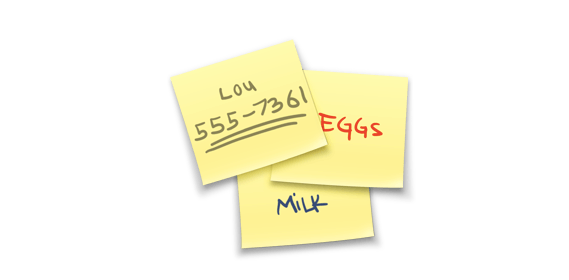
Stickies for Mac OS X is an app that allows users to create a message or note that will float on your Mac OS X screen. The Stickies notes for Mac OS X has been part of the Apple operating system since 1994, but updated versions of the Stickies notes app has allow for better usability and functionality.
We’ve create the best Stickies for Mac tips, tricks and hacks on how to get the most out of the stickies notes app for Mac. For those who don’t know the Stickies location on Mac is in the application section of the computer and we’ll teach you how to enable the Stickies app. The following is a guide on how to find out the best tricks, tips and hacks of Stickies on Mac OS X.
Enabling the Make Sticky Note Service
- Turn on your Apple OS X computer
- Go to the Apple menu and select “System Preferences”
- Go to the “Keyboards” panel and select the ‘Shortcuts’ tab
- Select “Services”
- Select the checkbox next to “Make New Sticky Note”, to enable the system service
Finding a Sticky Notes Modification and Creation Date
- Select the sticky you want
- Hold the mouse over sticky note
- A tooltip will show up containing, the Modification and Creation dates and times
.
Changing the Color of a Sticky Note
- Select the sticky note
- Select a specific color from the”Color Menu”
- You can make the sticky note translucent by either using the keyboard shortcut “Command-Option-T” or going to the Note menu and selecting “Translucent Window”
Printing Sticky Notes
- Select the sticky note you want to print
- Go to “File”
- Select “Print”
Making Sticky Notes Float
- Use the keyboard shortcut “Command-Option-F”
- This will allow the sticky note to float no matter what applications are open
Search Feature in Sticky Notes
- Use the keyboard shortcut “Command-F”
- Search for words based on all notes or a single sticky note
Backing Up Stickies Library
- Since all stickies are saved in one spot
- Go to the Library folder
- Select the file named “StickiesDatabase”
- Copy the file and saved it somewhere else to backup stickies
Making a Stickies Note from a Text Selection
- Highlight and select text and/or images you need
- Right-click the text selection and go to the “Services” menu
- Select the “Make New Sticky Note” option and open the Stickies app
- Create a new note with the highlighted text and images
















