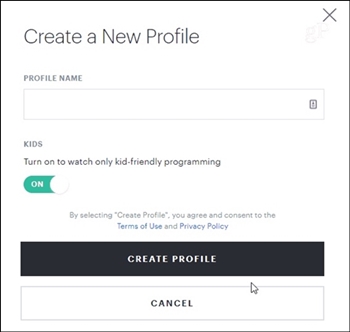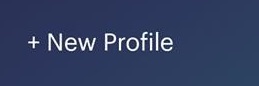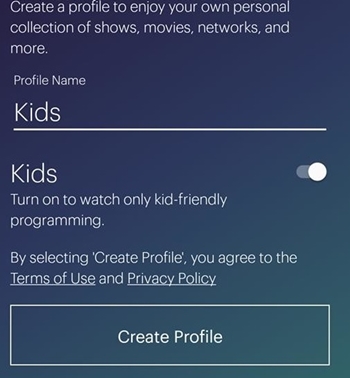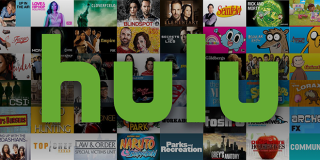How To Create a Kid’s Profile on Hulu

Hulu is a massive library of movies and TV shows, and plenty of them are R-rated and unsuitable for youngsters. If you have children, it’s a good idea to restrict their access to this library and display only kid-friendly content.
Hulu has had a “Kids” hub for years now, and this prevents children from watching anything that is meant for viewers over the age of 12. If you want to know how to set up one of these restrictions, keep reading.
What Is Hulu Kids
Hulu Kids is a child-friendly hub launched by Hulu in 2012. It aims to rival and eventually overtake Netflix Kids, but also to compete with new kid-friendly streaming hubs such as Disney+.
You can create a new Hulu Kids profile and restrict your library to only show content suitable for children. This guarantees that your children won’t be accidentally exposed to graphic violence, explicit scenes, strong language, or any other inappropriate content.
At the beginning of 2019, Hulu officially began streaming DreamWorks Animation movies, which means that your kids can now enjoy animated classics such as Prince of Egypt, Antz, and Shrek. Add to that world-famous kids’ shows like SpongeBob Squarepants, and you have an extremely high-quality library that your children can browse by themselves.
How to Create a Hulu Kids Profile
If you want to create a profile for your kids and restrict them to child-friendly content, you can just add a new profile to an existing account. To do this, you should:
- Go to the Hulu web page using your browser.
- Click on “Log In.”
- Enter your user information.
- Click on your user name (in the top-right corner of the screen) after you’ve logged in to your profile. A dropdown menu should appear.
- Select “Manage Profiles.”
- Go to “Create new profile.”

- Type in your child’s name or a general profile name such as “My Kids’ Profile.”
- Find the “Turn on to watch only kid-friendly programming” feature in the Kids section, and turn it on.
- Press “Create profile.”
Now, Hulu will filter your library and only show movies and TV shows for kids up to 13 years of age. This leaves the viewer with free access to channels such as Disney, Cartoon Network, Nickelodeon, etc. There are also some Hulu original TV shows that your kids might enjoy – for example, there is “Find Me in Paris” and “WildWoods.”
If your child tries to enter another TV show in the search bar, the show may show up as a thumbnail, but it won’t play. Instead, an error screen will pop up with the message “Sorry, the video you have requested is restricted.”
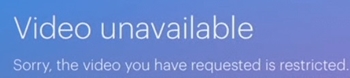
Changing Profile with the Hulu App
If you have the Hulu web app, you can also set up a profile with age restrictions. All you have to do is:
- Open the Hulu app from any device.
- Find the “+New Profile” option from the “Who’s Watching” screen.

- Type the name of the children-only profile under the “Profile name” section.
- Toggle the switch next to “Kids” to turn on the kid-friendly program.
- Select “Create Profile.”

This will make a new kid profile that you can switch to anytime and from any device.
Hulu Kids Profile and Other Devices
If you have a Chromecast, Roku, or another streaming device that you use to watch Hulu on your TV, you can still set up a kid profile. Keep in mind that your other devices will automatically adjust to your Hulu account. This means that when you switch your profile to a kid profile, all the linked devices will sync.
Locking Profile Changes
Unfortunately, you can’t restrict other people who use your account from making changes in your settings. Therefore, a tech-savvy child can take a remote and simply switch from the designated kid profile to another household member’s profile.
In order to avoid this, you should always log out of your Hulu account and set up parental controls for other streaming devices that you use.
Modifying the Profile
If you want to change profile options or to disable the children-only content restriction, you can do this in a few steps:
- Go to the Hulu website using your browser.
- Log in to your account.
- Click on your profile name in the top-right corner of the screen.
- Select “Manage profiles” from the drop-down menu.
- Hover the mouse over the profile that you want to modify.
- Click the ‘pencil’ icon.
- Toggle the Kids mode off.
- You’ll be prompted to confirm your child’s age.
- Click “Save.”
This will disable the kid-only profile and your child will have access to all the available content.
Keep a Close Eye on the Kids
The children-only profile is great additional protection for your child, but you should always keep a close eye on them regardless. If you think your children can bypass these restrictions and manage the remote control or your account by themselves, you should remain extra vigilant. You can add more parental controls on streaming devices, log off of your Hulu account automatically, and look into various other means of protection.
What else do you do to manage your kids’ streaming content? Post a comment below and share your approach with the community.