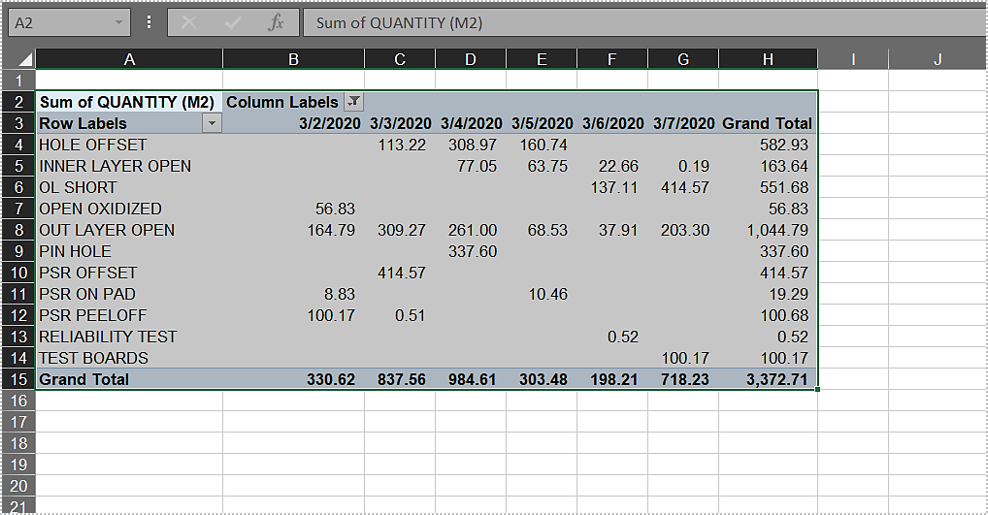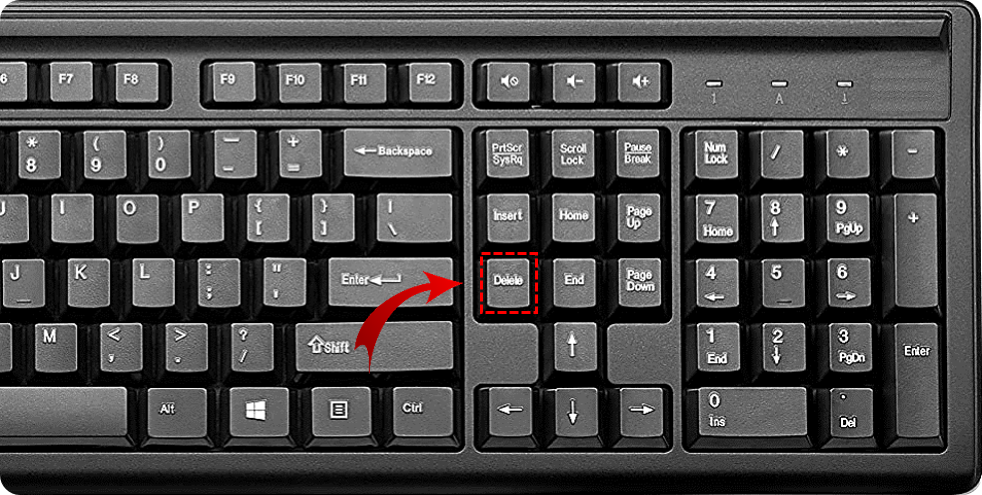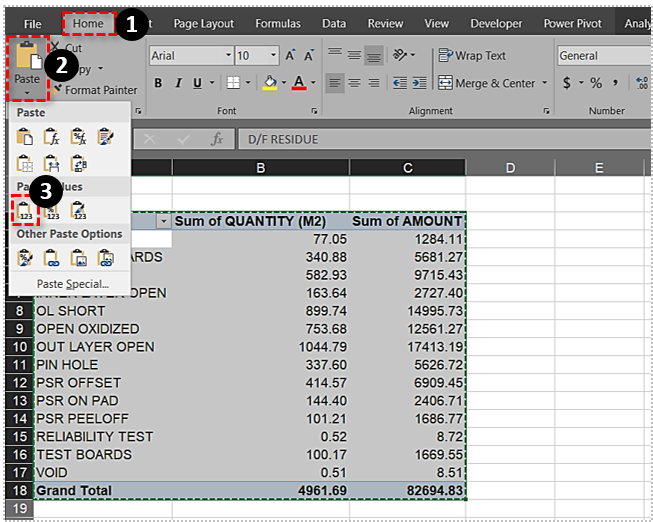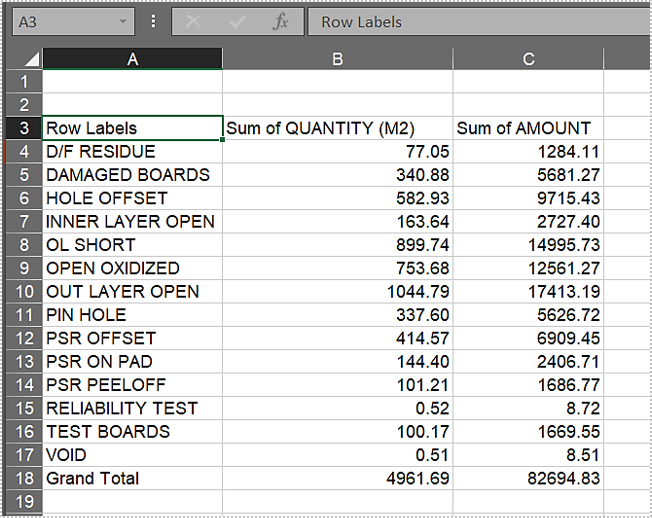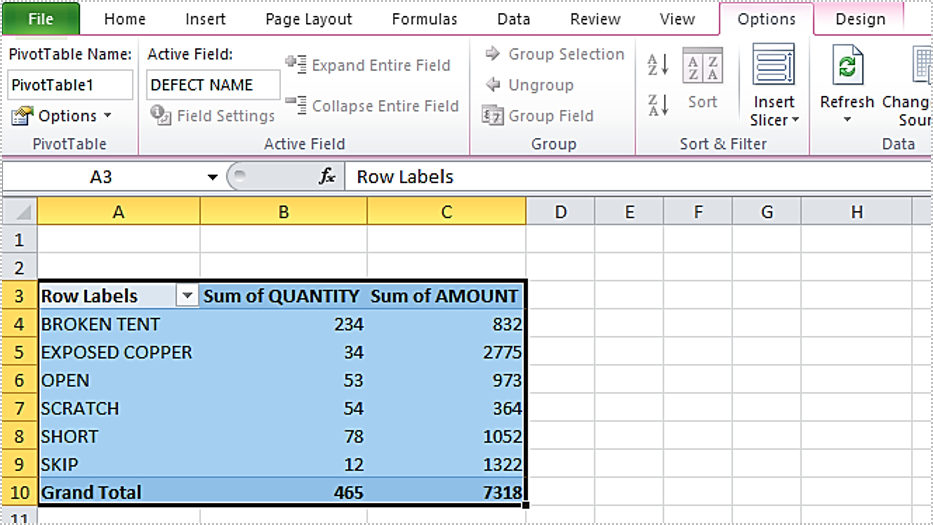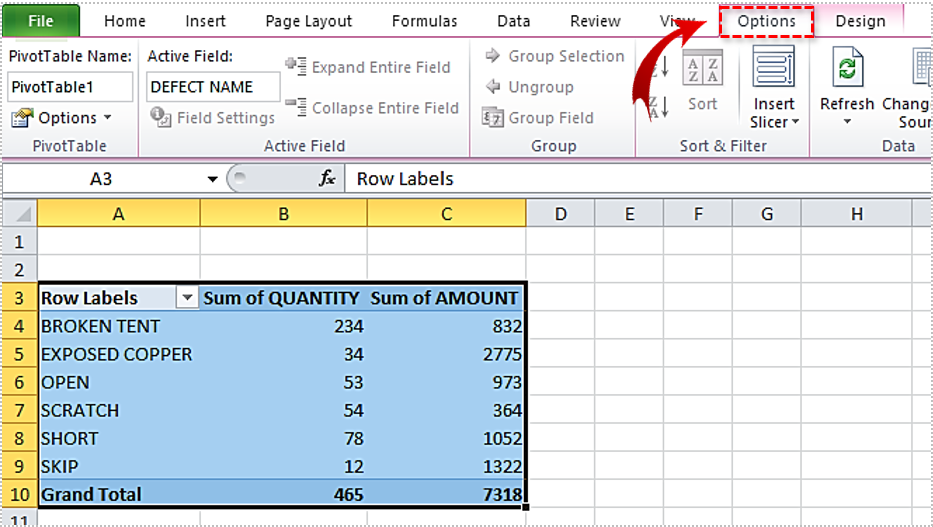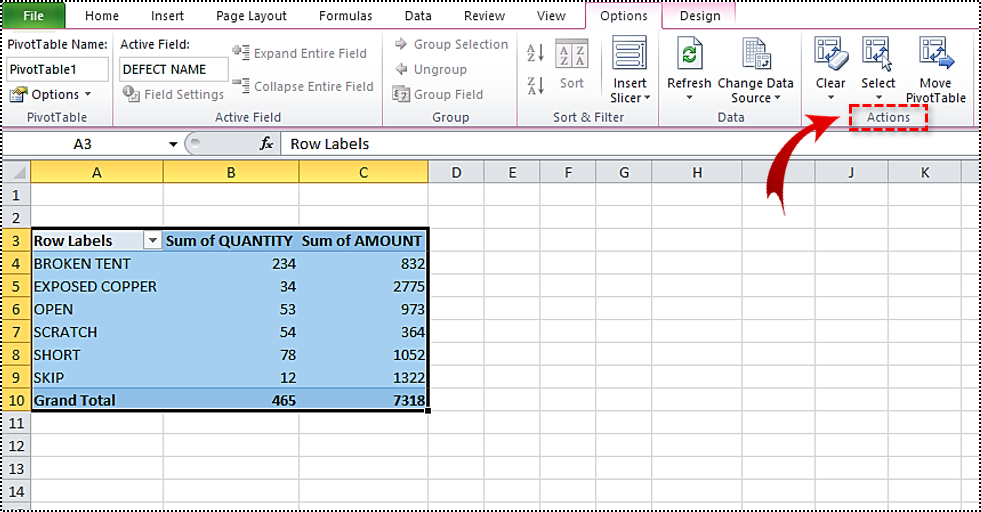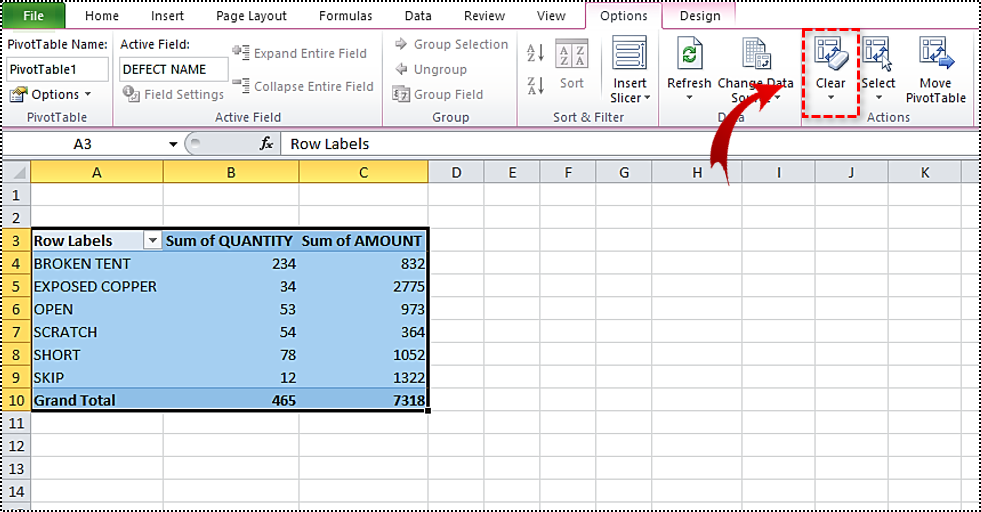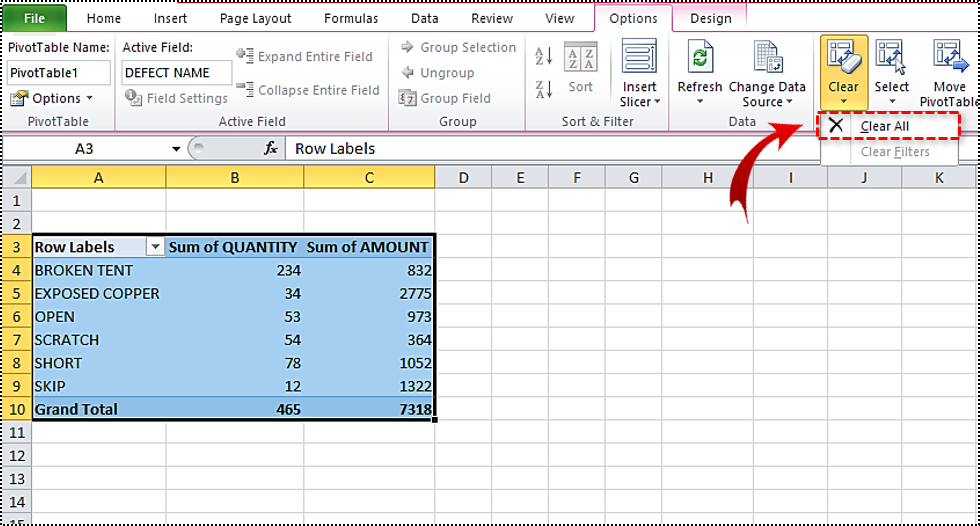How to Delete a Pivot Table in Excel

For some, Excel may look too complicated at first. It has formulas; you can’t delete a row; somehow, your cells merged without you trying to do so. But once you get into it, using Excel becomes a piece of cake, and you realize how helpful it can be in numerous situations.
Pivot tables are quite handy when it comes to data summarization, especially if your database is too extensive. So what do you do when you want to delete this table? You’ll find the answer in this article.
How to Delete a Pivot Table?
These instructions refer to newer versions of Excel, such as the 2016 and 2019. You can also apply them if you have Office 365.
If you’ve used a pivot table for a specific task and you no longer need it, here is how to delete it.
- Select the entire table you want to delete.

- Press Delete on your keyboard.

Yes, it’s as simple as that! But, of course, you may only want to delete the data. Or the results. So, what to do then? Here’s how to remove different elements of a pivot table.
Delete the Results Only
If you only want to eliminate the final results but keep the table in your excel document because you want to use it again to calculate a different summary, here’s what to do.
- Mark any of the cells in the table.
- From the ribbon, select the Analyze tab.
- From Actions, choose Clear.
- Click on Clear All.
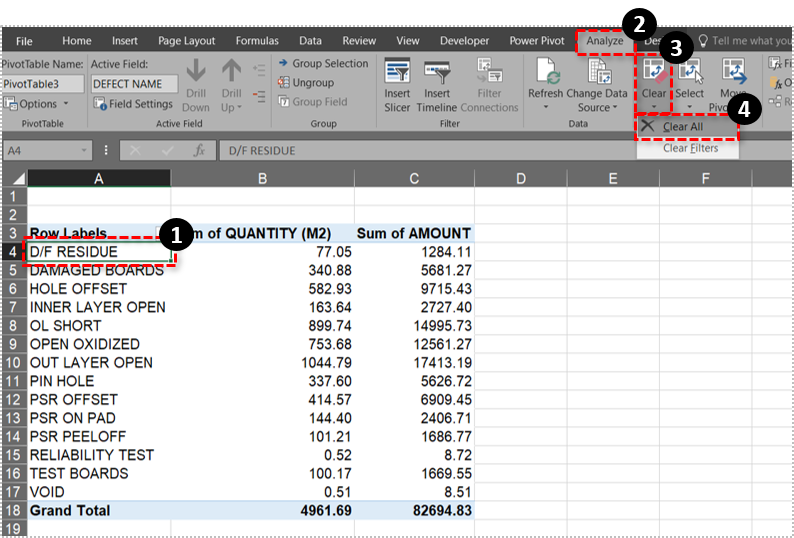
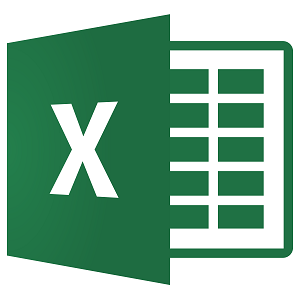
Delete the Table Only
What if you no longer need the table, but you want to keep the results? If you’re sending a report to your supervisor, this may be the case. Also, if the Excel file is too big, deleting the pivot table may help reduce its size. Here’s how you can do it.
- Select a cell in the table.
- Select the Analyze tab from the ribbon and go to Actions.
- From there, choose Select and Entire PivotTable.

- When the table is selected, right-click on a cell within it.
- Select Copy, and you’ll have copied all the data from the table.
- Go to the Home tab and select Paste.

- Navigate to Paste Values and select the Paste as Value icon.
- Now you’ll have all the copied data and erase the pivot table.

Note that you can also use keyboard shortcuts to make the process quicker. Use Ctrl+A to select the whole table and, after that, copy the data. Then press the following keys one after another: ALT+E+S+V+Enter to skip to step number seven. Also, you don’t need to paste the data to the same Excel document where you had created the pivot table. You can paste it to another location as well.
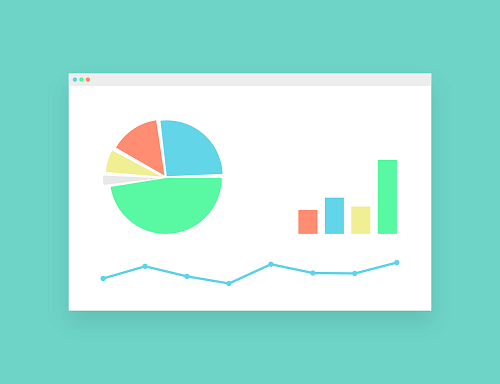
How to Delete Pivot Tables in Older Excel Versions
You may still be using an older version of Microsoft Office, such as 2007 or 2010. Here’s how you can delete a pivot table from your worksheet.
- Select the PivotTable you’d like to erase.

- Navigate to the Options tab and click.

- Go to the Actions group.

- Select Clear.

- Select Clear All.

How to Delete a PivotChart
PivotCharts are also very common in Excel spreadsheets. Sometimes, it’s just neater to display the results of a pivot table as a chart. If you want to erase one, here’s what to do.
For Excel 2007-2010
- Select the chart you want to delete.
- Go to the Options tab and find the Actions group.
- From there, select Clear.
- Click on Clear All to complete the process.
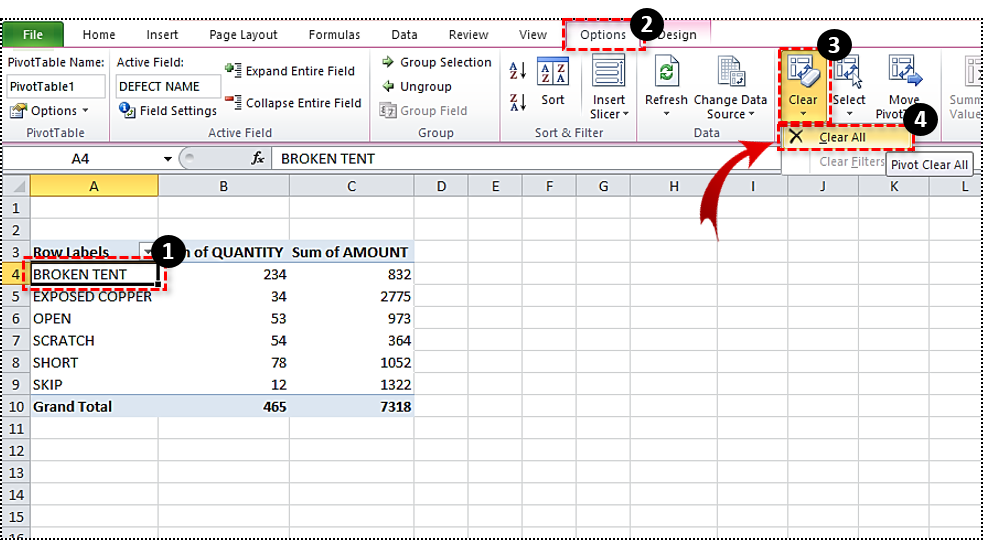
Note that removing the pivot table connected to a chart will do the same. As you delete the table, the associated chart will lose the fields, customizations, and formatting.
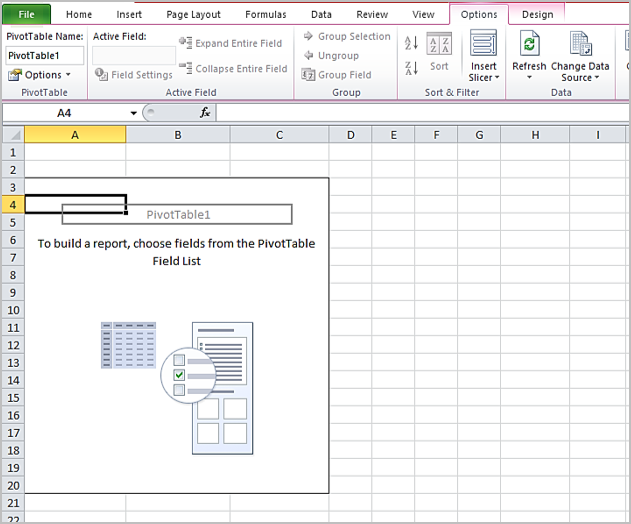
For Excel Versions Newer Than 2010
- Select either the table or the chart.
- Find the Actions group in the Analyze tab.
- Click on Clear and then Clear All.
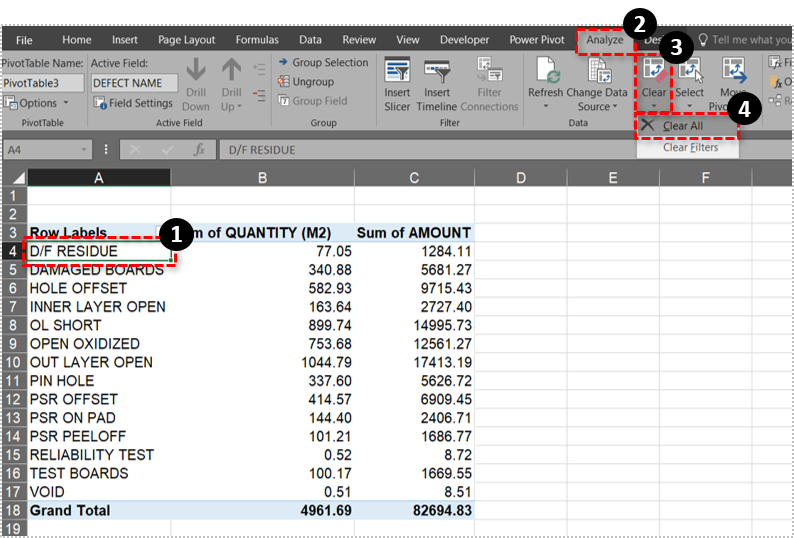
This way, you will reset the table, but you won’t delete it completely. If there’s a PivotChart connected to the data from this table, it will reset too.
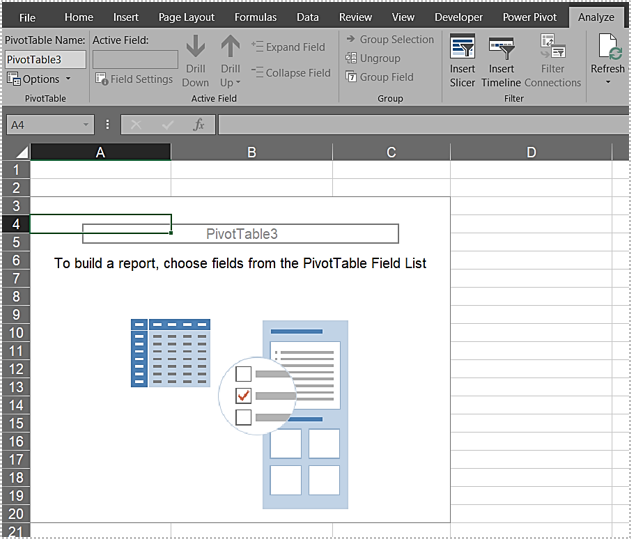
Making Business Management Easier
You don’t need to be a math mag to use Excel and all its fantastic functions. It sure makes business management more comfortable because it lets you monitor different kinds of data.
When you get the results you need, you can keep them without keeping the pivot table that may take up too much space and make your files too heavy. After all, deleting a table or a chart requires just a few clicks.
Do you use pivot tables? How do you save the results? Let us know in the comments section below.