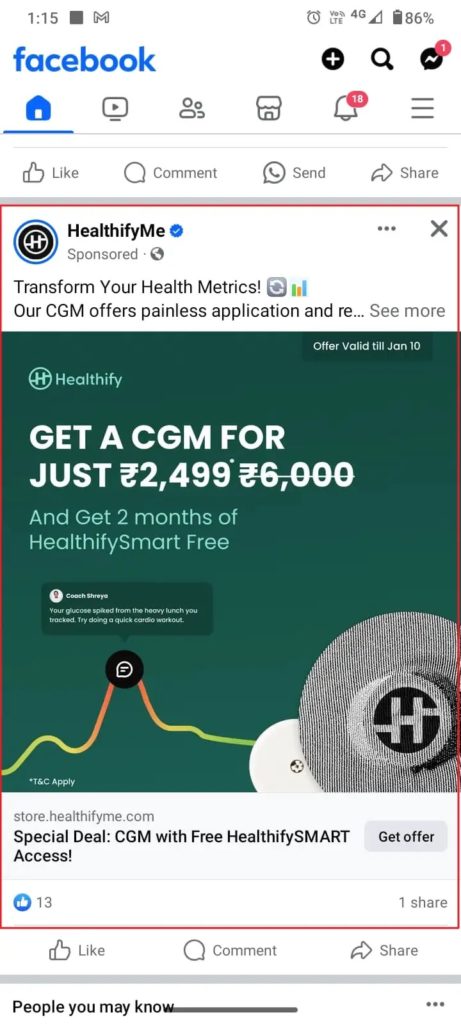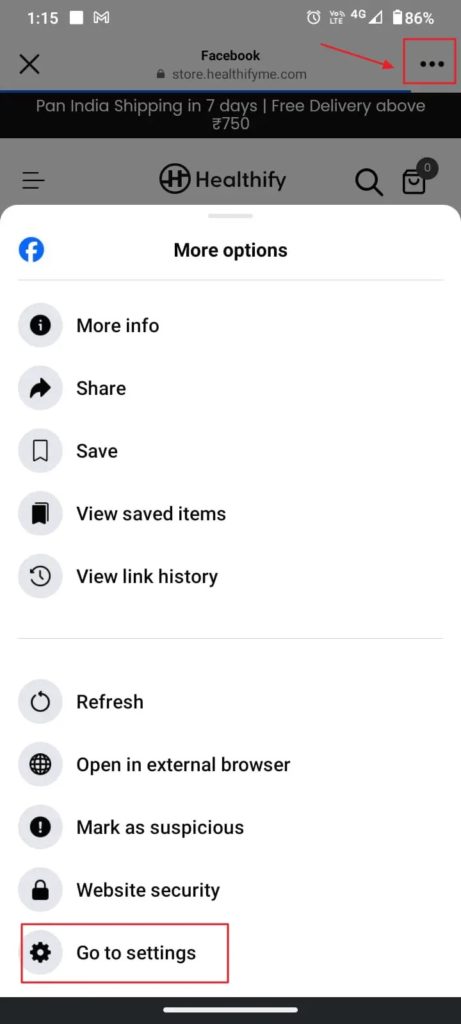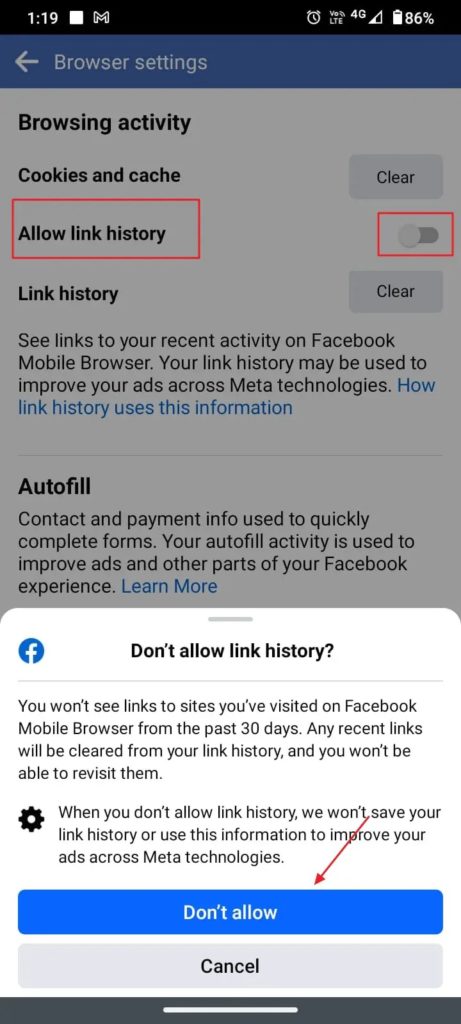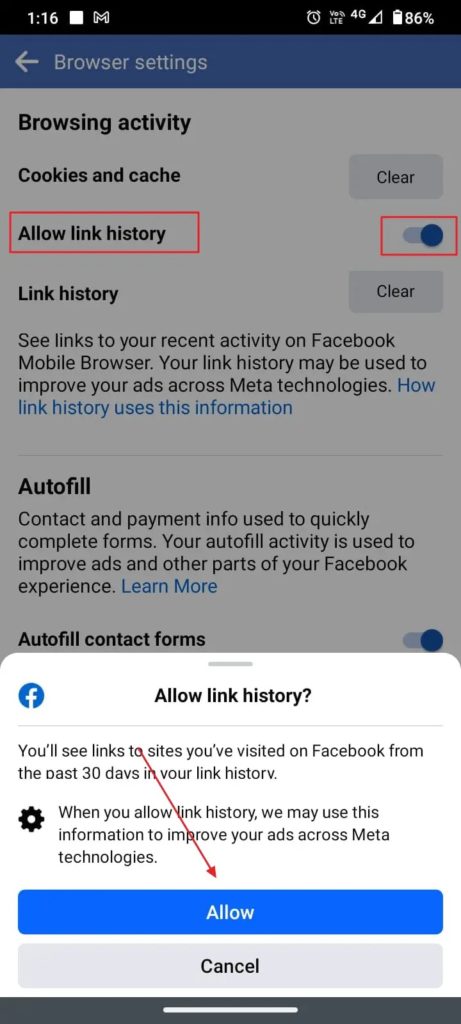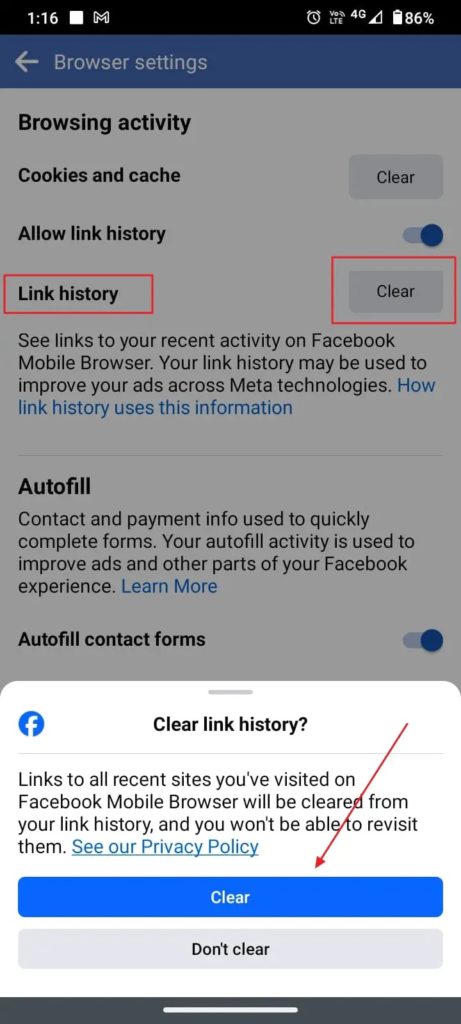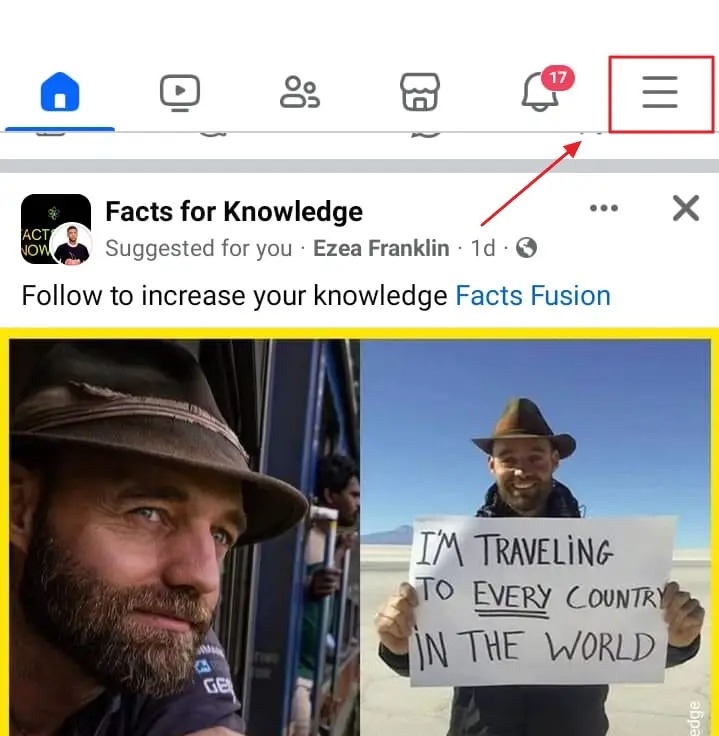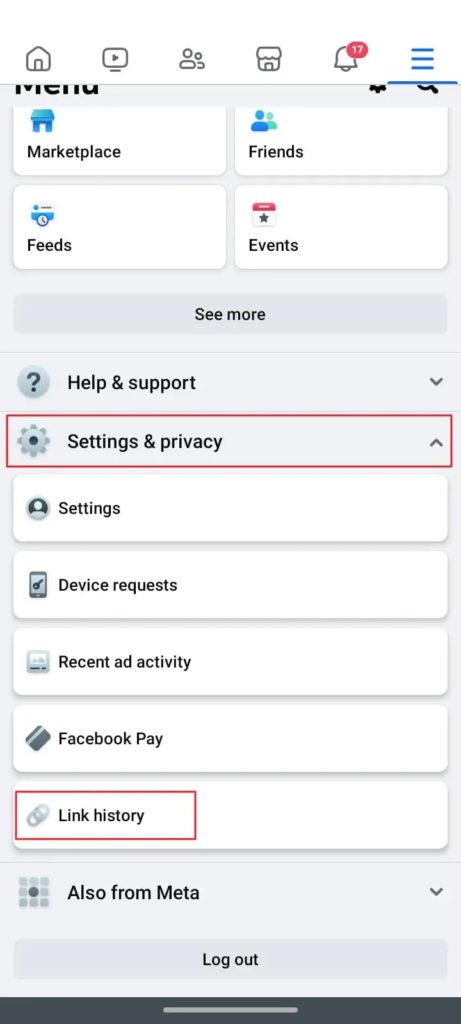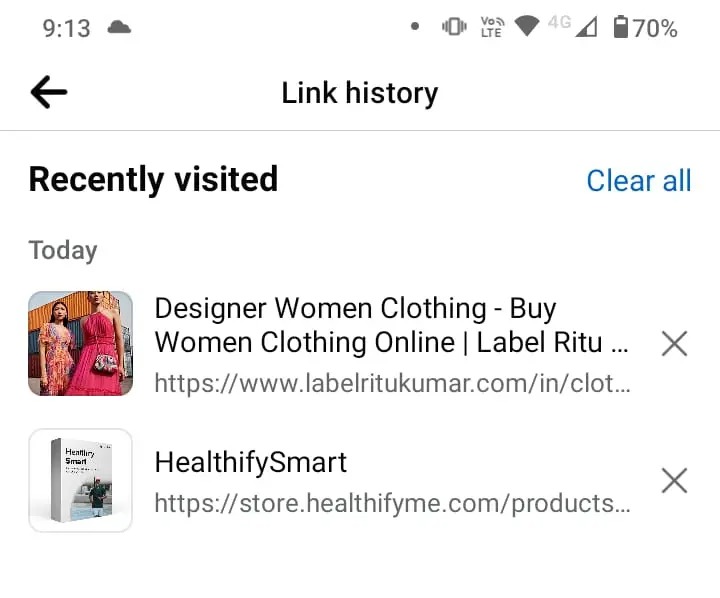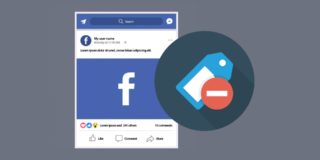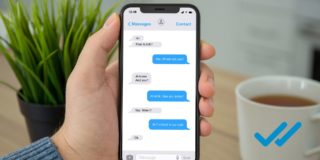Facebook: How to Turn Off Link History
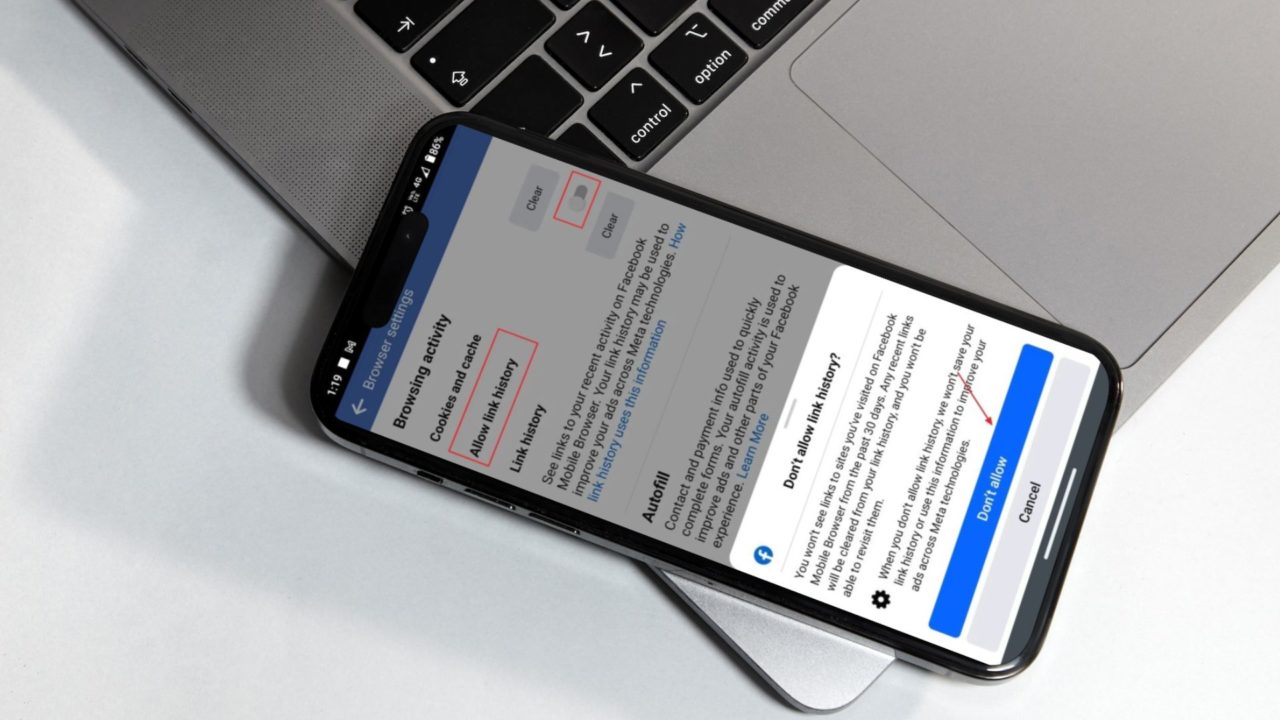
As the regulations around using cookies to track users across the internet are tightening up, every company is trying to find new ways to track users. Facebook’s attempt at this is Link History, which tracks all the links you visit and uses them to improve its advertising platform and serve you relevant ads. Below is everything you need to know about Meta’s Link History, its privacy concerns, and how to turn it off.
What is Link History on Facebook? How Does it Pose a Privacy Concern?
Link History on Facebook will keep a log of all the links you tap while browsing Facebook. This includes links in comments and posts and across all devices: mobile and web. This information is kept for 30 days unless you delete it earlier.
Although this optional feature aims to deliver a personalized ad experience, it raises several privacy concerns. There are concerns that Link History could be used to track your activity outside of Facebook. This is an issue even if you have created your Facebook account without a phone number or email. However, the company says outside businesses will not have access to this data.
Do note that Link History is not enabled by default. So, unless you have manually enabled the feature, you don’t have to worry about Facebook tracking the links you visit on the platform. Additionally, you can clear your Link History manually anytime you want.
Ideally, if you value your privacy and don’t like personalized ads, you should not have Link History enabled.
How to Turn Link History On or Off on Facebook
Now that you have understood what Facebook’s Link History is about, go through the steps below to learn how to turn the feature on or off. Note that you can only do this from Facebook’s mobile app; there’s no option to turn Link History on or off from the web.
- Open the Facebook app on your phone
- Tap any advertising link you come across on your feed.

- After the link opens, tap the three-dot menu at the top right corner of the page.
- Select the Go to settings option from the menu.

- From the browser settings page that opens, ensure the Allow link history option is turned off.

- If you turn it off, you will get a prompt on what happens when you do so. Tap the Don’t allow button when prompted.

- If you want to use Link History, enable the toggle for Allow link history. Tap the Allow button when prompted.

With Link History disabled, Facebook will not save the links you access or use the related data to enhance ads shown across Meta’s various platforms.
How to Clear Your Link History on Facebook
- Open the Facebook app on your phone
- Tap the link to an ad that appears on your feed.
- After the link opens, tap the three-dot menu button in the top right corner of the page.
- Select the Go to settings option from the menu.
- Tap the Clear button next to Link history to erase all your saved data.

All the websites you have visited from within Facebook’s app are erased, and you cannot view them again. Once you turn off the Link History, it can take up to 90 days to erase all associated data.
How to See the Links You Have Opened on Facebook?
You can view the links you have opened through Facebook from the Link History page in Facebook’s settings.
- Tap the hamburger menu at the top right corner of your Facebook home page.

- Expand Settings & privacy and select Link history.

- This page will show all the websites you have visited on Facebook across all your devices.

Note that links opened within Messenger are not added to Link History because the chats are end-to-end encrypted, and Facebook cannot see the content shared there. This is despite Facebook Messenger letting you edit sent messages.
Manage Your Privacy on Facebook
If Facebook is your primary social media, and you don’t like being followed everywhere on the internet, it’s best to have Link History turned off. But if you use the platform to frequently visit websites you come across in comments and want to refer to them later, having Link History enabled might benefit you. The only side effect is that you have to compromise your privacy to a certain extent for this. Or if you are tired of Facebook regularly finding new ways to breach your privacy and track your browsing activity, consider deleting your Facebook account altogether.
FAQS
A: To check your history on Facebook, open the Facebook app on your mobile and tap the hamburger menu at the top right corner. Next, navigate to Settings & privacy > Settings and tap Activity log under the Your activity section. Finally, tap Activity history on the next page to view the history of all your activities on Facebook.
A: You can enable or disable Link history at any time. Any links you tap inside Facebook and visit from Facebook’s mobile app are saved for 30 days when Link History is enabled. Remember that when link history is enabled, Facebook might utilize the browser’s link history data to enhance your advertisements across Meta.