FAT32 vs. NTFS On USB Stick [How-To]
When formatting a USB stick in Windows (something many of us do from time to time), in XP you usually only have two file system options, FAT or FAT32. “FAT”, by the way, means “File Allocation Table”.
If you were wondering which to pick, the answer is FAT32 because it overcomes certain limitations of FAT.
However if you have a USB stick that’s over 4GB in size, you may want to consider formatting with NTFS instead.
The reason? FAT32 can only recognize a maximum individual file size of 4GB (or to be exactly specific, 4GiB minus 1 byte). If a single file is any larger than that, FAT32 won’t “understand” it and you’ll get an error on attempt to copy that big file over.
For those wondering “What file could possibly be that large?” Video and ISO disc images (such as some big-big Linux distros) can easily go over 4GB in size – and yes, some people will push these files to USB sticks if they have the space. Why not, right?
In XP (but not Windows 2000), the problem that presents itself is that if you have a USB stick that holds over 4GB of data, how do you format it using NTFS instead of FAT32?
One way to do it is via the Device Manager.
- Go to Control Panel.
- Double-Click System icon.
- From the window that appears, click the Hardware tab.
- Click the Device Manager button.
Under “Disk Drives”, if the USB stick is plugged into your computer, it will show up under there, like this:
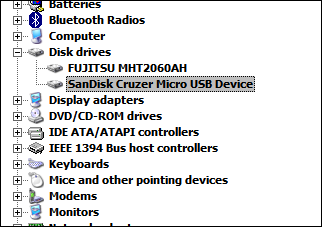
What we need to do here is change the policy to “Performance” instead of “Quick Removal”.
The way we do this is by right-clicking the USB drive listing, selecting Properties and then from the window that appears select the Policies tab.
It looks like this:
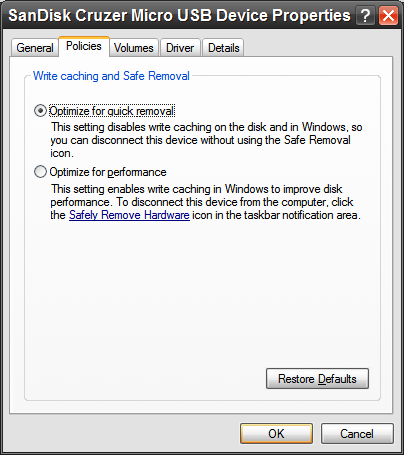
Click Optimize for performance and click OK.
Go to format your USB stick (you will have to format it), and…
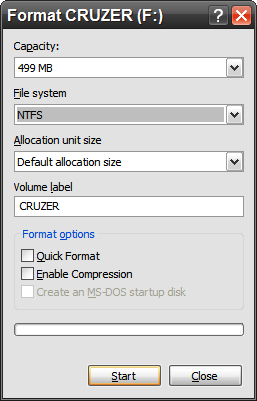
Success! Now we have the NTFS option!
DRAWBACK:
Yes there is a drawback to this and a rather large one.
When you have your USB stick set up in this mode, you absolutely must use the “Safely Remove Hardware” method before disconnecting the stick from the computer and you absolutely CANNOT forget to do this. If you do, the data is sure to get corrupted in short order.
If you can deal with that “Safely remove” stuff, go ahead with an NTFS file system on a USB stick larger than 4GB so you can write bigger-than-4GB files to it.
And remember, there’s no need to do this unless you specifically intend to push 4GB+ files on a USB stick.

















13 thoughts on “FAT32 vs. NTFS On USB Stick [How-To]”
my prob solved
Result: stick with Fat32 and use a Filesplitter (stored also on the USB)
Thanks!
Did you know anything about exFAT ?¿
Martin from gHacks write an article about this.
If anyone want to know about exFAT, just see it on .:
ghacks.net look for “windows xp exfat file system driver”
;)
It helps me a lot… Tks…
[…]
encontrei um artigo do pessoal da pcmech.com que fala sobre as diferenças entre os sistemas de arquivo FAT32 e NTFS.
[…]
So if you’re going to use your flash drive on a Mac or Linux machine, keep this in mind.