How to Add Birthday Reminders in Google Contacts

The last-minute rush to find a birthday present can be stressful. Forgetting birthdays is surprisingly common, affecting even the most organized among us. This is where Google Calendar’s birthday reminders can save the day and help you avoid awkward apologies.
If you add a birthday for a contact in Google Contacts, it automatically gets added to your Google Calendar and generates reminders based on the notification preferences. This lets you effortlessly track birthdays, anniversaries, and other important dates, ultimately helping foster connections with friends and family.
How to Add Birthday Reminders in Google Contacts
Google Contacts has made it easy to add birthday reminders. However, you are limited to adding birthdays from Android and the web. Since there’s no Google Contacts app on iPhone, you cannot add birthday or anniversary reminders.
However, this does not mean you won’t get birthday notifications. If you sync Google Calendar with Apple Calendar or have the Google Calendar app installed on your iPhone, you will get timely reminders about upcoming birthdays.
From the Web
- Go to Google Contacts and sign in with your credentials.
- In the search bar, type in the name of a specific contact for which you want to add the birthday.
- Click on the contact name to open the details.
- Under Contact Details, you will find an option that says Add Birthday; click on it.

- Add the date, month, and year (optional). You can also add a personal note to it if you like, and then click on Save.

- Go to Google Calendar and sign in with the same Google account.
- Look for My Calendars, and click on the checkbox that says Birthdays. You only have to enable this once.

On Android
- Open the Google Contacts app on your Android phone.
- Please search for a specific contact by using the search bar at the top
- Tap on it to open the contact.
- Scroll down until you see Contact Settings, then tap on Reminders.

- Tap the New Reminder button.

- Tap Label and select Birthday. You can also add an Anniversary or create a custom event.

- Tap Date and enter the date, month, and year (optional).
- Tap Save.
When selecting the date, the calendar app allows you to manage the notification or reminder it sends. You can select the notifications to trigger on the same day, two days before, seven days before, or two weeks before.
To enable notifications, you must tap the bell icon and select notification preferences. Do note that this feature is available only on Android and not on the web or iPhone.
How to Remove Birthday Reminders in Google Contacts
You can remove the birthday reminders if you don’t want to receive them at any point in time. The process is simple and is as follows.
On Web
- Open Google Contacts on the web.
- Type in the name of the contact in the search bar for the contact for whom you want to remove the birthday reminder.
- Tap the Edit button.
- Scroll down until you find the cake icon, and select X next to the birthday date.

- Tap Save.
On Android
- Open the Google Contacts app.
- Type in the name of the contact in the search bar for the contact for whom you want to remove the birthday reminder.
- Tap on the Pencil icon in the upper right corner.
- Scroll down until you find the Significant date option.
- Tap on the X icon next to the birthday date.

- Tap Save.
How to Add Birthday Reminders to Google Calendar Without Contacts
If you would like to add the birthdays of your pets or newborns to Google Calendar without having to add them to Google Contacts for obvious reasons, that’s possible, too. All you need to do is create an event for that particular day and set it to repeat every year. The process remains the same across all the devices.
- Open Google Calendar on your phone.
- Tap on the date for which you would like to set the reminder.
- Tap the + icon and then select Event.

- Add the title as Birthday and change it to Does not repeat to Repeat Every year.

- Tap Save.
- Select the Add notification button, then choose how early you want to get the reminder.

Once done, you can embed the Google Calendar on your family website to display the birthdays of all members.
Google Calendar Can Make Remembering Birthdays Easier
Birthday reminders are a godsend for those with a memory sieve for important dates. Not only do they prevent awkward “oops, forgot your birthday!” moments, but they’re also incredibly easy to use. Setting them up takes minutes, ensuring you never miss a chance to celebrate those you care about.
FAQs
A: You can create an event on your birthday using the above methods. You can also create a new contact with your name and utilize the birthday reminder feature to add your birthday to ensure Google sends you a reminder on your birthday.
A: It may be possible that your Birthday calendar must have gone unchecked from the Google Calendars application. You can enable the Birthday calendar by ticking the checkbox in the Calendar application.




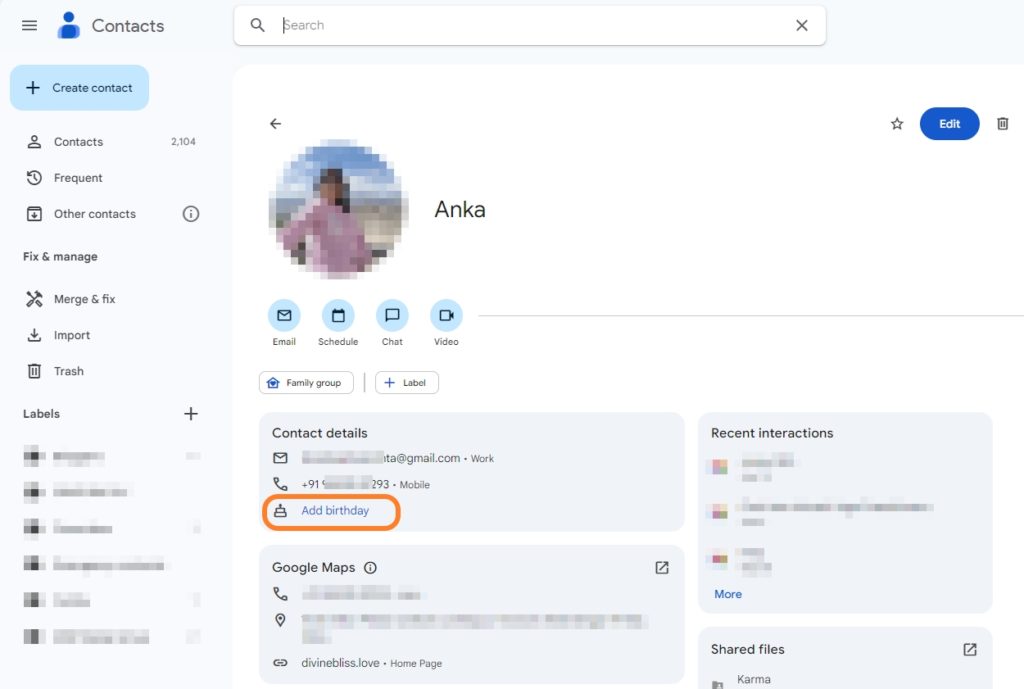
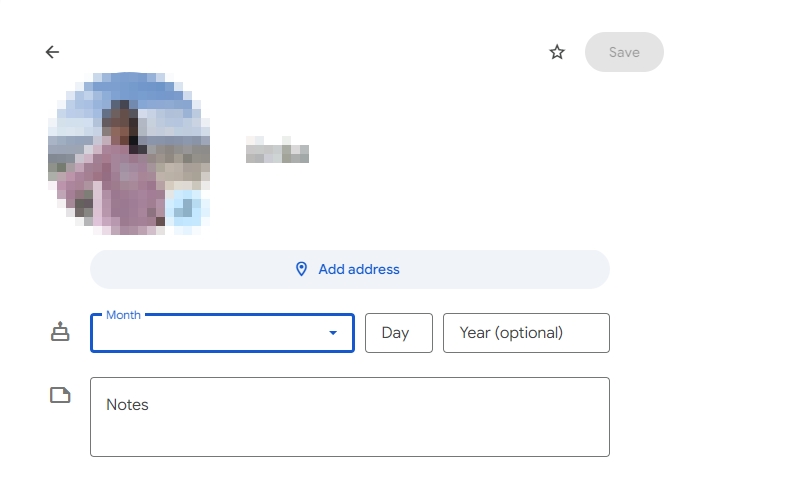
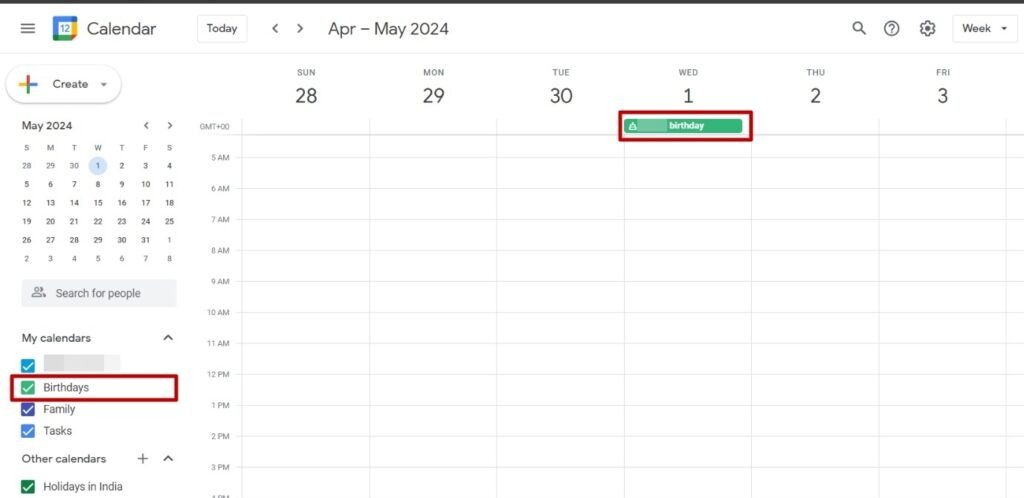
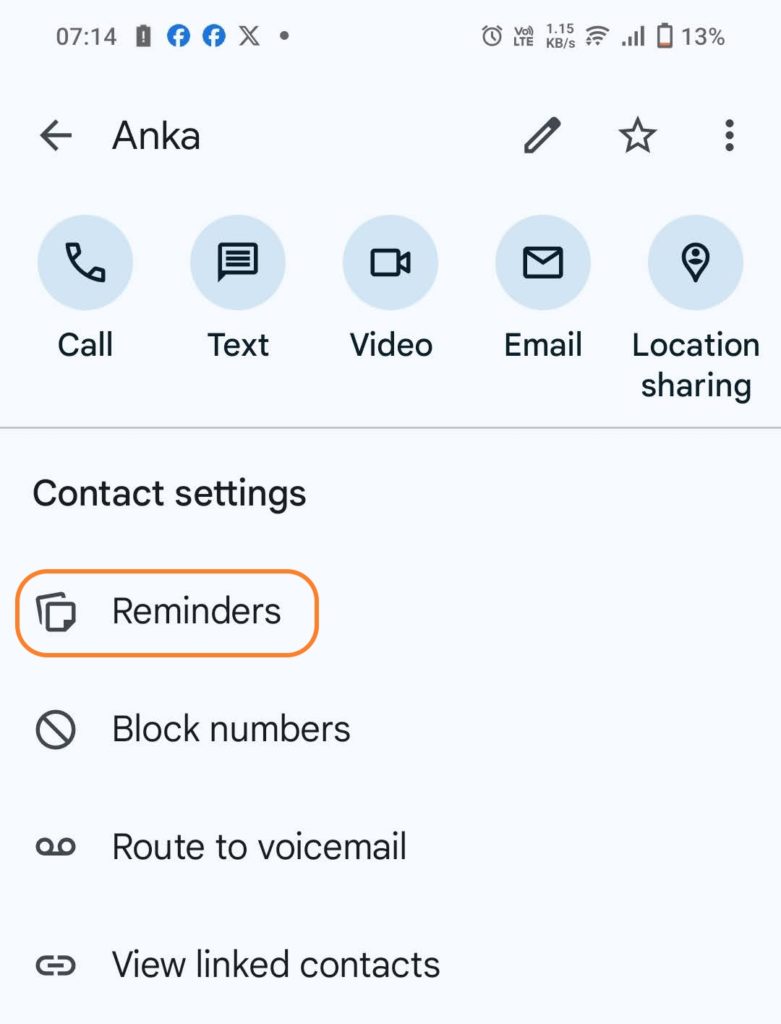
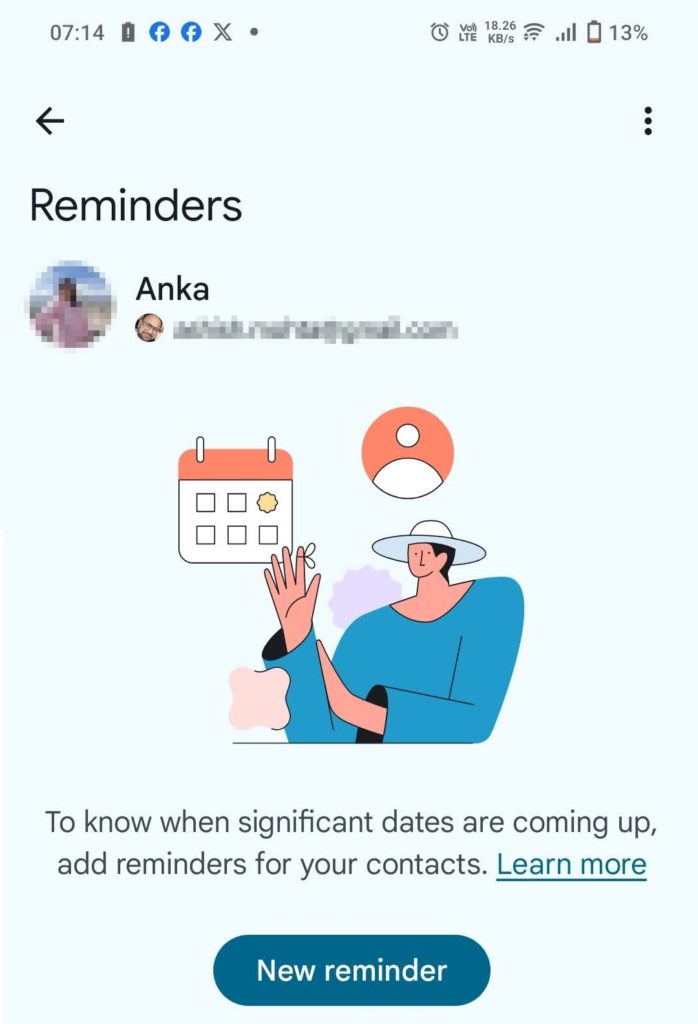
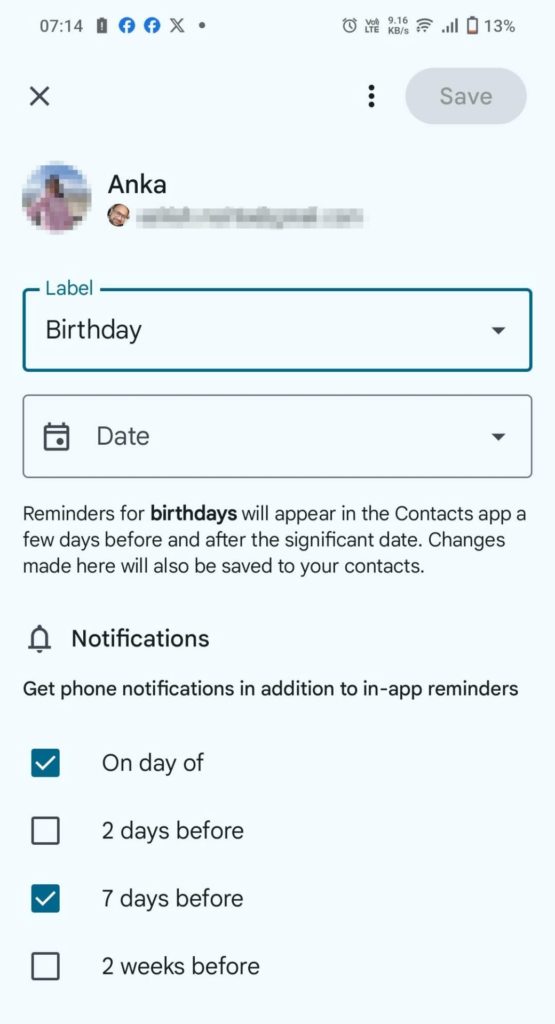
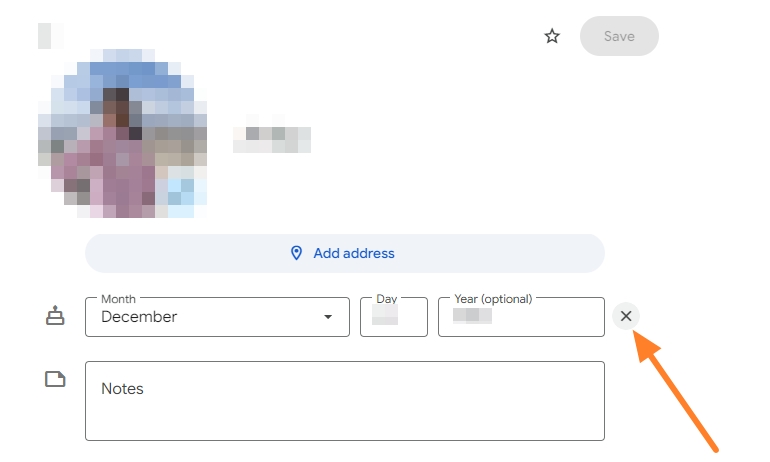
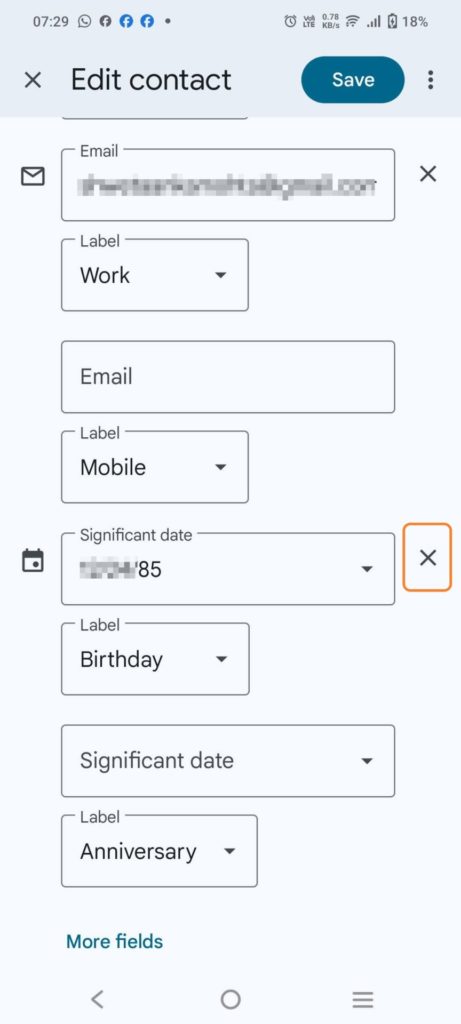
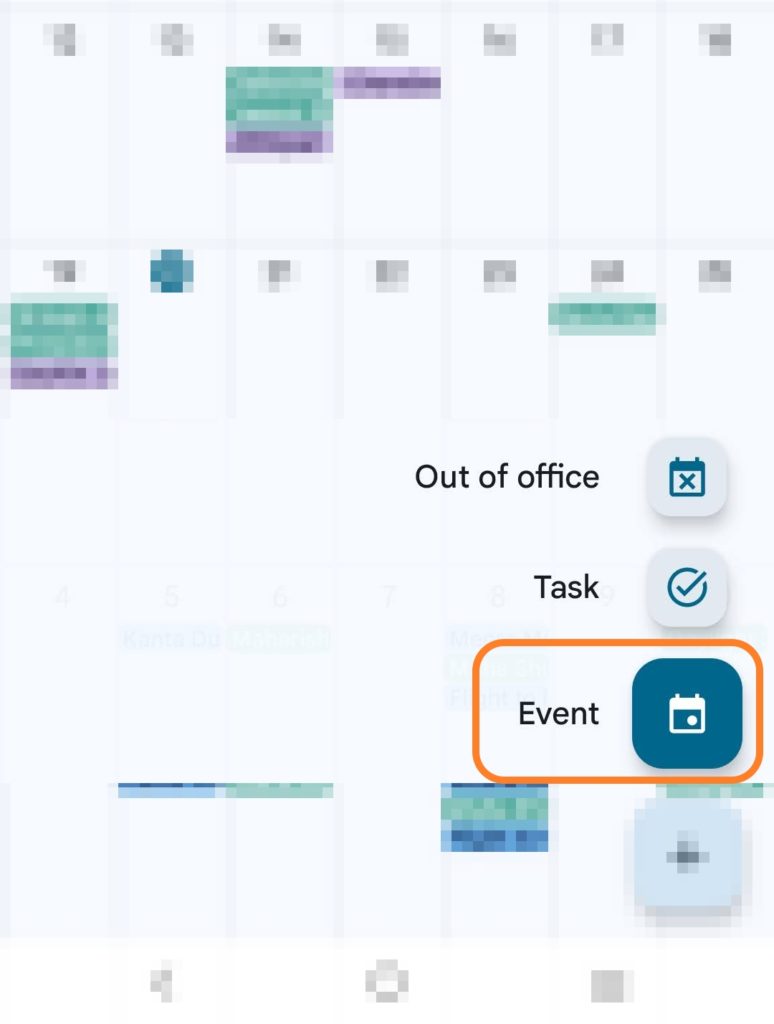
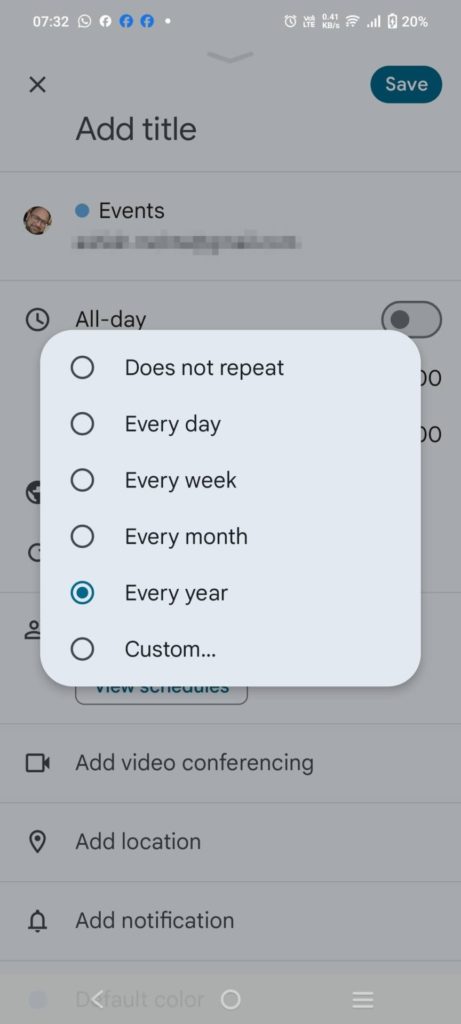
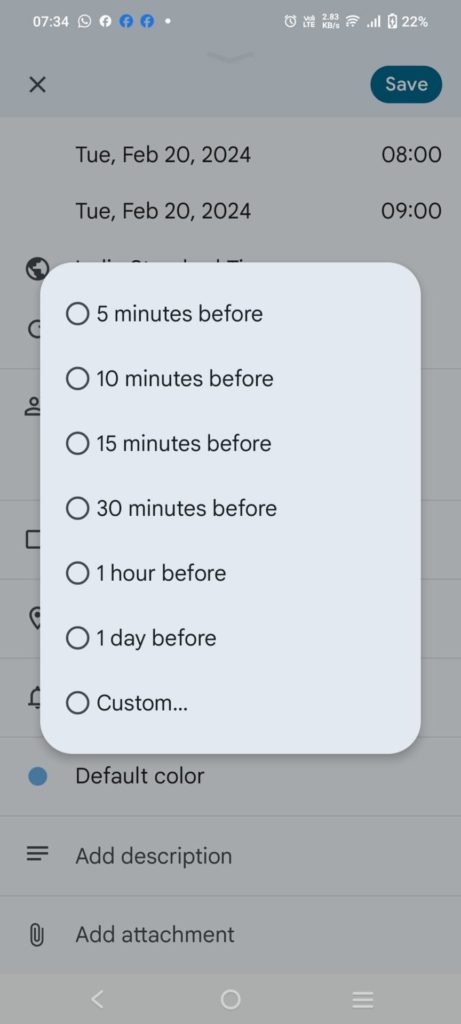













3 thoughts on “How to Add Birthday Reminders in Google Contacts”
Running al biz? Constant calls eat into your day.
Our answering service frees you up! They’ll answer professionally, capture messages, & keep you informed. Reduce stress, gain time.
Ready to ditch phone tag? Schedule a free consultation to see if it fits your needs. Let me know!
Thanks & regards,
Lino Grillo
24X7 OnTop LLC
1560 Jefferson Road # 2, Rochester, NY 14623
Fully Owned and Operated in the USA
Please reply with the subject ‘ELIMINATE’ if you dont want us to communicate futher.
Start using VoIP service designed to save cost and improve communication for businesses.
We offer reliable support and 24/7 support.
Could we schedule a call to discuss how we can assist?
Thanks & regards,
Cecil Riggs
Founder & Owner
365 VoIP LLC – Fully Owned and Operated in the USA
To stop this message, respond with “no interest”
My name is Merissa and I am a volunteer with MATW UK Charity and I have found you on Facebook
The war has displaced more than 85 per cent of Gaza’s population. Stand for humanity and help those who need you most.
More than 2 million people, including 1.7 million Palestine Refugees, are paying the devastating price of the escalation in the Gaza Strip.
Civilians are dying while the world watches. Airstrikes continue. Families are being displaced en masse. Lifesaving supplies are running out. Humanitarian access is still denied.
Amid these circumstances, hundreds of thousands of displaced people are sheltering inside UNRWA schools. Thousands of our humanitarian workers are there to deliver aid, but food, water, and other essential items will soon be depleted.
UNRWA is calling for immediate access to humanitarian aid and urgent funding for food and non-food items for Palestine Refugees in need.
This moment calls for action. Let’s stand united for humanity and bring much-needed relief to those who need it most.
You can donate by sending cryptocurrency to the below wallet addresses. No donation is too small. All funds received will be used to buy humanitarian aid for the people of Palestine.
Bitcoin: bc1q4206tlzgldnr3efu44hf9m6qm329ztzxhqfxdw
Ethereum: 0xa74cce7805342F10df39B698342380f58bB709b5
Solana: G9quVAfjmRsLfT9xpacoUp7rkFAvdYEd44kHLhzaFVRu
I thank you for your support and making a difference.
Kind regards
Merissa Raynor
phone: (51) 3031-2227
Address: Beco B 731, Porto Alegre, 90820-230, RS, Brazil