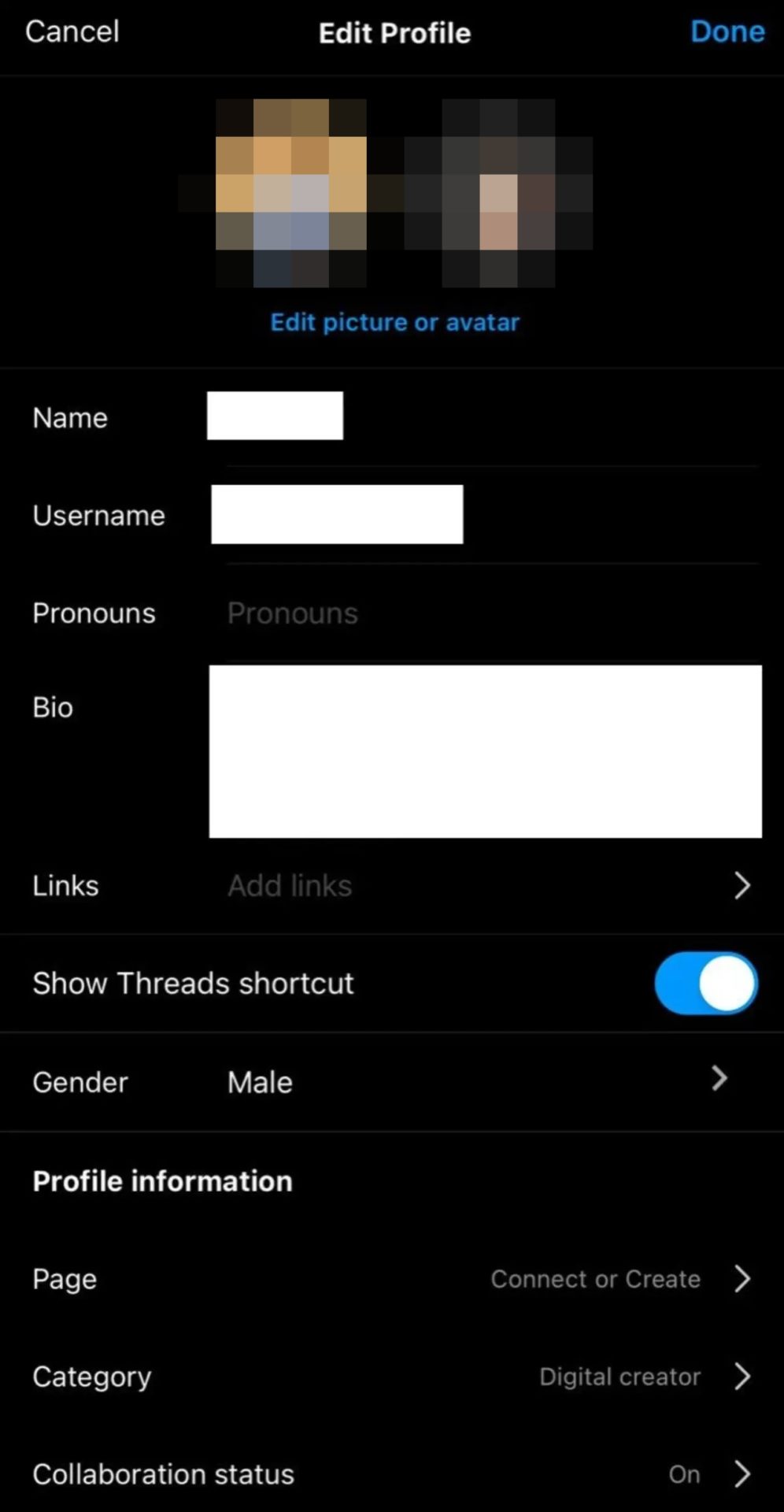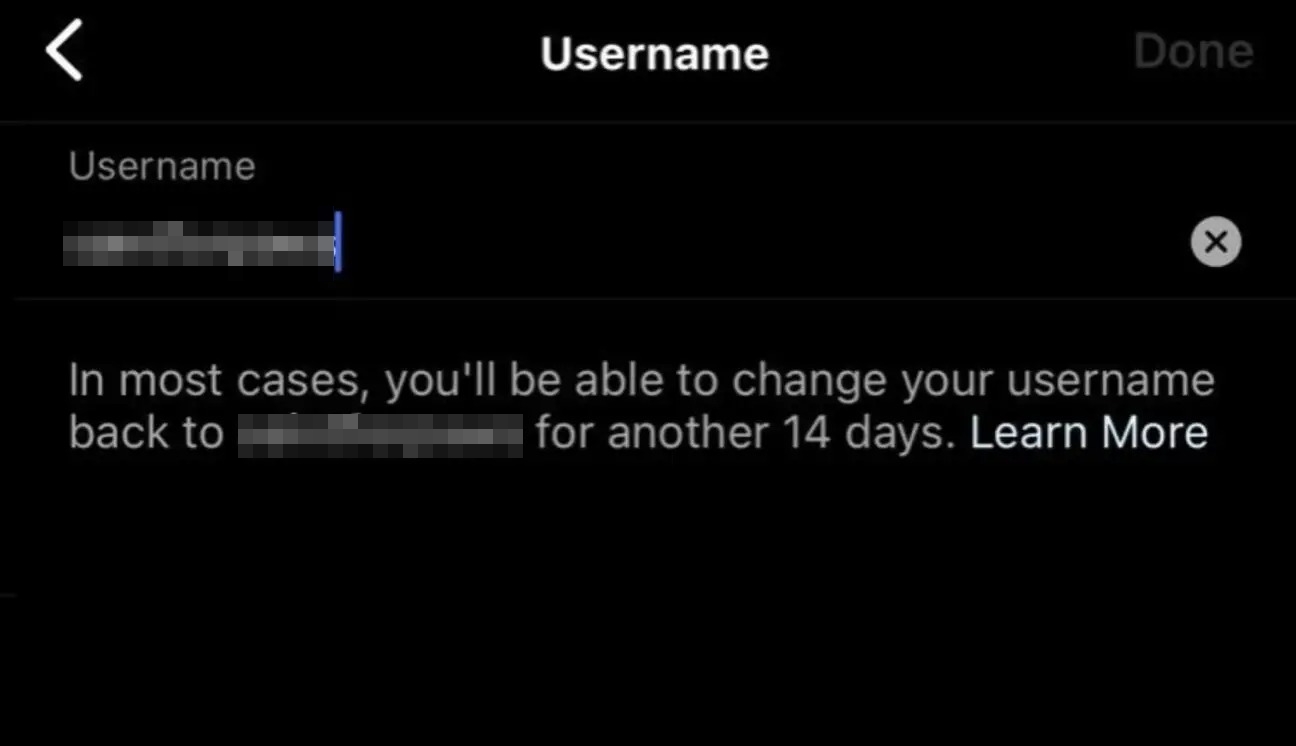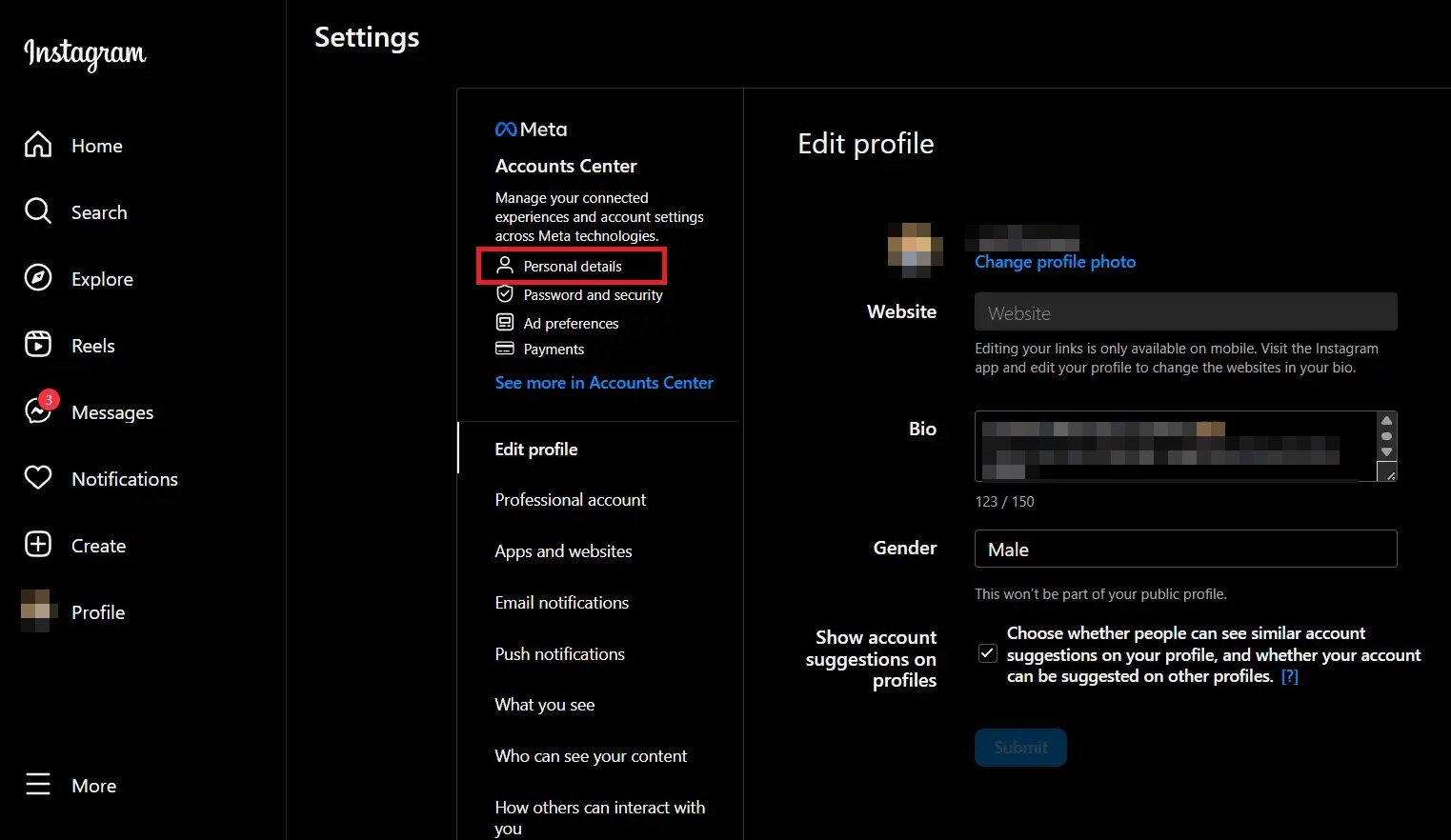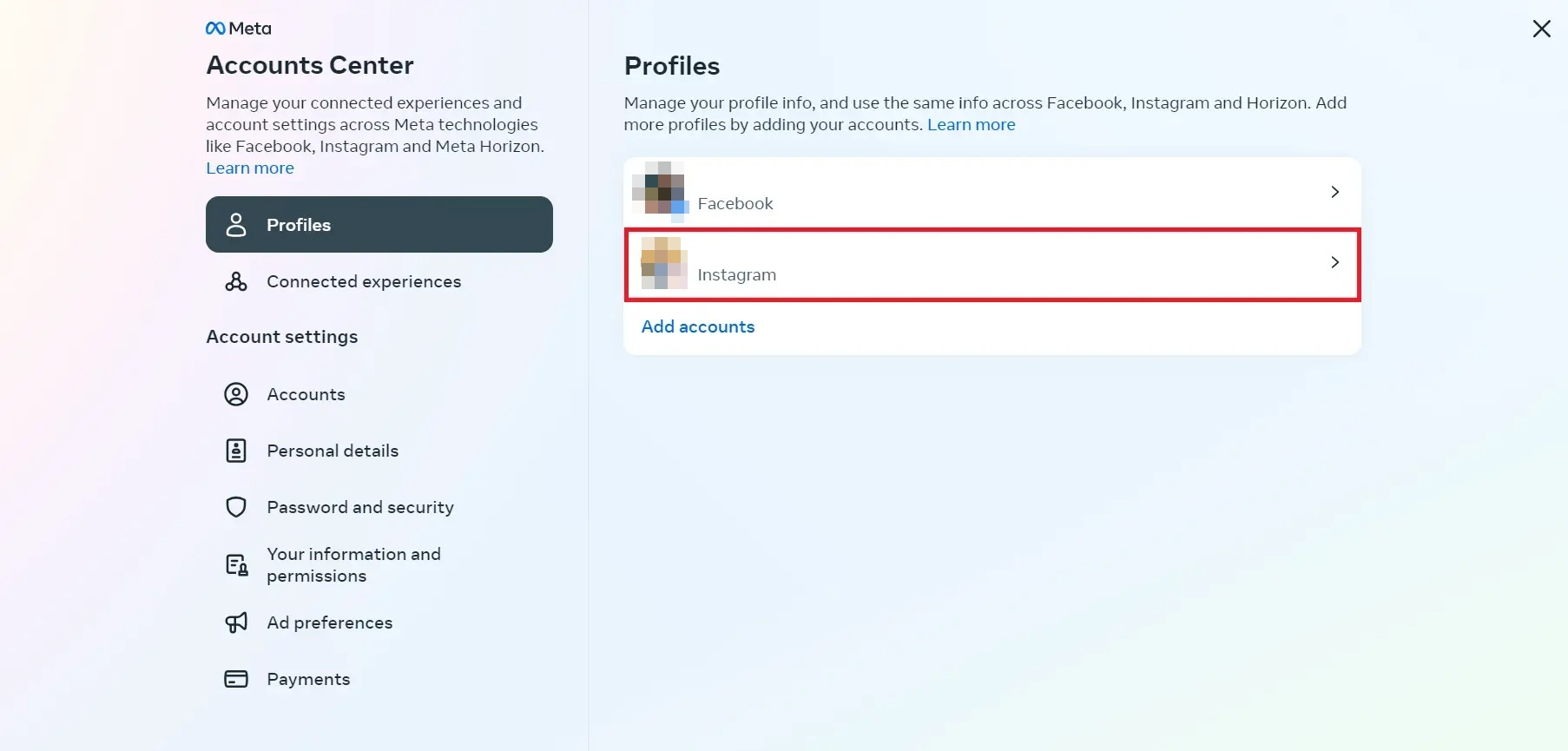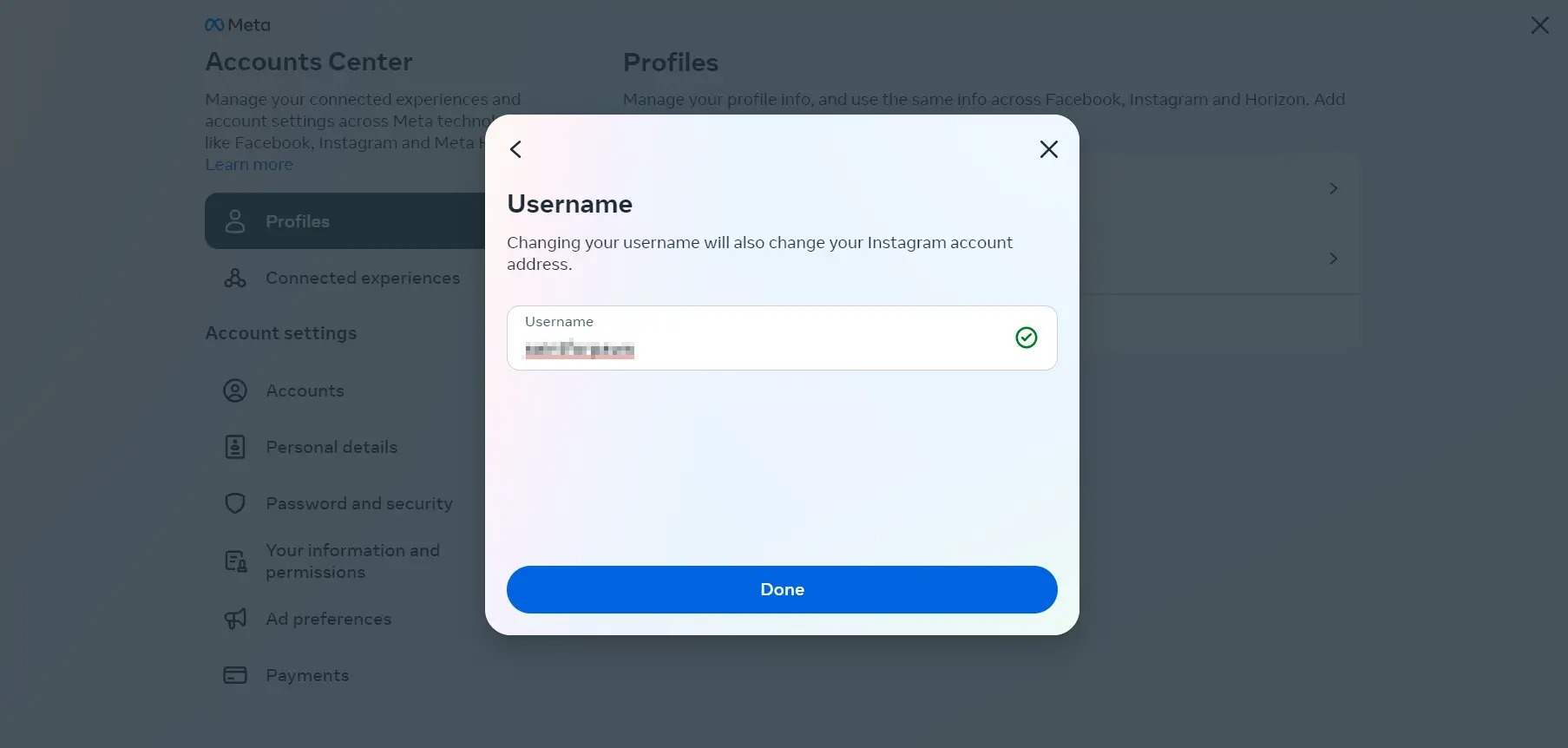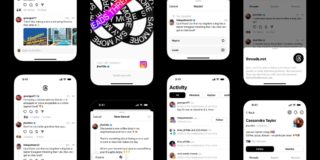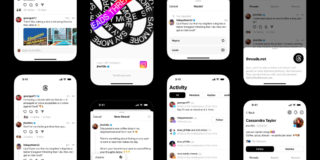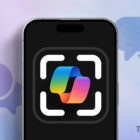How to Change Your Threads Username

Meta’s Twitter rival Threads garnered over 100 million sign-ups within a week of going live. This was primarily because Meta linked Instagram with Threads, letting you quickly join the latter and follow the same set of people on the platform if you wish to. As a part of this deep Instagram integration, Threads automatically uses your Instagram account handle as your Threads username. But you don’t want your Threads username to be different? Follow this guide to know how you can change your Threads username.
Can Your Threads Username Be Different From Your Instagram Username?
No, your Threads username can’t be different from your Instagram username. As Threads and Instagram share your basic details like username, profile picture, and followers list, your username across both platforms is also linked. If you want to change your Threads username, you will have to change your Instagram username for it to reflect on Threads. If you try to change your username on Threads, you will get the below error.
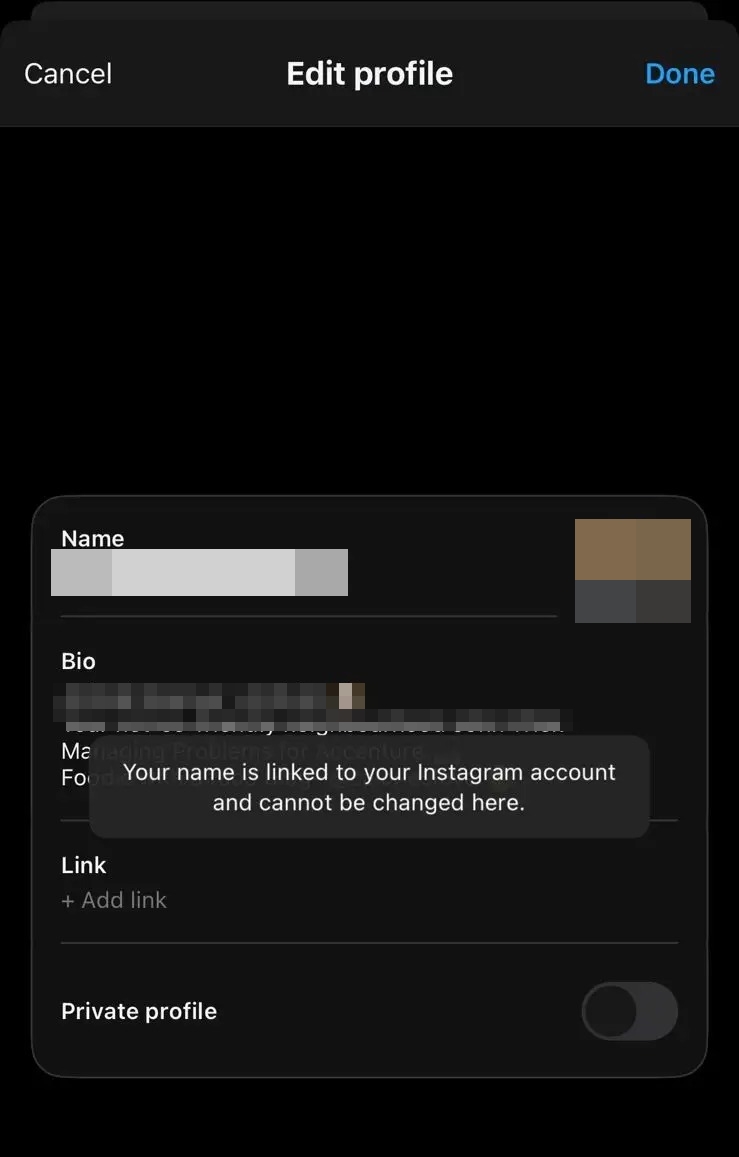
How to Change Threads Username on Android and iPhone
As mentioned above, you can change your username on Threads, but only through Instagram. Changing your Instagram username is easy, but there are some limitations you should be aware of.
- Open the Instagram app on your phone.
- Once logged in, tap your Profile icon in the bottom right corner.
- Tap on the Edit Profile option and then on Username.

- Now enter the desired username and click on Done.

- Once the changes are done on Instagram Application, it will also automatically reflect the changes on the Threads Application.
How to Change Your Threads Username From the Web
Threads do not have a fully-fledged desktop site. Meta has only created a landing page for Threads called threads.net, from where you can scan a QR code to download the iPhone or Android version of the app. You can, however, use threads.net/username to view the posts of a particular account, but again, you will need to use the Threads app on your smartphone to interact with the posts.
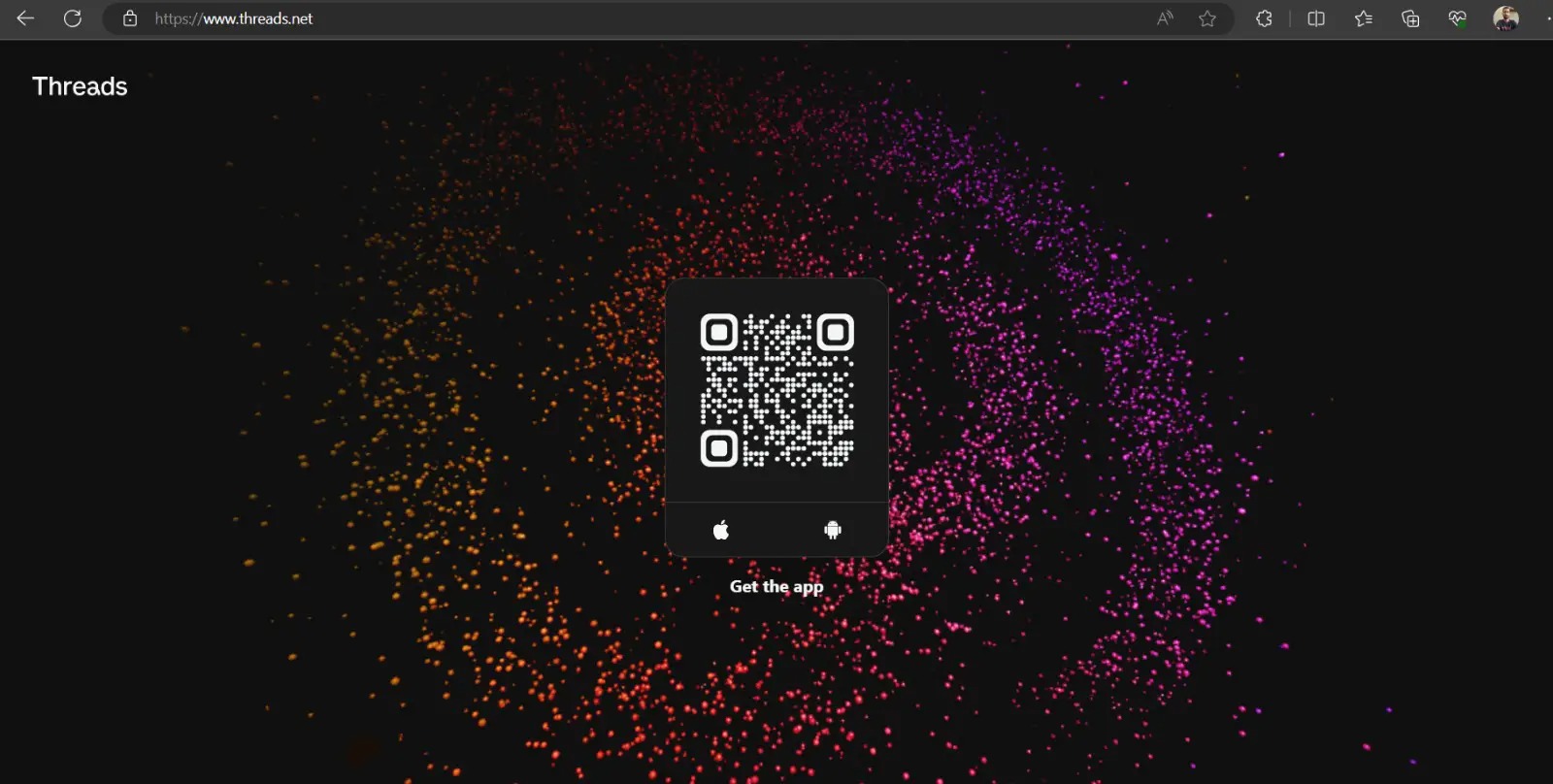
You can change your username on the desktop version of Instagram by following the steps below.
- Log in to the Instagram website.
- Click on Profile in the bottom left corner.

- Tap on Edit Profile, then click on Personal Details.

- Under Accounts Center, you will see Profiles, then click on your Instagram username.

- Post that, click on the Username textbox, enter the preferred username, and click on Done.
The Tight Integration
Many users do not want to have their Threads and Instagram accounts linked. But sadly, this is not possible for now. Both platforms are tightly integrated, and maybe in the future, we will see an option that allows us to have a unique name at both places. As of now, if you want to unlink Threads and Instagram accounts, you’ll have to deactivate your Threads account.
FAQs
A: Once you change your username on Threads, you cannot change your username again for the next 14 days. Your old username will become available for others to claim, and once taken, you may not get it back.
A: Your display name and username on Instagram and Threads are different. Your Instagram display name appears below your profile icon. It does not have to be unique and can contain emoticons or special characters. However, your username, on the other hand, appears at the top of the Instagram application and right below your display name on Threads. It has to be unique and can only contain letters, numbers, underscore, or periods.