What to Do When Whatsapp Verification Code Is Not Coming

Whether you’re a new WhatsApp user or reinstalling the app for the millionth time, you must verify your phone number during the setup process. For this, WhatsApp sends a 6-digit code by text that you need to use to complete the verification process. But sometimes, the code never arrives on your phone. Or if it does, the code doesn’t work.
So, what are your options when you are unable to receive WhatsApp’s verification code? How do you set up your WhatsApp account then? Follow this guide for some possible fixes.
How WhatsApp’s Verification Process Works
Before we dive into ways to overcome WhatsApp’s verification code problem, let’s quickly go through the messaging service’s initial setup process.
Perhaps, you’ll be able to spot something you’ve missed. After downloading WhatsApp from the Play Store or App Store, you’ll be prompted to do the following:
- Find and select your country from the drop-down menu. The country code will automatically appear after that.
- Type in your phone number next to the country code. Remember not to put a ‘0’ in front of the number.
- Select Next. This action will send a request for a verification code to WhatsApp.
After that, you should receive the code via SMS almost instantly. It’s supposed to fill in the number field on the screen automatically, though that may not work on some older phones. In some cases, the verification code can take up to 15 seconds to appear. But what if you don’t get the code even after that?
Fixes for WhatsApp Verification Code Not Coming
1. Wait Just a Little Bit Longer
This solution is probably the last thing you want to hear, but it’s also at the top of the list of things to do.
Even though the text containing WhatsApp’s verification code usually arrives in mere seconds, it can vary depending on your network connection. If you still haven’t received it yet, you can request to resend the OTP to verify your phone number.
Remember that even when you want to use WhatsApp without a phone number, you’ll need the verification code to set up the app.
2. Never Guess the Code
Waiting for WhatsApp’s security code to arrive can seem forever and futile, but the one thing you shouldn’t do is try to guess it.
It’s random, and not even the world’s best gamblers will bite on a 1 in 1,000,000 chance. And that will most likely lock you out of WhatsApp for a while.
3. Request a Phone Call from WhatsApp
WhatsApp gives you another option to verify your phone number after 10 minutes. The Call me option will appear on the screen.
By tapping on it, you’ve officially asked WhatsApp to call you and give you the 6-digit code on an automated voice call. With the code in hand, you’d enter the code manually to verify your number.
4. Restart Your Phone
First, you can try and reboot your phone. Restarting recalibrates a few things in a smartphone.
The best way to do it is to completely turn off your phone for about 30 seconds. Then turn it back on, and you can take another shot at the verification process.
5. Reinstall WhatsApp
If rebooting your phone didn’t work, you could have a corrupted cache file for WhatsApp or any number of glitches with the app. Instead of trying to figure that out, you can simply uninstall the app first.
Start on a clean slate and install the app from scratch. To uninstall WhatsApp on Android, go to WhatsApp > press and hold the app’s icon > tap the Uninstall button (trash icon). 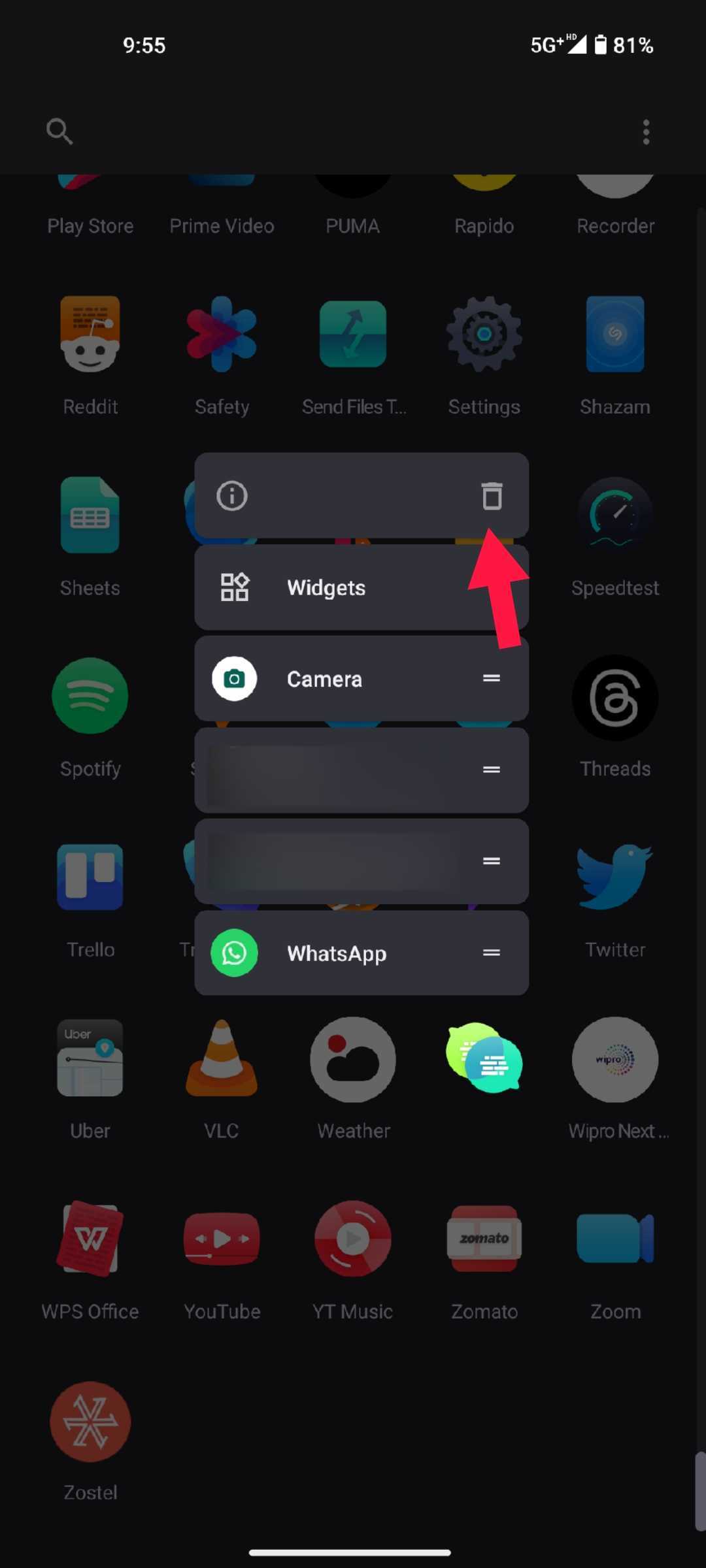
On iPhone, go to WhatsApp > tap and hold the app’s icon > hit Remove App.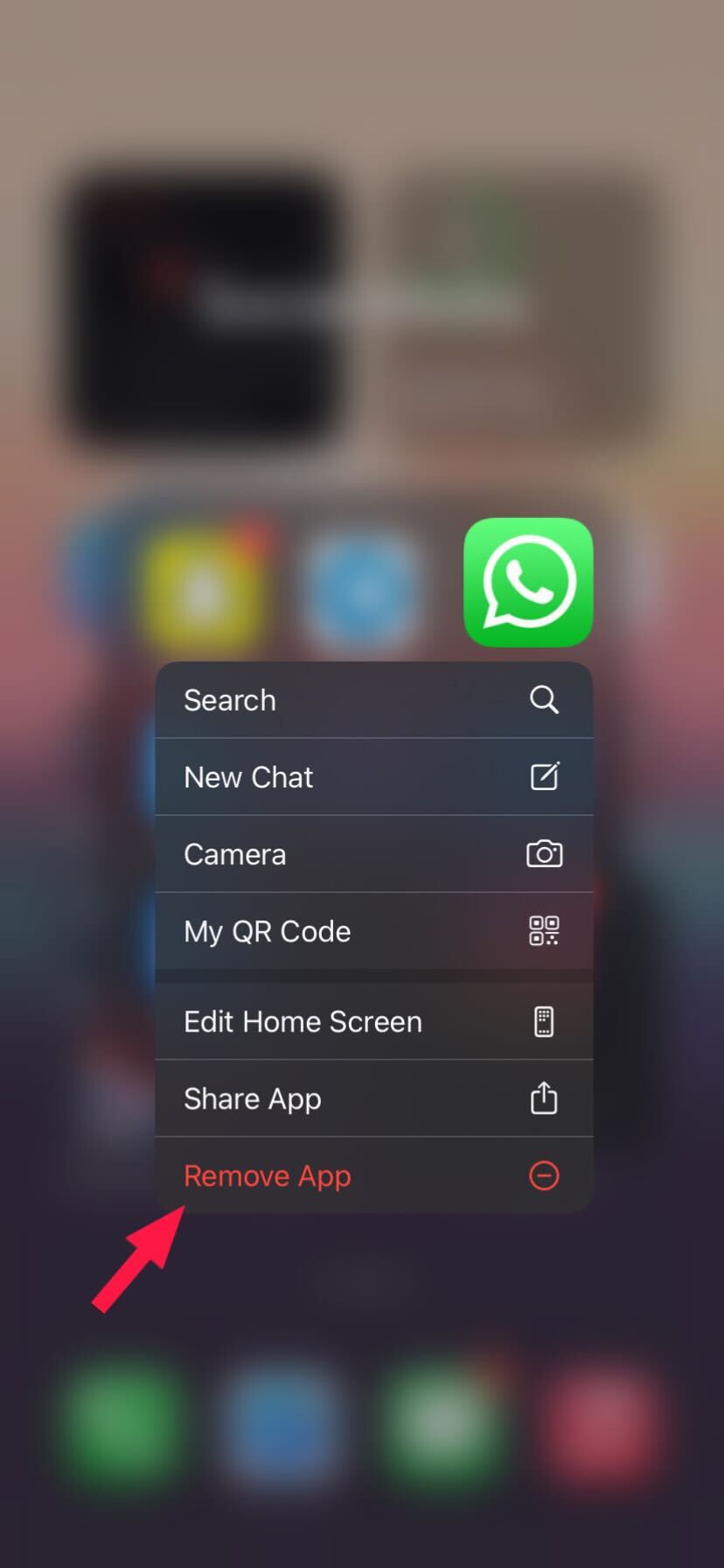
You can then recover old WhatsApp messages.
6. Check the Cellular Reception
If the cellular reception is bad or nonexistent, you won’t be able to receive texts. However, it may not always be possible to tell if you are in a network with poor connectivity. Your phone might be showing decent signal strength, but it is possible that your number is unreachable.
To make sure that your reception is optimal, you can ask someone to send you a text. Even better if it’s someone you regularly chat with. If you don’t receive the message, then you know what’s going on, and you should probably contact your carrier. You could experience the same issue if you’re on international roaming.
If you need to verify your number when you’re abroad, that can prove to be complicated.
7. Check Your Internet Connection
Finally, don’t forget about Wi-Fi. Although it has nothing to do with sending or receiving texts, you still need the internet to communicate with the app.
The point is that you should make sure that you’re properly connected before trying to verify your number on WhatsApp.

8. Check Spam Messages
The code might have actually arrived on your phone but could have landed in the Spam folder instead of your inbox. You should check the Spam folder once. Here’s what you need to do:
On Android:
- Launch the Messages app and tap the menu icon.

- Select the Spam and Blocked option.

- Check for the WhatsApp verification message.
On iPhone:
- Open the Messages app on your iPhone and tap the Filters option in the top-left corner.

- Select Junk from the menu.

- Search for the WhatsApp verification message.
What’s Up with WhatsApp
Besides the SMS and Call me options, WhatsApp doesn’t offer any other verification form. According to the company, it’s due to security and privacy reasons. By following the above steps, you should get the verification code to set up your WhatsApp account. If not, it is possible that WhatsApp’s servers are down due to which you are not getting the code.
Have you ever had any trouble verifying your number on WhatsApp? Tell us in the comments section below and any other questions you may have. If you find this article helpful, check out our guide about how to create a WhatsApp poll.
FAQs
A. If you’re not receiving the verification code from WhatsApp, it could be because your network connection is poor, you might have entered a wrong number, or the code could have landed in the spam folder.
A. Unfortunately, there is no way to recover your WhatsApp account without a verification code. Your only option is to contact WhatsApp support if you can’t get a verification code.
A. No. Unfortunately, WhatsApp doesn’t send verification codes via email. Your only option to verify your phone number is via SMS or voice call.




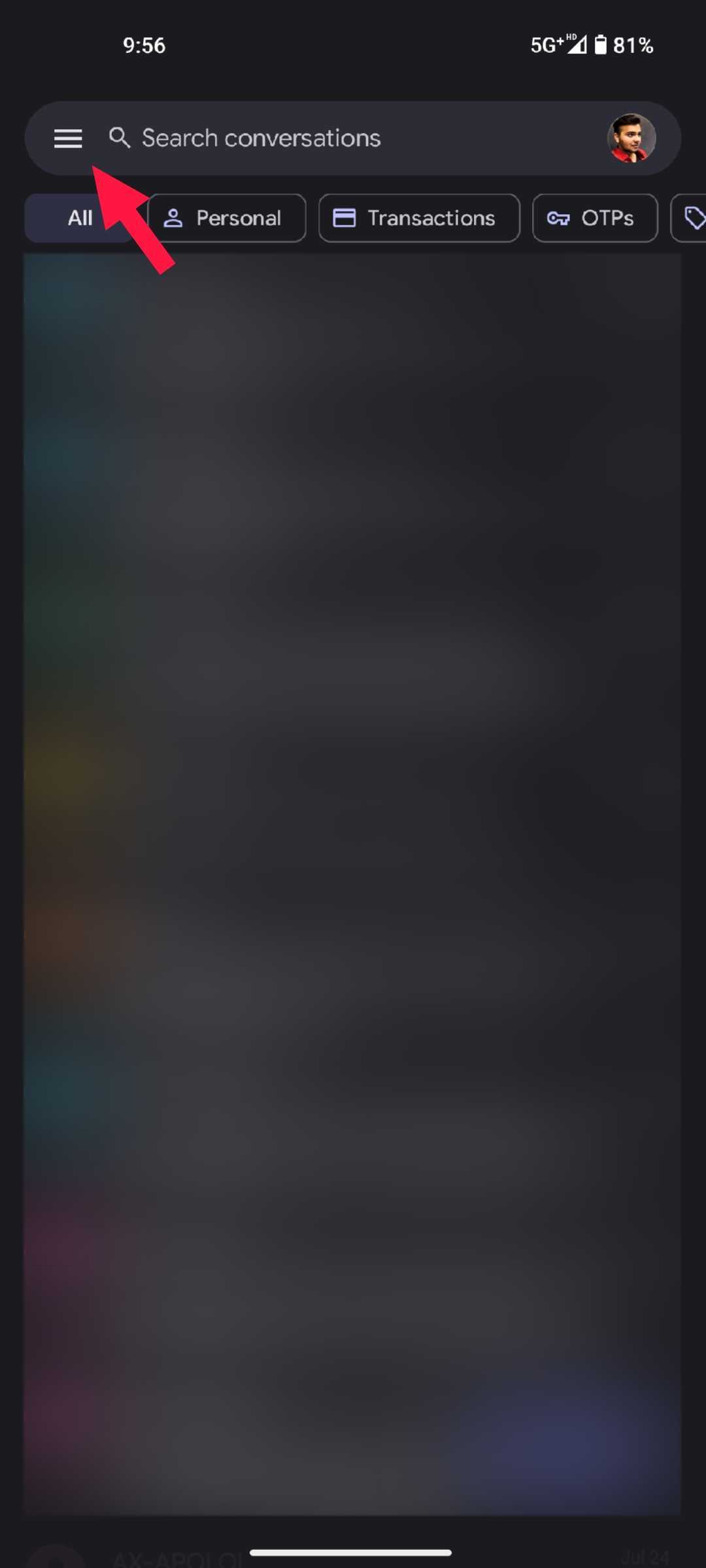
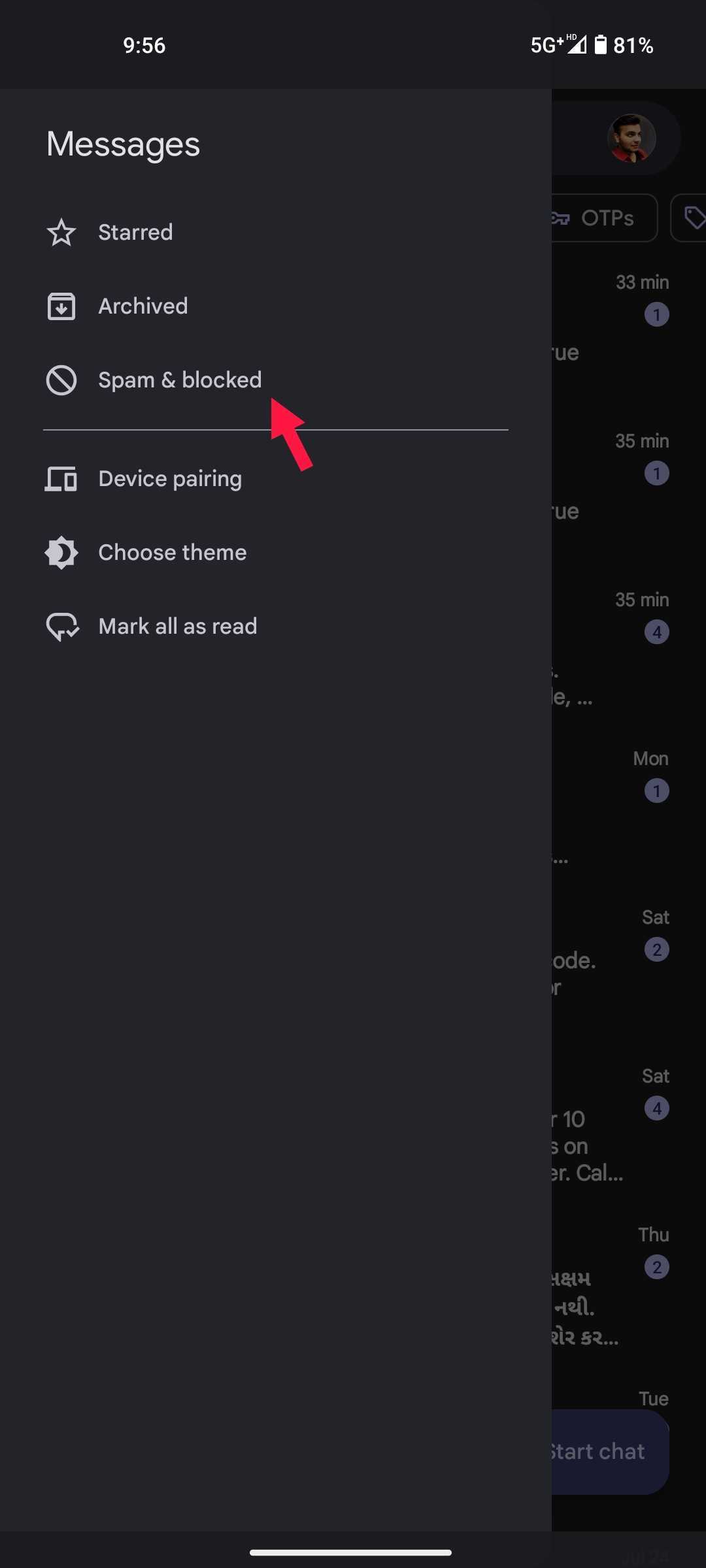
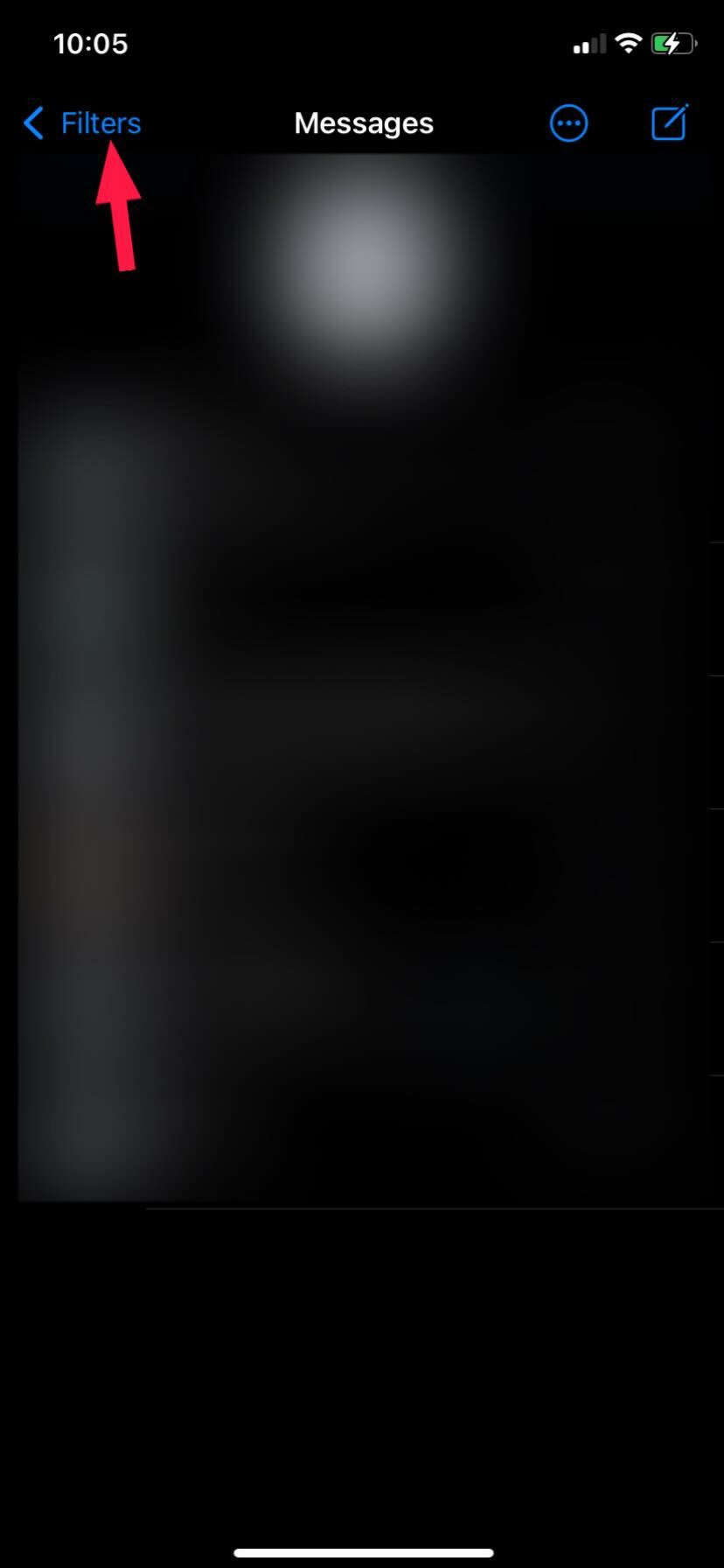
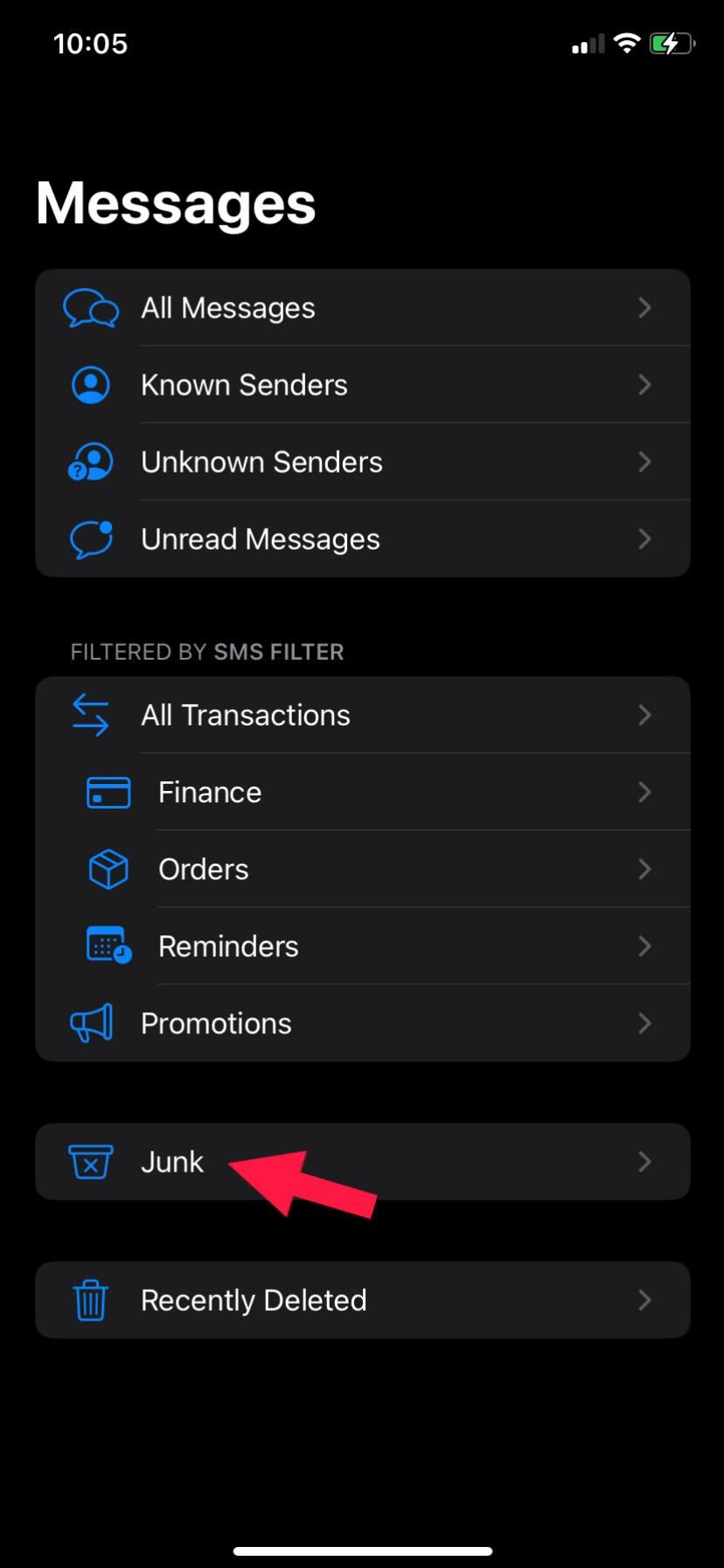
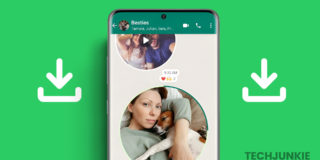












30 thoughts on “What to Do When Whatsapp Verification Code Is Not Coming”
1st try to restart your phone (if android mine was android)
after a while try to search your location in Google map, then tap airplane mode for about 2-3 minute(just to refresh the system)
second go to app store to update what’s app then try to update it as much as you can even though it gives u pop up screen ‘telling ‘the server is busy’ then turn of airplane mode and other VPN apps(if any)
finally go to what’s app and tap ‘try to resend you the text’ button so here you go you will have the code in sms.
After filling the code never forget to click back up to restore previous data
ANYONE CAN HELP
Why -1?
1 hr.resend code is 8 hrs is too long.